Google Ads for dentists is the best dental marketing strategy (PPC for dentists – your best guide to dental Pay-Per-Click) in online advertising that will get you new high-quality patients who are looking for specific high-revenue treatments like dental implants, crowns, Invisalign, cosmetic dentistry, and more. Understanding how to implement Google ads for your dental practice will be the key to your success!
Table of Contents
Toggle1. Why Google Ads for Dentists?
Google Ads for Dentists targets these high-quality patients who are people actively looking for a dentist to go to, so you just need to appear at the top of their Google searches.
You can be very successful with Google ad campaigns because they own about 75% of searches done on the internet. This means that out of all other search engines such as Bing and Yahoo, 75% of searches are done on Google. This makes Google the best online advertising platform for your dentistry practice to reach a wider audience and grow your patient list.
Understanding the keywords these patients use to find dentists on search pages and how the Google Ads platform works is the key to your private practice’s success.
It is important to know that Google ad campaigns (formerly known as Google Adwords) run on a Pay-Per-Click, or PPC system. This means that you only pay when someone clicks on your dental PPC ad, therefore there isn’t too much to lose by running these ads. So if your PPC ad is so bad that no one clicks on it, you won’t get charged for it.
Ready to begin your Google Ads for Dentists journey?
2. Google Ads Structure
Google Adwords has a very organized structure in place that determines how you can run your PPC ad.
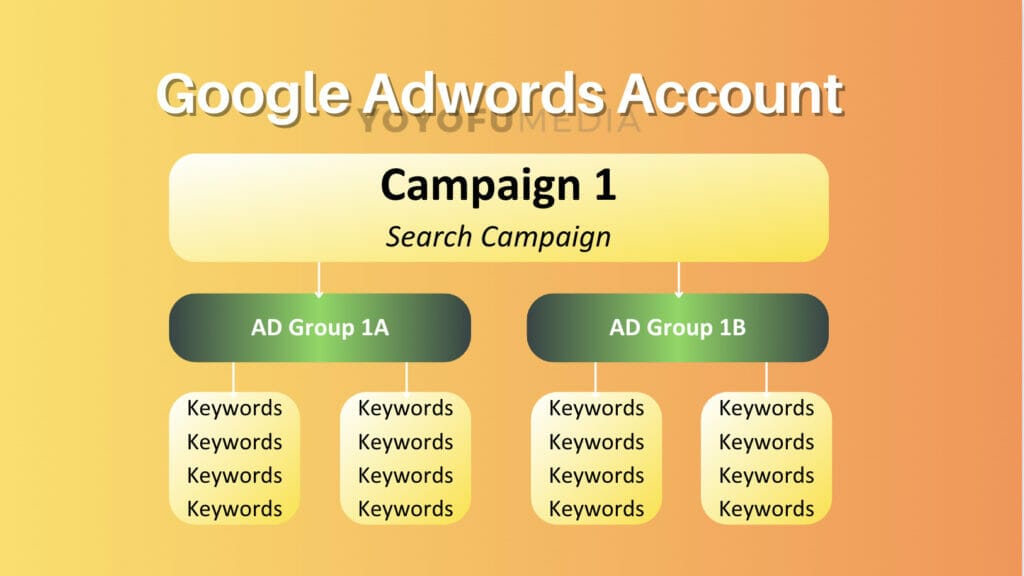
You have access to settings where you can apply changes or updates to the account, campaign, and ad group levels. Campaigns are the umbrella category of your account structure. This is where something broad like check-ups may be the campaign and you have an ad group for teeth cleanings and another ad group for x-rays.
Keywords are terms that you want your ad to target and advertise. These appear in search queries, which can be the word, sentence, or phrase that someone types into Google. A keyword can be “dentist” or “root canal services in Irvine” and they can be super simple or very long and specific.
Note: It’s important to keep your account and campaign for Google ads for dentists organized. This is because an organized account will allow you to better track and export the performance of your campaigns, it will help you achieve lower CPC bids, and you can spend less time managing your account.
3. Quality Score
A huge factor that determines the success of your Google ads for dentists campaign is your ads’s quality score ranking. This can affect your CPC (Cost Per Click) and ad position and it’s usually ranked on a 1-10 scale, with 10 being the best. The determining factors in quality score ranking are:
- Click-through rate (CTR)
- Ad Relevance with a user’s search intent
- Landing page relevance
There is no set CTR you should aim for since it all depends on the industry and the keywords you are targeting. As for the relevancy aspect of quality scores, this means that your ads, keywords, and landing pages must all tie together. They should not be about different things or have too many keywords in them, therefore these 3 aspects of your Google ad campaign must all be thematically related to each other.
You can check your quality score to see how well your Google ads for dentists are doing and what to change. Your scores may be low at first but you can improve this by deleting any keywords with a score of 1, and any that are 2+ you can continue working on. Make sure you are checking the relevance of all factors, and aim for a minimum score of 7.
Remember, the higher your score is the cheaper your cost-per-click will be and the higher it will rank in the search results page. So it’s essential to monitor your progress and make alterations when needed.
4. Creating your first Dentistry Search Ad Campaign
Before creating your campaign for Google Ads for dentists, you must first create a Google Ads account to get started.
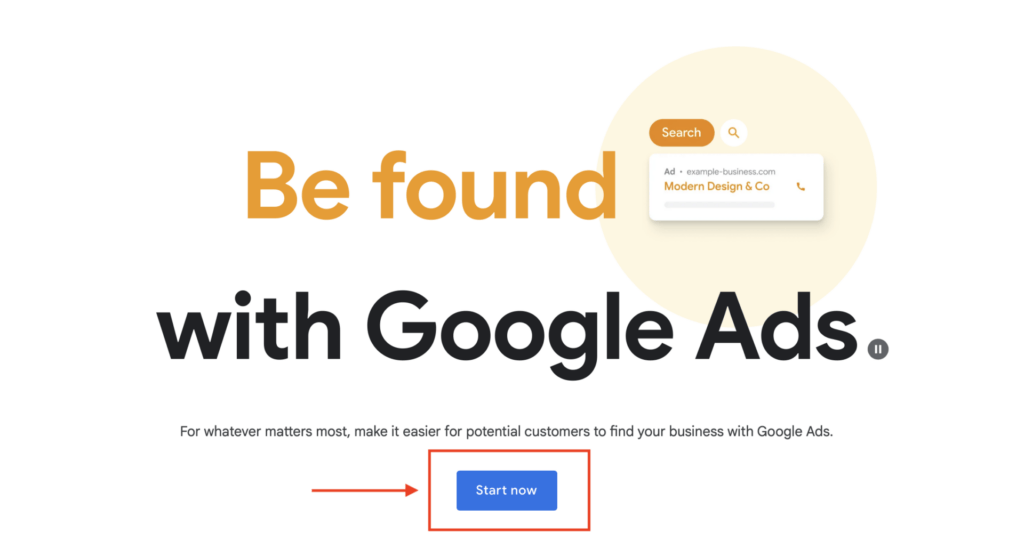
Once you have an account on Google Ads, sign in and then select + New Campaign.
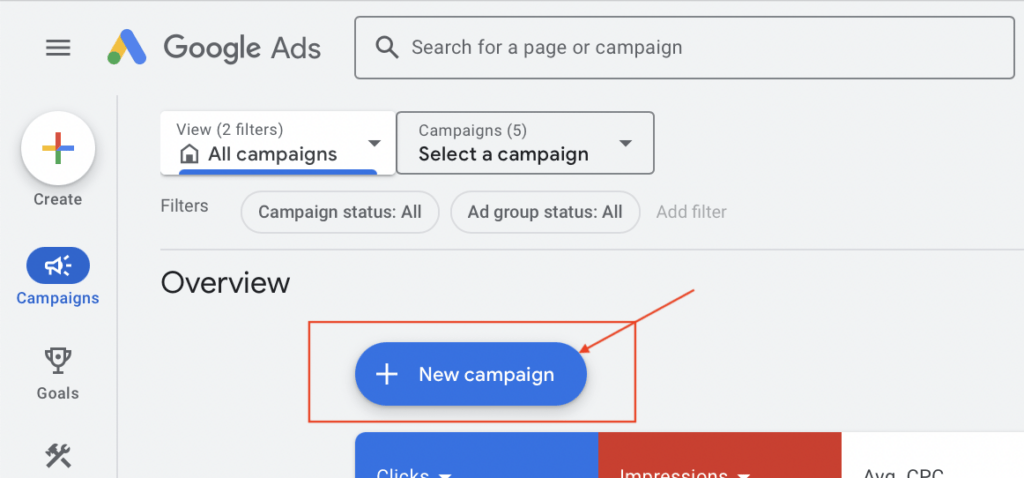
5. Campaign Settings
For the campaign objective, select Create a campaign without a goal’s guidance. This setting will allow for more control during the setup of your PPC Campaign for your dental practice.
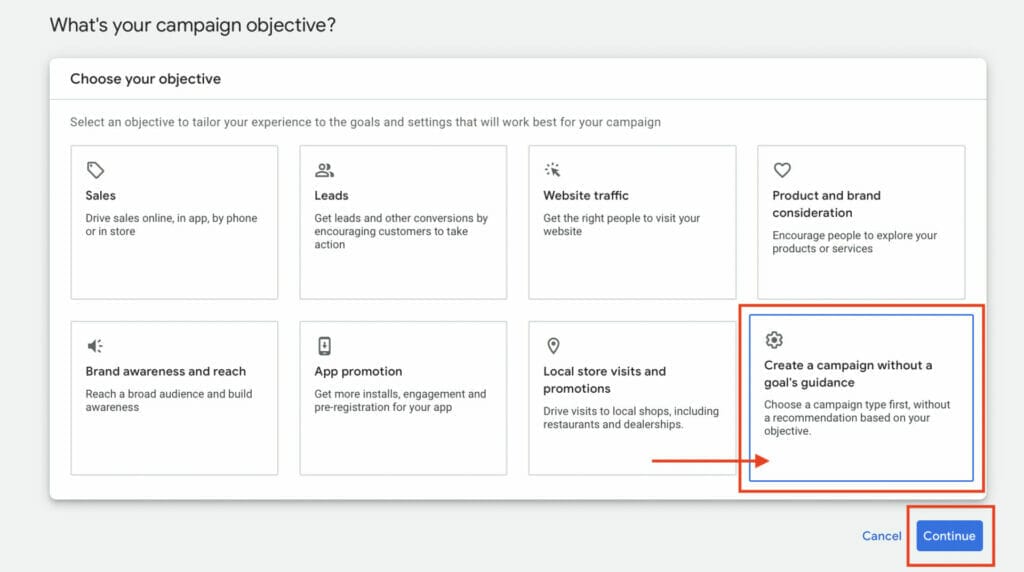
Next, you will be asked what dental PPC campaign type you want to run. As mentioned earlier, we are trying to leverage Google’s main share of searches so we will click on the Search ad campaign type.
There are other campaign types available that you can explore and test out at another time, but for now, our target is for your Google ads for dentists to dominate the search and show up as the first result.
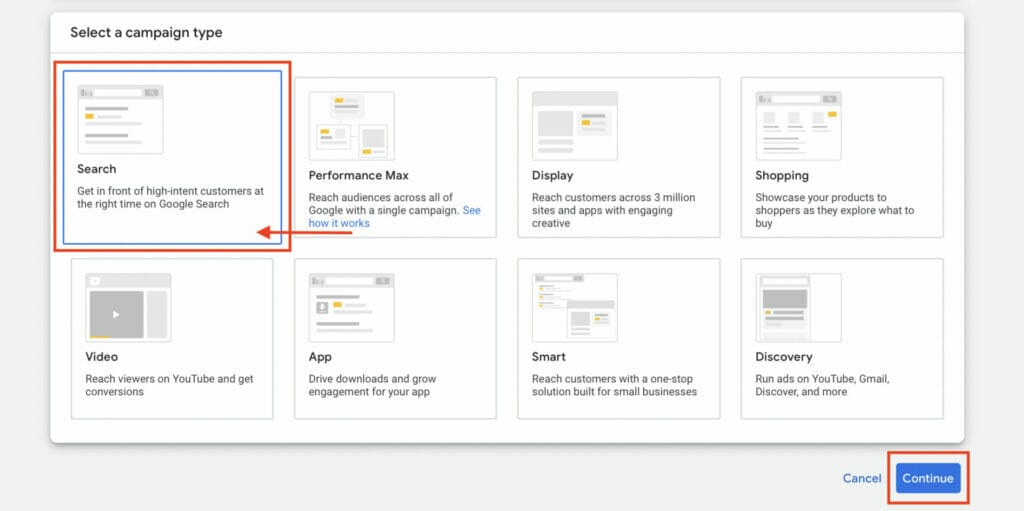
Next, you will be asked what type of results you want to achieve from this PPC campaign. You can ignore this small section for now and move on to typing for your campaign name.
To effectively target patients for valuable treatments, it’s best to set up separate Google Ads campaigns for each profitable service, like having one for “Dental Implants & All-on-X” and another for “Veneers,” which allows for better budget control, more precise ad organization around specific treatment types, and the creation of highly relevant ads and landing pages, ultimately giving you more control to optimize each campaign for maximum performance in attracting patients interested in these significant dental procedures.
Campaign 1:

Campaign 2:

5.1 Campaign Network Settings
The campaign network settings are where you can set up your first dental PPC campaign to reach the right patients for your dental practice. For this setting, it is recommended that you deselect the Google Search Partners and the Display Network option. These settings will drive up costs by showing your ads on places other than Google search, which is not the goal.
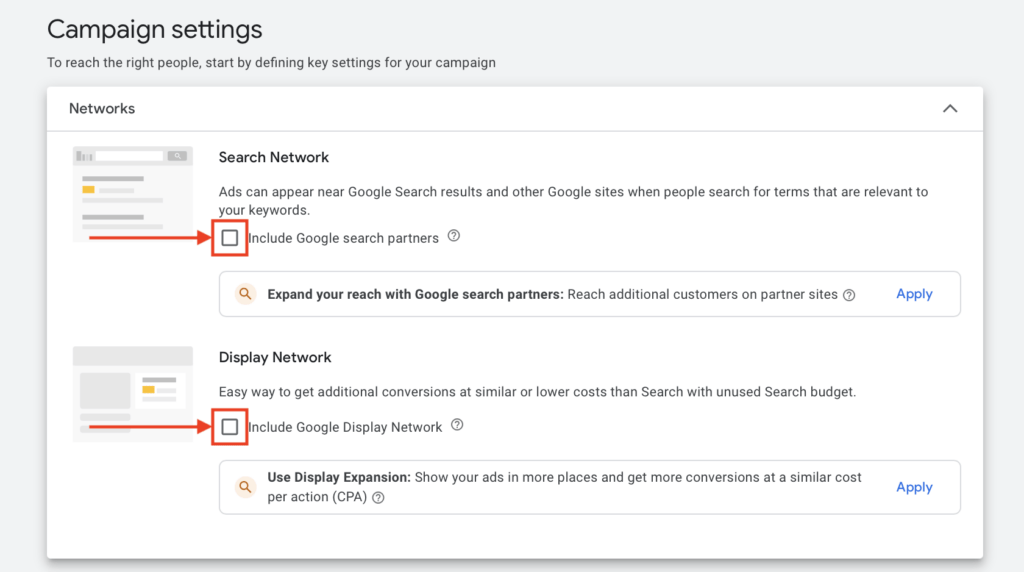
Still have questions on how to set up a PPC advertising campaign or about Google Ads?
6. Bidding Settings
For the bidding settings, since we are going to focus on the Pay-Per-Click system, we want to focus on Clicks rather than other options such as conversions or impression share.
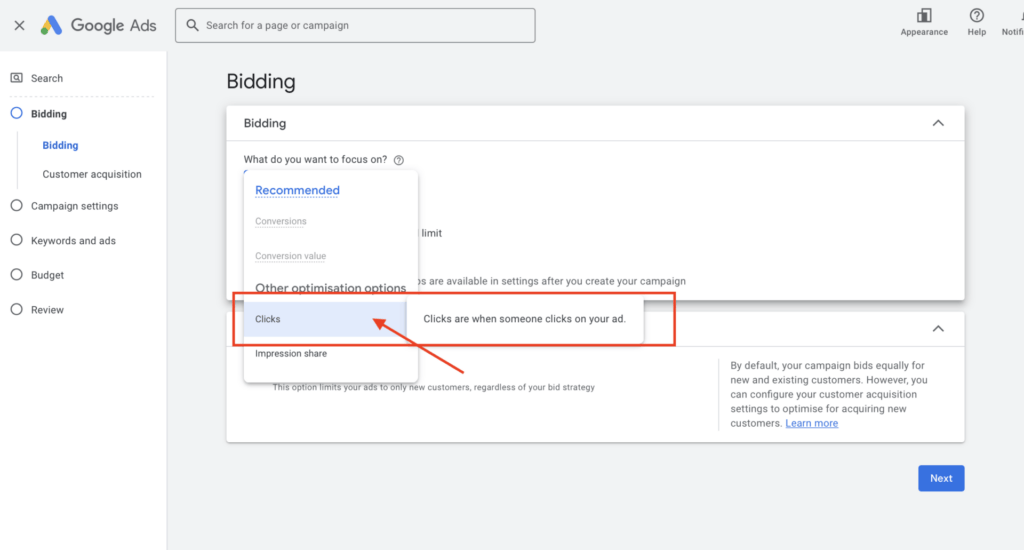
7. Location and Language settings
Since you are a local dental clinic, you should utilize the locations feature to target locals as part of your audience demographic settings. To enter a location, simply type the city or postcode your dental practice operates in.
Choose “Presence: People in or regularly in your included locations” to ensure your ads are shown to people who are actually in your target areas or live there. This helps you connect with local people who are more likely to become your customers because they are nearby. By focusing on these local people, you spend less money showing ads to those who are far away and less likely to visit your dental clinic.

You are allowed to include and exclude people from locations. It is best to set your preferences by:
- Entering your dental practice’s location
- Click advanced search
- Select radius (a couple of miles)
- Type in your dental office’s address and choose how large of a radius you would like to target
- Save changes
- Click target “People in or regularly in your targeted locations”
- For exclusions, exclude any city or neighborhood you don’t want to target
For advanced features like the ones mentioned above, click on Advanced Search and select either Location or Radius setting. These settings will show you a preview on the right side of your screen of the areas your setting will be targeting using Google Maps.
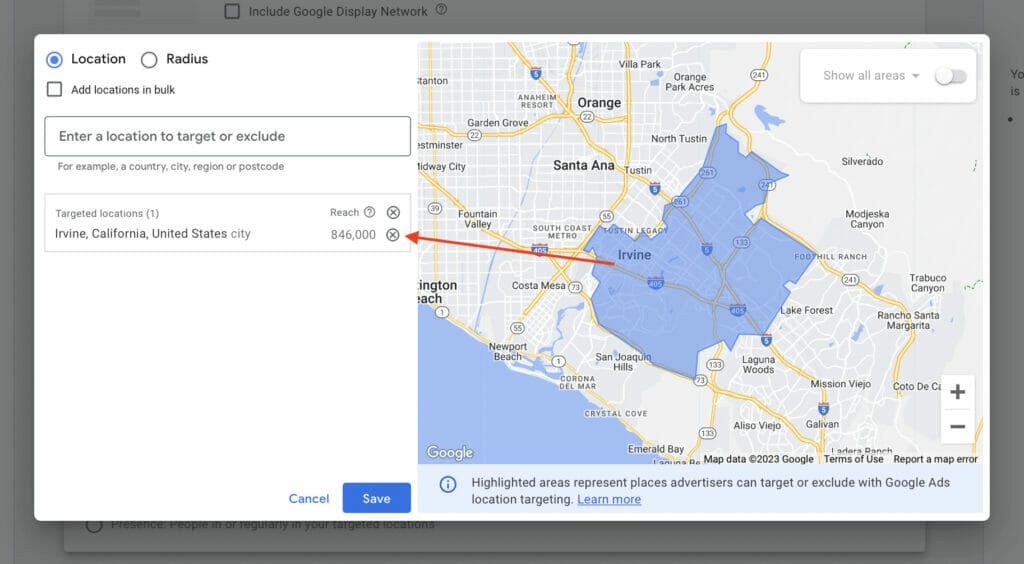
As for the radius aspect, you should choose between a 5-10-mile radius depending on the population density of the area surrounding your dental practice. Consider using dental Waze Ads to promote your practice to drivers around you.
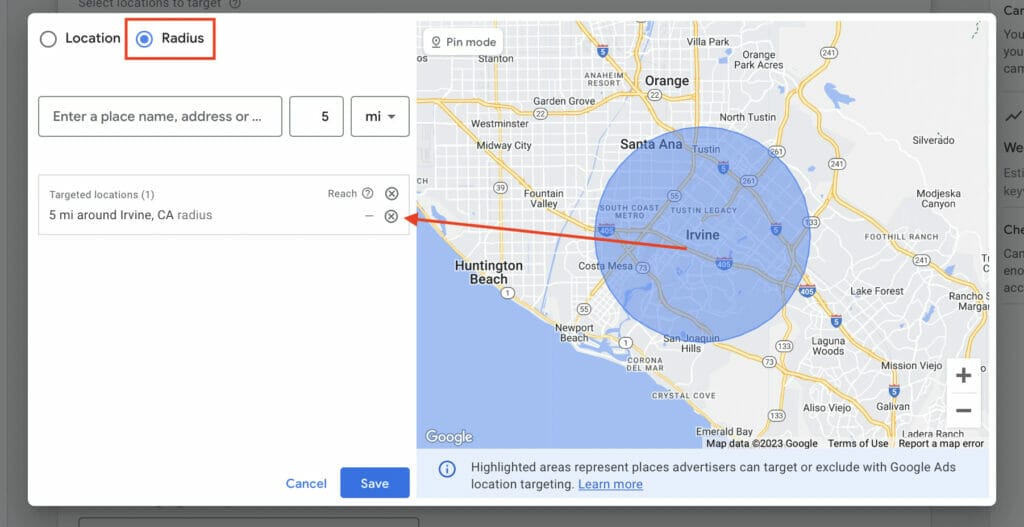
Do you need help implementing location bidding strategies but just don’t have time?
These location settings should make your Google search ads more efficient. You then have the option of changing your language settings. It is possible to leave English as your only language, or you can select a second language.
This would be helpful if someone on your staff speaks another language commonly spoken near your dentistry, such as Spanish. This will allow your 2nd language ads setting to be shown to people whose default Google settings are in that language.

8. Ad Assets for Google Ads for Dentists
Ad assets, previously known as advertising extensions, provide you with more space to include information. This allows your ads to be bigger and more relevant to the keywords you are targeting. By making them more relevant, it can improve the performance of your Google ads for dentists since Google rewards relevance.
Ad assets will also be extremely helpful to your Google ads for dentists campaign because adding more information to your ads will keep away irrelevant traffic, and reach people who are more likely to become your patients to see them.
You can choose one or multiple of the 11 types of ad assets on Google Ads as of 2023:
- Location assets: Encourages people to visit your dental practice.
- Price assets: Allows people to browse your products or services from the ad itself.
- App assets: Used to encourage people to download your app.
- Sitelink assets: Clickable links to specific pages of your dental website that provide relevant information to searchers.
- Callout assets: Highlights features of services/products you offer.
- Call assets: Allows users to call your business.
- Lead form assets: These can be used for users to fill in information in response to a product or service your dental practice offers.
- Structured snippet assets: This helps to showcase what you offer. (To know the difference between structured snippets vs callout extensions, read more here.)
- Promotion assets: Perfect for limited-time offers and discounts.
- Business Logo assets: This showcases your business logo on the ad and improves the visual impact on the user.
- Business Name assets: Allows you to highlight your business name on top of your headlines and descriptions.
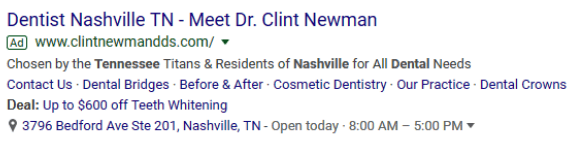
In the above example, this dental Google ad used sitelink assets (Contact Us, Dental Bridges, etc) to their website pages. They also used a promotion extension to show they offer a deal of up to $600 off teeth whitening.
Consider adding sitelink assets to your Google Ads for Dentists since sitelinks not only help increase conversions for your campaign but can also help improve the user’s experience by linking directly to conversion-focused landing pages that provide additional information about your dental services.
Potential Examples for Sitelink Assets:
- “Implant Dentistry”
- “Cosmetic Dentistry”
- “New Patient Special”
- “Free Emergency Exam”
As mentioned earlier, ads cost money but you will only pay for your campaign when someone clicks on your ad. A way to boost your ROI or return on investment is by adding call assets to your Google ads for dentists campaign, which can encourage potential clients to call your dental clinic number without ever clicking on your ad.
To maximize this ad asset, make sure that your dental clinic phone number is featured in all of your ads, but only run your call assets during business hours. This is to avoid potential leads calling your dental clinic but not getting a response, or worse, calling a different dentist.
Need help determining which ad extensions can be the most beneficial for your dental practice?
9. Creating Ad Groups for Google Ads for Dentists
Once you are done with ad assets, you can begin structuring your ad groups. If you decide to go with the campaign example mentioned earlier for check-ups, you can make an ad group for teeth cleaning. However, you don’t have to structure your groups by the dental service you offer. You can even create ad groups for certain demographics you are targeting.
Want to target new parents who are finding their child’s first dentist? That can be an ad group. Or if you offer dentures at your office, you can make an ad group to tag elderly people who are learning and researching about them. Decide what type of structure you think would best fit your dental practice.
For this campaign example, we used Checkups as our ad group name, and to come up with keyword ideas, you can always use your own website URL or even a competitor’s website URL to scan for keywords that focus on checkup services done in a dental practice. When you are done, select Get Keyword Suggestions.
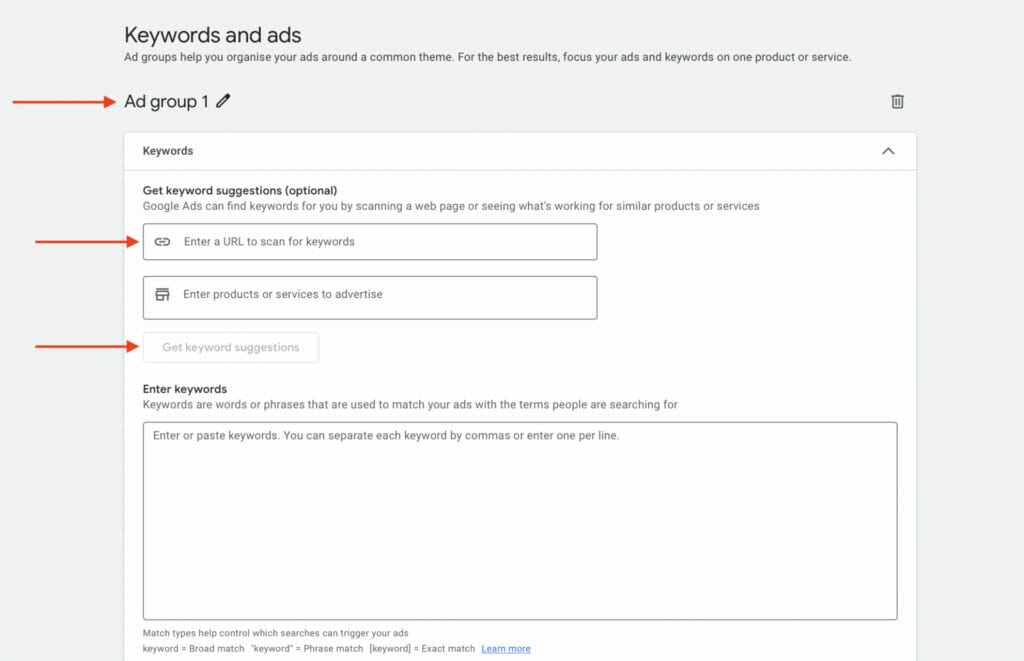
For each group of ads, you’ll see suggested keywords. It’s important to check each one and remove any that aren’t exactly related to what that ad group is about. This makes sure your ads only show to the people who are really looking for those specific services, making your advertising work better.
First Ad Group for Dental Implants & All-on-X – Leads Campaign:

Second Ad Group for Dental Implants & All-on-X – Leads Campaign:

Ad Group for Veneers – Leads Campaign:

When you have reviewed all your keyword suggestions, you will need to sort them out or categorize them into specific keyword match types to improve the performance of your Google Ads for dentists PPC campaign. To do this, use free keyword match type tools so you don’t have to manually format each keyword, since it can be time-consuming.
9.1 Keyword Match Types
For your Google Ads for dentists, you can choose between 3 different keyword types for your ads. Depending on the type you pick you can choose how you want your keywords to appear in search queries. To differentiate the keyword types you must format your keyword, so Google can register which specific keyword searches you want to target.
Broad Match Type:
By using broad match, your ads will show the exact keyword and related keywords (things like synonyms, variants, similar phrases, and similar concepts). Broad targeting is the most “broad” form of targeting and will bring you a wide variety of users. Because of its “broad” reach, it is unlikely to drive conversions and get dental patients.
- Symbol: none
- Keyword: dentist
- Examples of what keywords your ads may show up:
- dentist near me, how to be a dentist, dental school, etc.
Phrase Match Type:
With phrase match, searches that contain the exact phrase regardless of what comes before or after the phrase will trigger your ad.
- Symbol: “”
- Example keyword: “best dentist”
- Examples of searches that will trigger your ad:
- best dentist near me, best dentist in San Jose, Riverside best dentist
Exact Match Type:
Unlike phrase match, your ad will only be triggered unless the exact term is used. With exact match types, you can narrow down your visitors significantly by correctly targeting keywords with high search intent. This will generate the highest CTR (click-through rate) and CPC (cost-per-click) for your campaign. If you know your audience, then the exact match will be best.
- Symbol: []
- Example: [Dentist San Jose]
- Search queries that will trigger your ads:
- Dentist San Jose
10. Creating your first Google Ad for Dentists
Once you are done structuring your ad groups, you can begin creating your first ad! You have to capture your audience’s attention, so think about what makes your dentistry unique. If you have any local awards, features in magazines, or amazing reviews from Nextdoor or Yelp you can feature them.
When creating your Google Ad for Dentists, you will need to input your final URL, which is usually your homepage website, followed by important keywords in your display path. Keep in mind that this specific final URL should take your potential patients to a service page in relation to what you are advertising on your Google ad.
In this example, we used services/check-ups as our display path terms, so people clicking on your ad should be directly taken to a land page where they can explore all available check-up services that your dental practice offers.
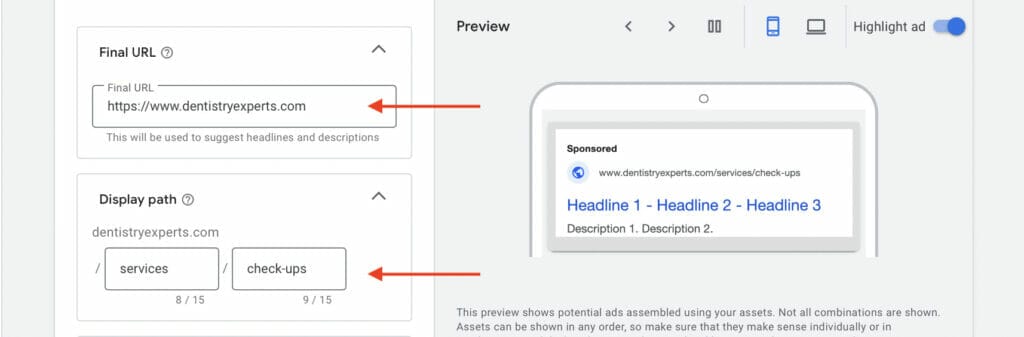
Testimonials can be a great asset for your Google Ads for dentists, as you can use them as headlines for your dental ad. Brainstorm and think of at least 3 headlines. Note that you won’t know if these headlines will show up together or which one will show, but it’s good to create a few just in case. The more headlines you have, the more space your ad has on the search engine results page. There is a 30-character limit per headline, so keep it eye-catching and concise.
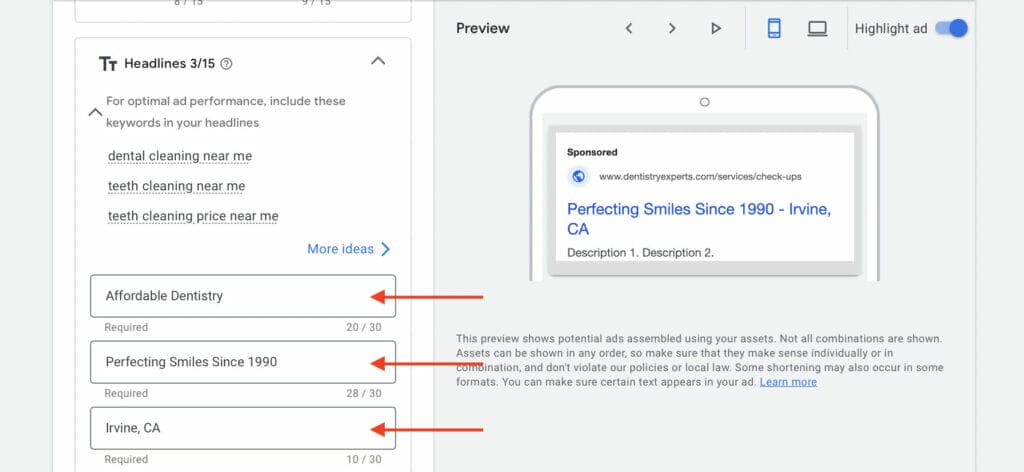
Now that you grabbed the reader’s attention, you need to retain it by writing a great description. Here is a chance to use the keywords that you researched earlier and include a CTA, or call to action button. A CTA button is basically telling searchers what to do next after reading your Google ads for dentists. It should be specific, not like “Click here.”
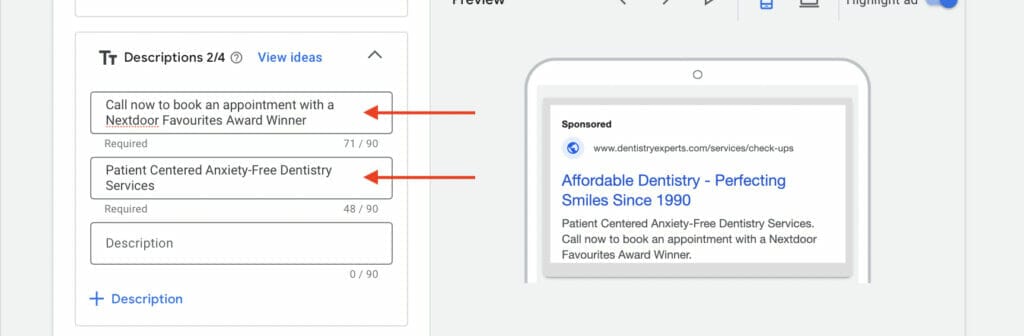
As you create your Google ads for dentists campaign, keep in mind the key information you want potential leads to see from your ad. What sets you apart from your local competitors? What type of dentistry services do you offer that your competitors don’t?
Examples of Dentistry Services:
- Dental Implants
- Invisalign Dentistry
- Crowns
- Full Mouth Reconstruction
- Veneers
- Teeth Whitening
- Cosmetic Dentistry
- Sedation Dentistry
You can also consider adding important selling propositions as ad assets, to highlight the benefits of choosing your dental clinic.
Examples of Important Selling Propositions:
- 5 Star Reviews
- Insurance Coverage
- Same-Day Appointments
- New Patient Promo
- Discount with Membership
Before publishing your Google ads for dentists, you will get a chance to review all your settings for any final changes you may want to add. Once you are content with all the information, select Publish campaign and you’re done!
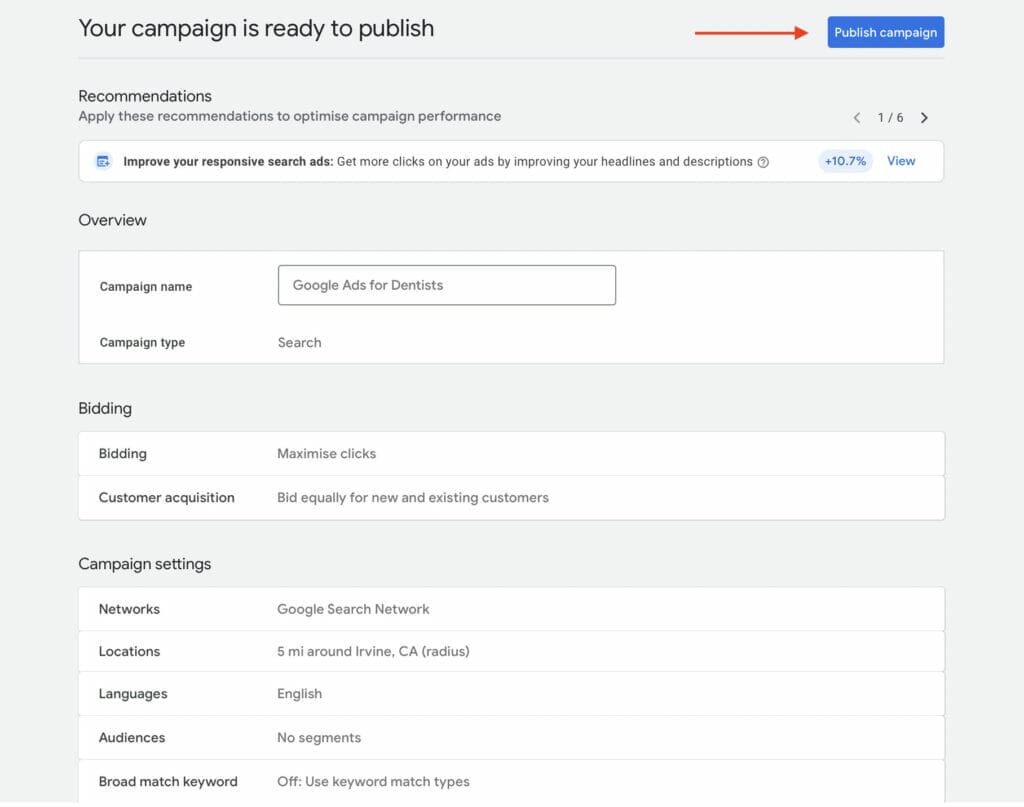
On your Google ads account dashboard, you will also see a preview of what your ad will look like on Google’s search results pages and the ad assets you’ve included. For this example, we focused on the final URL and display path, headlines & descriptions, and finally sitelink assets.
This example shows that your services are affordable, you have been in the industry for 30 years, and have won an award amongst locals, making you stand out from your local competitors.
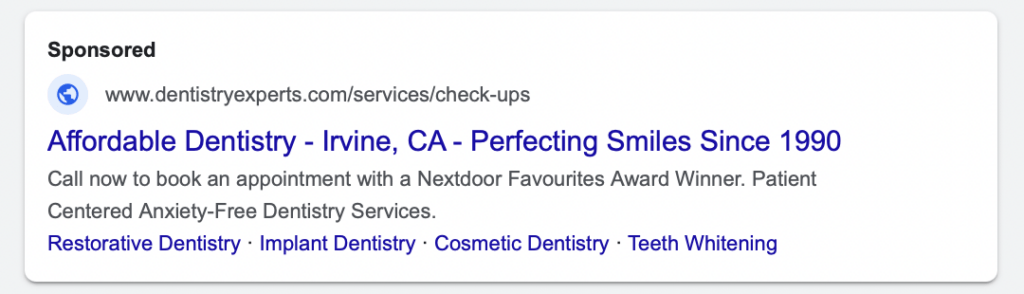
11. Keyword Research, Planning, and Types
For your Google ads for dentists to do well, you must research and plan your keywords. Picking the wrong ones will result in your ad not converting. For example, targeting “teeth” is way too broad and you will be wasting money on a very competitive keyword. You can show up in search queries for “teeth clipart,” which means your ad will be irrelevant to the searchers. Make sure to do your due diligence with keyword research.
The best way to do this is to think of how your dental patient would search for dental services. How would someone interested in finding a new dentist search? One person may type in a question like “best dentist for children near me?” Others may type in “dentist near me.” To get started with keyword research you can try a few different tools:
- Google Keyword Planner
- Ubersuggest
- Answer The Public
- Google and its autosuggestions
Google Keyword Planner and Ubersuggest will show you the competitiveness of these keywords as well as the search volume and CPC. Search volume is an important factor in keyword research. You don’t want to target something huge with 600,000 searches per month, but not something with 0 searches either. Keywords with as low as 100 searches can work for you as long as the user intent is to book an appointment.
To access Google Keyword Planner, simply go to your Google Ads account dashboard, select Tools, and then click on Discover New Keywords from the Keyword Planner tab.
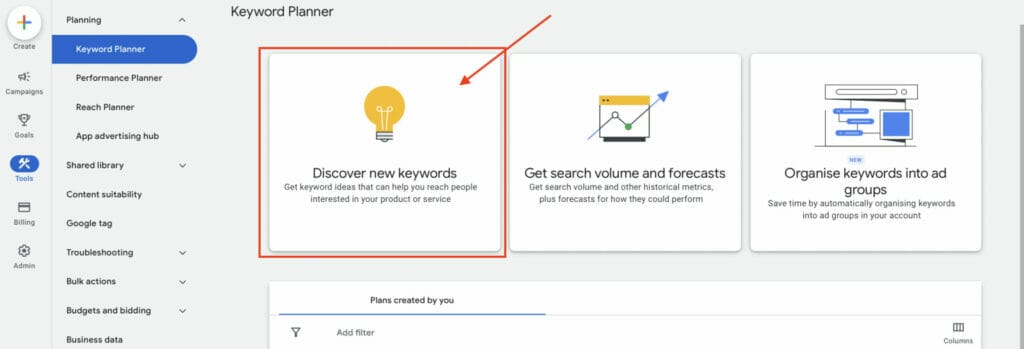
A great keyword to target for your dentistry is “Service/Product + City/Town.” It’s a simple way to start taking over the ad spots shown to locals.
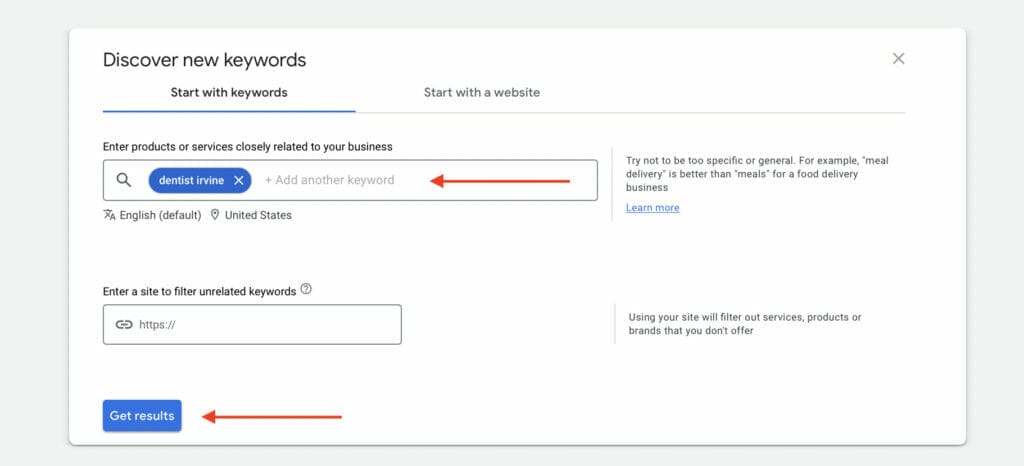
Below is an example of Google Keyword Planner, with the keyword “dentist Irvine”. It has an average monthly search of around 1k-10k with low competition. The top-of-the-page bid is at around $4.75 to $14.02. It also offers you suggestions for other keywords. It is important to note that this information is not 100% accurate, and search volumes and prices can fluctuate.
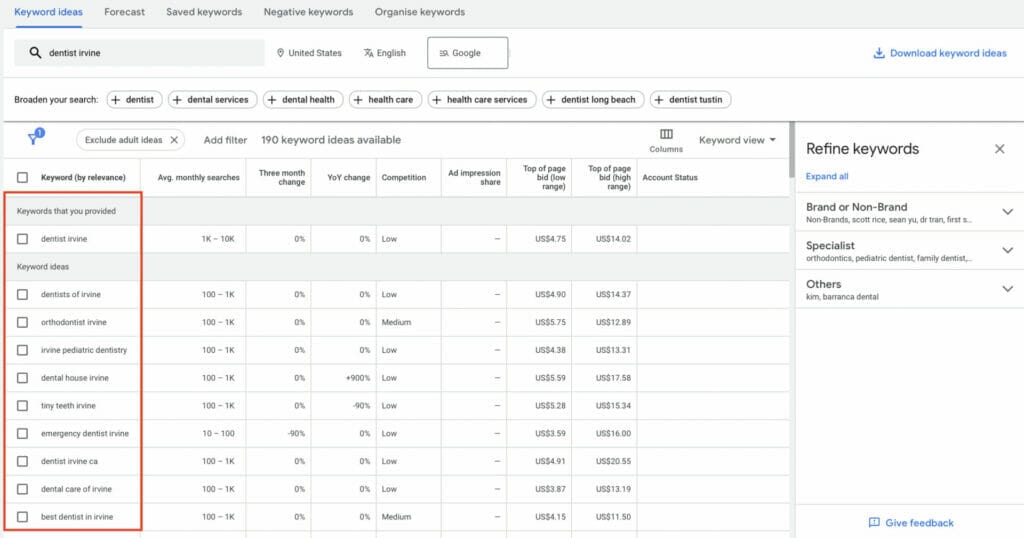
For the other keyword suggestions you want to add to your ad from this list, you just have to select which ones you want to include, then select More from the top right corner of this table and click Add to account.
If there are any keywords from the keyword planner suggestions that are irrelevant to your ad group or ad campaign, you can even select to add them as negative keywords.
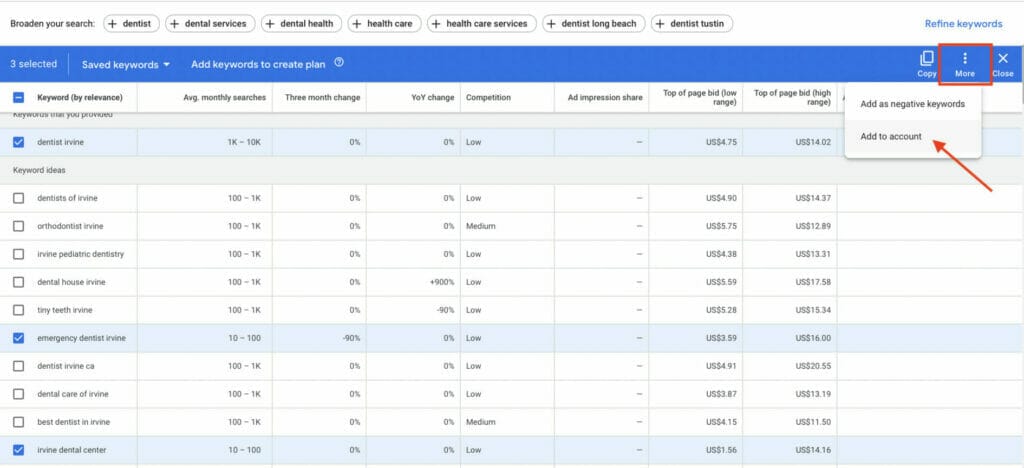
This feature allows you to add your selected keywords to any ad groups from your ad campaign, and you can choose in which match type you want these keywords formatted.
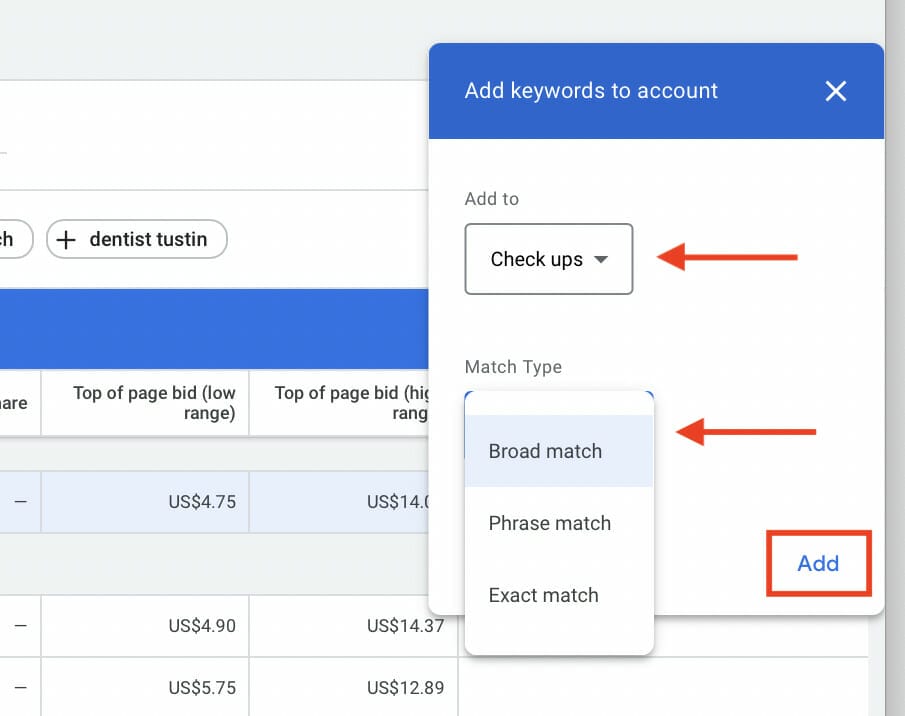
After adding your selected keywords, you will find them labeled as In Account under the Account Status.
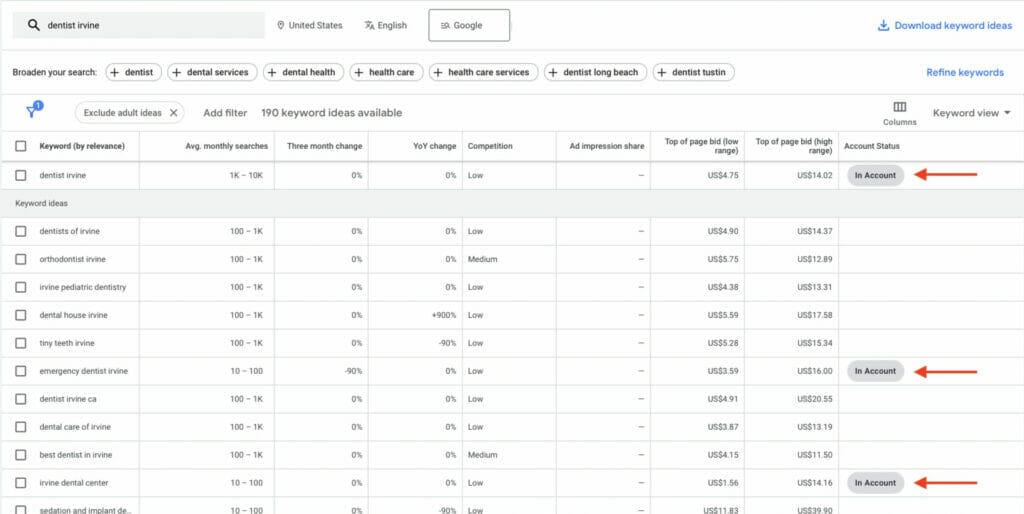
11.1 Negative Keyword Match Type
There are cases where you don’t want your ads to be triggered by some search queries. That’s where negative keywords come in. These are keywords that will be excluded from a certain search. You can use these for cities or services that your clinic is unable to serve.
To add negative keywords to your Google ads for dentists, you can access this on your Google ads dashboard by clicking on Search Keywords on the left side of your screen. Then select Negative search keywords.
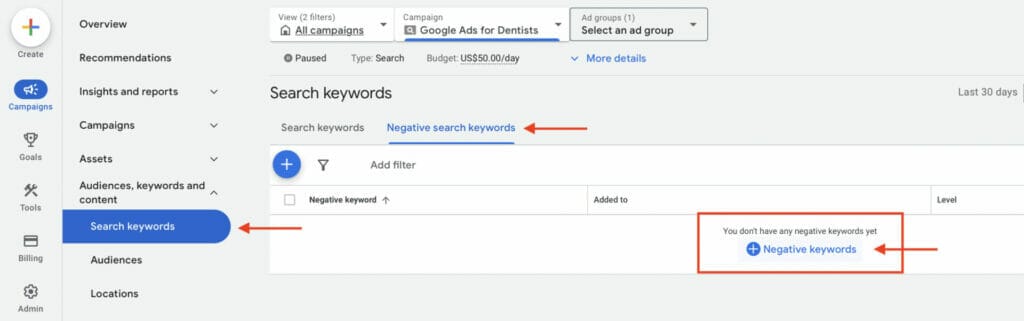
As mentioned earlier, it is essential that you do your keyword research prior to creating your Google ads for dentists campaign. This way you will also have negative keywords ready to help in the performance of your PPC campaign. When adding your negative keywords, make sure that these are formatted into keyword match types.
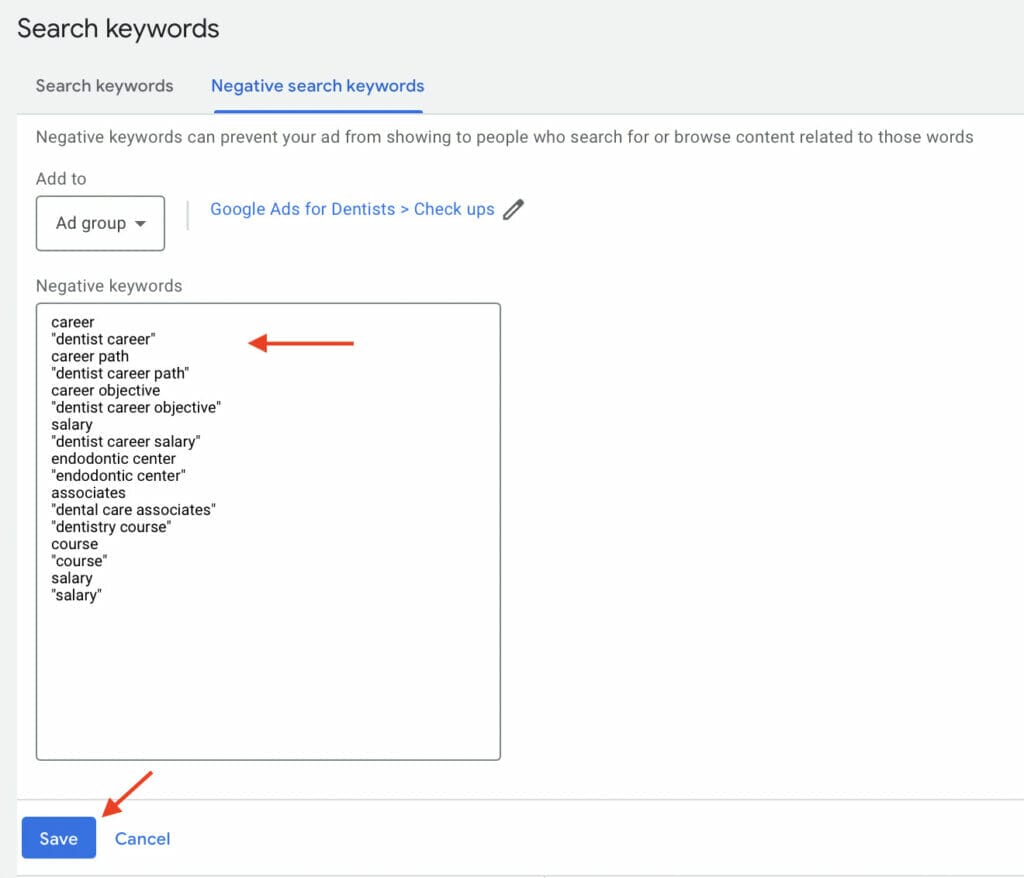
Once you click Save, your keywords will now be added to your Google ads for dentists.
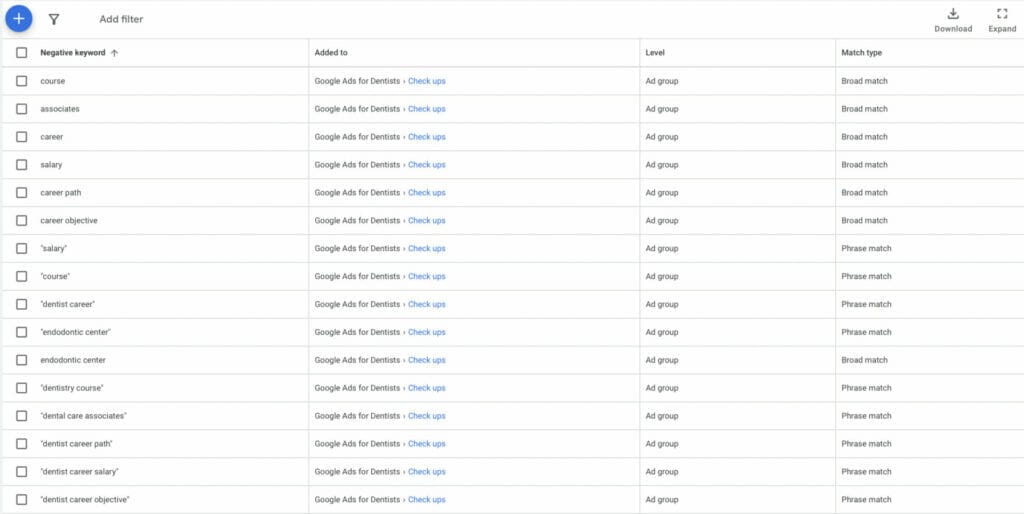
Still confused on how to complete keyword research and planning for your dentistry?
12. Manual CPC and Bidding Strategies
When it comes to your daily budget for your Google ads for dentists, it is important to not try and stretch it too thin. This means that since these are PPC ads, you will be targeting keywords and likely have an ad per keyword. Don’t try to only spend $10 on ads for 5 different keywords. The data from low budgets accumulates slowly and most likely won’t be very useful in bringing you the results you want.
In the Manual CPC or Budget settings for your Google ads for dentists campaign, Google will usually provide a recommended daily budget based on the information entered for the campaign, or you can customize your manual CPC budget. Depending on your ad spending, you can see a preview of expected weekly clicks, weekly costs, and average CPC under the campaign optimization score on the right side of your page.
A great way to start with is with a $30 to $60 daily budget. $30 should allow you to target 1-2 keywords depending on the price and competitiveness of the word.
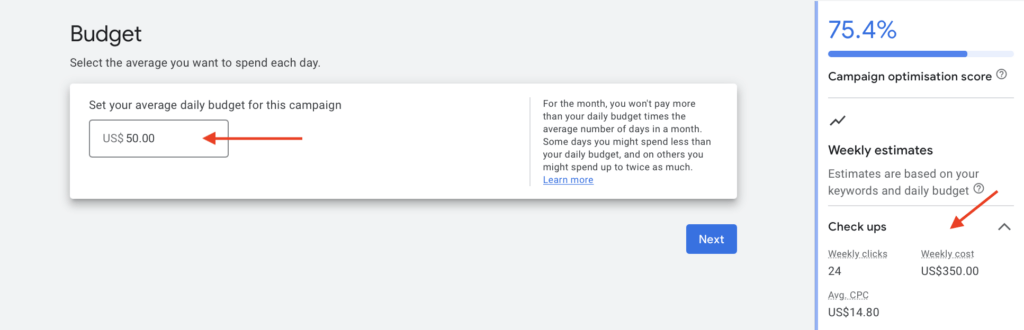
There are 7 options in the bid strategy section that you can implement in your Google Ads for dentists:
- Target cost-per-acquisition (CPA)
- Target return on ad spend (ROAS)
- Maximize clicks
- Maximize conversions
- Maximize conversion value
- Target impression share
- Manual cost-per-click (CPC)
As mentioned earlier, there are settings that give Google more control over your ads. To bypass that, selecting the Manual CPC option will give you the most control. It also doesn’t allow Google to spend over your budget. If you want to learn more about our services and our success stories, check out some case studies on YoYoFuMedia’s page.
13. Show Local Search Ads in Google Map
Advertising on Google Maps is an effective approach to reach out to nearby clients. If you own a local business, Maps advertisements make it simple for customers to find you.
Here’s how to show local PPC ads on Google Maps:
To allow Google Maps to display your search ads,
- Enable Google Ads location extensions for your account.
- Create or edit your Business Profile listing.
- Set up your Business Profile listing if you don’t already have one. If you already have a listing, double-check the details.
- Use location targeting and bid according to location. Target a certain location and establish bids based on geography so that your bids are consistent. Check out this thorough guide on how to Show local search ads on Google Maps – Google Ads Help
14. Medical Content: Important Advertising Restrictions
Advertising on Google Ads as a dentist means that there are specific content you can only advertise when certified with Google. This also means that Google has a very strict policy where specific healthcare-related content can’t be advertised on Google Ads.
Restricted medical content for Google Ads:
- Prescription drug terms and prescription drug sales
- Prescription drug brand names and active ingredients
- Unapproved substances
- Experimental medical treatment
- Cell therapies
- Clinical trial recruitment
- Specific healthcare-related services
Certification requirements will vary per country, so make sure that when you apply and get approved as a Google-certified adviser, you only target approved countries, and you strictly follow Google’s healthcare and medical policy, to avoid getting your Google ads for dentists disapproved, or worse, suspended.
15. Landing Pages for Your Dental Practice
A landing page is where you send searchers after they click on a link. In our case, it is your ads. Your landing page is the last step where a searcher can turn into a lead by gathering their information or booking an appointment. Google considers landing pages, so they should be structured to be relevant to the ad. So, make sure you don’t offer a different deal or mention something that has nothing to do with your ad description or headlines.
Keep everything relevant. Use similar ad copy and even bring up points you already mentioned in your ad. Use the same keywords as well. For example, if you mentioned you have been serving the community for 30 years then mention it again on the landing page.
Make sure your landing page includes:
- A title
- Your dentistry’s name
- Testimonials/Reviews from Nextdoor, Yelp, etc
- Business Location
- Phone number
- CTA
- Relevant Image (e.g your dental practice)
Below is an example of what yours can look like:
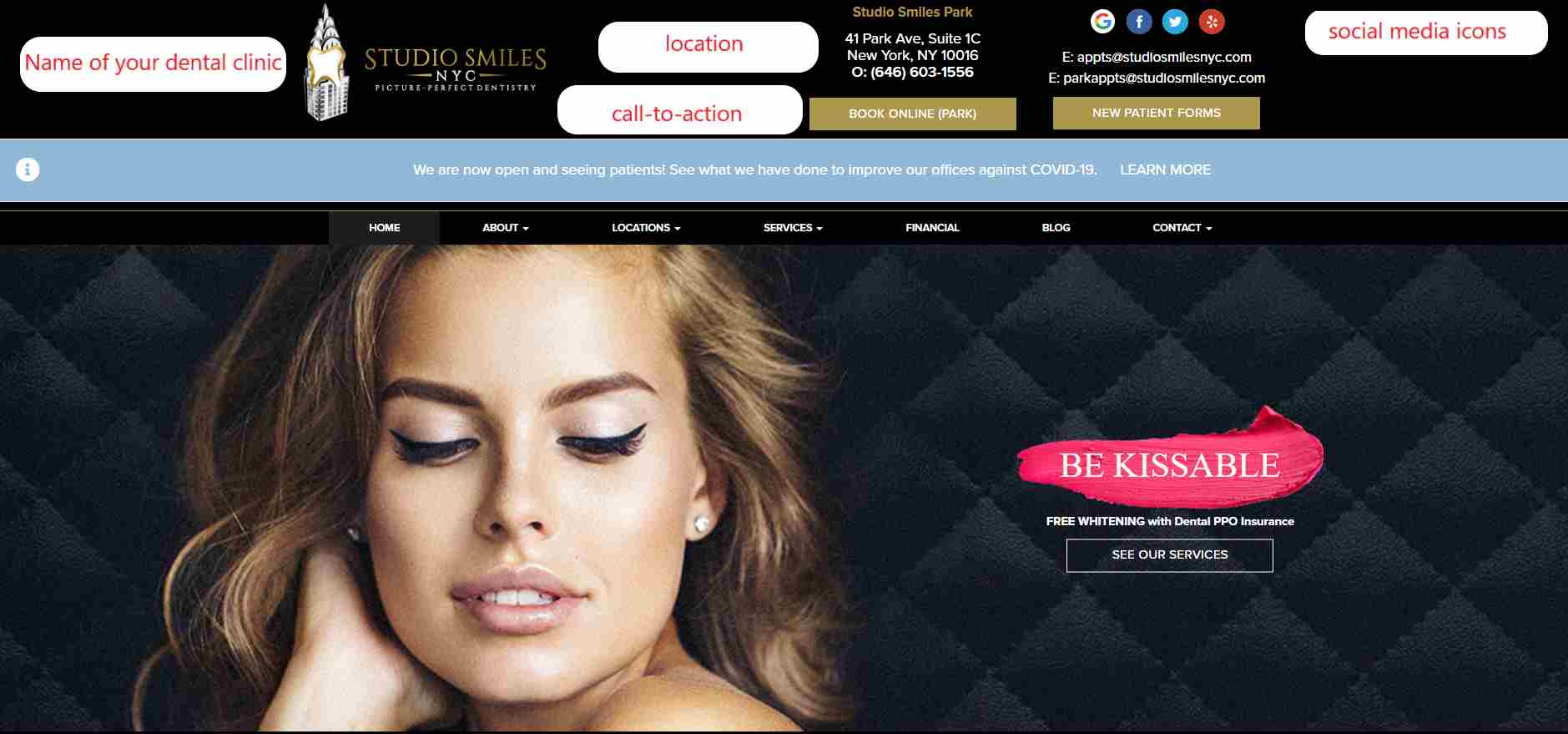
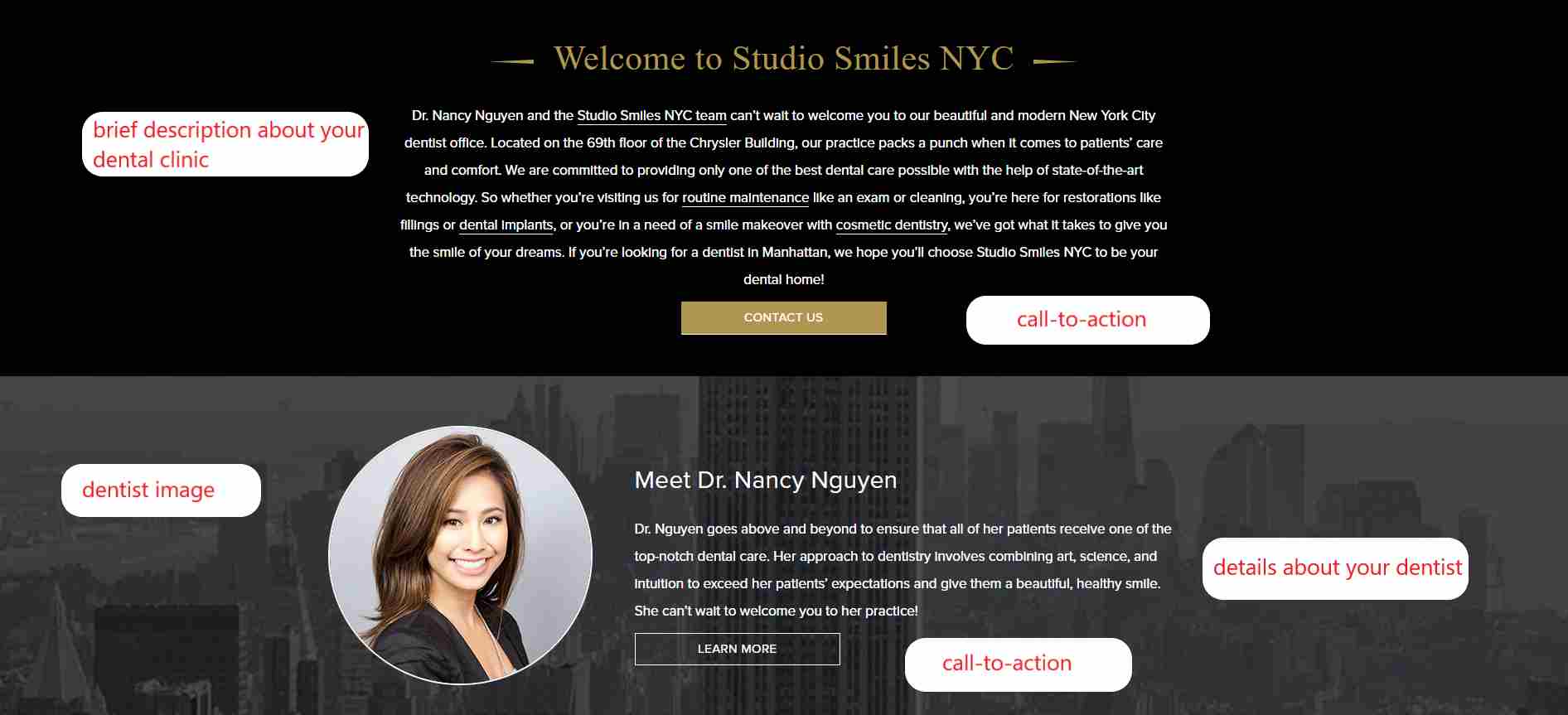
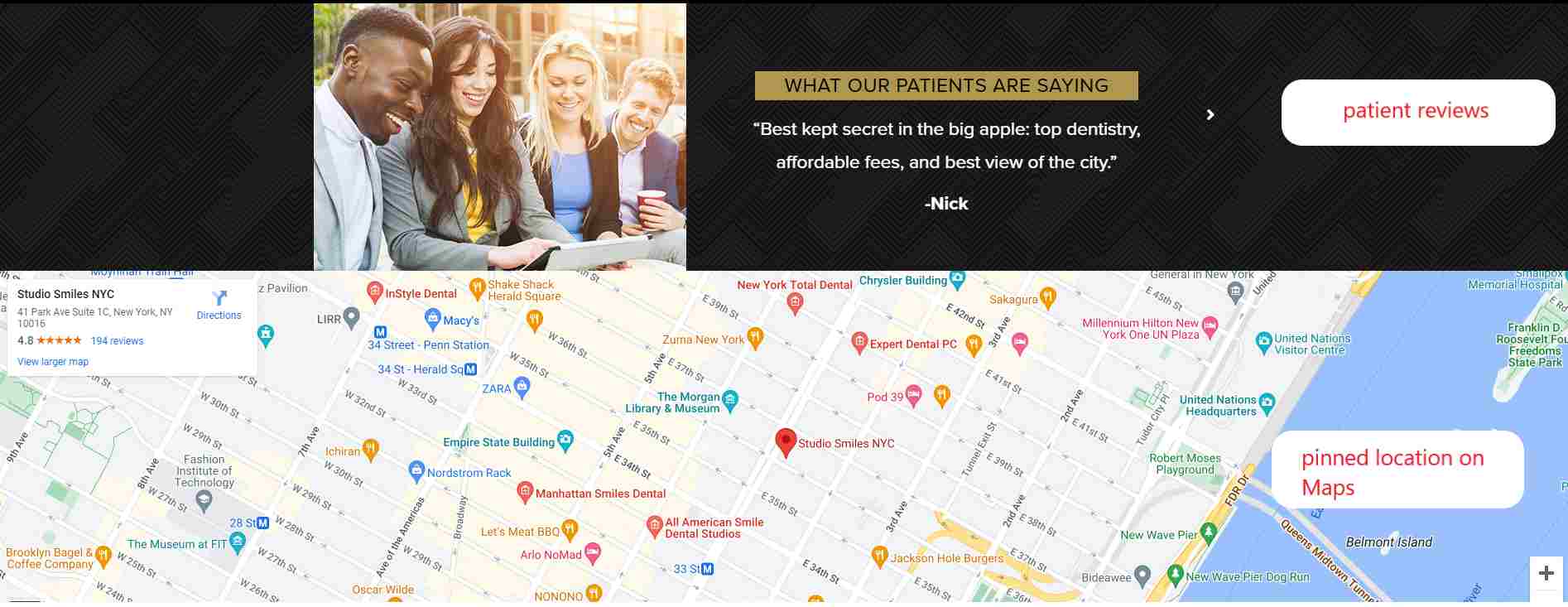
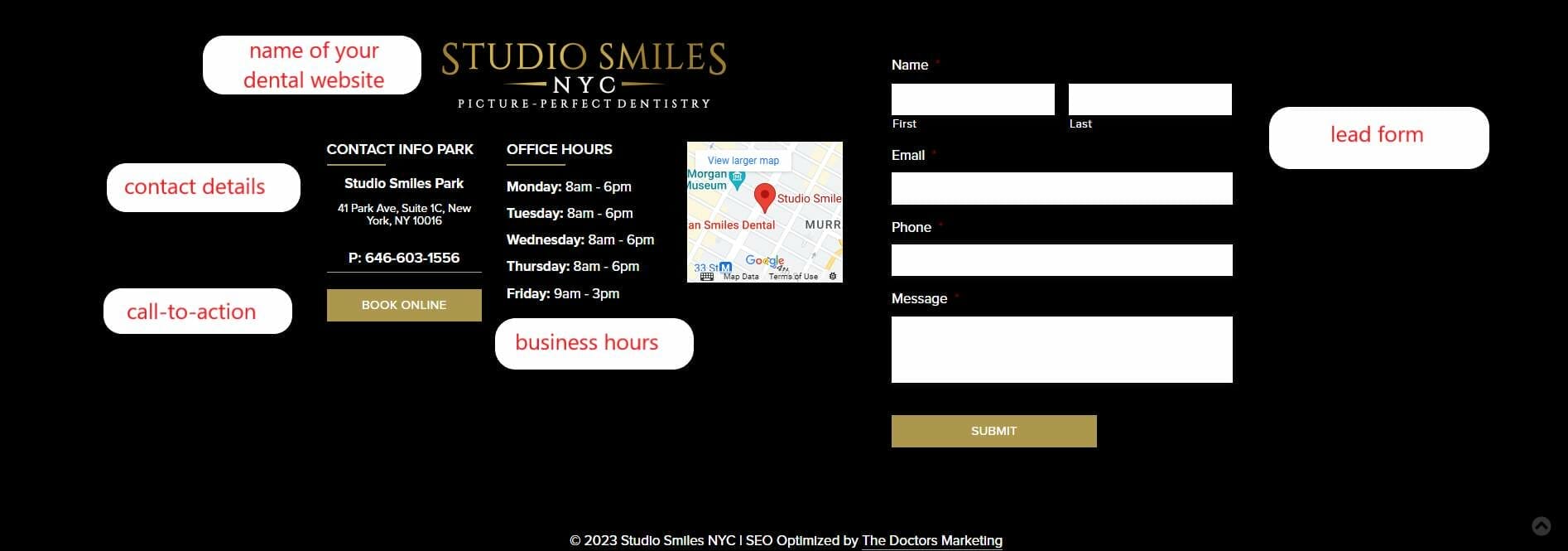
To set up a landing page you can use Elementor, Leadpages, or ClickFunnels.
Prefer to spend more time on your dental patients than figuring out Google ads for dentists?
Check out the following related case studies from our clients:
Case Study #1: Google Ads for Dental Clinic: How We Got Dr. Chien Extra 26 New Patients In 1 Month From Google Ads!
Case Study #2: Google Ads for Dental Clinic: How We Got A Small Dental Clinic 80+ Additional New Patients In 5 Months With A Limited Budget!
Case Study #3: Google Ads for Dental Clinic: How We Got This Dental Clinic 38 New Appointment Requests in 2 Months!
16. Conclusion
Investing in Google Ads for dentists is one of the best marketing strategies you can implement to help your dental practice grow and succeed. With continuous management and optimization of your campaign, you will be able to boost online visibility for your dental practice, attract new patients, experience a higher ROI with a lower CPC, and overall expand and grow your dental practice.
At YoYoFuMedia, we have been successful at helping over 1,000 clients with their advertising goals, just like in the case studies previously mentioned. We have also survived more than 15+ algorithm updates on Google Ads, so if you want to invest in Google ads for your dental practice, and need help setting up your Google Ads campaign, we can help. Schedule A Free Consultation with our friendly team of experts today!
——
Interested in dental local SEO or search engine optimization for a dentist? Check out this SEO For Dentists – Most Comprehensive Search Engine Optimization Guide







1 thought on “Google Ads for Dentists – Best PPC Guide for Dental Practices”
I really enjoyed your article, especially the parts about budgeting and bidding strategies. I’ll try to make the most of ads campaigns by following your advice.