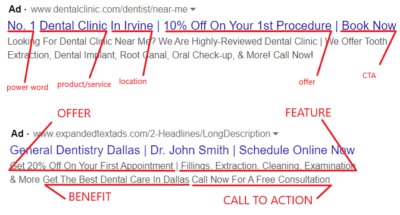Retargeting ads for dental clinics campaign specifically target patients that have previously visited your website. Facebook ad retargeting is a PPC marketing strategy in which your ads are shown to people who are already familiar with your services, products, and brand. Facebook retargeting ads for dental clinics allow you to reconnect with patients who have already interacted with your Facebook page or interacted with your website on another platform. This can help grow your practice and increase the number of appointments your dental clinic books.
What is Facebook Pixel?
Facebook Pixel is a code that you paste on your website which helps track performance metrics generated by your website on certain platforms. With Facebook Pixel, you can create audiences that are not related to demographics. Rather the audiences are created from people who have previously engaged with the webpage that your Pixel ID is installed on. This can help you retarget individuals in your Facebook retargeting ads for dental clinics campaign.
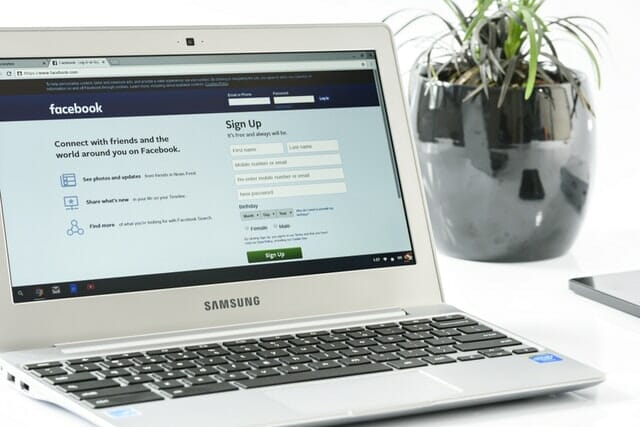
Install and Create a Facebook Pixels Account
To create and install a Pixel ID, go to your menu and click on the Ads Manager tab.
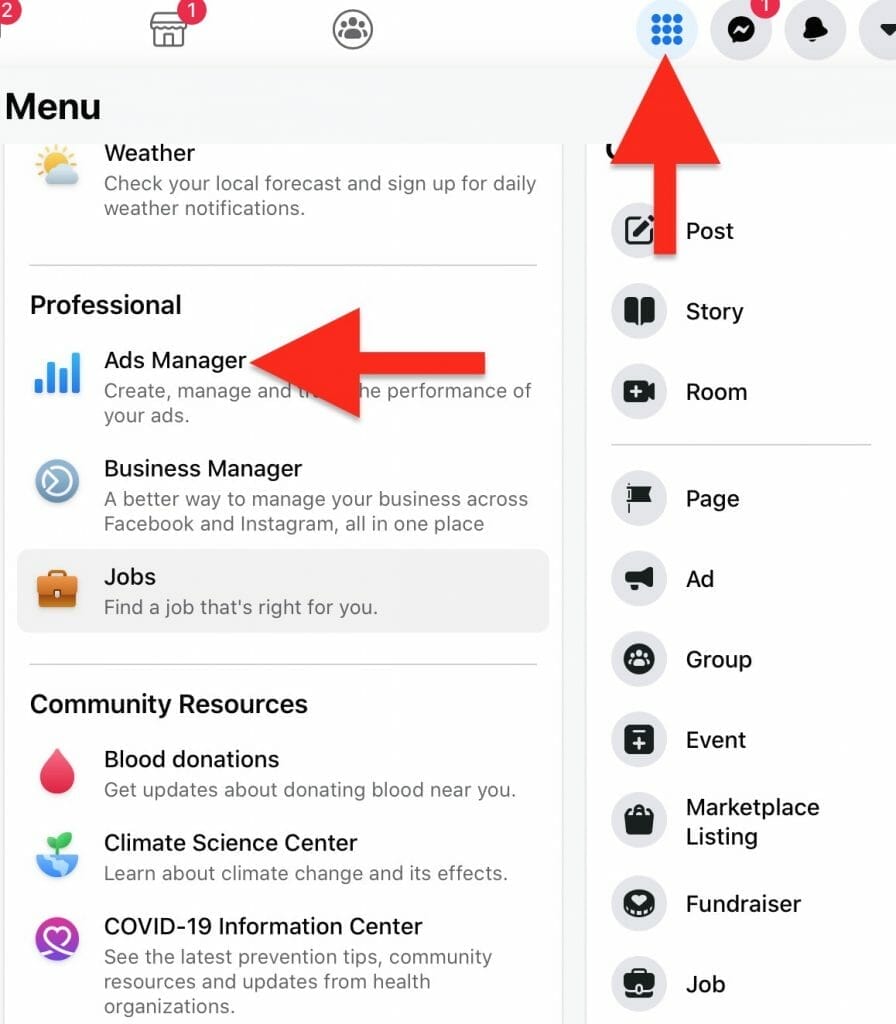
Then click on the Tools tab, which is the three lines on the left side of the screen, and select Events Manager.

Next, click on the green plus sign to Add/Connect Data Sources.

Click on Web. This will connect your website to share an activity that occurs online including view content, add to cart, and purchases. Or if you like to track your App, select the app option.
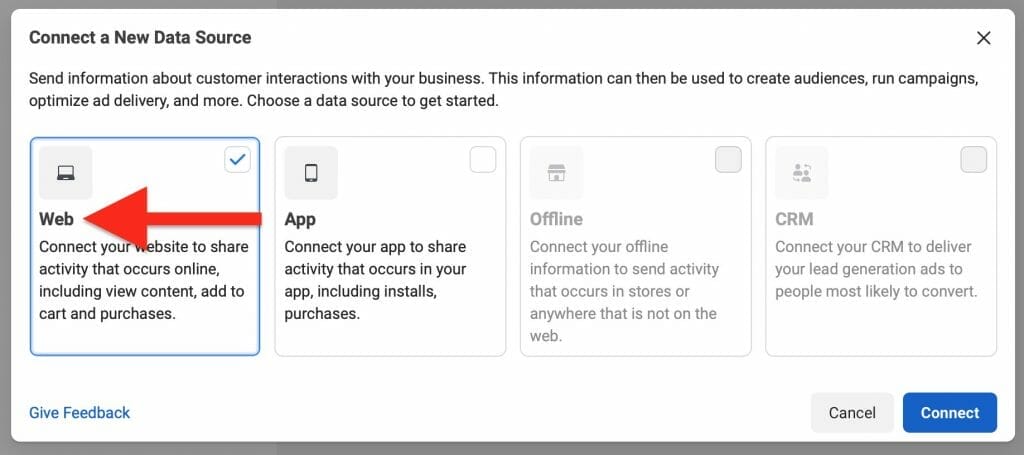
Create a Facebook Pixel.
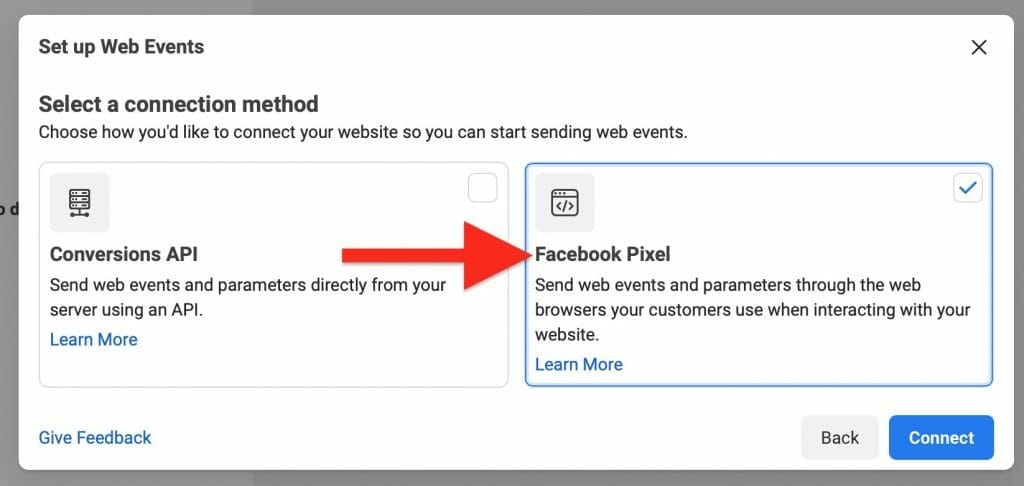
Create a Pixel name. Enter a website URL. Click, create.
![]()
Next, select a Setup Method that works best for your webpage. You can choose to “Use an Integration Method or Tag Manager”, “Manually Install the Code Yourself”, or “Email Instructions to a Developer.”
![]()
You will then be given steps to follow on your webpage and a Facebook Pixel ID to paste on your website.
If you are using Shopify check out this article for the steps to set up your Pixel code on your Shopify account.
Need help installing Facebook Pixel on your website?
Create an Audience for Your Retargeting Campaign
Once your Pixel has been activated for some time it will automatically collect an audience. But to ensure that this was done correctly, under Business Tools on the left click on Audience.
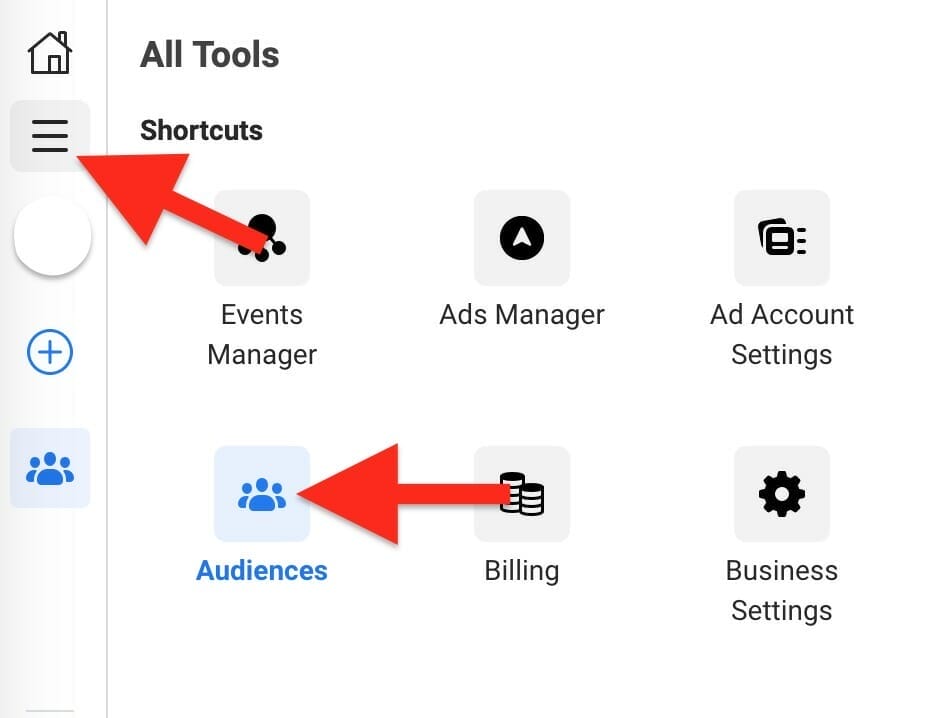
Click on create an audience, then, from the list choose to Create a Custom Audience.
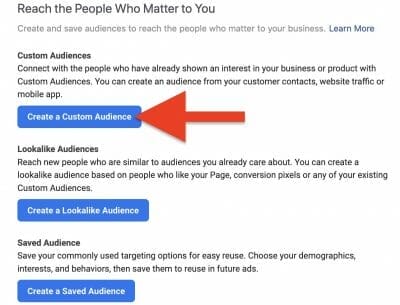
Then you will be asked to choose a custom audience source, this will help you reach people who have interacted with your business on Facebook or other platforms. Select, Website. Website traffic will create a list of people who have visited your website or took specific actions using Facebook Pixel.
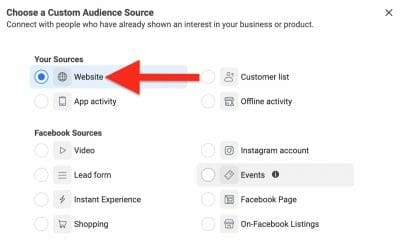
Then, for the source click on the Pixel name you created earlier and your Pixel ID and name your audience. For example, “Dental Retargeting Patients.” This will be the audience that your Facebook ads are retargeting. Next, click on All Website Visitors in the past amount of days you want to track and create an audience name.
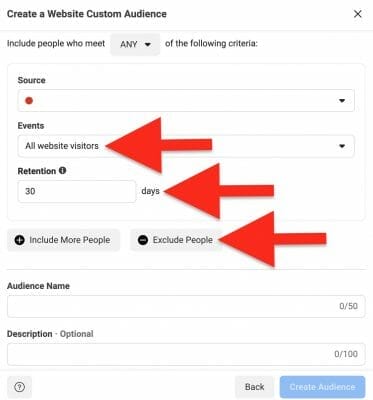
Need more help creating an audience for your retargeting campaign?
Audience: Purchasers
You should also create another type of audience of people who have purchased from your website.
Follow the same steps, click on create an audience, then, from the dropdown list click on Custom Audience. Select Website Traffic. Choose the correct Pixel name and ID.
In the next step instead of choosing All Website Visitors from the dropdown list, select, Purchase from the Events section. These are people who have purchased items from your website. Choose the amount of time you wish to collect the data from. Then, create another name from your Audience. For example, Patients-Purchased. For example, the people who have purchased from your website in the past 30 days.
Creating these two separate audiences helps retarget every user that has visited your site and one audience group of visitors that have actually purchased something from your website. This can help you reach individuals who have shown interest in your website and who are already familiar with your product or service.
If you believe your patients are active on other social media platforms, manage these accounts using our guide.
Ads Manager
After you have created your audiences, click on the three lines at the top left corner and go to Ads Manager.
Click the green Create button.
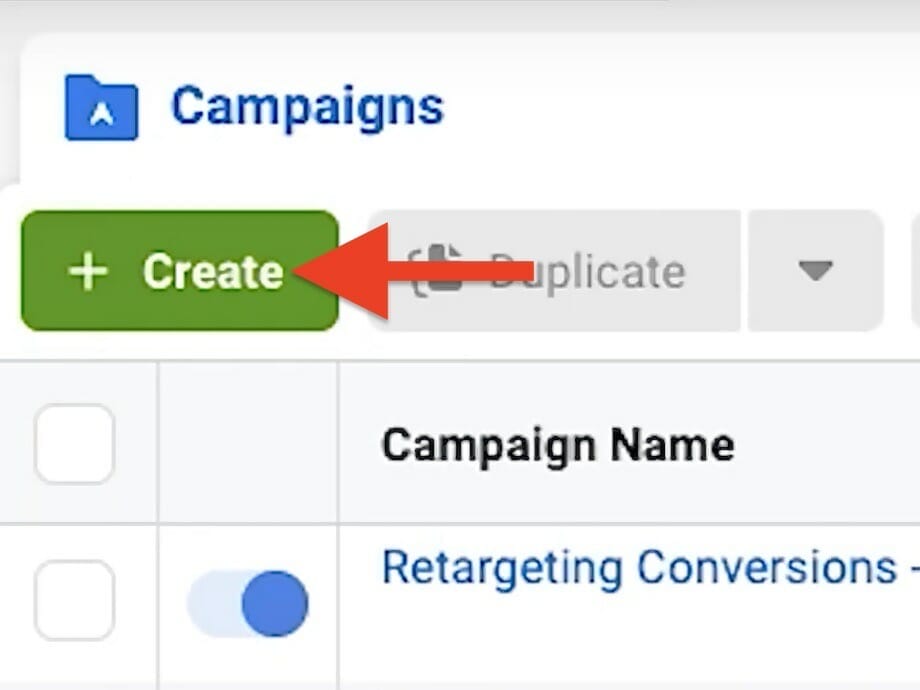
First, you can choose your marketing objective or leave it as Conversions.
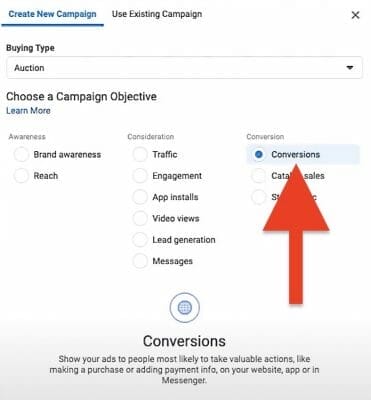
Next, create a campaign name, ad set, and ad name at the bottom of the page. Then click continue.
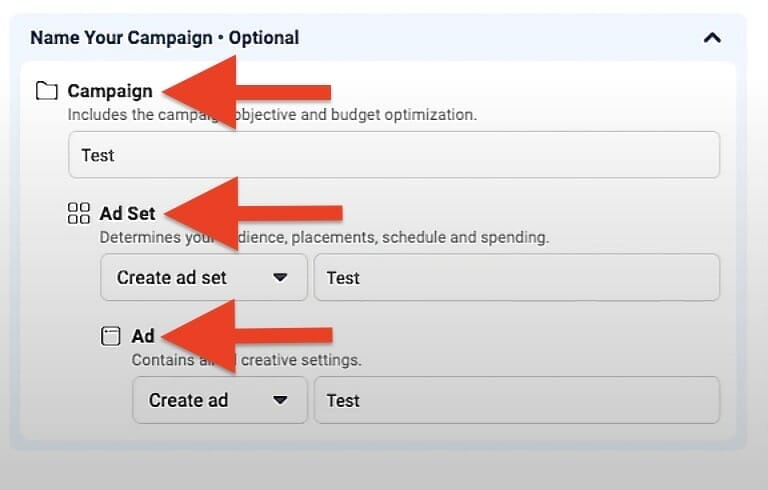
Then in the conversion section choose Website. And choose Purchase from the dropdown list of conversion events. For your event select what you want to optimize.
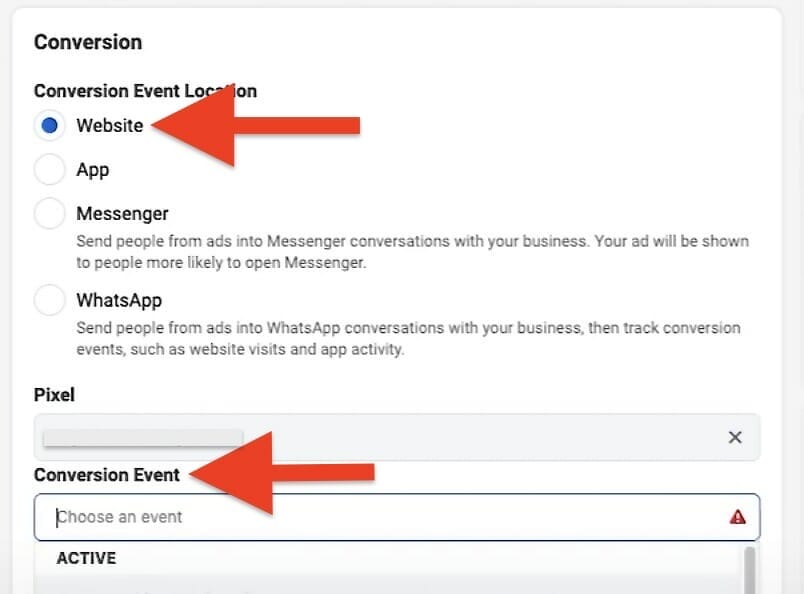
Budget & Schedule
You will next need to create a budget and schedule for your campaign.

In the next section, you can also create an Audience there.
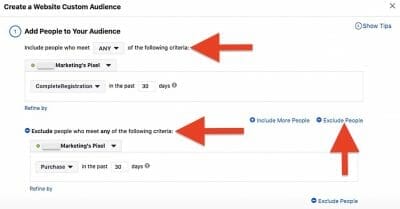
In the audience section, you can search for existing audiences from the audiences you created prior. Choose who you want to include and who you want to exclude. Pick your custom audience, this is the audience that you created earlier “Dental Retargeting Patients.” For this audience, you want to exclude the second audience group you created which is “Patients-Purchased.”

Then proceed to enter all the remaining information including location, age, and language.
Check out our guide for Pediatrics Dental Websites if your target audience includes parents with kids.
Dental Ad Placements
By default, the placement is set to automatic. Automatic placements maximize your budget and help show your ads to more people. But you can choose to customize the placement of your ads. You can choose to have your ads placed on feeds, and instant articles.
Need help choosing the best placement for your ads?
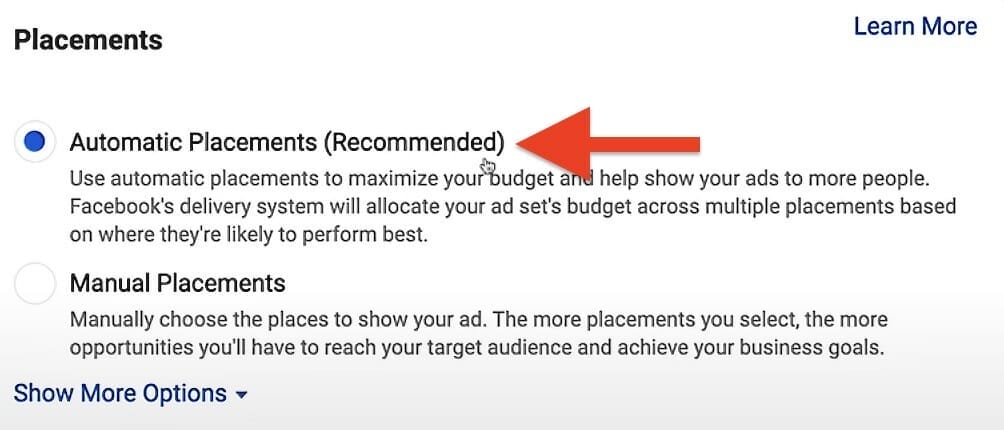
Want to learn more about ad placement optimization? Read this article.
Since this is a retargeting campaign, do not change the remaining settings.
Create Ad
Identity
Next, choose the appropriate Facebook page. If you want to, you can also choose your Instagram account.
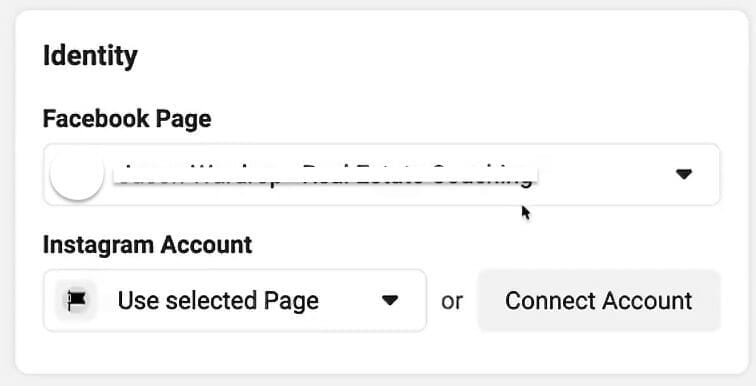
Facebook Retargeting Ad Setup for Dental Clinics Format
In the following ad setup step, you will choose how you would like your ads to look. You can choose from 5 different options including carousel, single image or video, or collection.
Did you know videos can also help grow your dental practice? Read our article Video Marketing for Dentists for more information.
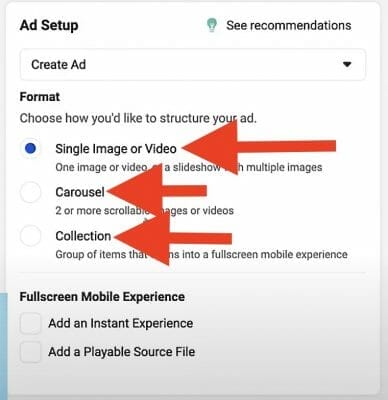
Ad Creative: Dental Images
Next, you can create up to 6 ads by uploading multiple images.
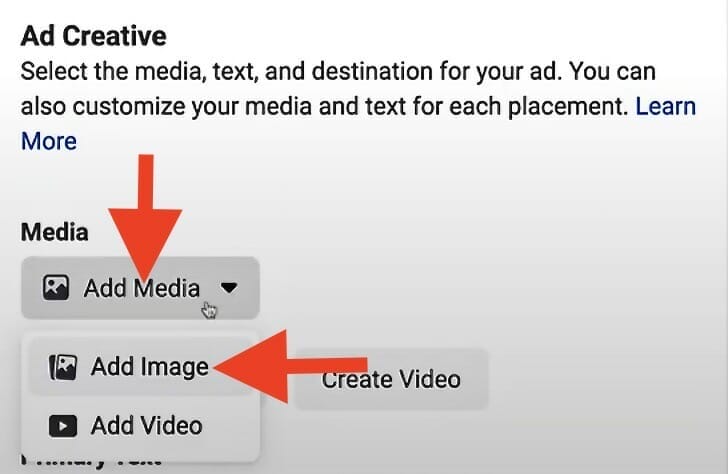
Webpage Links
After you upload your images, you will be able to add primary text, headlines, and ad descriptions. You can see where each of these shows up on your ad by viewing the ad preview. Your ad headline and ad description are optional.
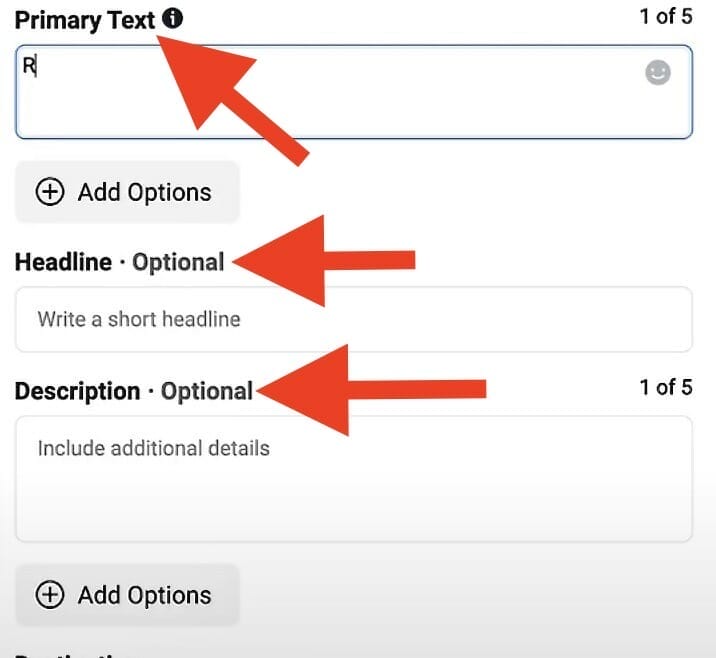
You will need to enter your website URL or landing page. Then you can change things like your call to action and display links. Your display link is optional.
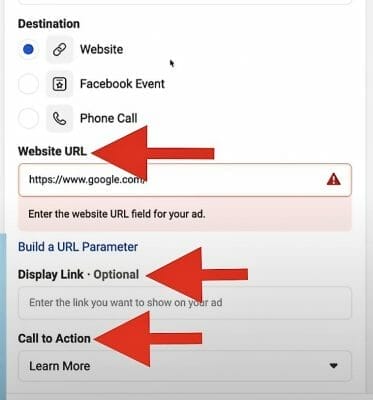
Finally, once you are satisfied with the settings and look of your ads you are officially done creating your ads. Click on the green Confirm button.
One thing to note when creating your ads is to avoid having too much text in your ads. If your ad has too much text Facebook ads will penalize you. Also, if at any point you wish to adjust or change the settings or appearance of your ads, you can edit them at any time.
Once Facebook reviews your ads, your ads will begin to run.
Conclusion
If your dental clinic is looking to reach patients that have shown interest in your practice then Facebook retargeting ads for dental clinics are the perfect way to reach them. They work to target patients that have previously visited your website. Facebook retargeting ads for dental clinics allow you to reconnect with patients who have already interacted with your Facebook page or interacted with your website on another platform. This can help grow your practice and increase the number of appointments your dental clinic books.
Because this guide shows you how to set up your retargeting campaign, first, learn more about how to create Facebook Ads for Dentists. This step-by-step guide will help you grow your clinic and bring new patients to your practice. Or if you are an Orthodontist also looking to use Facebook retargeting first, learn how to create successful Facebook Ads for Orthodontists campaign by reading our helpful guide.