In this article, we’ll walk you through the steps on how to set up Google Ads for Mold Remediation Companies, and how you can get more new customers with this online advertising platform!
Table of Contents
ToggleGoogle Ads for Mold Remediation Businesses
1. What is Google Ads?
Google Ads is one of the best advertising platforms when it comes to helping you get more leads. It uses a Pay-Per-Click (PPC) system, meaning you only need to pay when someone clicks on your ad. With billions of searches that take place on Google, your mold remediation company will have a higher chance of getting noticed by your target audience!
Here’s an example of what a mold remediation ad looks like on Google’s Search Results Page:
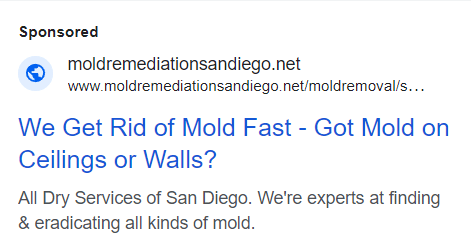
Does Google Ads for mold remediation sound like a great idea?
2. Why Google Ads for Mold Remediation?
Aside from getting more new customers, there are many reasons why businesses like your mold remediation company should consider using Google Ads in promoting your services.
First, it will give you fast results (new customers). Compared to SEO which takes quite some time (6-12 months) before you see actual results, Google Ads can provide you with results within three months! For that to happen, you have to make sure to optimize your ads by adjusting your average budget, bidding, creating a negative keywords list, and more! We will discuss these strategies in the later part of this blog.
Second, you can customize your campaigns based on your target demographics. With Google Ads, you can choose specific locations and target audiences based on where you want your mold remediation ads to show up. You can also set specific criteria for your target audience (e.g. based on personal interests, gender, or age).
Third, you’ll have a better understanding of the interests and habits of your target audience through built-in analytics. Google Ads records all of the conversions that take place with your mold remediation ads and will provide you with insights about the performance of your ad campaigns. There are also tons of software that you can use to integrate with this platform which will be helpful in providing you with a more in-depth analysis of your ad campaigns.
Interested in running an ad campaign for your mold remediation business but don’t have time to manage it?
3. How to Create Google Ads for Mold Remediation Companies
The first step in setting up your ad campaigns is by logging in to your Google account. If you don’t have an account yet, sign up and then click “Start now” on Ads Google.
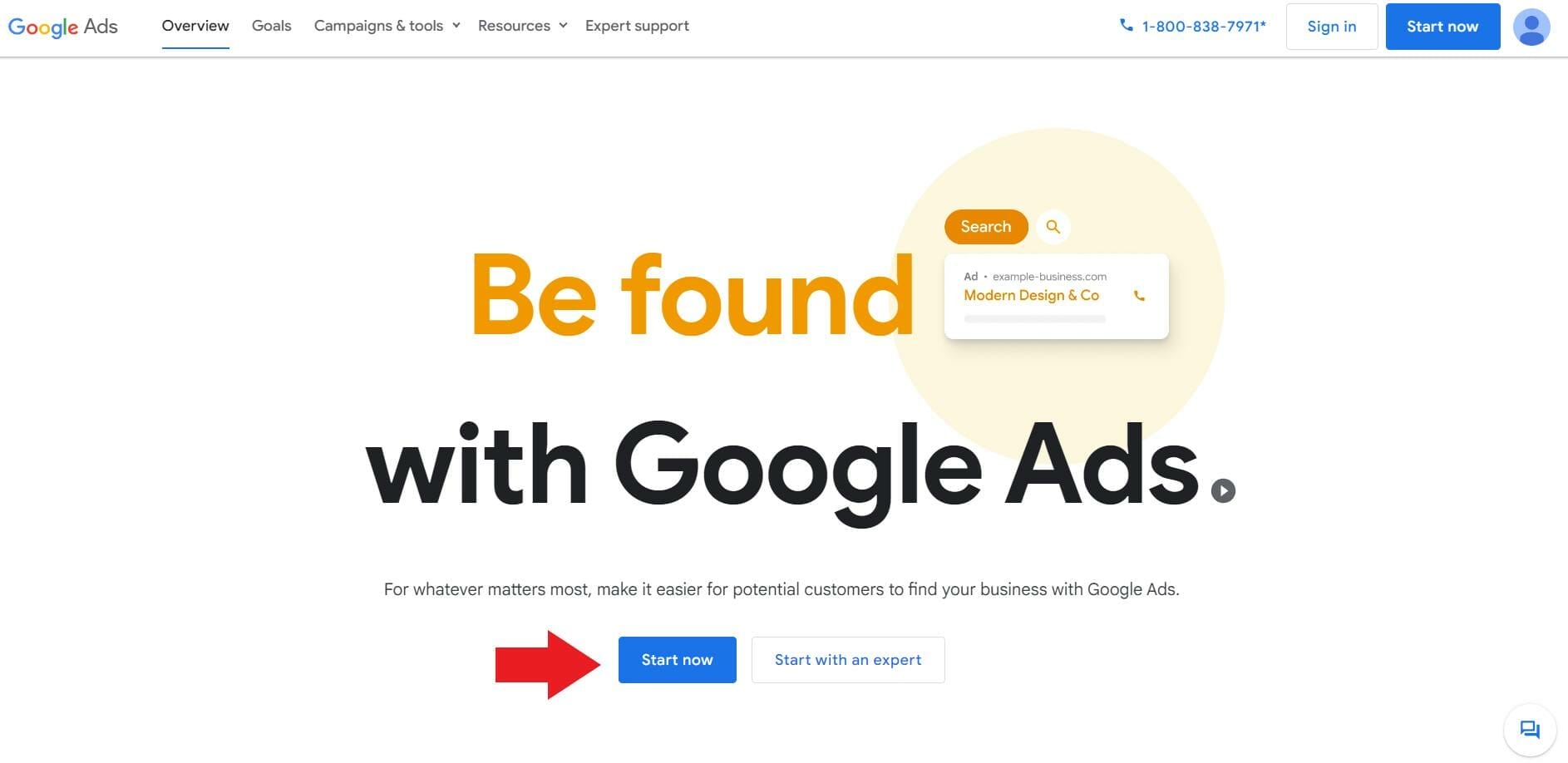
Campaign Settings
For the objective, choose “Create a campaign without a goal’s guidance.” This will give you more control over your campaign settings.

Then, under “campaign types“, select “Search” since our target is to show up at the top of Google’s search pages.
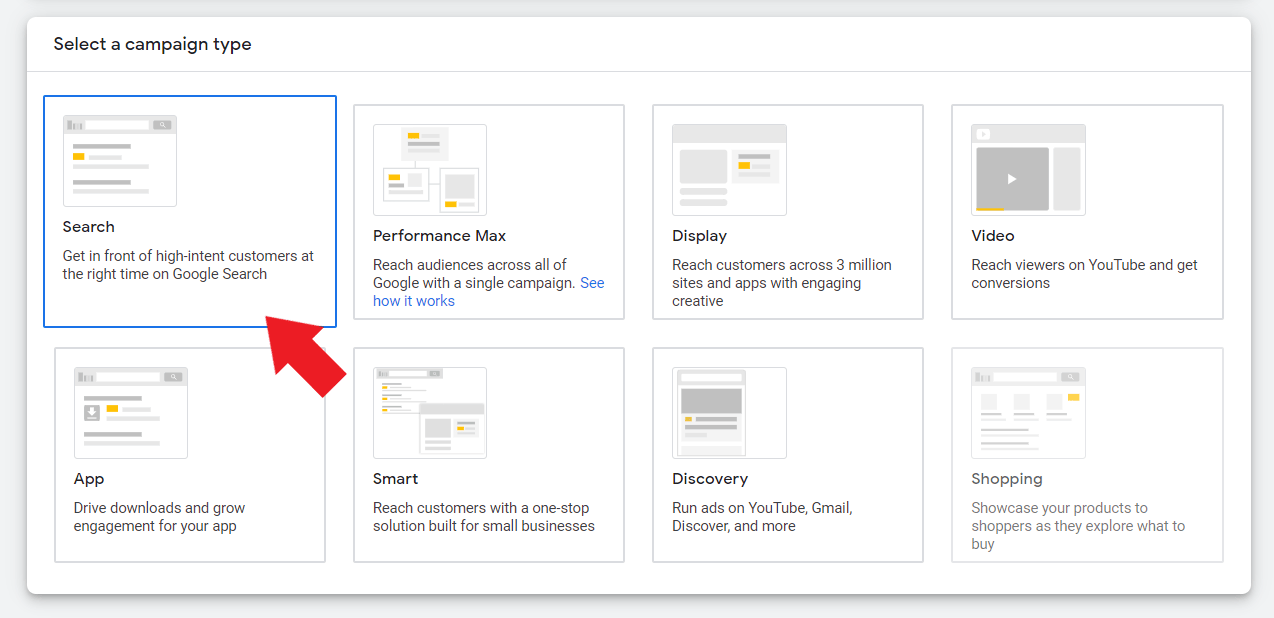
Then, you’ll be asked to check the box for the result you want to achieve from your Google Ad campaign. After selecting the results you want to get from your mold remediation campaign, enter the essential details needed such as your website and your phone number.
Once you’re done, click “Continue.”
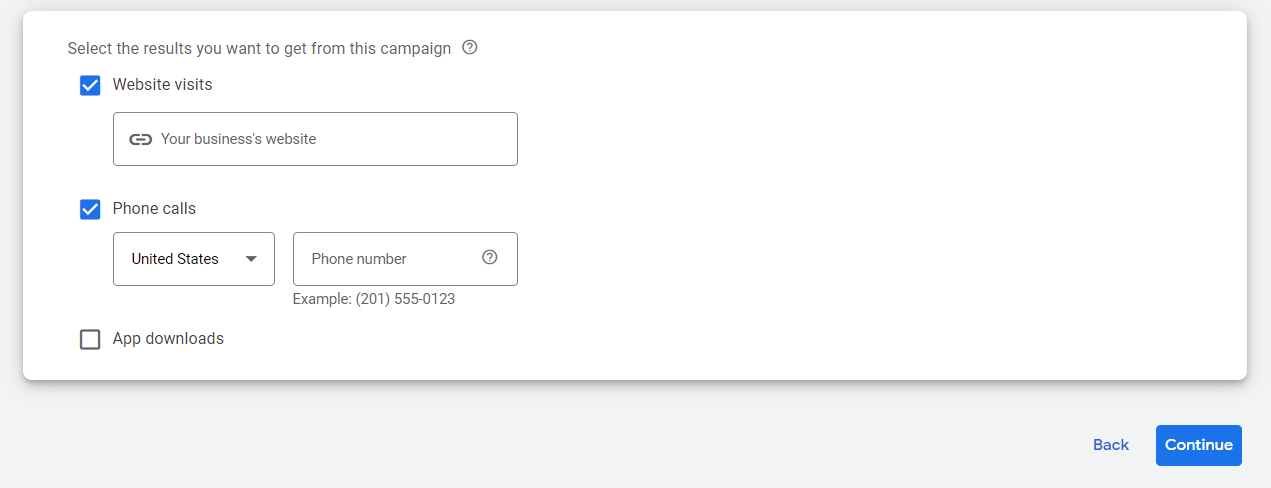
The next step is creating your ad campaign. Here, you are going to think of a name for your mold remediation campaign. In this example, since we chose “search” as the campaign type, we named it “Search – Mold Remediation Services.”
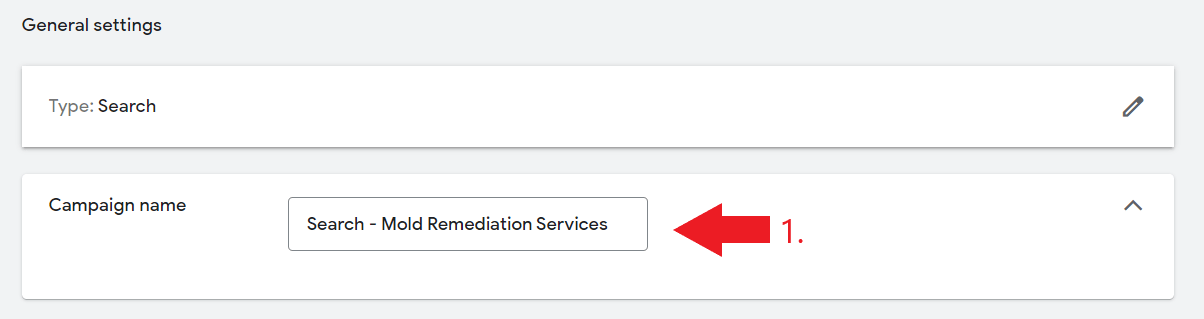
Network Settings
Then, uncheck “Search Network” and “Display Network.”
This is to ensure that your ad doesn’t show up on irrelevant partner websites or irrelevant platforms to avoid wasting your ad spending budget.
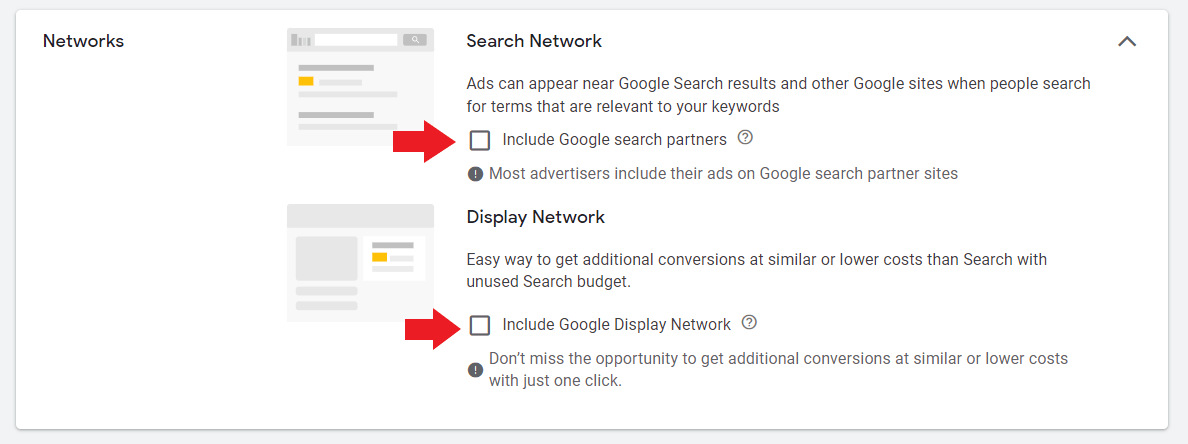
Location Settings
For your location settings, choose “Enter another location” and type the specific areas that you want to target or exclude. For this example, we will select Los Angeles as our main location.
For the target location options, select “Presence: People in, or who’ve shown interest in your targeted locations.” This allows your ad to be seen by people actively looking for mold remediation services within the targeted location area.
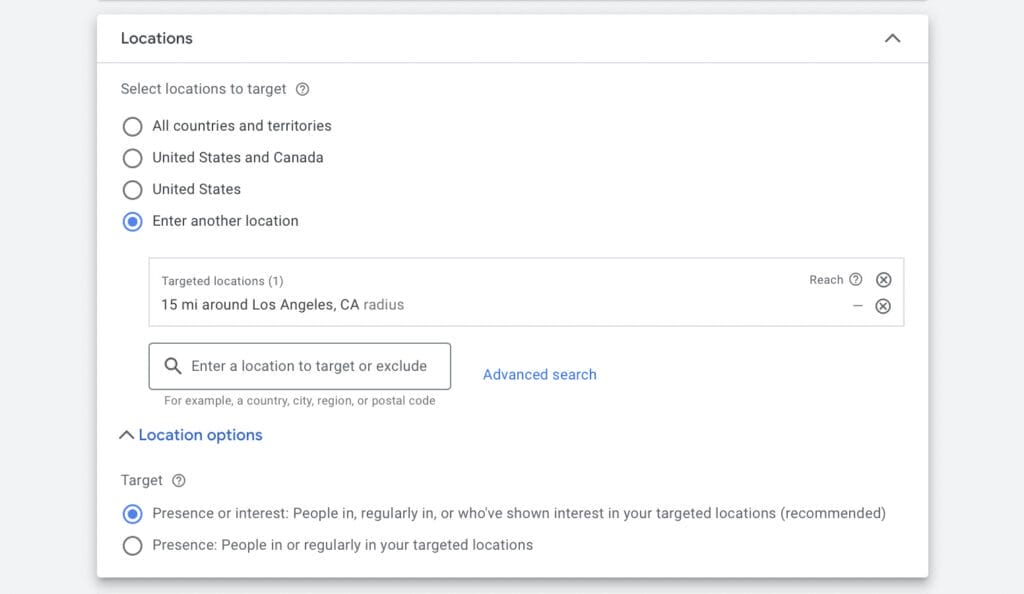
For better location targeting, we suggest using the advanced search setting and choosing your location settings using either the location or radius option.
Start typing your target locations (one per line). It can be by cities, postal codes, countries, etc. For this example, we used the radius setting using a 15-mile setup. If your mold remediation business can reach potential customers further away than 15 miles, you can adjust your location setting.
We strongly recommend implementing a location bidding strategy, for instance, adjusting your location bidding to be lower the further away it is from your main office.
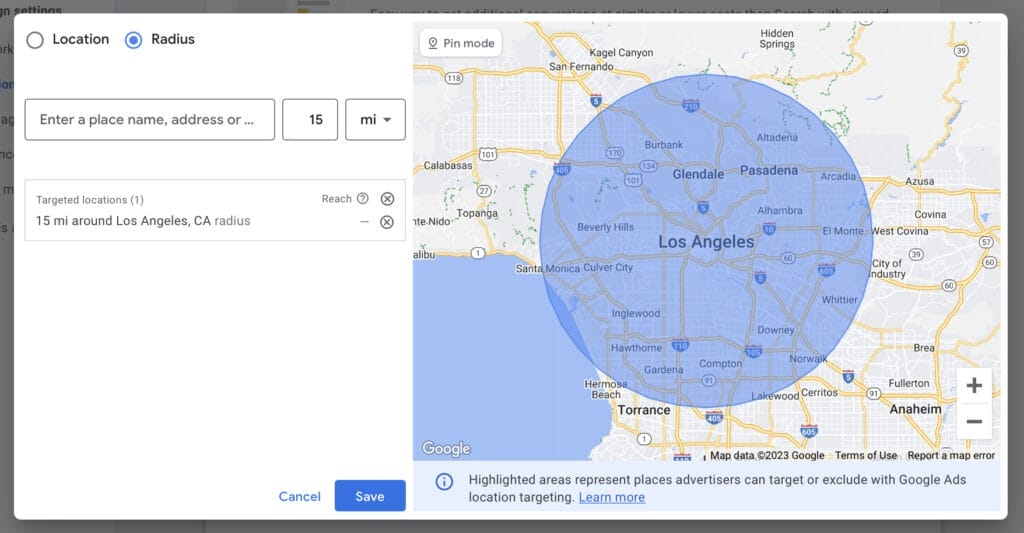
How do you implement location bidding strategies?
Schedule A Free Consultation Session!
Language Settings
Your language setting needs to be the language your mold remediation business uses. If you want to offer your services to other speaking communities and want to target them as potential new customers, you will need to set up a different campaign for that language.
In this example, we will select “English” as our main language.

Audience Segments
This next section allows you to target specific audiences based on what they are actively researching. To use audience segments, simply type your business niche or industry, for instance, Mold Remediation, and then select the options that apply to your business. Some of these options that are applicable to a mold remediation business can be “Climate Control & Air Quality” and “Home Inspection Services”.
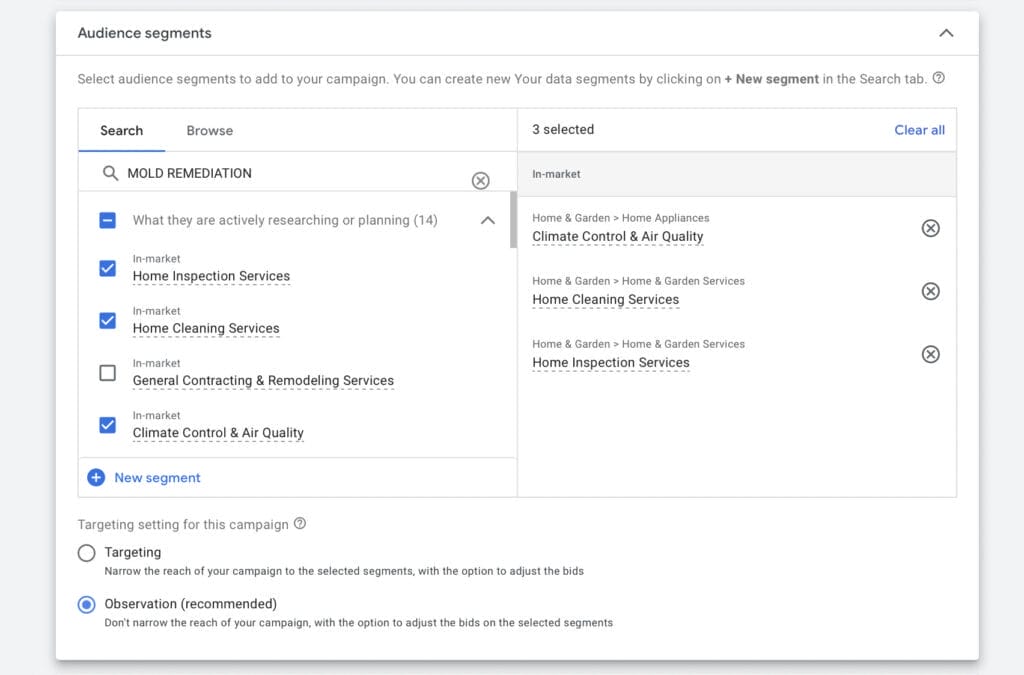
If you are going to apply audience segment settings to your ad campaign, make sure Observation targeting is selected.
This ensures that your ad reach will not be narrowed by audience segments alone, and will be able to perform with other strategies you implement in your Google ads for mold remediation campaign.
3.1 Manual CPC & Bidding
Next, you’re going to set your average daily budget. Your Cost Per Click or CPC will depend on your specific area, your local competitors, and the keywords you are targeting.
When entering your budget for your manual CPC, you don’t want to stretch your budget too thin. This will cause your ad to underperform, take longer to give you your desired results, and potentially not give you measurable data to analyze which keywords perform the best for your ad.
We will enter $50 as our starting average daily budget for this campaign. On the right side of your campaign settings screen, you will see estimated analytics based on your budget. These analytics will provide an estimate of expected weekly clicks, weekly cost, and your average CPC.
Keep in mind that these analytics are only estimates and not 100% accurate. With the right implementation of strategies for your Google ads campaign, your ad could perform better than the estimates.
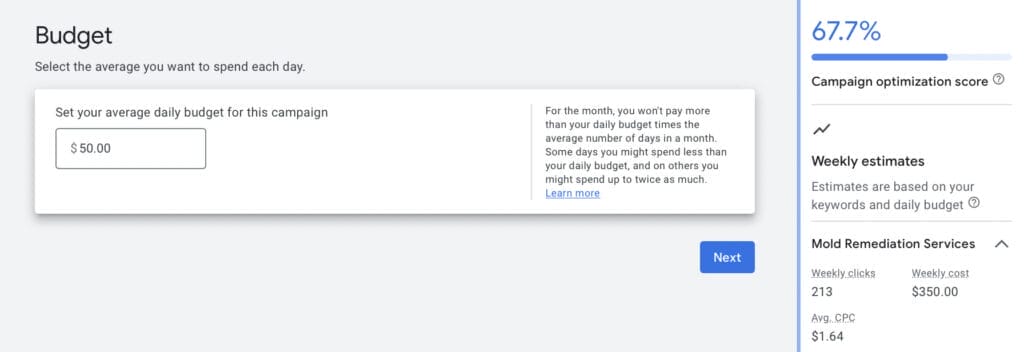
In the bidding section, you want to select “clicks” as your main focus.
You can also opt to “Set a maximum cost per click bid limit” by checking the box underneath and entering a maximum CPC amount if you want more control over your ad spending.
Skip the customer acquisition section, then select “Next”.
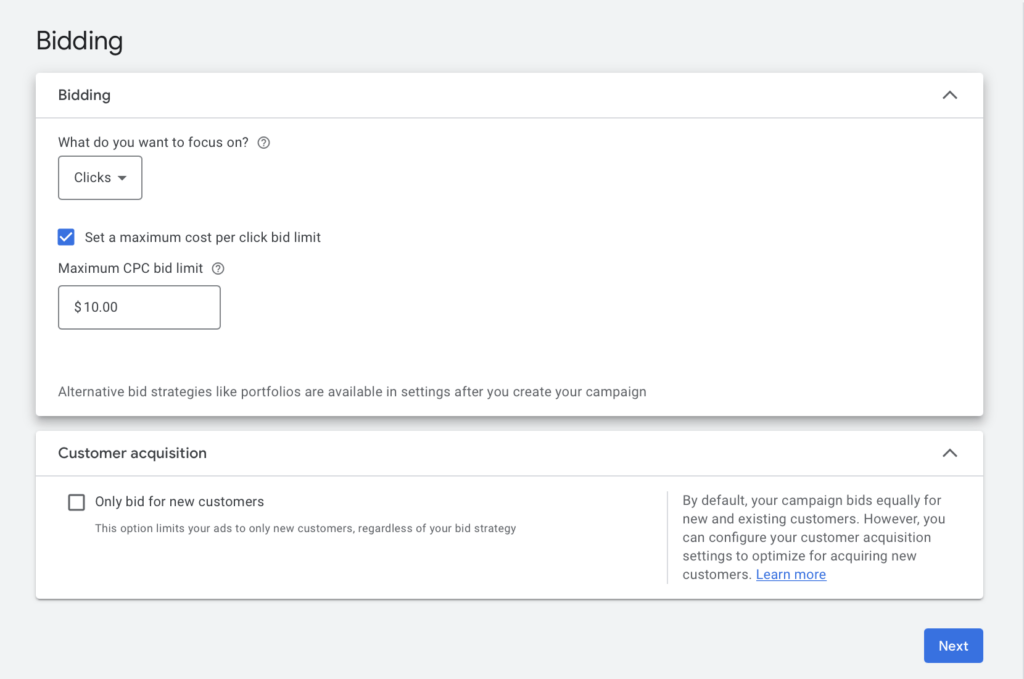
Unsure what budget amount and bidding settings to enter for your Google Ads?
With the primary goal of driving more traffic to your mold remediation website or landing pages, select Optimize in your ad rotation settings. This setting will adjust your best-performing ads to show up in a user’s search query, while ads not performing so well will be shown less.
You will also be able to analyze the performance of your ad rotations and how well they are performing once you’ve run your Google ads campaign after a few weeks.
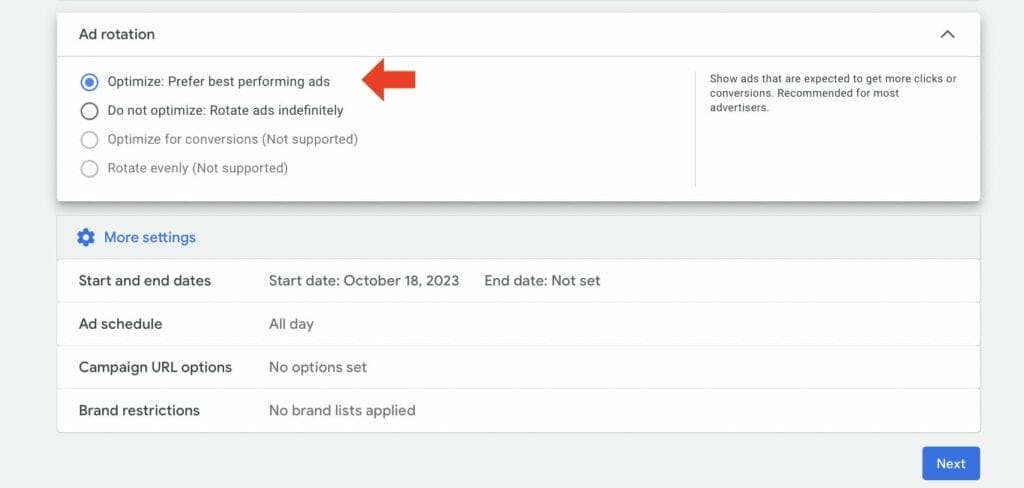
Ad Groups and Keywords
Start thinking of a name for your ad group. Keep it simple and straightforward. In this example, let’s use “Mold Remediation Services.”
If you have no idea what keywords to use for your mold remediation ads, Google Ads can scan a page on your site for you. Just enter your website URL or a competitor’s. You can also get keyword suggestions by entering the services that you want to advertise.
When you get your keyword suggestions, check each one and remove any that may be irrelevant to your ad campaign.
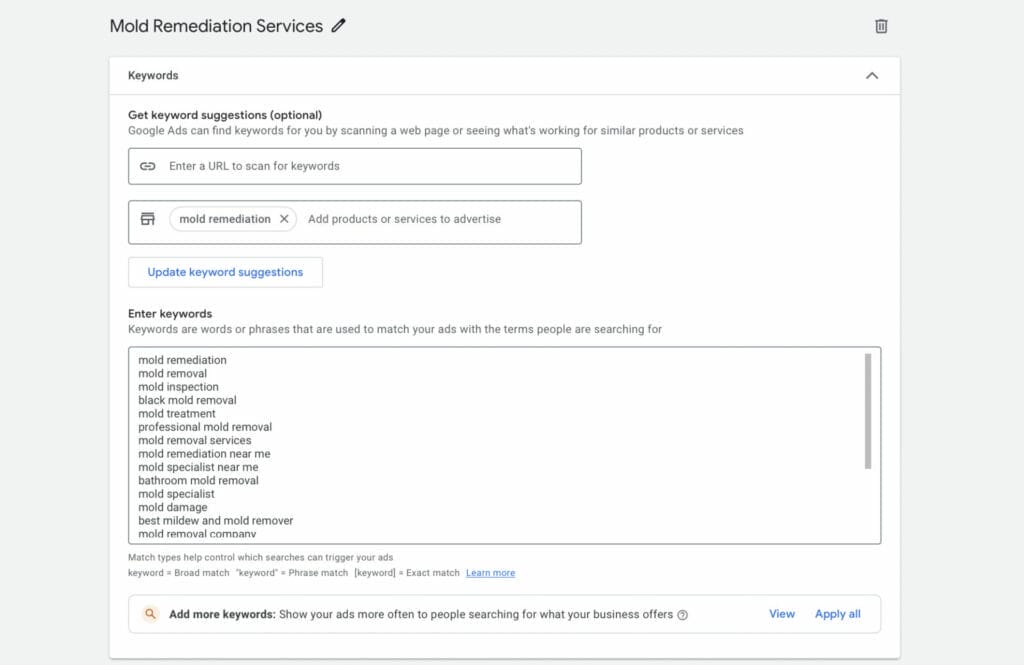
If you already have a list of keywords that you want to use on your ad campaigns, you can add them in the text box provided. To make the most out of your target keywords, use keyword match types: Broad Match, Phrase Match, or Exact Match, so you can control what search queries can trigger your mold remediation ads.
To format your keywords into specific match types, you can use free tools like Keyword Match Type Tool since formatting each keyword can be time-consuming.
You will also want to implement a keyword bidding strategy based on high-intent keywords and low-intent keywords. For instance, if your local competitors are overpaying for high-intent keywords, you want to focus on bidding for lower-intent keywords, and vice versa.
Once you’re done, click “Save and continue.”
3.2 Google Text Ads
Final URL and Display Path
Next, you’ll start creating your own ads. Enter the URL of where your potential customers will land after clicking on your mold remediation ad in the Final URL section.
Then, for the display path, you can be specific about what your landing page contains. For example, if the landing page contains the services offered by your mold remediation company, you can use “services” on your display path.
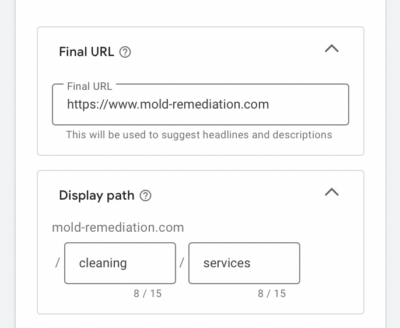
On the right side of your screen, you will get a preview of how each text ad you add will look like on your Google ads campaign.
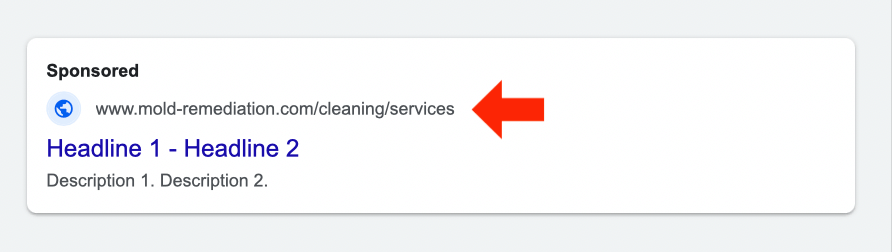
Having a hard time understanding specific terms you encounter while creating ad campaigns? Check out our blog about Google Ads Glossary to learn more.
Headlines
Next, you’ll start writing your ad headlines. You are required to write a minimum of 3 headlines per ad, but you can write up to 15 headlines per ad copy. These should be key terms that will attract the user who is actively looking for your products or services, to click on your ad.
If you’re unsure which headlines to add, you can select more ideas. This will give you a list of headlines related to your ad that have a high volume of searches based on Google data analytics.
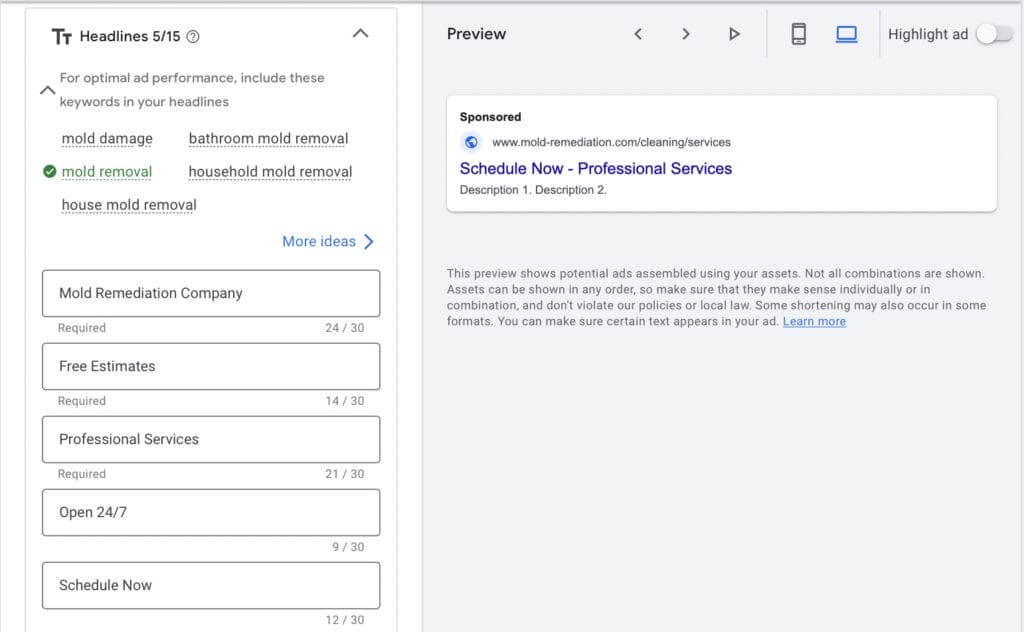
Descriptions
For your ad descriptions, you can create up to 4 descriptions with a maximum character count of 90 each. This is where you want to include key information that makes you stand out from your local competitors.
An example you could use is “Certified and licensed professionals with 25 years of experience.” If your mold remediation business has won any awards, you can also include it in your descriptions.
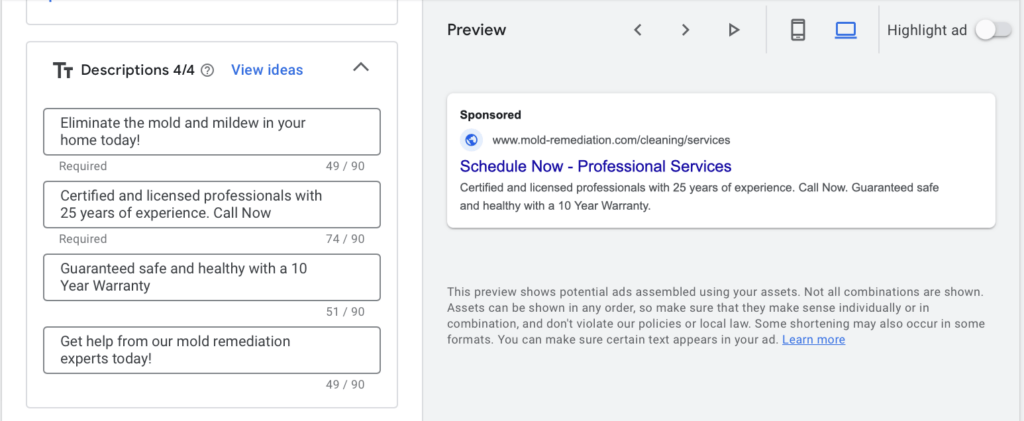
Ad Assets
Ad assets are a great way to make your Google ads campaign stand out, by making it bigger and allowing you to add more information about your mold remediation business. Ad assets can also help improve the performance of your Google Ads for Mold Remediation campaign, by increasing your click-through rate, decreasing your CPC, and improving your ad rank.
One of the ad assets we recommend adding are sitelink assets. One of the advantages of using sitelinks on your mold remediation ads is that it helps grab the attention of your target audience by consuming a bigger space on the search results page compared to regular text ads.
When creating sitelink assets for your ad campaign, you will need to enter your sitelink text, 2 descriptions, and the landing page URL for that specific service.
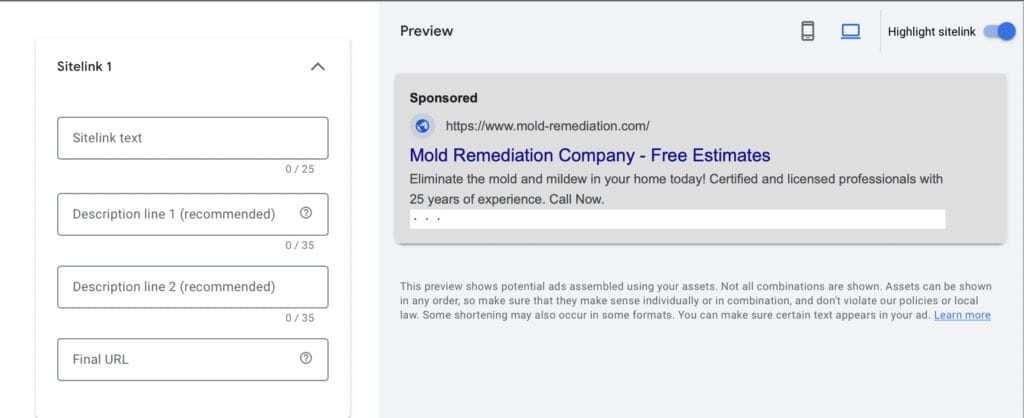
Create 4 sitelink assets to increase your click-through rate, using keywords or mold remediation service key terms that users tend to search for.
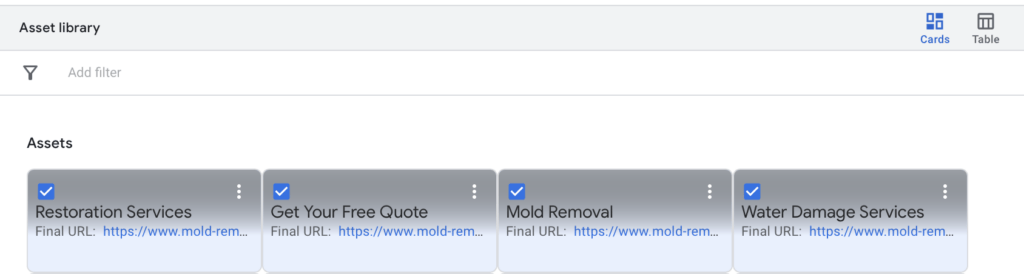
Once you are done creating your sitelink assets, click save.
To make your mold remediation ads more interactive, you can also include other ad assets such as promotions, prices, calls, callouts, structured snippets, lead forms, and more.
In promotion assets, you can highlight the ongoing promos or vouchers you have for your potential customers. These can be seasonal promos or even online exclusive promos.
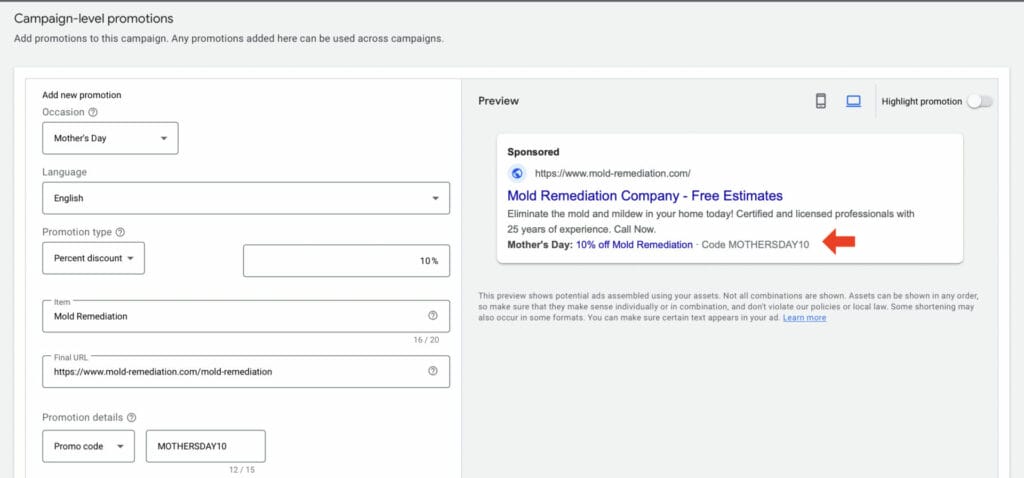
With price assets, you’re letting potential customers know about the price range of the services offered in your mold remediation company. This allows them to directly browse your services from the ad itself.
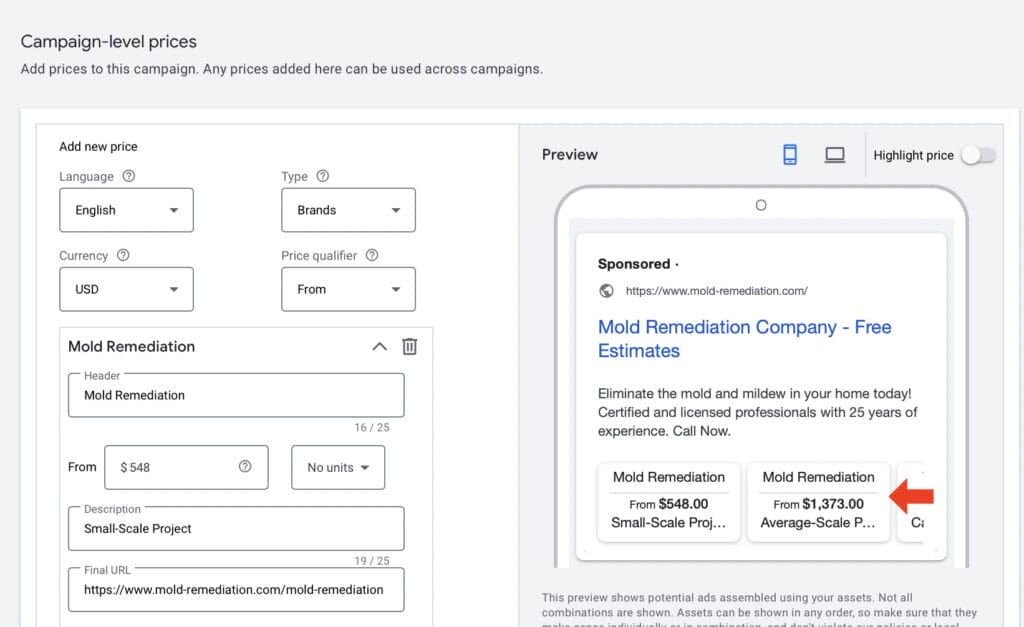
If your goal is to get more phone calls, you should use call assets on your mold remediation ad.
When adding call assets, you want to make sure the phone number is only available on your ad campaign during the hours your mold remediation business operates, or as long as someone can answer your phone calls. Not setting this up could lead to potential missed customers.
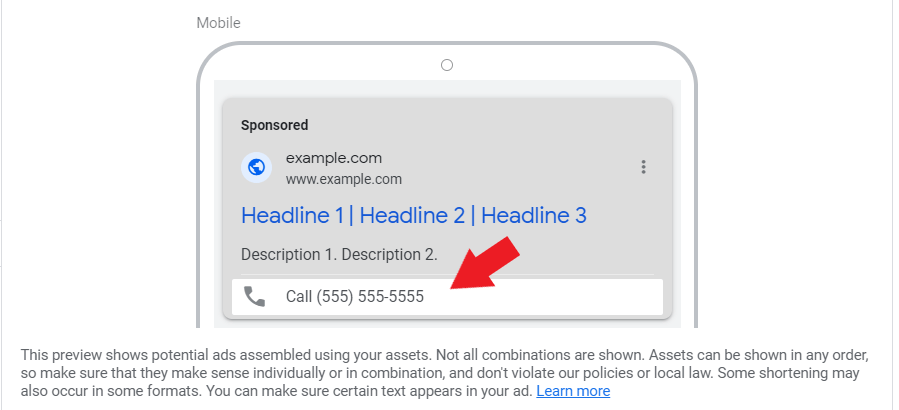
To promote unique features that your mold remediation company offers, you can use callout assets. Some of these unique features can be providing 24/7 Customer Service and Free Online Quotes.
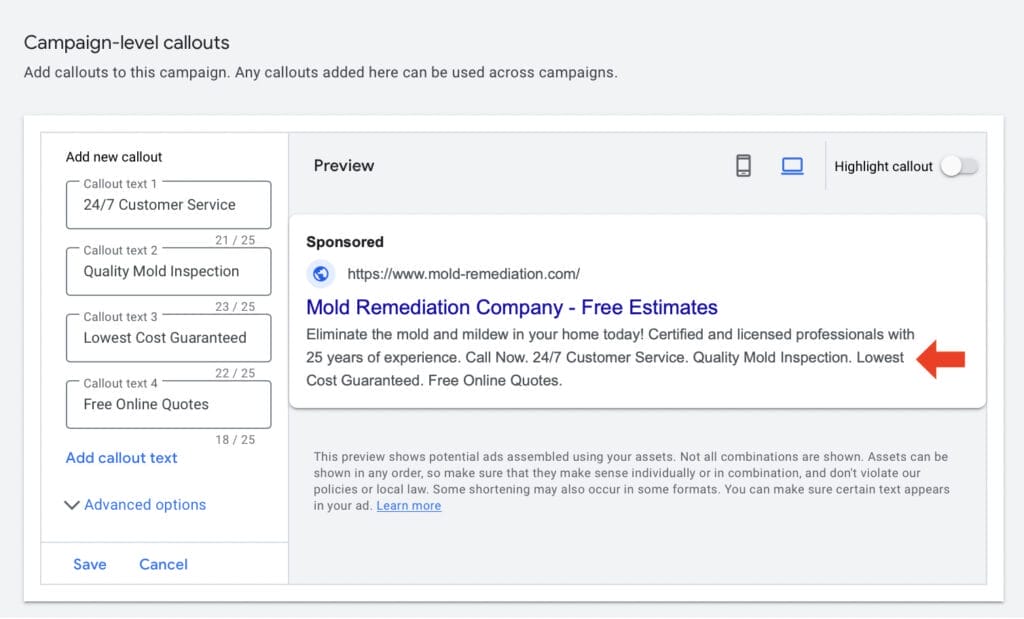
With structured snippets, you can create a catalog that mentions all of the services offered in your mold remediation business, such as water damage and fire damage.
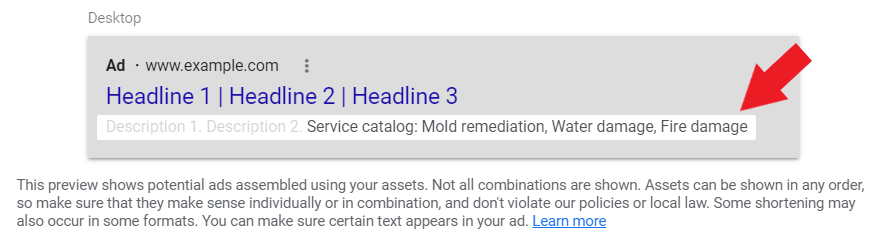
You can also use lead form assets to make it easier for your potential customers to submit a form to your mold remediation company for booking appointments, or for product inquiries.
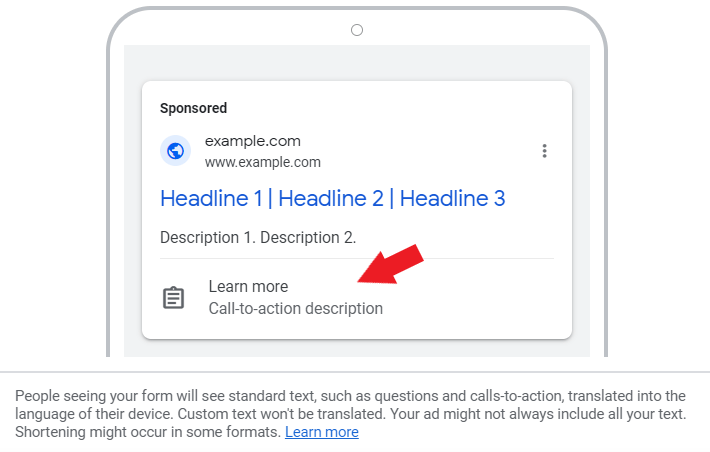
After choosing which ad assets you want to use on your ads, click “save and continue.”
Then, you’ll have to enter your payment info. This includes your billing country, time zone, account type, as well as your card details. Once you’re done, click “Submit.”


Before finalizing your Google Ads Campaign, you will get a chance to review your settings before publishing. Once you are happy with your settings, click Publish Campaign and you are done!
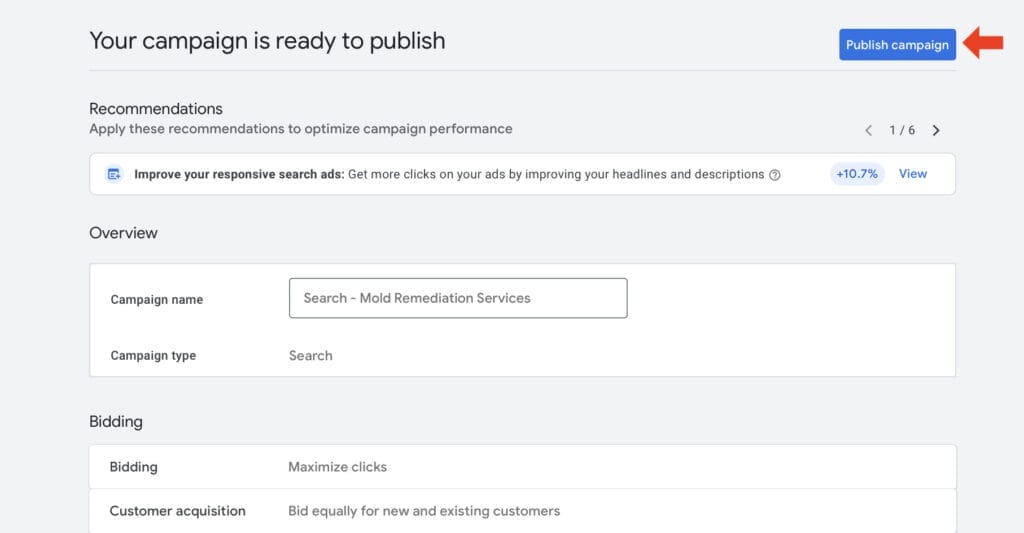
In your Google Ads Dashboard, you will also get a preview of what your ad looks like on Google’s search result pages, along with all the ad assets you have included, such as the headlines, final URL and display path, description, and sitelinks.
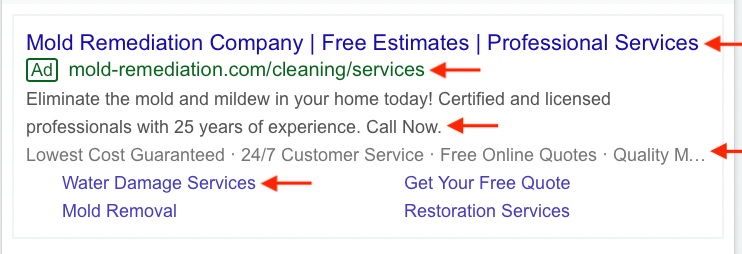
Need help setting up Google Ads for your mold remediation company?
4. Optimizing Your Campaign to Get More Mold Remediation Leads
Now that you have an idea of how to create ad campaigns, here are some tips on how you can get more leads out of your mold remediation ads!
4.1 Use Ad Assets
Ad assets make your mold remediation ads stand out among your competitors. In fact, using them along with your text ads can be helpful in providing additional information about your business and consumes more space compared to ads with no ad assets at all.
Here are a few examples of mold remediation ads with ad assets:
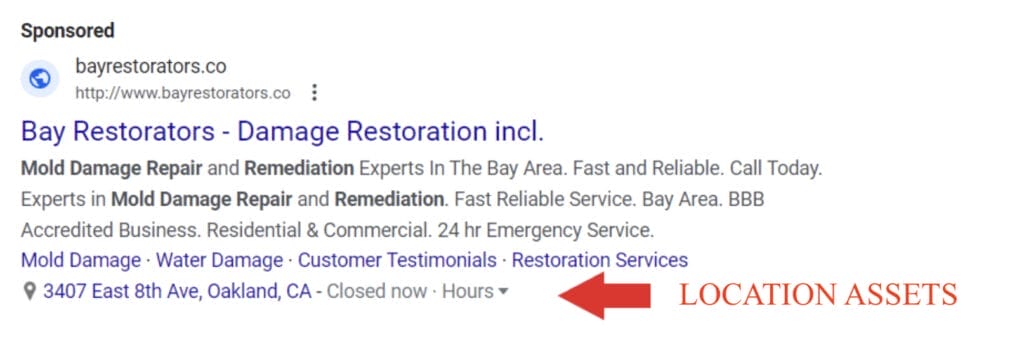
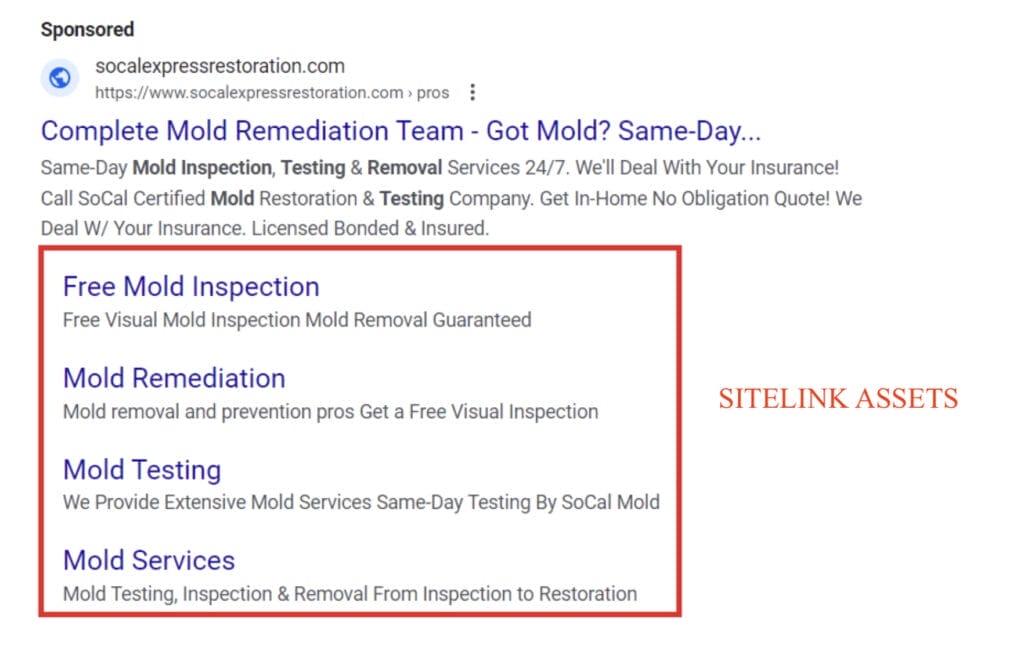
Tips when using ad assets:
- Make sure that all the information that you include is accurate
- Make sure to optimize your landing pages
4.2 Create a negative keyword list
Negative keywords are mainly used to exclude specific search queries from triggering your mold remediation ad to show up. The reason why you should create a negative keyword list is that it helps you focus on search queries that are more likely to convert.
How to add negative keywords:
- On your Google Ads dashboard, select “Search Keywords“
- Then, click the “Negative search keywords” tab
- Select +Negative Keywords.
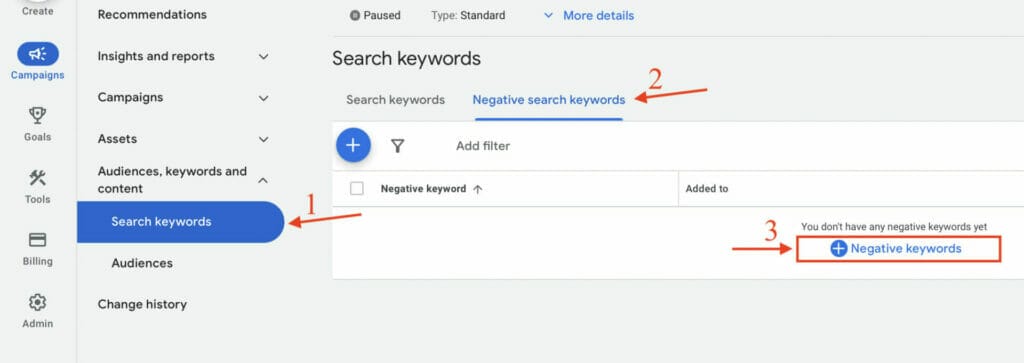
When adding negative keywords, make sure that you are adding them to the right campaign and ad group.
Add your negative keywords to the text box. These should be keywords that are irrelevant to your ad, even if they may be relevant to your industry.
An example of this is “DIY mold remover” or “Mold Spray”. These are trigger keywords with a user intent looking for products they can use to deal with mold problems, rather than looking for mold remediation services.

To add them, click save. You will see a table of the negative keywords added to your ad campaign for Mold Remediation.
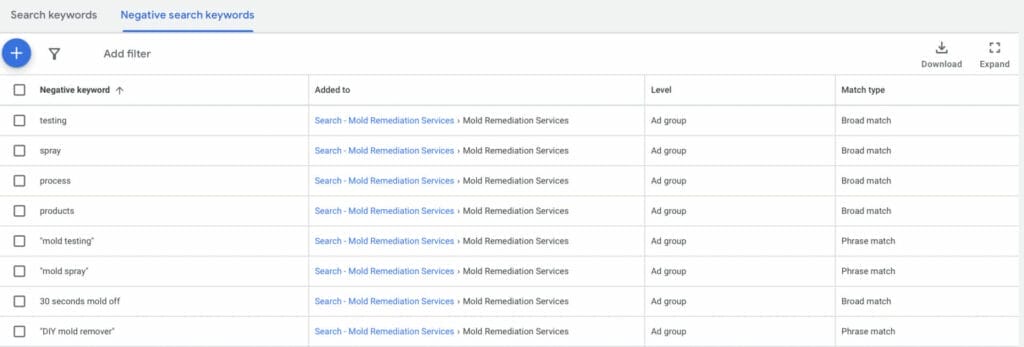
Want to know more tips on how you can effectively use negative keywords? Check out our blog on How to Use Negative Keywords to learn more.
We have successfully helped more than 1,000 clients with their campaigns and survived and thrived through more than 15 algorithm updates. Want to know how we did it? Check out our successful client case studies on Yoyofumedia’s Page.
4.3 Improve your Ad Quality Score
Some of the major elements that define your Ad quality score are the click-through rate (CTR), the relevance of the keyword used based on the ad group, the quality of your landing page, and the relevance of the keywords used on your ad text.
Quality score is one of the metrics used to determine how relevant your ad is to the user. Having a good quality score increases the likelihood of a higher ad rank. This means the higher your ad rank is, the more chances your ad is positioned to be the first ad a user sees.
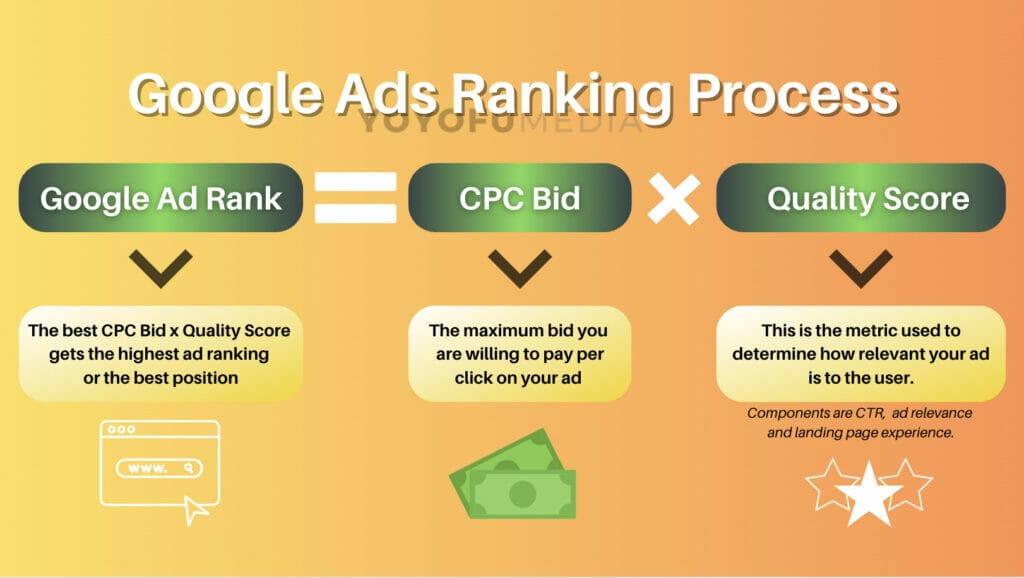
While you’re creating your mold remediation ads, there’s a gauge and a list of suggestions on what you can do to improve the score of your ad copies. So, make sure to follow those suggestions to get the best results.
4.4 Avoid Google recommendations

From time to time, Google will provide recommendations on what you can do to improve the performance of your ad campaigns. There’s an entire page on your Google Ads account where you will see all of the recommendations that you can make to improve your optimization score.
Most of these recommendations are typically bad and you’ll want to avoid them. For the most part, Google just wants you to increase your ad spend so they increase their profits. Google’s recommendation all sounds good but in reality, most of them are tricks to get you to spend more on ad spend unnecessarily.
4.5 Test your Ad Campaigns
Ad testing is when you test two variations of the same ad on your mold remediation campaign. Its purpose is to help you create a more effective advertisement that drives more new customers to your mold remediation company.
Here are some tips when testing ad campaigns:
- Test one variable at a time
- The duration of your a/b testing should be long enough to gather results
- Identify the metric that you want to measure (e.g. get more traffic, form submissions, calls)
- Test your ads not just on desktop but even on mobile devices
- Factors that you can test could be the placement of your call to action, headlines, ad descriptions used, length of your ad
- Analyze the results and implement them in your future campaigns
4.6 Keyword Planner
Keyword planner is one of the features available on Google Ads that can help optimize your campaign. With this feature, you can research keywords and access their analytics, such as their average monthly searches, their competitor level, and their top-of-page bids.
How to use Keyword Planner:
- Go to your Google Ads Dashboard and select “Tools”
- Click on “Keyword Planner”
- Select “Discover New Keywords”
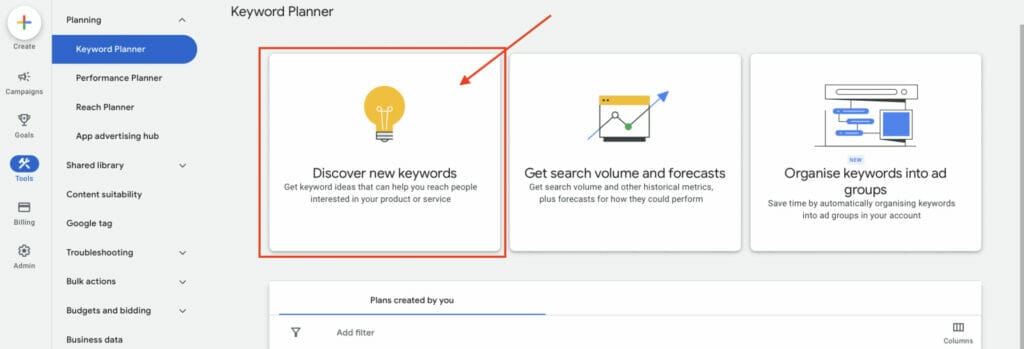
Enter keywords related to your mold remediation business, or enter products or services your business offers then click on get results.
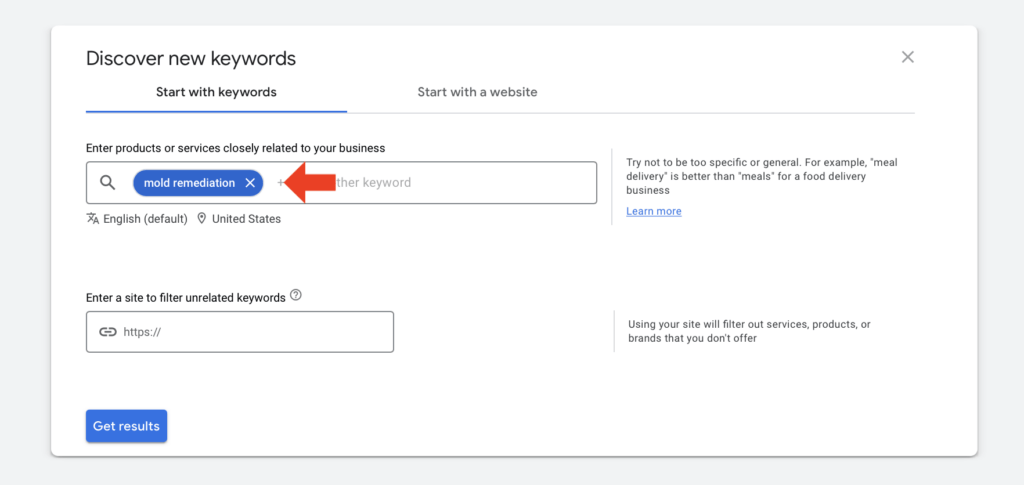
You will see all the keywords that are relevant to your keyword search in a table format, just like the one below.
For any keywords you want to include in your ad campaign, first select your keyword. Then click on More at the top right corner of the table, and select Add to account.
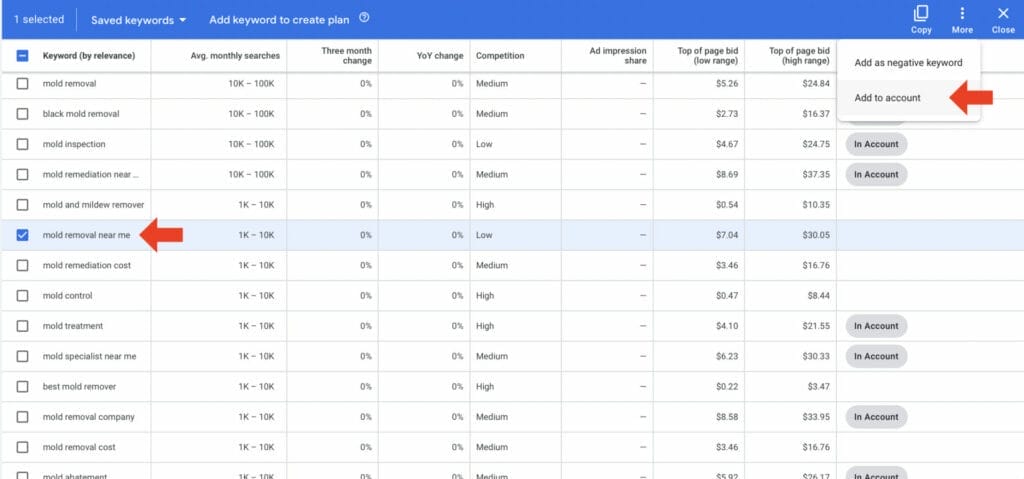
With keyword planner, you can also add keywords to your negative keyword list!
Select the keywords you don’t want your ad to be triggered by. Then click More and select Add to negative keywords.
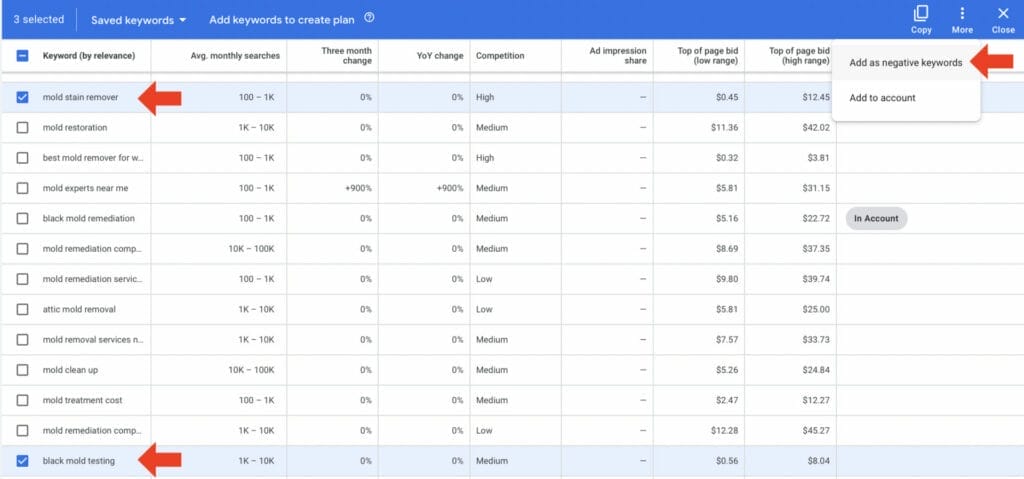
You should find your negative keywords from keyword planner added to your campaign, by checking under Account Status.
Any negative keywords added will be labeled In Plan: Negative, while keywords added for your campaign will be labeled In Account, just like in the example below.
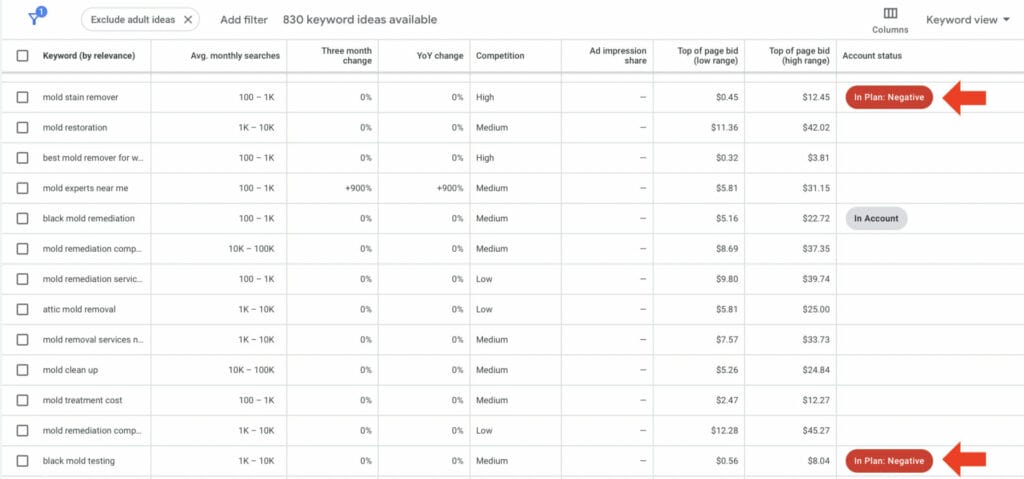
4.7 Landing Page
A landing page is a stand-alone page designed to lead website visitors to take a specific action.
This could be to purchase a product, book an appointment, sign up for a membership, or get a quote for a service.
Landing pages are a critical part of your Google Ads strategy because they increase the likelihood of conversions, and drive better results for your Google Ads marketing campaign.
What makes a good landing page?
A good landing page is composed of key elements that work together to convince the user or website visitor to take a specific action, in response to a product or service being offered on the landing page.
Key Elements for an Effective Landing Page:
- Keywords in the headline or title – It should be clear and straightforward
- Hero Image – This is the visual representation of your offer.
- Social proof – These can be testimonials in written form or videos of feedback from previous customers.
- Unique Selling Proposition – Key information that makes your offer stand out from local competitors.
- Key Benefits – These can be the solutions you can provide to solve their problems.
- CTA Buttons – The critical element for conversions. These should stand out and be dominant throughout the landing page.
- Lead Forms – These shouldn’t require too much information from the user.
In the landing page example below, we can see from the very beginning that keywords are being used in the title. Along with persuasive copy underneath the title, there are plenty of CTA buttons and a hero image in the background.
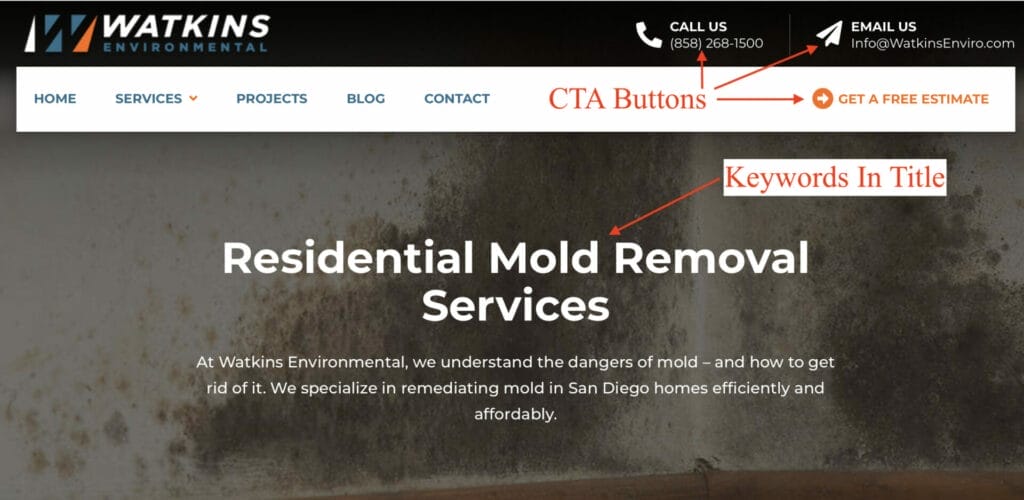
As you scroll down the landing page, another hero shot is used to visually convey the service provided, along with other key elements, such as a Unique Selling Proposition and Trust Indicators.
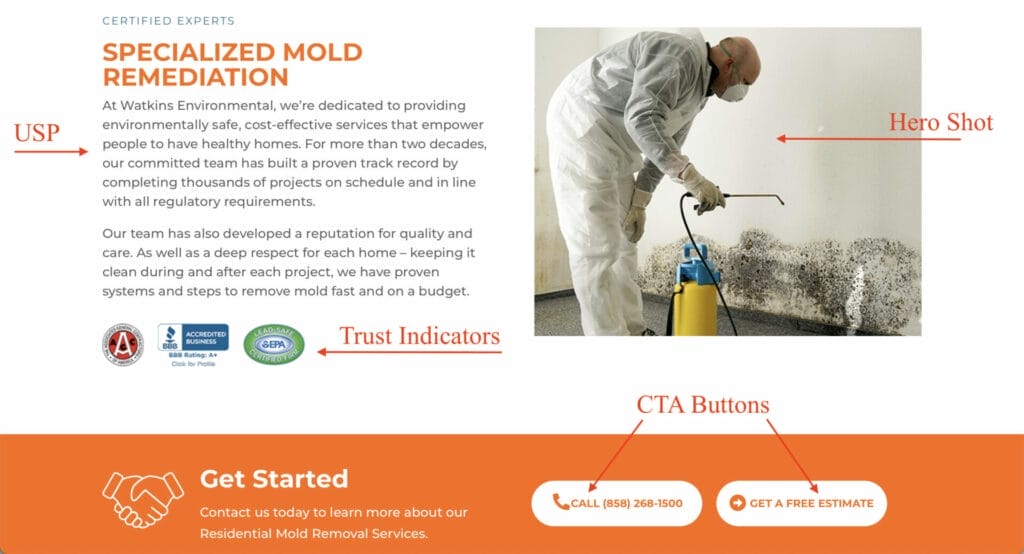
On this landing page, there is also a section that addresses the user’s potential fears and solutions with supporting copy.
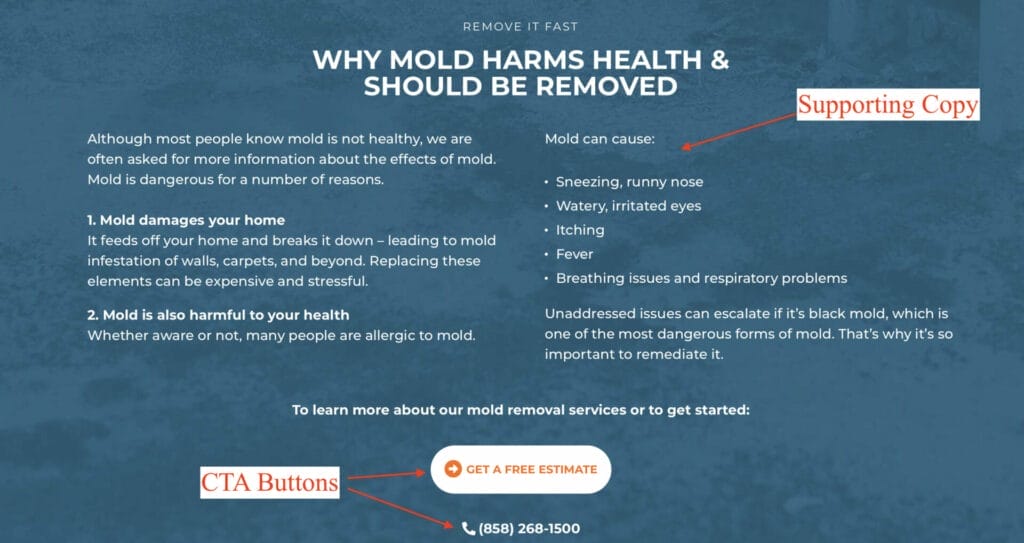
Lastly, the landing page ends with additional trust indicators, along with a section of testimonials from previous customers.
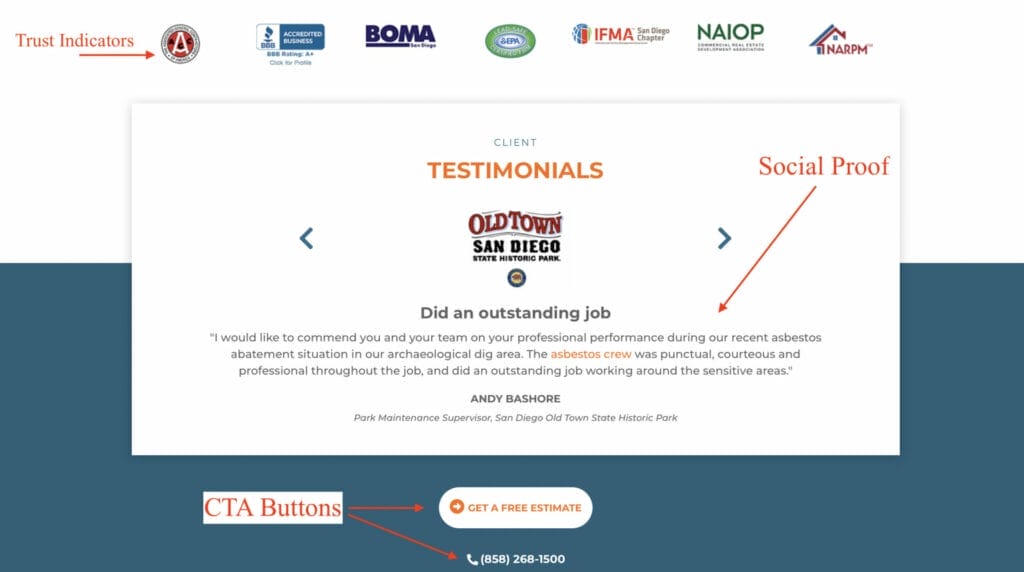
The most important and critical element in a landing page is the CTA or Call To Action buttons, since this is the conversion element. This landing page effectively uses CTA buttons by dominantly placing a CTA button in each section.
How can I optimize the landing pages of my mold remediation business?
5. Key Takeaway
If you’re looking for a marketing strategy that is sure to help you drive more traffic to your website and get more new customers, Google Ads is the way to go!
Make sure to follow this guide and implement the suggestions we mentioned and you’ll see results in no time! If you need help managing and optimizing your Ad campaigns, feel free to book a consultation with our digital marketing experts.






