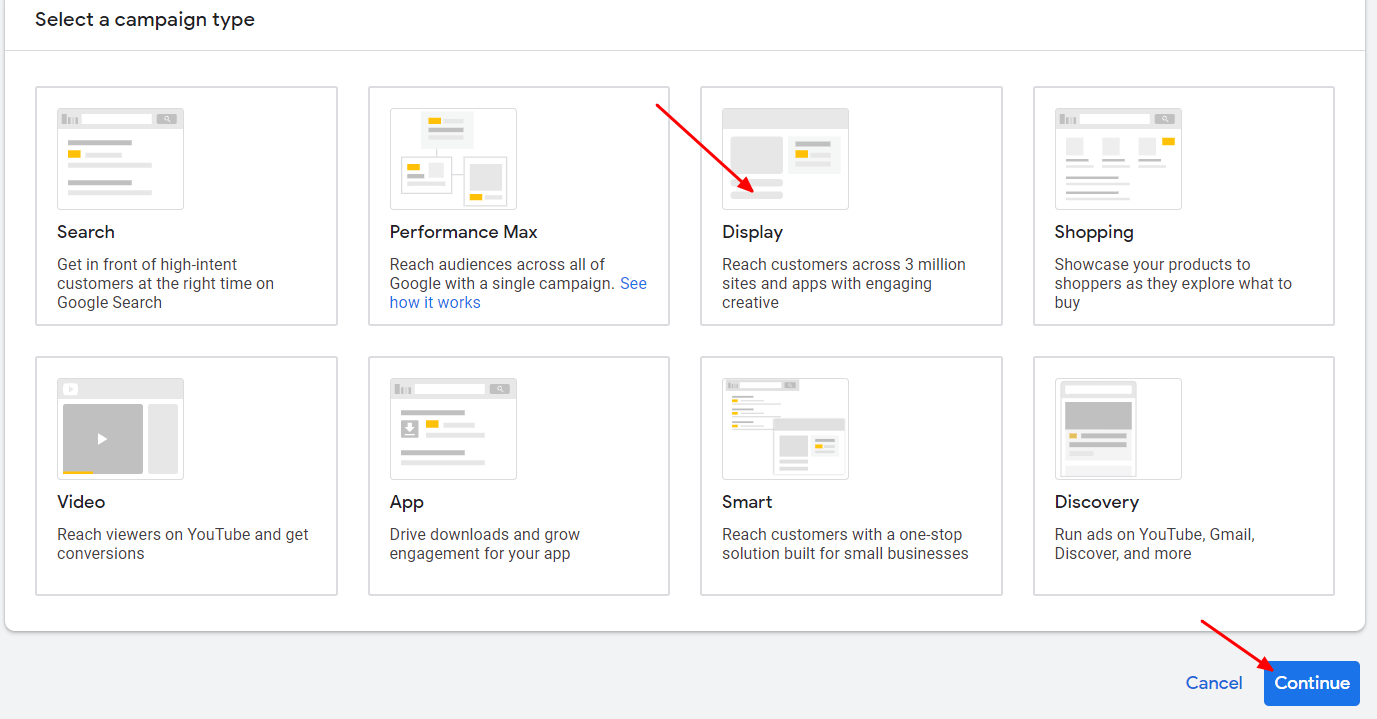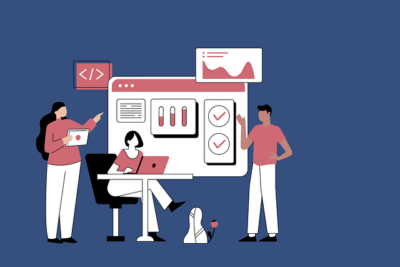Want to retarget your website visitors and potential customers? In this article, we will guide you through the steps to set up a Google Ads Display Remarketing Campaign.
Most advertisers experience challenges in capturing and retaining the attention of their target audience. With countless distractions and brands competing for consumers’ attention, it’s crucial for marketers to use effective strategies that will engage potential customers and drive conversions. One such strategy that has proven to be highly effective is remarketing.
Need help with Google Ads Display Remarketing Campaign?
Table of Contents
ToggleWhat Is Remarketing?
Remarketing is a digital marketing technique that allows businesses to re-engage website visitors who didn’t make an immediate conversion, such as a purchase or sign-up. By delivering personalized ads to these individuals as they browse the web, businesses can significantly increase their chances of converting them into customers. It enables you to re-engage with potential customers who have already shown an interest in your products or services. Among the various remarketing options, Google Ads Display Remarketing is a particularly effective way to reach your audience on a vast network of websites and apps.
Why Remarketing?
The goal of remarketing is to remind users of their initial interest and encourage them to return to the website and complete a purchase or an action. This can be particularly effective for e-commerce businesses, service providers, and organizations looking to increase lead generation or sign-ups. Here are the advantages of remarketing:
- Improved Conversion Rates: One of the most significant advantages of retargeting is its ability to boost conversion rates. Studies have shown that remarketing website visitors are more likely to convert compared to first-time visitors. Generally, remarketing campaigns will perform 10x better than normal display ads. This is because they already have some level of familiarity with the brand or product, making them more inclined to take action.
- Enhanced Personalization: Remarketing allows marketers to create highly personalized ad campaigns based on user’s previous interactions with their website. This level of personalization increases the relevance of the ads, making users more likely to engage and convert.
- Cheaper Ad Spend: Remarketed website users are 8x cheaper to reach per click. Google display ads are cheaper in clicks but with remarketing ads, you have a higher chance of conversion and avg. CPCs are significantly cheaper.
- Brand Awareness: Even if a retargeting campaign doesn’t lead to immediate conversions, it still serves as a powerful tool for brand awareness. Consistently seeing a brand’s message reinforces its presence in the user’s mind, increasing the likelihood of future conversions.
- Reduced Cart Abandonment: E-commerce businesses often struggle with cart abandonment rates. Retargeting helps address this issue by reminding users of the items they left in their cart, enticing them to return and complete the purchase.
- Segmentation and Analytics: Retargeting platforms provide valuable data and insights about user behavior. Marketers can use this data to segment their audience and create more effective ad campaigns in the future.
How To Setup A Google Ads Display Remarketing Campaign
Step 1: Create a Remarketing Audience
Before you can start a Google Ads Display Remarketing Campaign, you need to define your target audience. Google Ads provides several options for creating remarketing lists based on user interactions with your website or app. Here’s how to do it:
Go to your Google Ads account, click the “Tools and Settings” icon, and under “Shared Library”, click “Audience Manager”.

Click the blue “+ Audience” button to create a new audience. Choose the type of remarketing list, you can select from various options, including website visitors, app users, customer lists, and more. For this example, let’s choose “Website visitors.”

Give your audience a clear and descriptive name for easy reference later. Then Select how you want to add users, you can add users based on specific web pages they visited, specific actions they took on your site, or even create a general “All visitors” list. Choose the option that best suits your campaign goals. Customize your audience based on the criteria you’ve selected. You can set the membership duration (how long a user stays on the list), and you can also refine your audience by including or excluding certain segments.
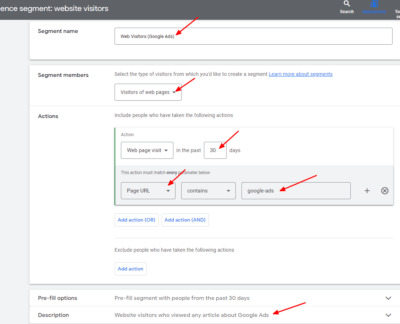
Create Your Audience: Click “Create Audience” to save your settings.
Still Don’t Know How To Create Google Ads Audience?
Step 2: Install Remarketing Google Tag
To track user interactions and gather data for your remarketing campaign, you’ll need to install the Google Ads remarketing tag on your website. This tag is a small snippet of code that collects information about your website visitors and their interactions. Here’s how to do it:
Go to “Tools and settings”, under “Setup”. Click “Google tag”.

Now under the “configuration” tab, click “Installation instructions.
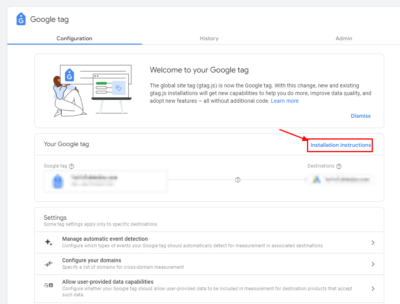
Google supports installation configuration with these website builders listed in the screenshot. You can also install it manually if your website builder is not available, just click “Install manually” and follow the instructions.
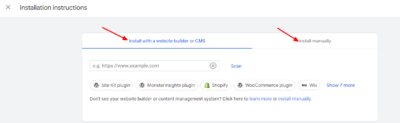
Step 3: Create a Remarketing Campaign
Now that you’ve set up your audience and installed the remarketing tag or Google tag, it’s time to create your Google Ads Display Remarketing Campaign:
Log in to Google Ads and click on “Campaigns” from the vertical menu.

Click the blue plus button then select “New Campaign”.

Then, choose “Create a campaign without a goal’s guidance” so you can have full control over your campaign creation. Then click “Continue”.
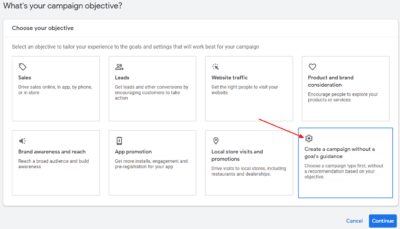
Now click “Display” as your campaign type. Click “Continue”.
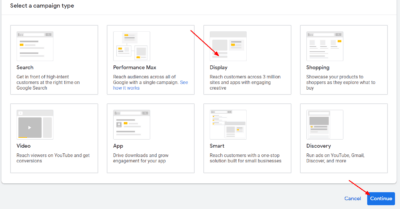
Enter your URL website here and create your campaign name. Make sure your campaign name is descriptive so it’s easy to recognize later.

Now set your target location here. Select or input all the locations/states/countries/zip codes that you want to target.
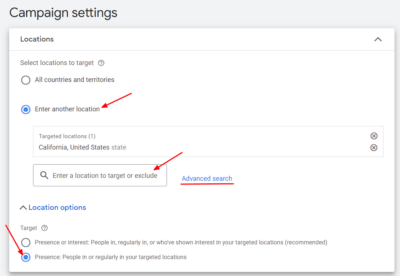
Want A Fully Optimized Google Ads Display Remarketing Campaign?
Get Your Free Strategy Session!
Then skip all these campaign settings, then click “Next”.
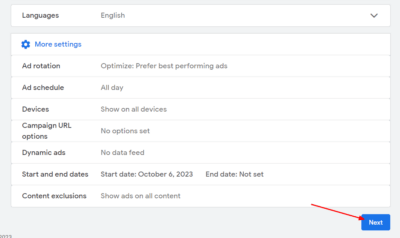
Next is to set a budget that you are comfortable spending. Display campaigns are pretty cheap, you can start with a $20/day budget and go from there.
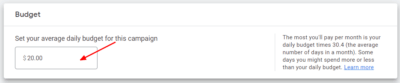
Next is to set your bidding strategy. Select “Manual CPC”. If you don’t see the “Manual CPC” option in there, click “Or, select a bid strategy directly (not recommended)”, click the dropdown, and choose “Manual CPC”.
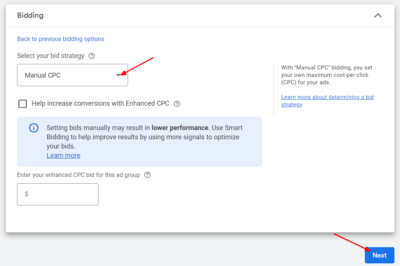
Next is to set up targeting. This is where you will use the audience segment that we created earlier. Click “Add targeting”, then “Next”.
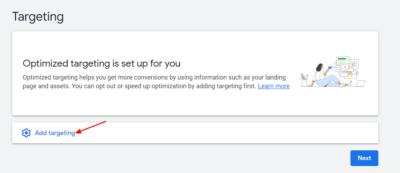
Click “Audience segments”.

Go to the “Browse” tab and click “How they have interacted with your business”.
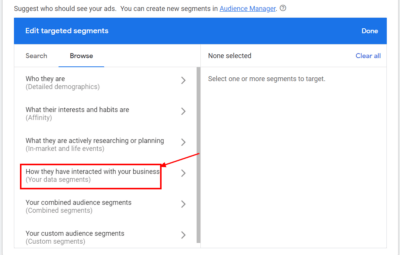
Select the audience segment we created earlier and all other applicable audiences. Usually, it’s all the past website visitors that you want to show remarketing ads to. Then click “Done”.
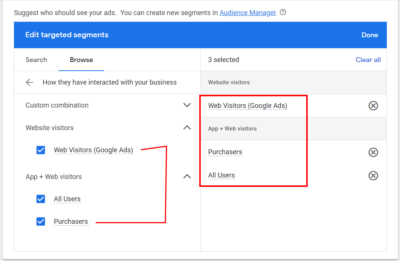
Now make sure to turn off “Optimized targeting”, this setting is just under the audience segment settings. This will prevent your remarketing ads from showing to people who are beyond your targeting signals.
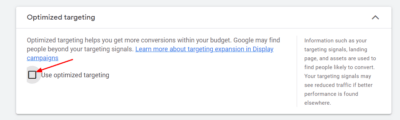
Skip all other targeting options and click “next”.
Now it’s time to create your actual ads. Input your final URL and business name here. Make sure that your final URL or landing page is fully optimized for a higher conversion rate.
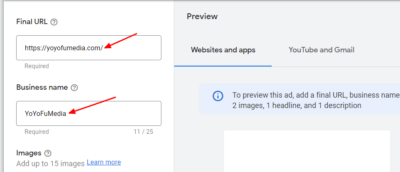
Now add all eye-catching images and videos about your services and offers. You can select from “suggested”, “asset library”, “website or social”, or upload it yourself. You can also get free stock images if you need to.
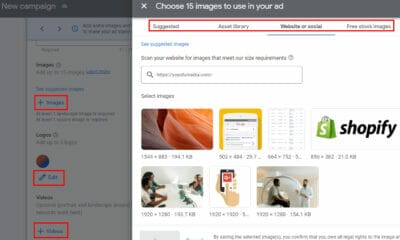
Then you need to write your headlines, long headlines, and descriptions. You need to make sure that all the text that is written here is relevant to your final URL or landing page. Also, make sure that the content is eye-catching and use your main keywords. Here’s a detailed guide on how to write a good ad copy.
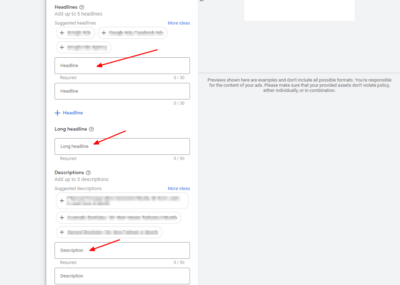
The final step is to review all your settings to ensure they align with your goals and budget. Once you’re satisfied, click “Publish” to launch your campaign.
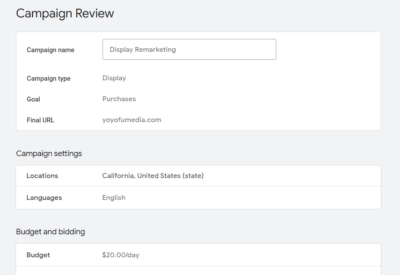
Step 4: Monitor and Optimize
Your Google Ads Display Remarketing Campaign is now live, but the work doesn’t stop here. To maximize its effectiveness, continually monitor and optimize your campaign. Here are some best practices:
- Analyze Performance: Regularly review the performance of your campaign, ad groups, and individual ads. Pay attention to metrics like click-through rate (CTR), conversion rate, and return on ad spend (ROAS).
- Test Ad Variations: Experiment with different ad creatives, headlines, and calls to action to identify what resonates best with your audience.
- Adjust Maximum CPC Bids: Monitor your bids and adjust them based on the performance of your ads. Bid more aggressively on high-performing segments and consider decreasing bids on underperforming ones.
- Optimize Landing Pages: Ensure that the landing pages your ads lead to are relevant, user-friendly, and optimized for conversions.
- Use Frequency Capping: To avoid overexposing your audience to your ads, set frequency caps to limit the number of times an individual sees your remarketing ads.
- Test Ad Schedules: Experiment with different ad scheduling options to determine when your audience is most receptive to your ads.
- A/B Testing: Conduct A/B tests to compare different elements of your campaign and make data-driven decisions.
If you want to learn more about remarketing campaign optimization, you can read more here.
Need Help With Google Ads Display Remarketing Campaign Management And Optimization?
Conclusion
Setting up a Google Ads Display Remarketing Campaign can be a highly effective way to re-engage with your website visitors and convert them into customers. By following these steps and continuously optimizing your campaign, you can make the most of this powerful advertising strategy and boost your online marketing efforts.
Want to create a remarketing campaign but still don’t know where to start? Our experts can help! Schedule your free strategy session now.