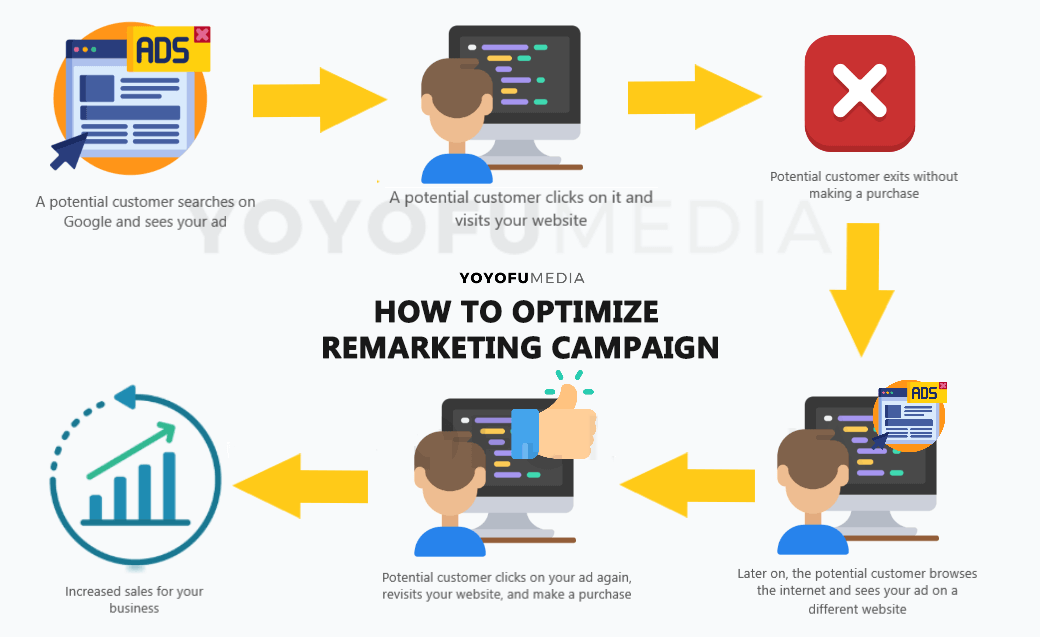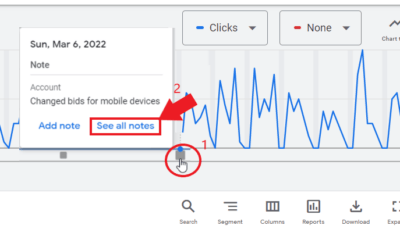Knowing how to optimize remarketing campaigns is important to maximize the potential of your advertising efforts through Google Ads. It is important to keep reminding your past audience about your products and services. As much as possible, you want your ads to show up on different websites that your potential customers are visiting like Youtube, Google, and any platforms that your Google Ads can show.
In this article, we will have a recap of what remarketing is and show you a few strategies that can help you improve the quality of your display campaign.
Don’t know how to create remarketing campaigns?
Table of Contents
ToggleUnderstanding Remarketing Campaigns
What is remarketing?

Remarketing is a popular digital marketing strategy where you show ads and target your past audience or people who have visited your website.
If you haven’t created a remarketing campaign for your business, read this article on how to set up Google dynamic remarketing ads for beginners.
Types of remarketing
You can create different types of remarketing campaigns on Google Ads:
- Standard
- Dynamic Display Ads
- Mobile Apps
- In Search
- Video
Search and display campaigns are one of the most popular campaign types to use when creating Google Ads remarketing.
Search vs Display
When you use ‘Search’ campaign for your remarketing, you can target your past audience by showing on Google search results page when they make a search query again.
A normal search campaign would have specific keywords that have buying intent, but with remarketing search campaigns, you can target your past audience using any related keywords.
Example:
A potential customer searches “dog toys for sale” on Google, then they saw your ad and click on it. Now they have visited your website but did not make any purchases on your website.
Later on, they search again on Google with the keyword “different dog breeds”. Since it is a relevant keyword to your products, and they have already shown intent in “dog toys for sale”, you can show them again your dog toys advertisement through your remarketing campaign.
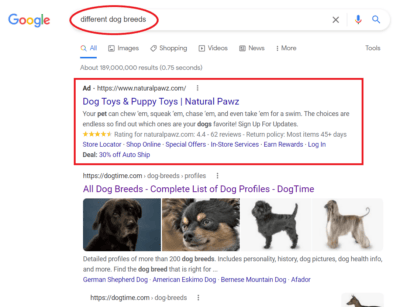
Now when you use ‘Display’ campaign for your remarketing, you can target your past audience by showing visually appealing ads on different Google sites and non-Google sites that they are currently visiting.
Example:
A potential customer searches “dog toys for sale” on Google, they saw your ad and click on it. Then they were redirected to your website service page but did not make any purchases.
Later on, they visit a website blog about dog breeds. Since they are already included on your remarketing audience list, your display ad would show up either on the side or below that blog page.
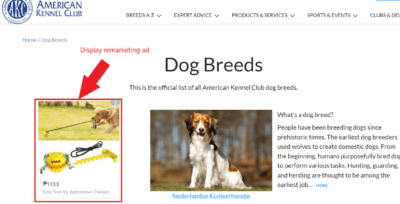
Keep in mind that the optimization techniques that will be discussed below are mostly applicable for ‘Display’ remarketing campaigns. Also, check out this related article on how a pet brand has tripled its revenue and customer base.
If you are not familiarized with other campaign types, check out this guide for Google ads campaign types. Also, check out this related article about types of search queries.
Why is it important?
The purpose of remarketing is to make people rethink your products and services and also make them convert. Remarketing campaigns can also be used to retain your past customers who have already got your products and services.
Remarketing campaigns are very crucial to your marketing strategy as it helps your brand to stick in people’s mind. And since you are targeting people who have already visited your website or have taken interest in your ads, converting them will be easier. It also does not require active campaign management unless you are going to be changing your overall ads and other business details.
How To Optimize Remarketing Campaign
Get Audiences From Google Analytics
By this time you should have set up your audiences for your remarketing campaign, but if you haven’t, here’s a good step-by-step guide on how to create audiences from your Google Analytics account and integrate them into your remarketing campaign.
Go to your Google Analytics accounts, click the ‘Audience’ tab on the left vertical menu, then click ‘Audiences’. After that, select ‘Add segment’.
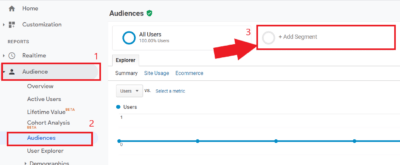
Click the red button or the ‘+ New Segment’ button, then you should see here all the factors that you can edit to define your remarketing audience. After that, click the ‘conditions’ tab.
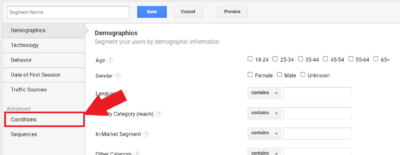
Now we will set a condition here that will narrow down your audience for remarketing. The condition you want to set is an audience that has already been on any page of your website.
On the filter, make sure that the ‘user’ is selected. Then click on the dropdown (as shown in the photo below) and type in the term ‘page’ to find it easily. Then click ‘page’, then type in a subdirectory or a page from your website.
Here we will input our services page so that we can target people who have already seen our products and services.

Then, click the ‘Behavior’ tab. Here, you can set a condition based on how often your audience visits your website. On the ‘Days Since Last Session’, input the time period for your remarketing audience. In this example, we put 30 days since the last session.
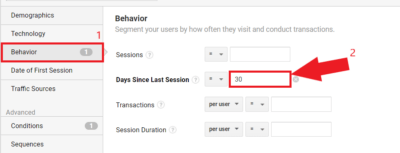
After that, click ‘save’. Now you have a remarketing audience segment with conditions that they must have visited your website services page within the last 30 days. You can also add more conditions for websites pages here so you could target all pages of your website.
Now to integrate this into your Google Ads remarketing campaign, go to the audience tab of your remarketing campaign, then click ‘Edit audience segments’.
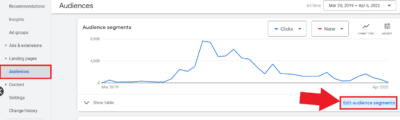
Choose the ad group that you want to integrate this audience with. Then click ‘Browse’, then choose ‘How they have interacted with your business.
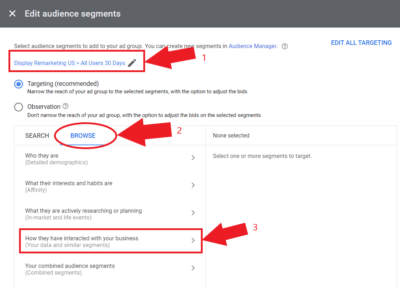
Click ‘Website visitors’, then choose the audience segment that you created from Google analytics. It is important to label your audience segments properly so you will not make mistakes when setting it up for your remarketing audience.
The audience segment label is “All Users 30 Days” because if you remember earlier, we created an audience segment that has visited all of our website pages (by creating more conditions), within the last 30 days (behaviors).
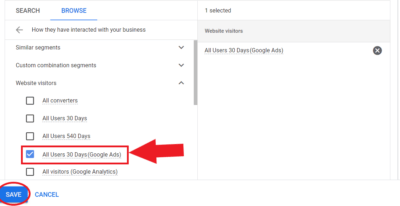
Then click ‘Save’. Now, your specific ad group is targeting that remarketing audience list that you created from your Google Analytics account. Check out this related article on how to set up Google analytics for your business.
Check Your Ad Placements
Placements will show you what websites, video content, and applications your ads are being shown to. It is important to make sure that your ads are being placed in relevant places on the internet so you won’t spend on unnecessary traffic.
To check your ad placements, go to your remarketing campaign, and on the left vertical menu click ‘Content’ and select the ‘Placements’ tab.
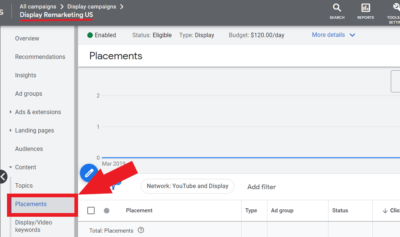
You should see your placement data here. In this sample data, you can see that the ads are showing on mobile games while this campaign is advertising a jewelry shop. Users who are playing these mobile applications are mostly kids or really not looking for jewelry while they use the app.
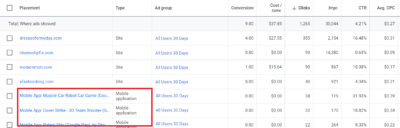
To make the targeting more efficient, we can block these types of applications from the ads. To do this, click the ‘Exclusions’ tab under the ‘Content’ tab category. Then, click the ‘+ Topic exclusions’

Then select the ‘games’ category to prevent your ads from showing up on mobile games applications. You also have the option to just select specific sub-categories instead of selecting the whole ‘games’ category. There are lots of categories you can block here and just select any topics that are not related at all to your business and target audience. Then click ‘save’.
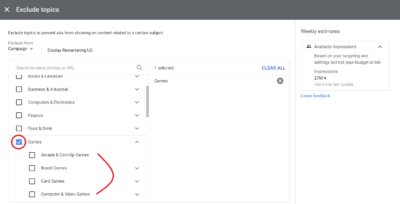
Then, you should see here all the topics you excluded.
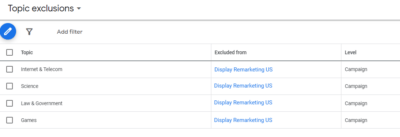
Doing this will not only save you unnecessary costs, but this will refine your target audience and increase the chance of your conversions.
Targeting Expansion Setting
Targeting expansion as per Google Ad’s definition:
Targeting expansion increases your reach to additional users to help you generate more conversions with Display campaigns.
Basically, if you already have an audience list for your remarketing campaign, the targeting expansion feature will add more relevant audiences to your campaign and expand your reach aside from the list that you have manually created.
This feature is automatically turned on in all Google Ads campaigns. But if you only want to target people who have already visited your website, we recommend turning this off.
To turn this off, simply go to your remarketing campaign, then go to your ad groups. Then click the ad group that you want to change targeting expansion settings.
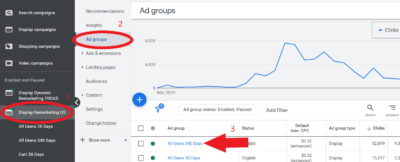
Once you are in your selected ad group, click ‘Settings’.
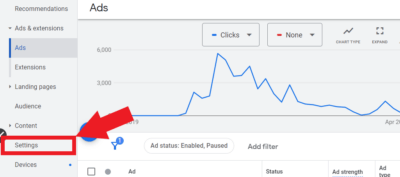
You should see here settings for your ad group. Click the ‘Edit ad group targeting’ button below.

Now scroll down and you should find the ‘Targeting expansion’ option here. Make sure that it is turned off, then click ‘Save’.
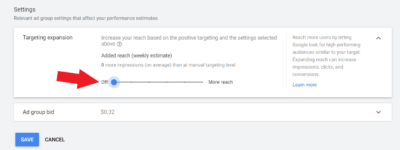
Once your targeting expansion feature is turned off, you won’t get any additional audience reach other than your manually create audience list. This way, you will have full control over your audience and where your ads will be shown around the internet.
You can read more about the targeting expansion feature here.
Don’t have the time to optimize your remarketing campaign?
Important Remarketing Metrics
It is important to look at your data so that you would have insights into how your remarketing campaign is performing. Here are some important metrics that you should look at in a remarketing campaign:
Avg. impr. feq. /user
As per Google Ads’ definition:
The avg. impr. freq. per user (7 or 30 days) is the average number of times a person is shown a video ad from your campaign in the past 7 or 30 days (either for a single day or for multiple days). The avg. impr. freq. per user (7 or 30 days) helps you understand how your weekly or monthly average frequency performance changes over time by creating a lookback window of 7 or 30 days for each date.
This metric basically shows you how many times your ads are being shown to your audience in a specific period of time. To see this metric, make sure that it is included in your column. Just go to your campaigns, then click the column icon.

Then, scroll down to the ‘Reach Metrics’ category and make sure to select ‘Avg. imp. freq./user’. Now you should see that data in your column.

In this sample data, we can see here that this remarketing campaign is showing up to each of the audiences, 9.25 times every 30 days. Should you be concerned if your ads are showing aggressively?
You can control how many times your ad should show up on each user, just go to the campaign settings and click ‘Additional settings’.
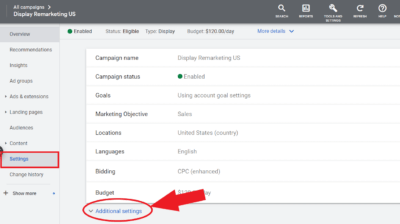
Then scroll down below, click the ‘Frequency management’ tab, then select ‘Set a preference’.
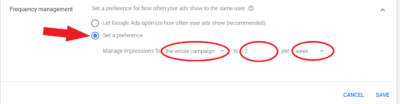
Now you will have the option here to manage impressions to each ad, each ad group, or the whole campaign. You also have the option to set a frequency per period of time. In the screenshot above, we set the whole campaign to show up 7 times per week to each user, this means that there will be only 1 ad that will be shown per day.
Invalid clicks
‘Invalid clicks’ is defined by Google as:
Clicks on ads that Google considers to be illegitimate, such as unintentional clicks or clicks resulting from malicious software.
Invalid clicks are not something to be concerned about for remarketing campaigns. Typically, remarketing campaigns would get a higher invalid click rate because you are serving the person over and over again. It is possible that it may show to game applications for kids and it might be accidentally clicked.
To check your invalid clicks data, just go to your campaigns table, and above the metrics, click the ‘columns’ icon.

Then, select ‘Invalid clicks’ which can be found under the ‘Performance’ column category.
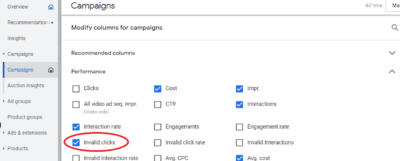
Now you should see your invalid clicks data here.
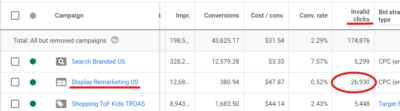
Notice that the display remarketing campaign has higher invalid clicks compared to other campaigns. It is just a good data to look at but this should not concern you at all.
If you want to know more about invalid clicks, read here.
View-through conv.
View-through conversion as per Google’s definition:
The period of time after an impression during which a view-through conversion will be recorded. View-through conversions occur after an ad impression, if the user doesn’t interact with the ad, then later converts.
It basically gives you an insight into how many of your remarketing audience has seen your ads, ignores them, then converts later on your site. This is a good metric to check on remarketing campaigns because you will have an idea if your display ads are really working.
If one of your past audiences saw your ad, then later converts into a paying customer, then that means that your ad has definitely influenced your audience’s decision-making.
To check your view-through conversions data, just click again on the ‘columns’ icon.

Then under the ‘Conversions’ column category, select ‘View-through conv.’, then click save.

You should see your view-through conversions data here.
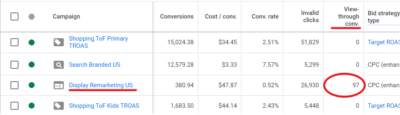
Notice that this campaign has 97 view-through conversions, this means the remarketing ad is performing well.
You can change the maximum time for your view-through window. Just go to ‘Tools & Settings’, then click ‘Conversions’.
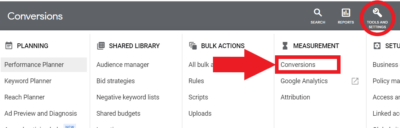
After that, select the conversion action that you want to work on.
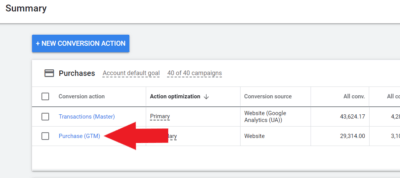
Then from there, click ‘Edit settings’. Now you should be able to edit all details for your conversion action, scroll down and go to ‘View-through conversion window’.
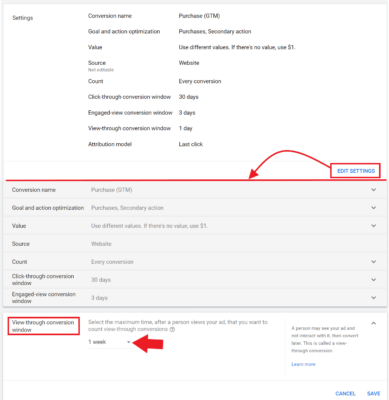
Here, you can either select 1 day or up to 30 days, or custom it into any period of time you want. This will be the limiting factor for your view-through conversion data.
If you decide to just choose 1 day for your time window, then if an audience saw your ad, and ignored it, then made a conversion the next day, then it will not be counted as a view-through conversion.
We recommend setting it for about 1-2 weeks. Having a 1-day view-through window will definitely limit the number for the amount of view-through conversions.
Checking your view-through conversion window is extra information that will help you further analyze your remarketing strategies.
Not sure how to start with remarketing optimization?
Conclusion
Having a remarketing campaign with a good strategy will definitely retain more customers for your business and also help you get more audiences who are still not yet decided on getting your products and services. That’s why it is important to optimize remarketing campaigns on your Google Ads account.
If you want your customers and past audience to re-engage with your products and services, remarketing is the solution. Our PPC experts can help you with that, just schedule a free consultation today!