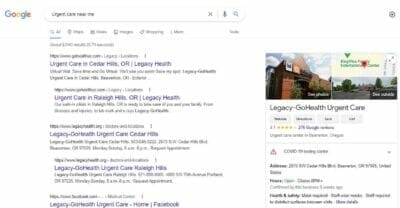Google Analytics for Dentists tracks your website and marketing performance to give you information on how you can improve the overall success. Google Analytics is available for free, the service provides analytical tools for search engine optimization. Some metrics that Google Analytics will measure include how many visitors you attract monthly, how long potential patients stay on your page, and the top five pages that users visit when browsing your website. By using Google Analytics on your dental website you can identify ways to improve the performance of your site. This guide will show you how to create your Google Analytics account and how to merge your GA4 and Universal Analytics page.
Table of Contents
ToggleWhy Google Analytics for Dentists?
There is so much data you can gather from your dental website by using Google analytics. The data collected from Google Analytics can is important because it can help increase traffic to your clinic’s webpage. Also, there is a new version of Google Analytics, which is called Google Analytics 4 or GA4. Read more about GA4 here.
First, you can learn about the individuals that are visiting your website. Google Analytics will tell you detailed information about your visitors like where your site visitors are from, the keywords they used to find your website, and even what type of devices they used to reach your site. Also, you will be able to see where these visitors are from. Google Analytics can tell you if your website is attracting site visitors in your local area. You can then find out more information about why they landed on your website, what they are interested in, and if there is more information you can include on your website to further improve their experience.
By using Google Analytics you can also see if your visitors are coming as a result of any campaign you are running on any other platform. Through Google Analytics ‘ data, you can analyze which of your other websites are sending traffic to your website. For example, if you are using Facebook to promote your dental clinic you will be able to see how many visitors are coming to your website as a result of your clinic’s Facebook page. This is important because it will also help you determine the effectiveness of your Facebook campaign.
Does Google Analytics for dentists sounds like a great idea, but you just do not have the time?
How To Create A Google Analytics Account
In order to sign up for Google Analytics, you have to have a Google Account.
You can visit the Google Analytics homepage to begin the process of creating your Google Analytics account.
Then click on start for free.
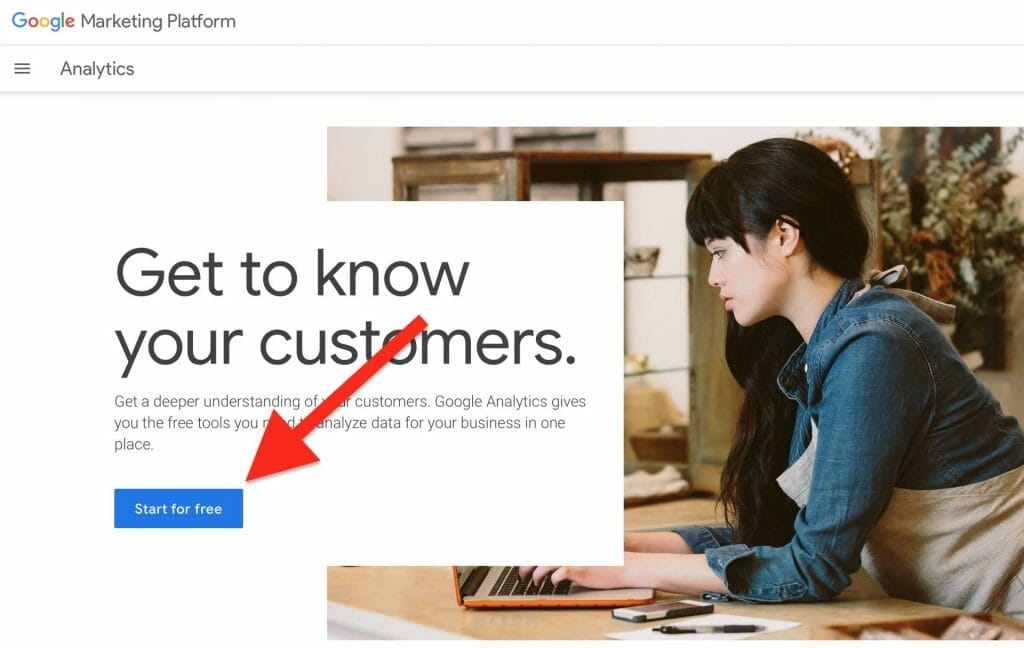
Then log in with a Google Account.
Once you log in, click set up for free.
Next, you will need to create and add an account name. Your account name should be your dental clinic’s name.
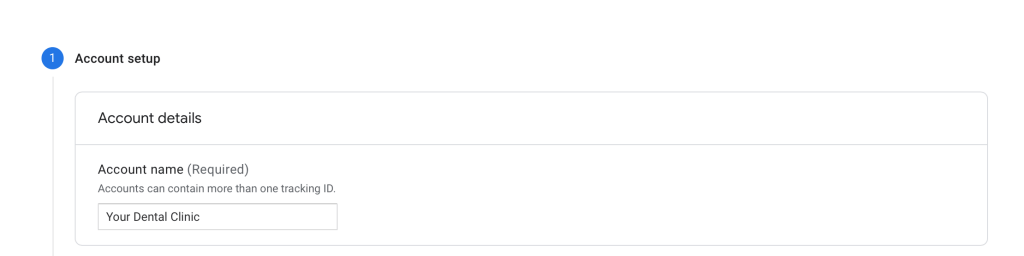
Under Account Data Sharing Settings check all the options. Then click Next.
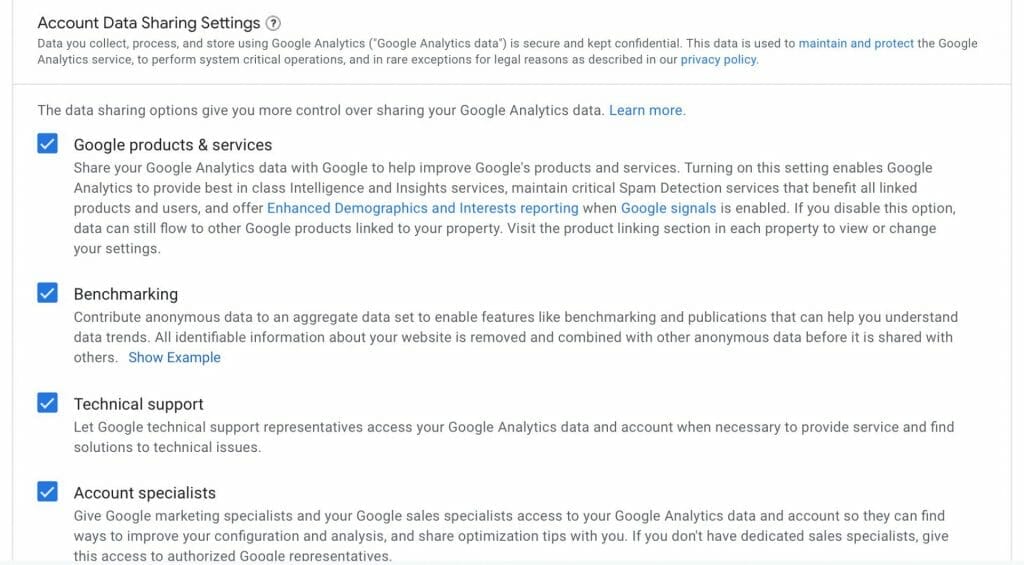
Next, you are going to fill out your Property Settings. A property measures a business’s web data.
First, create a property name. This should be the name of your dental clinic, for example, “Best Dental Clinic Website.”
Next, choose your reporting time zone and ensure you choose the right currency. Make sure your timezone is correct as this determines and accurately tracks the data for each day. Also, the currency must be accurate as Google Analytics will track data like revenue conversions.
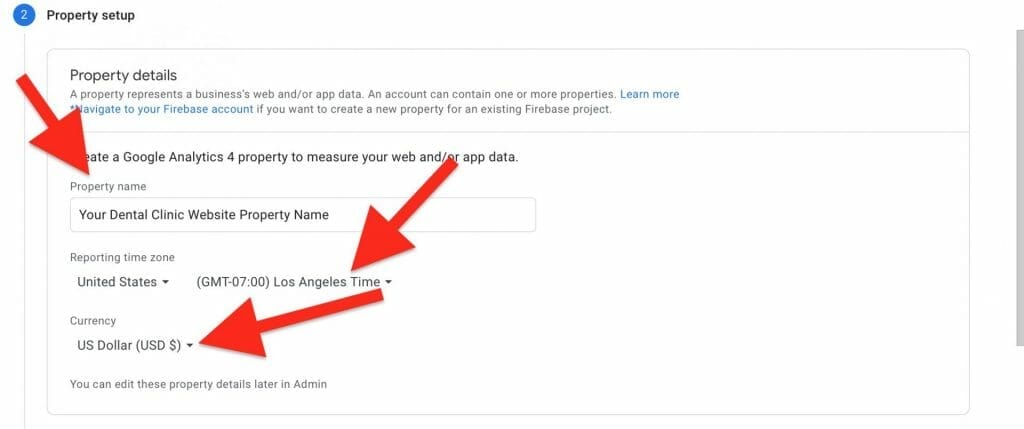
After, choose Show advanced options.
Here you can create a Universal Analytics property. This is an earlier version of Google Analytics that only supports web measurements. Google recommends that you create both.
Enter your website URL.
Then select, Create both a Google Analytics 4 (GA4) and a Universal Analytics property. Also, make sure that the option Enable Enhanced Measurement for Google Analytics 4 property is also checked. Then click next.
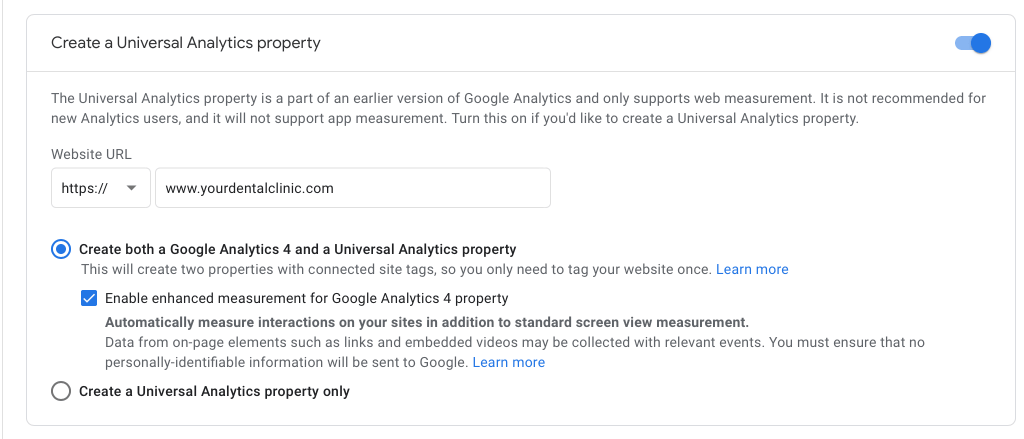
In the next step, you will need to fill out your dental business information. Select an industry category and select your business size. 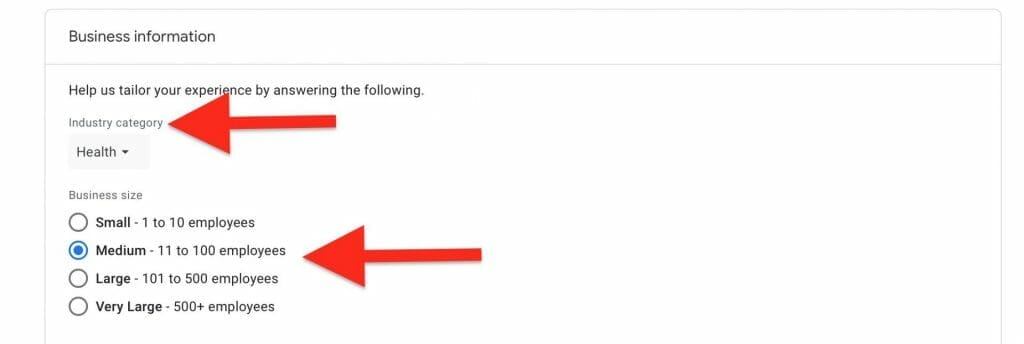
Then select how you intend to use Google Analytics for your business, you can choose multiple options.
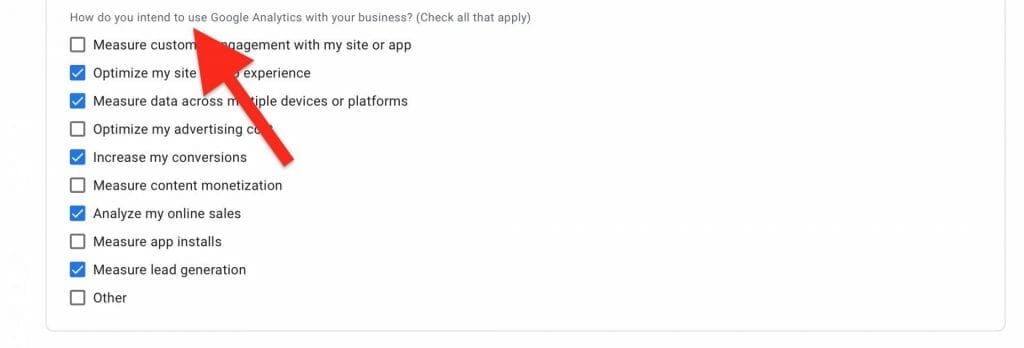
After you are done filling out your business information, click on Create. Accept the Terms of Service Agreement to finish creating your account.
Connecting the GA4 Analytics with Universal Analytics
After you create your account, you will be directed to the All Website Data page. Here you can connect your universal analytics with your GA4 Analytics. This will allow you to only enter one code on your website and the data will go into both properties.
First, click on Use existing on-page tag. Then click on Google Analytics for more instructions. Here you will also be given a measurement ID that you will need later.
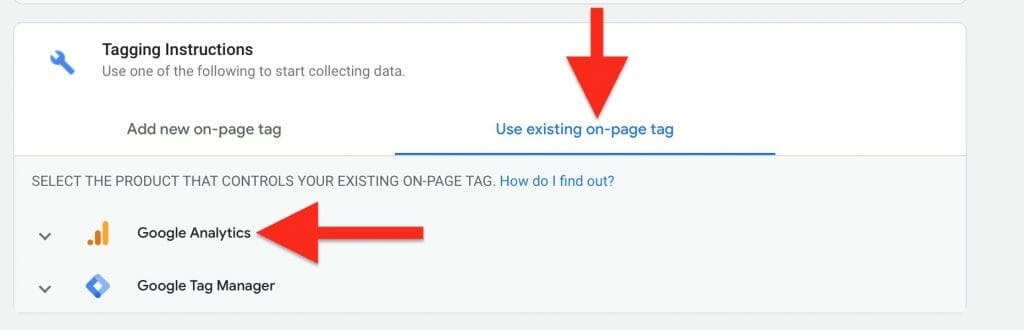
At the top of your homepage click on your Property name to access a dropdown menu.
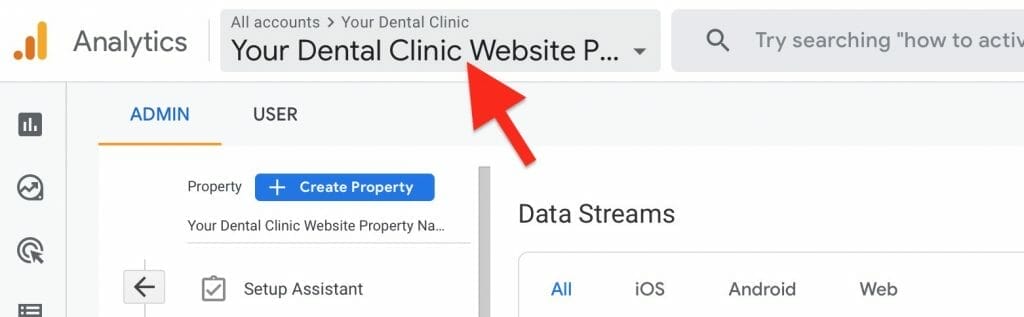
You will then see the account you created and your properties. Go to the property name that begins with a “UA” and click on all website data.
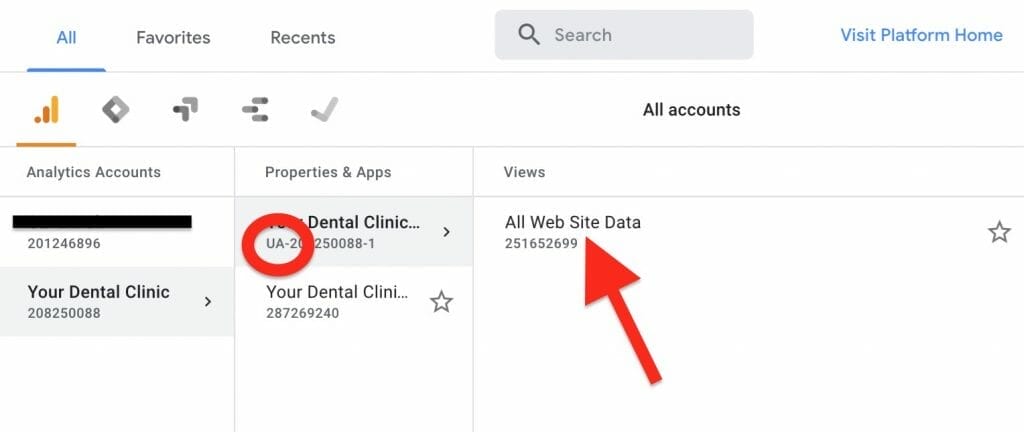
Once you are on all the All Website Data pages, click on admin in the bottom left corner.
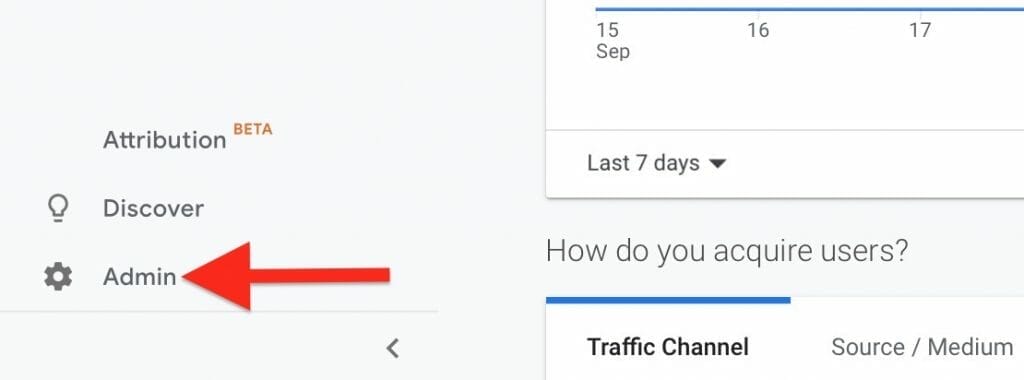
Under the Property section, click on Tracking Info and then click on Tracking Code.
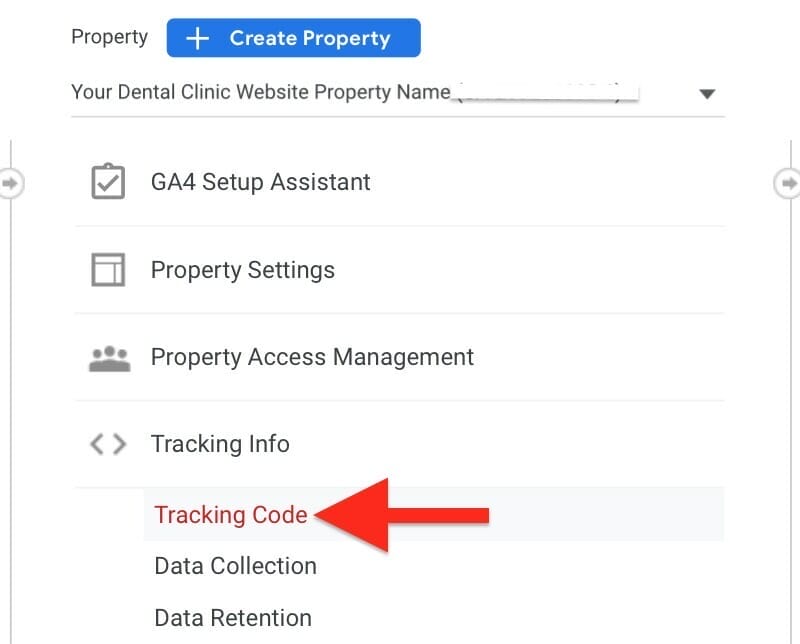
Then click on Connected Site Tags, where you will be directed to a Connected Tags page.
Enter your Measurement ID and you can decide to give it a Nickname.
Have trouble connecting your GA4 Analytics with Universal Analytics?
Connecting Your Google Analytics To Your Website
To connect your Google Analytics page to your actual website you will need to revisit the Web Stream Details page again.
On the Web Stream Details page click on Add new on-page tag. Then click on Global Site Tag.

You will then see a code that you need to copy and paste that code into the head of every webpage you want to measure.
Need help connecting your Google Analytics to your business’s website?
Reports on Google Analytics
You can access different reports on your Google Analytics account. Each report will show you different data like your top active pages, the bounce rate, and the top channels where users are coming from. You can find these different reports on the left bar.
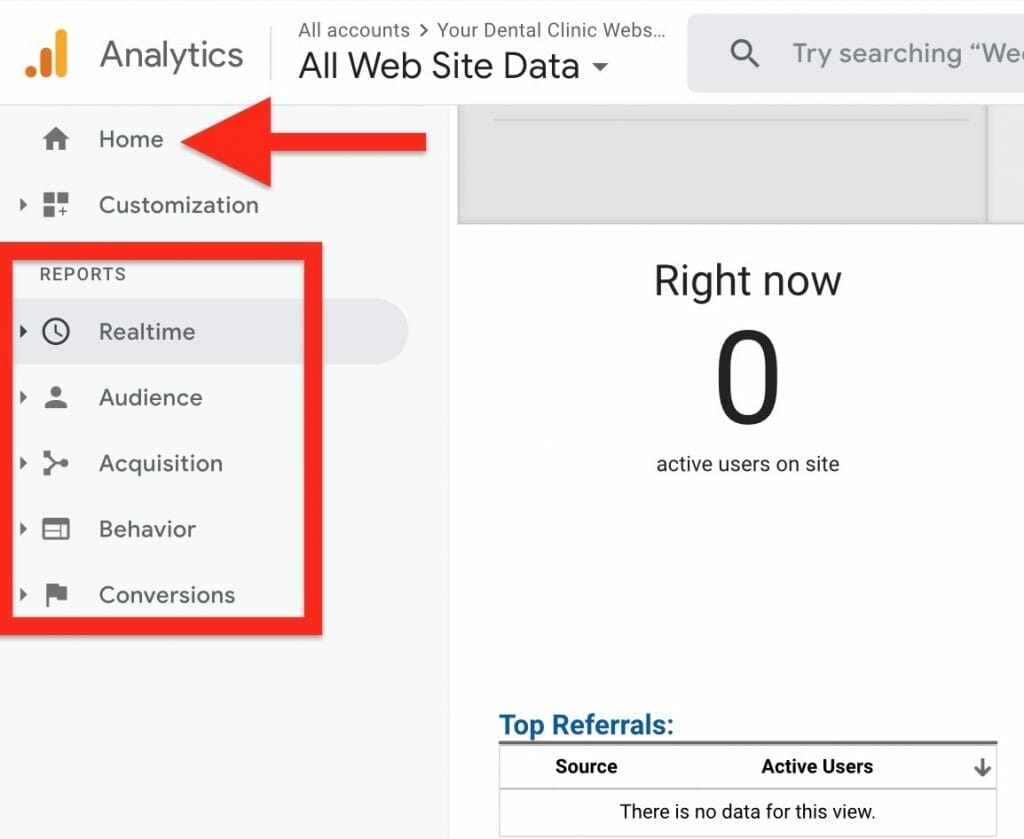
Home Report
On the homepage of your Google Analytics account, you will be able to see a quick overview of data like your users, revenue, conversion rate, and sessions. You will also be able to see how many active patients are on your site at that moment.
You will also be able to see a chart of patients land on your website. In this section, you can create a Smart List. A Smart List is a list of users that are most likely to convert.
On the home report, you will see data like which devices patients are using to visit your dental website, the top pages patients visit when they are on your website, sessions by country, and the number of users by the time of day.
Real-time Reports
Real-time reports provide you with extra data about who is currently on your website. You can see the geographic location of where these active users are and you can see where people are landing on your website. This is useful to see the active users on the different pages of your website.
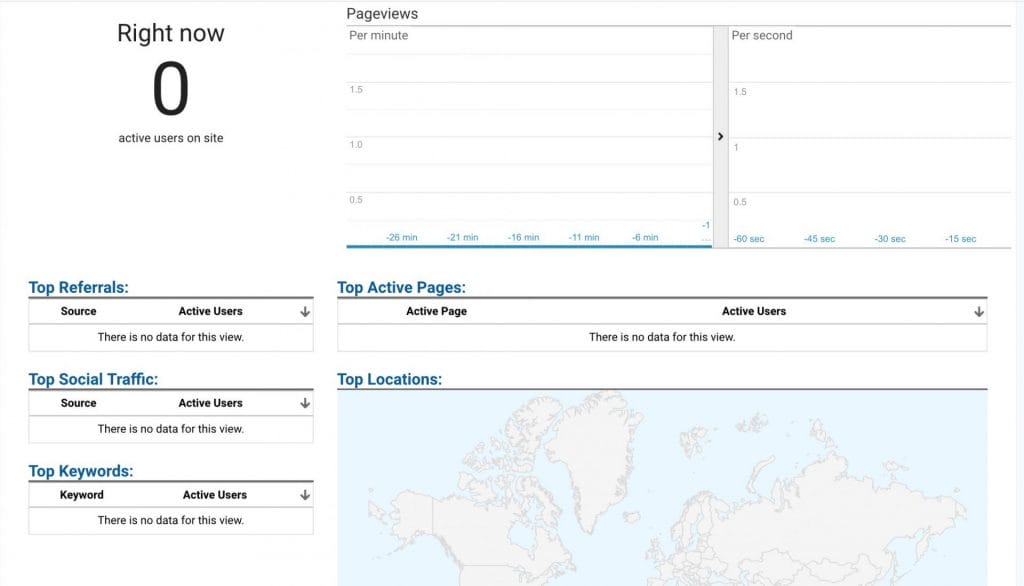
Audience
The audience report gives you a summary of who is visiting your website. Here you can modify the date range of the data and analytics you want to see. In the audience report, you will see metrics about the number of users, how many times people are engaging on your website, and even the number of sessions per user. You can also see data based on demographics including language, country, and city.
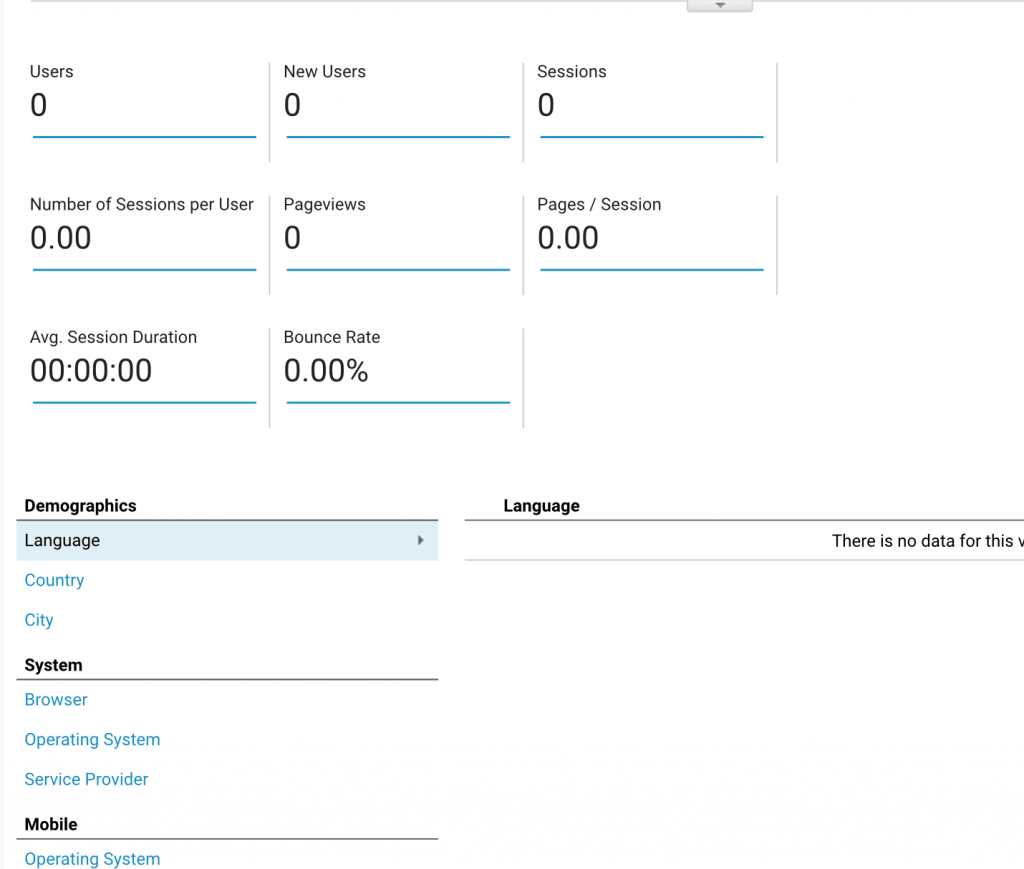
Patient Acquisition Report
The acquisition report is about how patients are finding your website. You can see if the patients viewing your website are coming from direct searches, paid searches, or affiliate links. There are many different reports to review in the Acquisition report, including reports on video campaigns, search queries, and keywords.
Some of the patients visiting your website may be acquired through social media campaigns. If you want to learn more about social media for dentists read our article Why Do Dentists Need Social Media for more details.
One key report to look at is the source/medium report. This report provides you with a granular view of how people are finding your website. Here you can see the source, how the message is seen, and the medium, how the message is communicated. For example, your message may be seen on google and the users came from CPC ads from your Google Ads.
You can also see in more detail, the bounce rate, the number of sessions, and the average session duration of the patients visiting your website. If you have goals set up on your account you can see how your website is performing after patients come through to your website.
If you are running a Google Ads campaign, you can see your ad groups, the keywords you are bidding on, and your different ad groups.
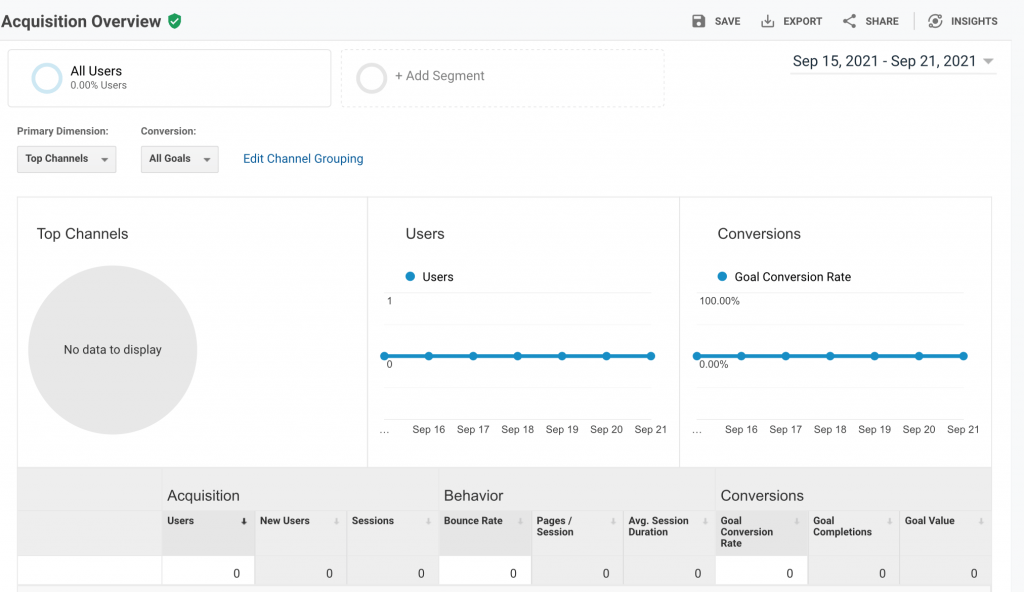
Want more information on how to create a Google Ads campaign or your dental clinic Dentists? Read our Google Ads for Dental Clinics article for a step-by-step guide.
Behavior Reports
The behavior report will show you what people are actually doing on your website.
On the All Pages tab under Site Content, you will see all your pages listed out for your website. Here you will see some information like the number of page views, the average time spent on each page, and the bounce rate for each specific page on your website.
The landing page report is a great place to look for opportunities to increase traffic and engagement on your website. The landing pages report will show you the first pages people view when they come to your website. The top viewed landing pages are great places to create opportunities to cross-promote the product or service you are trying to offer. You can also get patients to go to your landing pages by using Yelp Ads for Dentists.
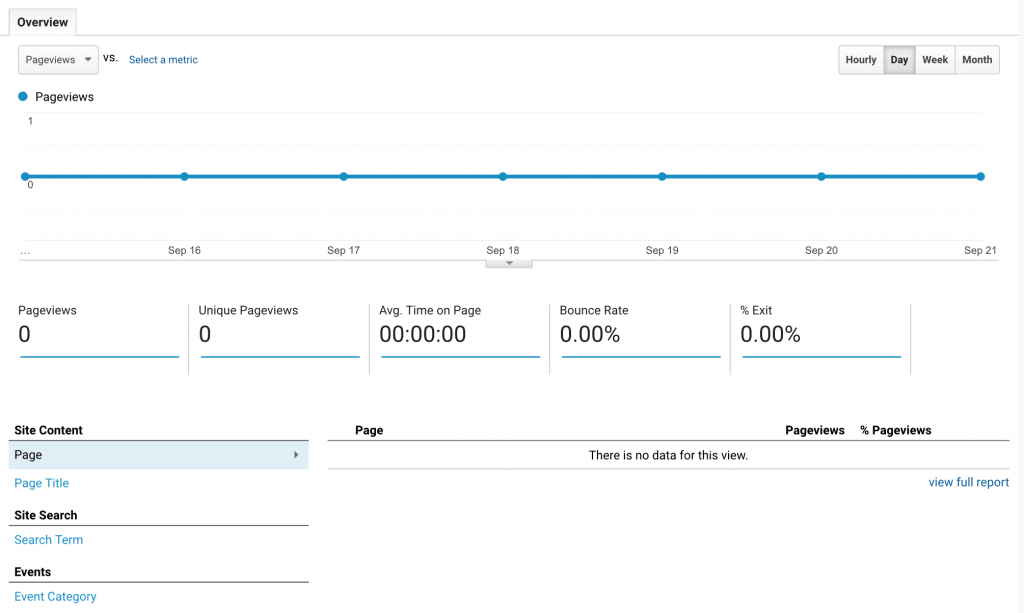
Conversion
The conversion reports can help track how goals you have uploaded for your website are performing. In the eCommerce report, you can track the different items people are purchasing from your website. The multi-channel funnels report can show you the different paths people take when navigating through your website. You can also see where these visitors came from, for example, if they came from a Google PPC ad. Consider using Google My Business for Dentists to improve your clinic’s credibility and get even more conversions!
There is so much data from Google Analytics and Universal Analytics that can be analyzed to help optimize your dental website. Let’s talk about the difference between Google Analytics 4 and Universal Analytics to see how they differ and the challenges users may face with each.
Google Analytics 4 Vs. Universal Analytics Account
Google Analytics 4 is the newer version of Universal Analytics. Google Analytics 4 is created around an event-based model, while Universal Analytics operates and tracks data based on a session-based data model. Google Analytics 4 was designed to be more user-friendly and can be used on a website, app, or both. Universal Analytics can only be
GA4 will use event-based tracking to record and track a patient’s interactions on your website. The events tracked in GA4 are any user interaction on a site, including page views, transactions, and social interactions. On the other hand, Universal Analytics uses session-based tracking, and this tracks a patient’s interactions and groups them based on a given time frame.
Universal Analytics provides more ways to collect and integrate different types of data. Google Analytics 4 offers cross-device reporting. Because Google Analytics 4 operates under event-based tracking and UA runs under session-based tracking, Universal Analytics does not offer cross-device reporting.
The reports in Google Analytics 4 also look different than the reports in Universal Analytics. GA4 reports track and provide different data as they track more specific things than Universal Analytics.
Another difference between the two Google Analytic tracking systems is that GA4 offers users predictive audiences and metrics. This means that the Google Analytics 4 system predictive audience feature provides advertisers the advantage to target their ads to patients that are more likely to complete a conversion on their website soon. Also, the predictive metrics tool models future transactions and revenues.
Since GA4 is still a fairly new tracking site, read this article for 4 Tips to Get Ahead With Your New Google Analytics 4 account.
Challenges With Google Analytics 4 & Universal Analytics
There are some challenges that users may face with Google Analytics 4. One of the challenges is that GA4 does not have any feature to analyze expenses for non-Google campaigns. In order to do this, you will need to integrate third-party software.
Similarly, users may also face challenges with Universal Analytics. One of the challenges with Universal Analytics is that it does not offer cross-device reporting you will also need to download and incorporate third-party software. Also, for Universal Analytics every user interaction can be tracked as an individual hit but the number of interactions is limited for each session. There is no guarantee that all the interactions from a patient will be processed in Universal Analytics.
Conclusion
If you are looking for a way to track if your website is creating conversions from patients visiting your site, then Google Analytics can help you do that! Google Analytics for Dentists will provide your dental practice with data and information about your website and patients. Google Analytics is a great way to track how your website performs when it comes to a patient completing a conversion and acquisition. It will track your website data and marketing performance to help improve the overall success.
Some metrics that Google Analytics will measure and track data like how many visitors you attract monthly, how long potential patients stay on your page, and the top-visited pages that patients visit when browsing your dental clinic’s website. By using Google Analytics on your dental website you can identify ways to improve the overall performance of your site.