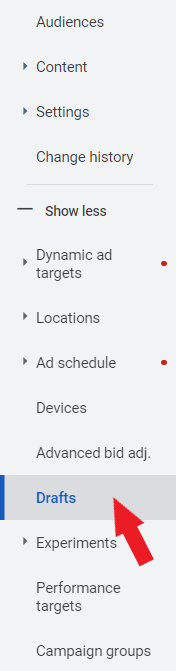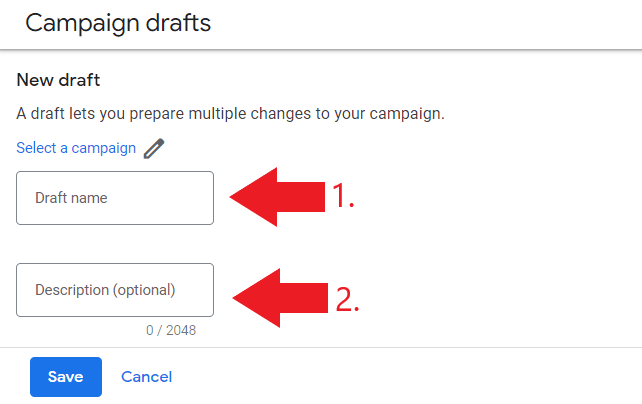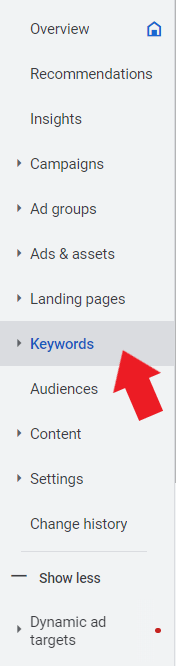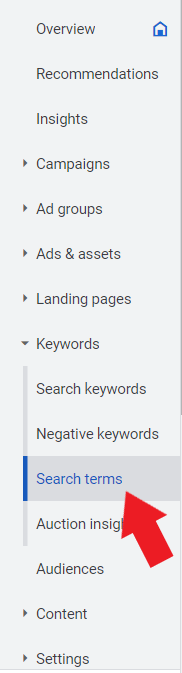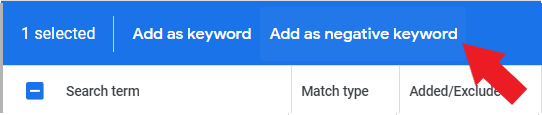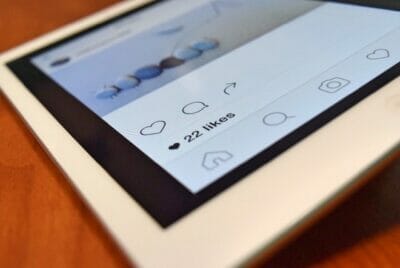Google Ads is a digital advertising platform that is proven effective in getting more phone calls, and new customers. It works under a pay-per-click system where you only need to pay when someone clicks on your ad. In this blog, we’ll walk you through the steps to do Google Ads for Dumpster Rentals along with some tips on how you can optimize your advertisements to get more new customers and rank high on relevant search queries.
Table of Contents
ToggleWhy Google Ads for Dumpster Rentals?
Businesses like your dumpster rental should consider using Google Ads in promoting your services due to the following reasons. First, it can help you get more new customers. With Google’s massive reach, you’ll have higher chances of reaching out to your potential customers. Especially if you base your keywords on user intent, optimize your landing pages, and more of these strategies in the later part of this blog so you can make the most out of your dumpster rentals ad campaigns.
Second, it offers different targeting options. With Google Ads, you can select your target audience based on their browsing habits, life events, detailed demographics, in-market segments, and more. This makes it easier for you to achieve your advertising goal because you can choose the individuals with whom you wanted your ads to be shown.
Third, it gives you relatively instant and measurable results (leads). Compared to SEO, which takes some time (6-12 months) before you see results, in Google Ads, you can see results within at least 3 months. You just have to make sure that you are utilizing the right strategies (e.g. optimizing your landing pages, using relevant keywords, adjusting your average daily budget, etc.) to get the best results.
This is what an ad looks like from the Search Results Page (SERP):

Don’t have time to set up Google Ads for your Dumpster Rental business?
How to Start Google Ads for Dumpster Rentals
Now that you have a background on how Google Ads can help promote your dumpster rental company, in this section, we’ll walk you through the steps on how to set up ad campaigns.
The first thing that you should do is log in to your Google account and go to https://ads.google.com/home/. Then, click “Start now.”
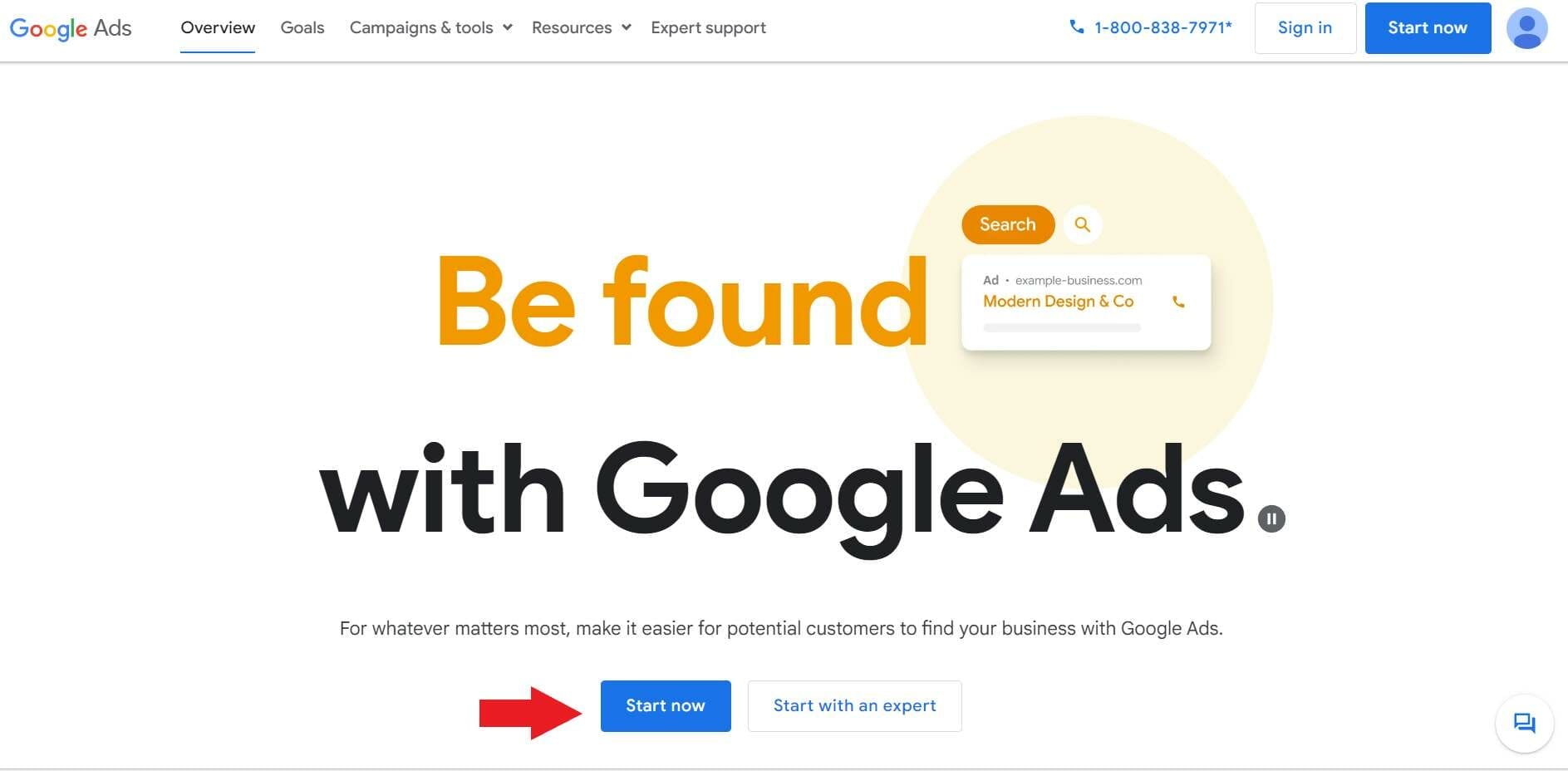
Next, click “Switch to Expert Mode.” This allows you to have full access to all the features that Google Ads has to offer such as adjusting your average daily budget, and bids, customizing your performance reports, and more.
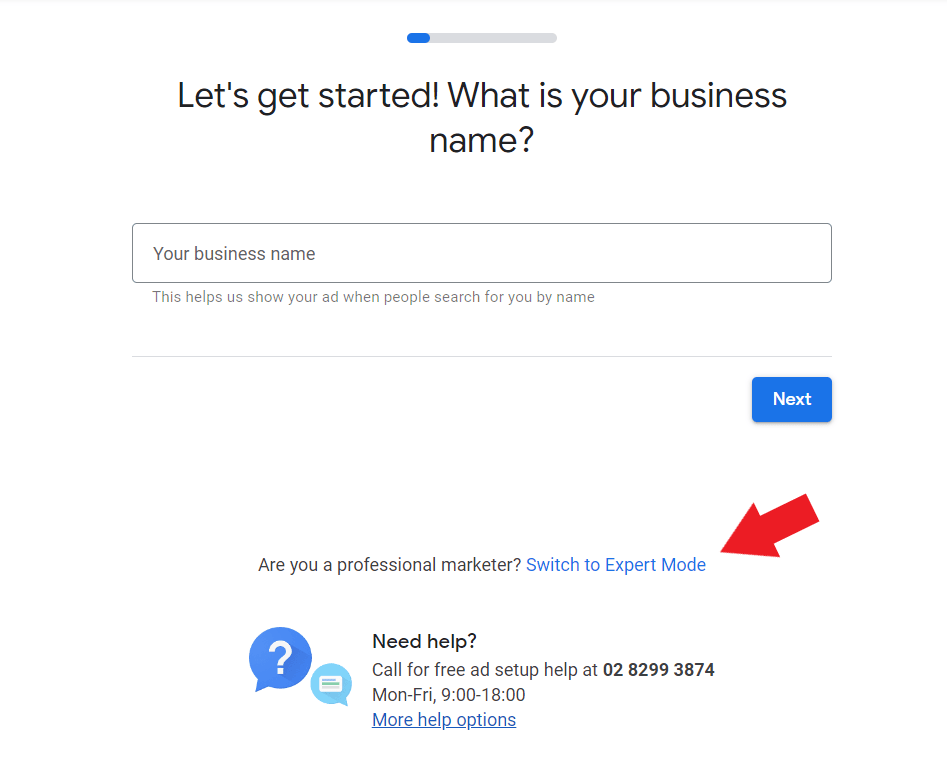
When choosing an objective, click “Create a campaign without a goal’s guidance.”
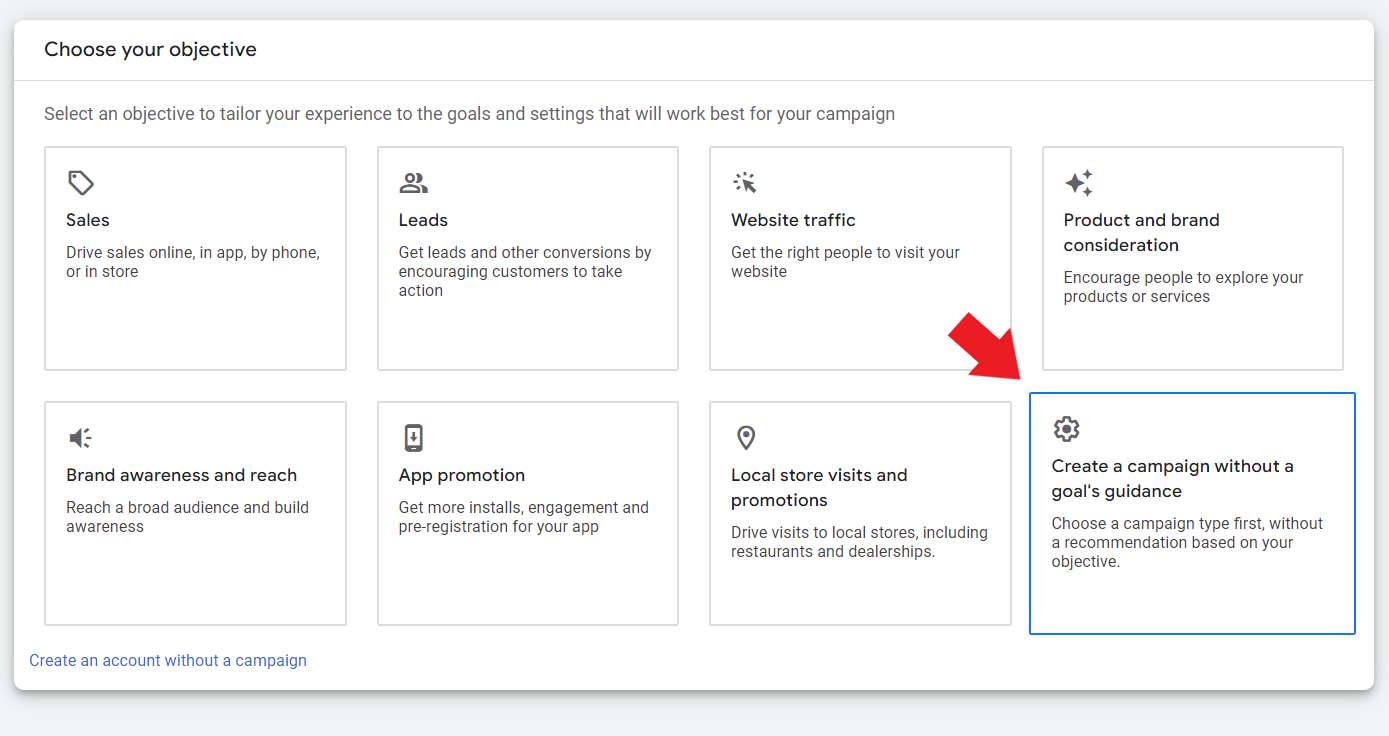
Click “Search” as your campaign type.

Check the box corresponding to the results you want from your ad campaign. There are three options which include (1) website clicks, (2) phone calls, and (3) app downloads. For website visits, you’ll be entering your dumpster rental’s website URL, while for phone calls, you’ll enter your contact details.
After choosing, click “Continue.”
Then, create a name for your first ad campaign. In this example, we used “Search – dumpster rental services.”

Uncheck both “Search Network” and “Display Network.”

Under “targeting and audience segments” click “enter another location.”

Then, click “Location options” and select “Presence: People in or regularly in your target locations.”

Under “exclude” click “Presence: People in your excluded locations (Recommended)”

Choose “English” as the primary language that your target audience use.

Then, set your average daily budget. This refers to the amount that you’re willing to spend for your ads on a daily basis.

Under “What do you want to focus on“, select “clicks.” Then, check the box beside “Set a maximum cost per click bid limit” followed by setting your max CPC bid limit.
Note: Your Max CPC will depend on your specific location and the keywords you are targeting. Use Google Keyword Planner to find the estimate of what you should set your CPC to. In this example, we’ve set it to $8 USD.

Click “Show more settings” and under “ad rotation” click “Do not optimize: Rotate ads indefinitely.” This will give all of your ads equal chances of showing up on relevant search queries.
Then, click “Save and continue.”
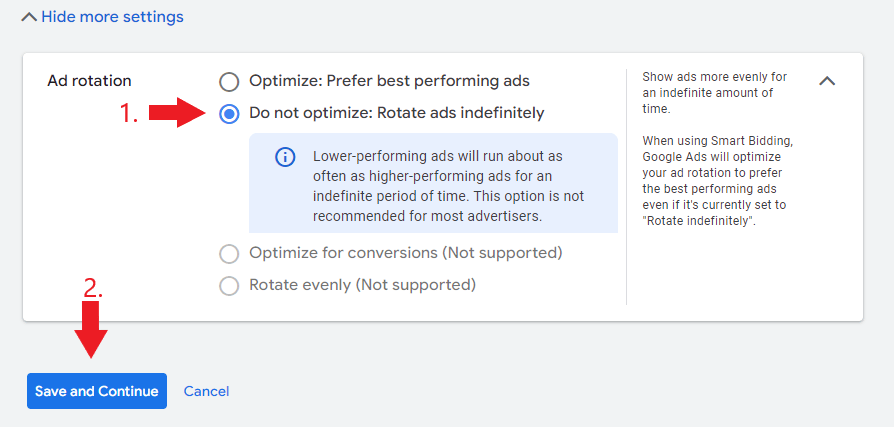
Next, you’ll be setting up your ad groups. For the ad group type, select “Standard.” Then, create a name for your first ad group.

If you want to get instant keyword suggestions, Google Ads can find relevant keywords by scanning your dumpster rental website. Just enter the URL of your dumpster rental’s website along with the services you offer.

If you already have a list of target keywords, paste or enter them in the space provided using different match types (one keyword per line).
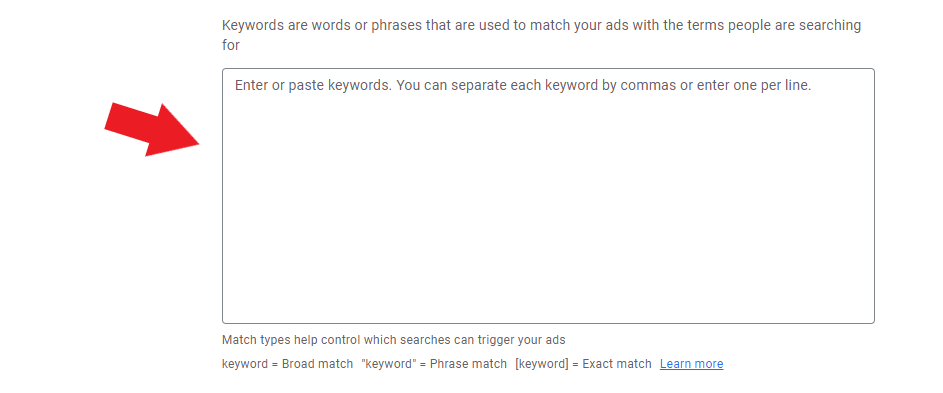
Once you’re done, click “Save and continue.”
Then, you’ll start creating your dumpster rental ad copy. In this step, enter your final URL.

For the display path, create a URL slug that best fits the content of your ad’s landing page.

After that, start writing your ad headlines. These are one of the clickable elements that can be found in your ad. You can write up to 15 headlines per ad copy.
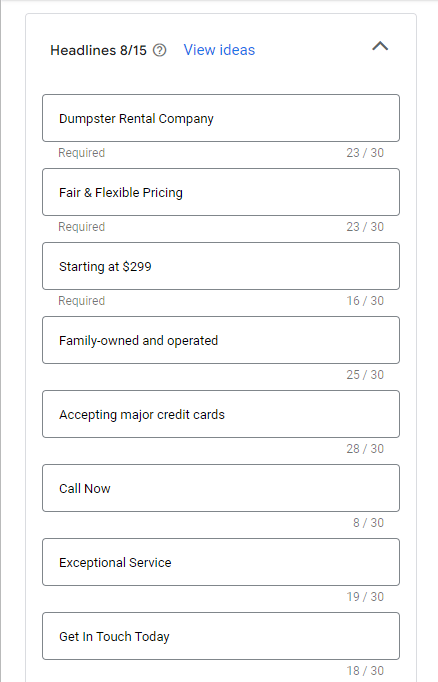
Next, ad descriptions. This should contain relevant keywords to the services you are offering and should complement your headlines as well.
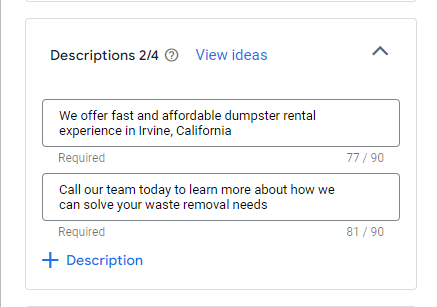
You’ll notice that while you’re creating your ad copy, there’s an ad preview of your ad which shows you what it looks like on mobile and desktop users.
Mobile preview:
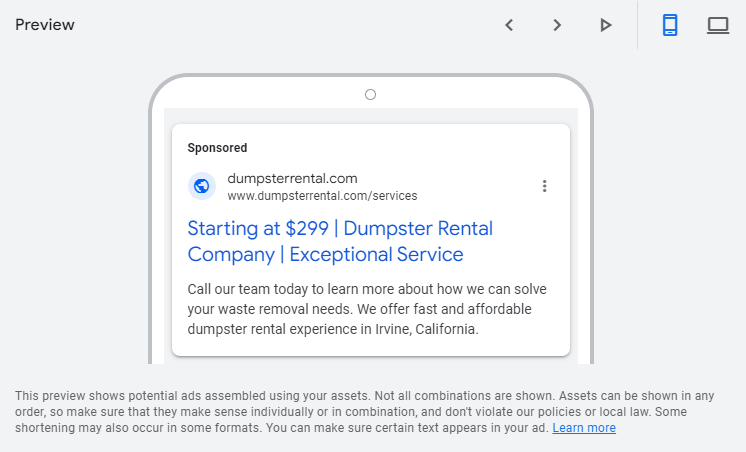
Desktop preview:
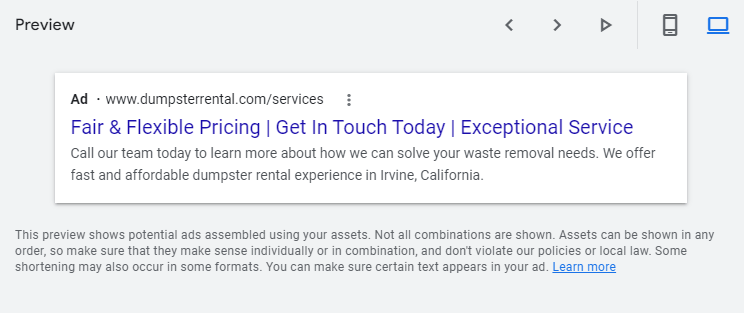
To maximize the performance of your dumpster rental ads, you can add sitelinks. Ads with sitelinks consume bigger space on the search results page compared to regular text ads. Its purpose is to make your ad more visible and make it easy for your potential customers to find a specific page on your website.
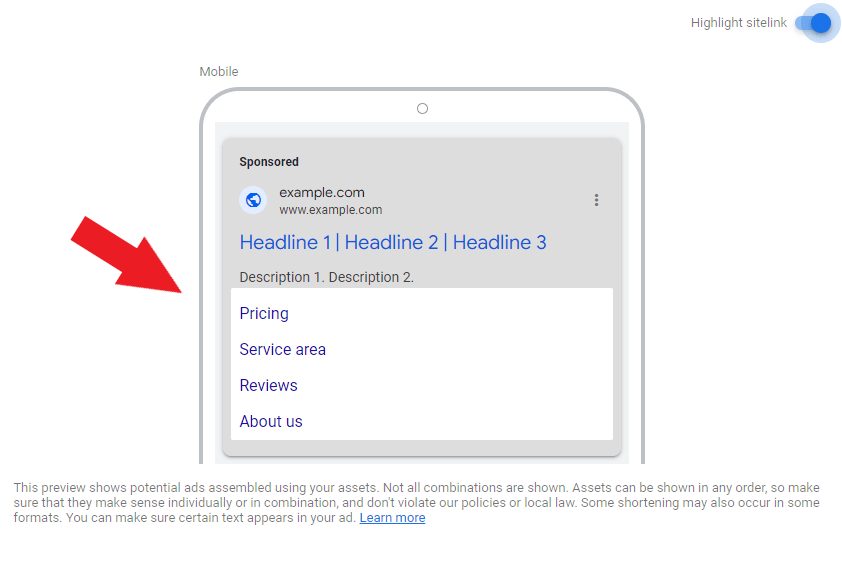
If you want to make your dumpster rental ad more interactive, you can add more details about your business using ad extensions. Some of the ad extensions are promotion extensions, price extensions, call extensions, structured snippets, and lead forms.
After creating your ad copy, click “save and continue.”
For the last step, you’ll be entering your payment info. You’re going to indicate your billing country, time zone, account type, and card details.
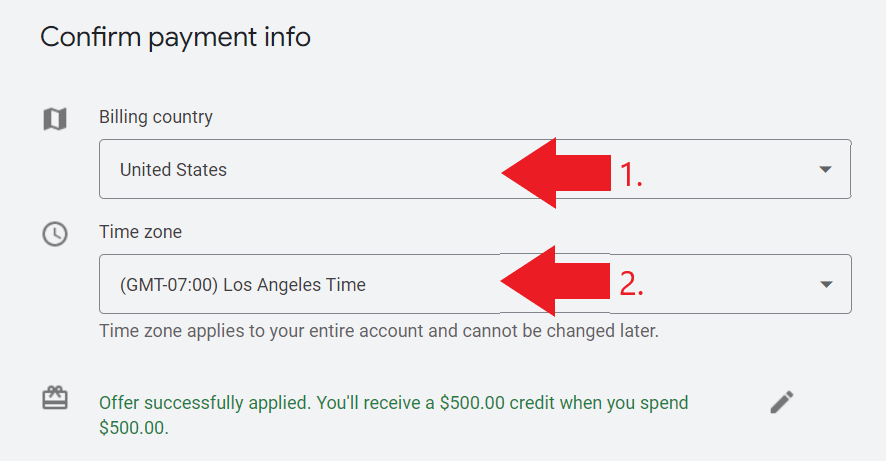
Then, click “submit.”
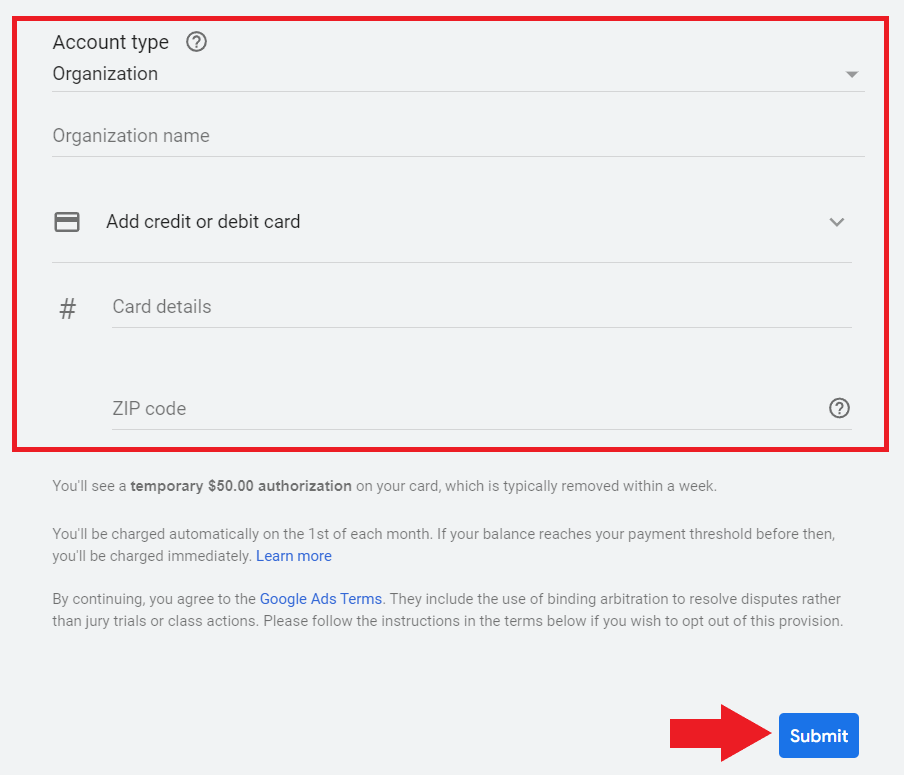
Before you publish your ad campaign, there will be issues that you want to fix before running your dumpster rental ad campaign. There will also be recommendations that you might want to consider to optimize your campaign’s performance.
When you’re done making changes, click “publish campaign.”
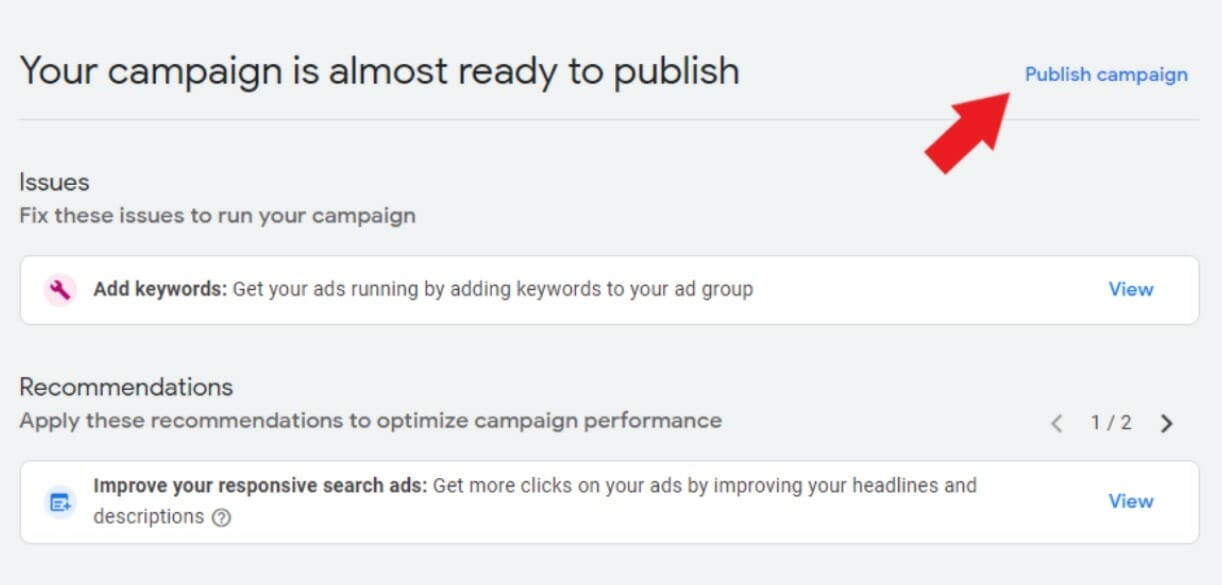
Congratulations! Now, you just need to wait until your dumpster rental ads get approved and they will start showing up on relevant search queries.
Having a hard time understanding terms that you encounter while creating ad campaigns? Check out our blog about Google Ads Glossary to learn more.
Need help creating ad campaigns for your dumpster rental?
Google Ads Best Practices
Now that you know how to create ad campaigns for your dumpster rental, we’ll share tips on optimizing your ad campaigns to get more new customers.
1. Improve your ad strength
While creating your ad copies, you will see a gauge that tells you how effective your ads will be in driving more new customers to your dumpster rental business. This ranges from “incomplete “, “poor”, “average”, and “good”, to “excellent.” For best results, aim to get an ad strength of “good” to “excellent.”
They will also show some keyword ideas and suggestions on what you can do to improve your ad strength (e.g. including more keywords in your headlines), so make sure to follow their suggestions to maximize the performance of your ad.

2. Test your ads
The purpose of ad testing is to see which ads are more capable of building customer awareness and giving you the best results out of your advertising campaigns. In Google Ads, you can test your ad campaigns through draft campaigns. In draft campaigns, you can duplicate your normal campaigns and make changes to them without affecting the performance of the current ads running on your account.
How to create draft campaigns:
- On your Google Ads dashboard, scroll through “drafts.”

- Click the “+” or the “new draft” button.

- Create a name for your draft campaign and click “save.”

- To start making changes to your draft campaign, click the name of the draft campaign you just recently created.
Here are some tips when testing your ad campaigns:
- you can setup up to 5 experiments per campaign (but you are only allowed to run an experiment campaign one at a time to avoid complications)
- choose one variable to test (to see the possible outcome of changing one variable)
- identify your goals and how long your ads will run
- create a plan of how you will measure the results
- check out the results of your a/b testing and implement the results
3. Regularly review your ad’s performance
Another best practice when running ad campaigns is to regularly check how well your dumpster rental ads are performing. This will give you an idea about whether you are close to reaching your marketing goals or not. Aside from that, it also helps you identify which ad campaigns need to be improved to achieve the best results or issues that need to be addressed right away.
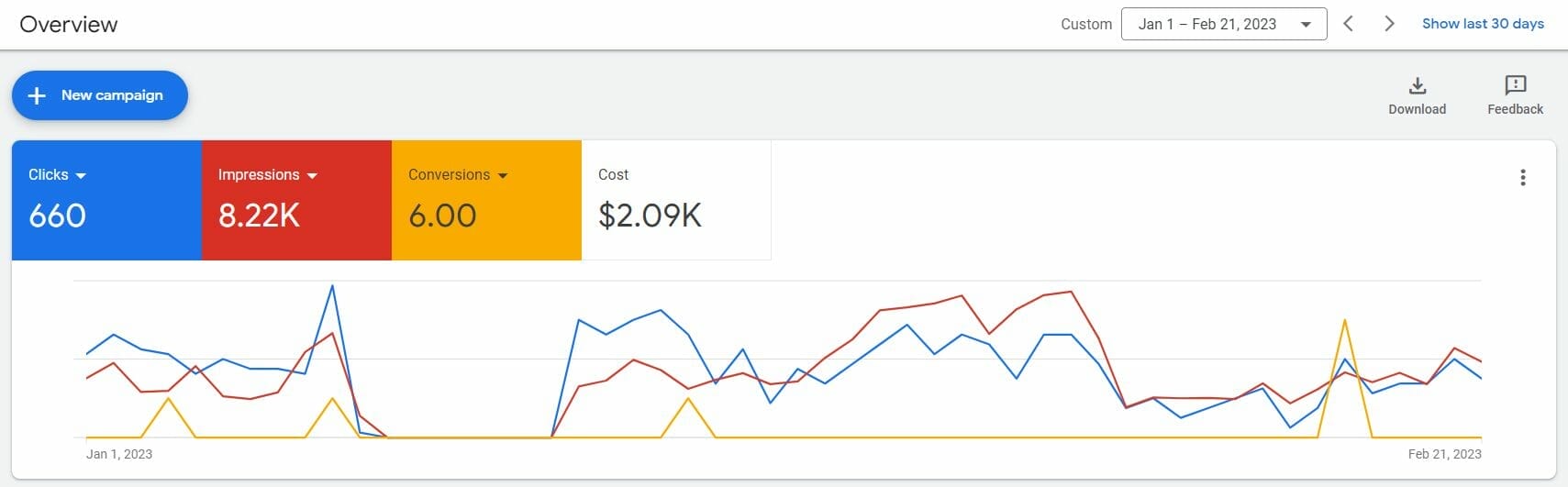
Google Ads Key Performance Indicators (KPIs)
- Click-through rate – the percentage of the users who clicked on your ad
- Conversion rate – refers to the percentage of individuals who performed a specific action on your dumpster rental website
- Impression – tells you how many people have seen your dumpster rental ad
- Average position – indicates your ad’s position on the search results page when a specific keyword is used (in comparison with your competitors)
- Ad quality score – based on the expected clickthrough rate, ad relevance, and landing page experience
4. Use ad extensions
Ad extensions are clickable elements that make it easier for your potential customers to find a relevant page on your dumpster rental website. With Google Ads, there are 10 different ad extensions that you can use. This includes location extension, price extension, promotion extension, structured snippets, call extension, callout extension, sitelink extension, lead forms, affiliate location extensions, and application extension.
Here are a few examples of dumpster rental ads using different ad extensions:
Location extension
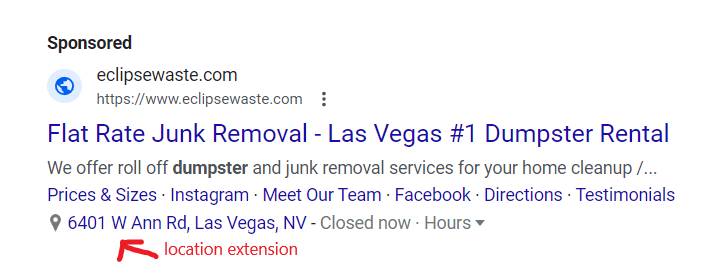
Promotion extension
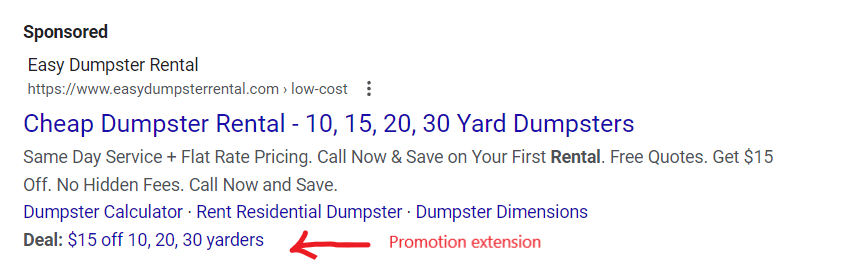
Sitelink extension
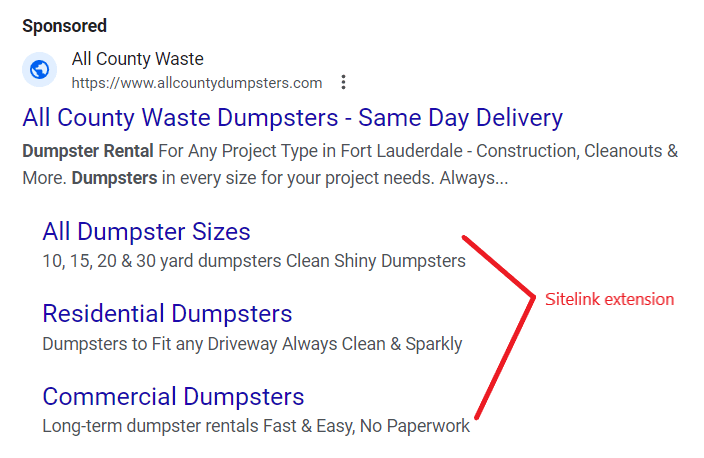
Sitelink extensions can also look like this:
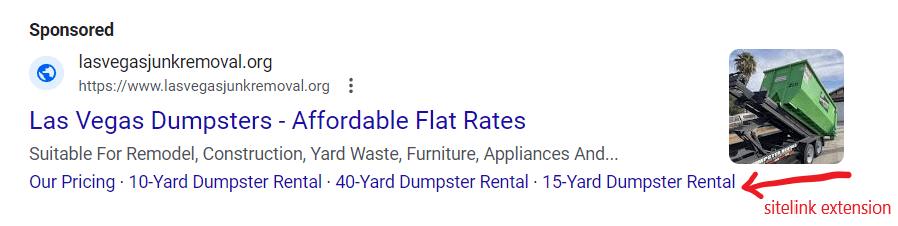
Having a hard time creating the best ad extension for your dumpster rental ad? Learn more about our blog post How To Use Ad Extensions.
5. Create a negative keywords list
Negative keywords refer to the irrelevant search terms that trigger your dumpster rental ad to show up on the Search Engine Results Page (SERP). The reason why you want to create a negative keyword list is that it helps you focus your advertising efforts on search queries that are more likely to convert. Just remember that you have to be vigilant when adding negative keywords because it might block a potential search query which might hinder the success of your dumpster rental’s ad campaigns.
How to find negative keywords by using the Search Terms report
- On your Google Ads dashboard, hover over “Keywords.”

- Click “Search terms.” It’ll show you a list of search queries that your target audience used to trigger your dumpster removal ads to show up.

- Go through each search query and if you see irrelevant terms, just click the box beside that keywords and click “Add as a negative keyword.”

Need help creating a negative keyword list for your dumpster rental business? Our digital marketing experts are here to help!
Check out our case study to see how we got a small dental clinic with 80+ additional new patients in 5 months!
Key takeaway
Google Ads for Dumpster Rentals is one of the effective ways to bring in more new customers to your business. When done right, it can also help drive more website traffic, get more phone calls, and more new customers. Just follow the tips we’ve mentioned earlier, and you will start to see results in your ad campaigns.