Are you looking for ways to get more bookings for your Wedding DJ business? If yes, then you came to the right page! We’ve discovered a more effective way to boost the number of people interested in the services you offer and also increase your revenue! And that is Google Ads for Wedding DJ.
This article will take you through the processes of establishing a successful ad campaign for your business.
But first, let me tell you what Google Ad is.
Table of Contents
Toggle1. What are Google Ads?
Google Ads is an online advertising platform that allows businesses like your wedding DJ services to generate online advertisements which help in attracting potential customers to your business. In this platform, you can promote your business and at the same time give you control over how much you want to spend on marketing, as well as the ability to select a target population, location, and other factors.
Here are a few examples of ad campaigns shown on Google’s Search Results Page when the keyword “wedding DJ near me” was used.
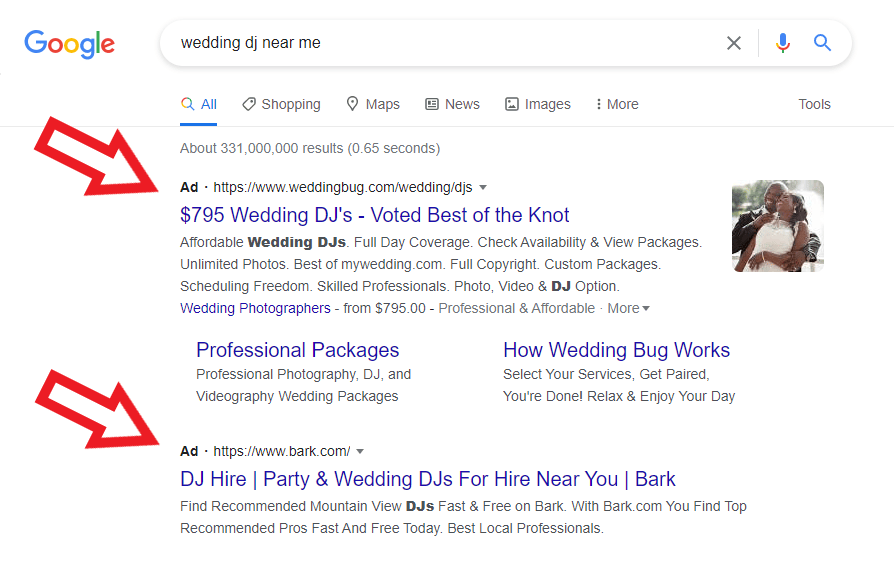
1.2 Why Google AdWords for Wedding DJ Campaign?
A Wedding DJ plays an important role in every wedding reception. Aside from setting the tone for your special event by playing the perfect songs for the crowd, they’ll know the right tracks to play to get everyone in the mood to dance, especially the bride and groom.
Google Ads is a cost-effective strategy to attract more clients to your wedding business, especially in this Digital Age where most people prefer to use the internet to look for services that will cater to their needs. You’re probably reading this article because you want your DJ business to appear in the wedding industry search.
Does Google Ads look like a great idea for your Wedding DJ Business but don’t have the time?
2. Steps in creating a Google Ads Account
The first step in creating a Google Ads account for your Wedding DJ campaign is to go to www.ad.google.com and sign in to your Google Account.
After signing up, click “Get Started.”
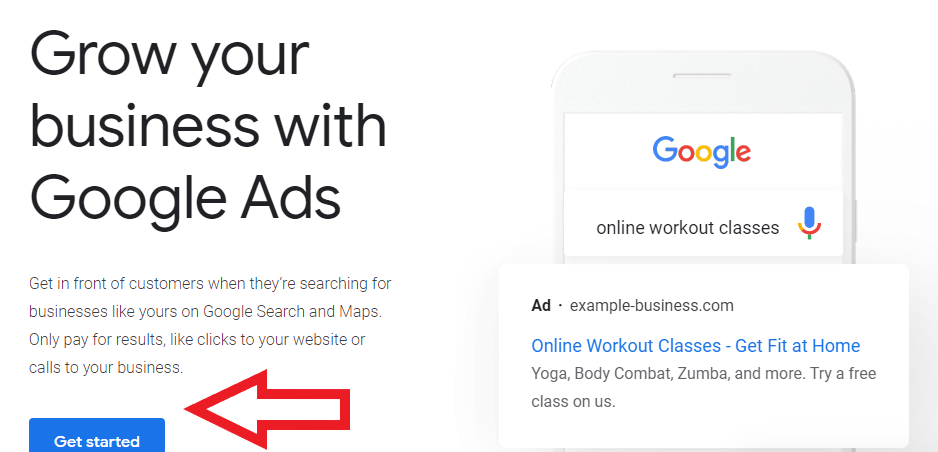
2.1 Create Google Ads for your Wedding DJ Campaign
After clicking “Get started, ” you will be asked about your main advertising goal. Choose among the three choices.
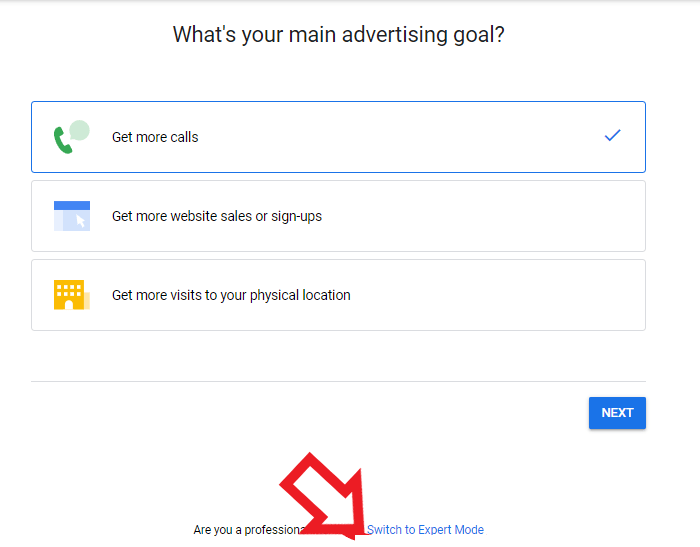
At the bottom part of the page, click “Switch to Expert Mode.”
In Expert Mode, advertisers can experience more advanced features of Google Ads such as the campaign types, and allows advertisers to have a greater degree of control over their bidding methods.
Let’s assume that you wish to introduce Wedding DJ services as part of your campaign.
Click the box located on the bottom right of the page that says “Create a campaign without a goal’s guidance.”
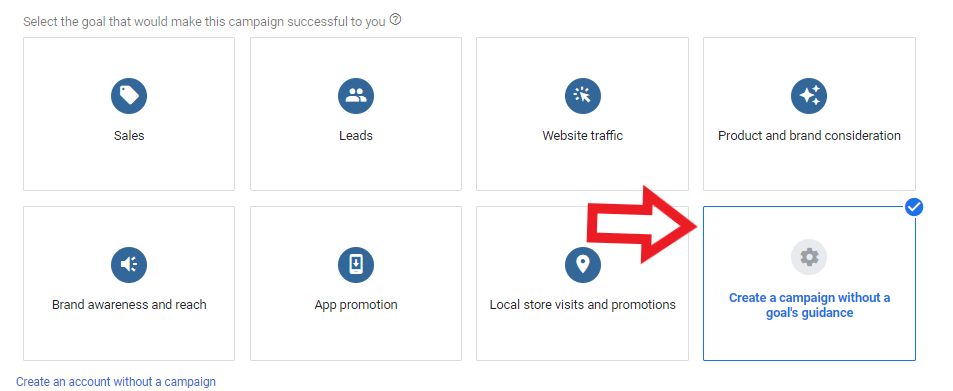
Another pop-up box below will appear after clicking “Create a campaign without a goal’s guidance.” You will be given options in selecting a campaign type.
On the upper left, click “Search.” This will make your ad show up on Google sites.
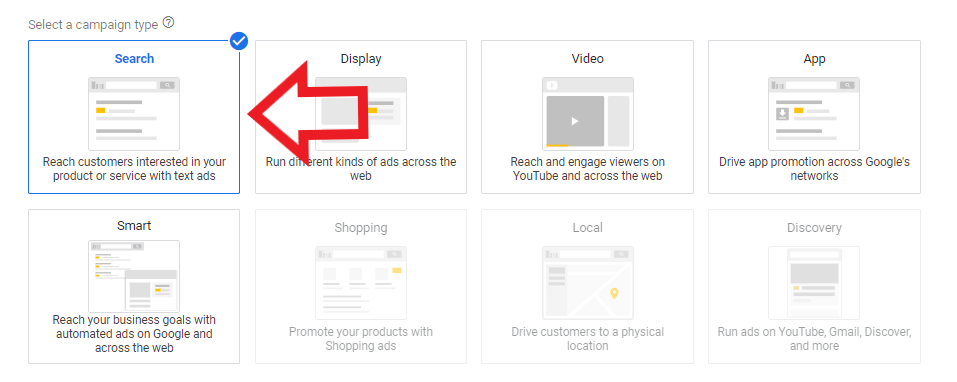
After choosing “Search,” another pop-up will show and ask you to check the boxes of what you expect from this campaign. In this case, since we want a lot of clicks on our website, click “Website visits.”

It will then ask you for information about your campaign, as well as the URL. After filling up the needed information, click the “Continue” button.
Next, in the networks section, uncheck “Display network,” and leave “Search Network” checked.
2.2 What is a “Search network?”
The Google Search Network is a collection of search-related websites and applications that may display your advertisements. What happens here is that when someone searches for terms that are relevant to one of your keywords, your wedding DJ ad may appear alongside search results.
Why include a Search network?
- When someone searches for relevant terms to one of your keywords, your wedding disc jockey ad may appear towards the top spot on the world’s most prominent search engine’s home page.
- It’s a quick way for your wedding DJ ad to gain some exposure.
- It is more likely to lead conversions, you’ll see better results and return on your investment.
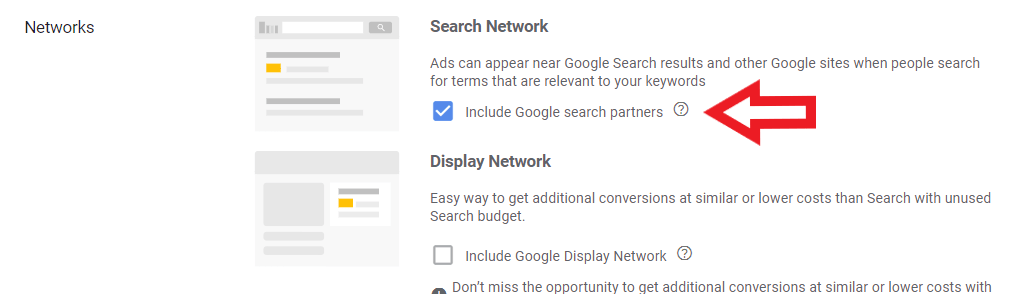
2.3 What is a “Display network?”
The Display Network consists of websites that display advertisements such as Google Finance, Gmail, Blogger, and YouTube. Clicking this option will show your ads in certain contexts to specific audiences in specific areas, and more since sites on Display Network reach more than 90% of internet users globally.
Why do we suggest unchecking the Display network?
- It often has a lower click-through rate than search ads
- Lower click-through rate is related to fewer sales and registrations
- Users may not be ready to buy when they encounter your ad because they aren’t actively looking for your wedding DJ services
- Even if your impressions are high, there’s no guarantee that your ad was seen especially when they are using Ad blocking software.
As you scroll down, use the drop-down arrow to select an option. Set the time frame for when you want your ads to appear.
When you’re done selecting the dates, click “Ad schedule.”
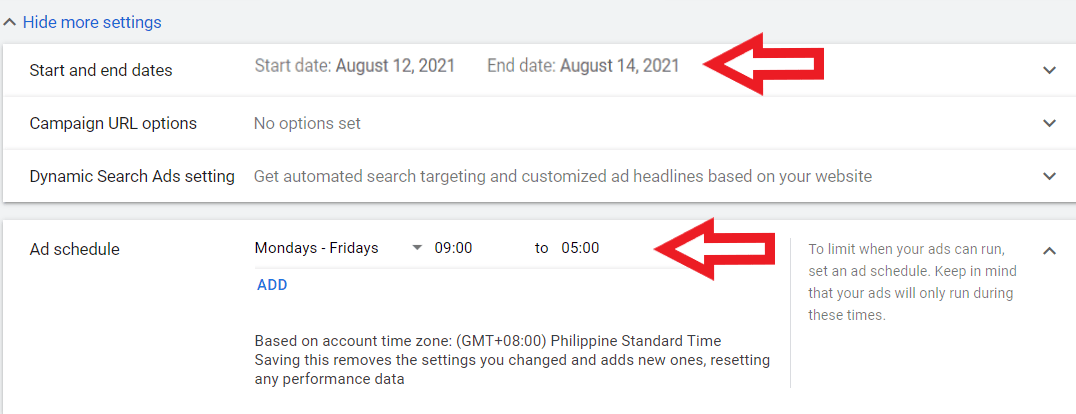
Scroll down and choose the location of your target market audience.
Then, choose the language preference of your potential consumers. Let’s use “English” in this example.

Scroll down and you will see the Budget and Bidding Section. There, you will set an average daily budget for your ad campaign as well as your desired maximum amount cost per click bid limit. Since your budget sets a charge limit for each campaign, it has to be the average amount you’d be willing to spend per day.
A bid is the highest price you’re willing to pay for a click on your ad that you set. If someone clicks on your wedding DJ ad, you’ll only be charged the maximum cost-per-click bid that you indicated.
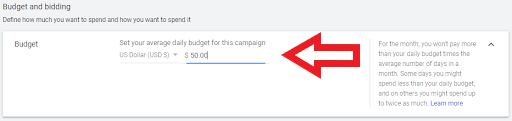
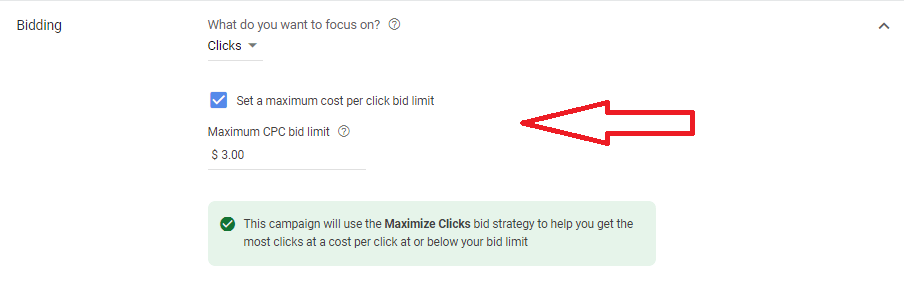
Need help in setting the right amount of budget for your ad?
2.4 Ad extension
Ad extensions are additional business information that can be found below your advertisement in search engines. It features your business address, phone number, store or service rating, and web links.
Types of Ad extensions
Sitelink extensions
- Sitelink extension is a type of ad extension that is connected to other pages on the same website that are included in the search result.
Callout extensions
- A callout extension is another type of ad extension that includes offers that you are promoting to your customers. For example, “free shipping nationwide,” “50% off,” “Buy one, take one,” etc.
Call extensions
- Call extension is a type of ad extension that includes a phone number to your ad that allows customers to get fast results from their queries.
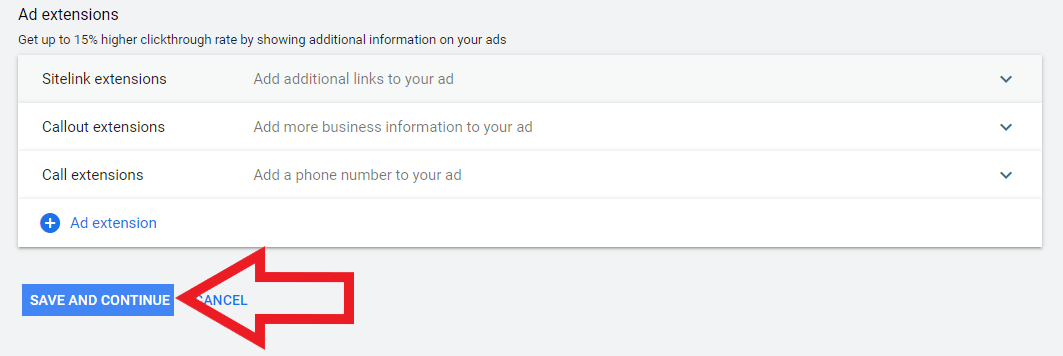
When you’re done completing the required fields, scroll down and select “Save and Continue.”
Want to know the other types of ad extensions you can use? Check out this blog about How to Use Different Types of Ad Extensions to learn more
3. Create an Ad Group for your Wedding DJ campaign
3.1 What is an ad group?
It is a group of campaigns that have similar goals. Creating an ad group is a great way of categorizing your ads based on a similar subject. Here, you can generate separate ad groups for the wedding DJ services you offer.
3.2 What is the purpose of an Ad group?
The purpose of creating an Ad Group is to help you consider the people you want to reach, the content of your ad as well as the landing page where potential clients will be redirected once they click your ad.
First, you have to give your ad a name. In this case, let’s use “Wedding DJ.”
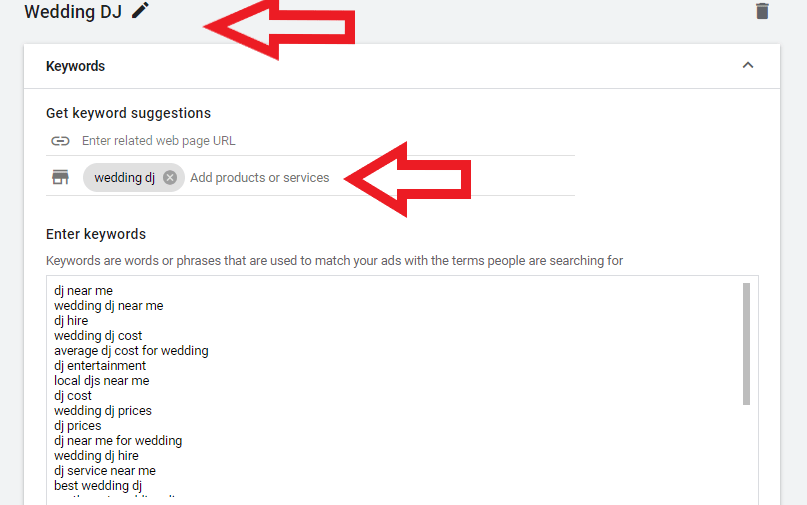
Now that you already have a name for your ad group, enter keywords that are relevant to your wedding DJ services (one keyword for each line). Once done, click “save.”
4. Keyword match types
4.1 Broad match
Broad match displays your ad in searches that are relevant to your keyword. If you don’t specify a matching option, it will be the default.
For example:
When you type in wedding DJ, it could return a search query for best wedding DJ, hiring a wedding DJ, how to become a wedding DJ, etc.
4.2 Exact match
Exact match displays your ad to clients looking for keywords and phrases similar to yours. It is the most precise among the keyword matching types, giving you the most control over who sees your ad and potentially resulting in a greater clickthrough rate (CTR).
Put your keyword within square brackets [ ]. It’s important to note that the full keyword must be enclosed in square brackets or else, variants won’t function.
For example:
[Wedding DJs] or [Wedding DJ]
4.3 Phrase match
Phrase match displays your ad to people who are most likely looking for your wedding disc jockey service. Here, you can reach more customers since it shows your advertisements to relevant queries. To filter the search results, put your keyword inside the quotation mark “phrase“.
The keyword’s definition must be included in the query, although there might be more content included in the query.
For example:
“Weddings DJ”
Once you’re done creating your ad groups, and keywords, click “Save and Continue.”
Negative Keywords
Negative Keywords are used to stop a specific word or phrase to show if someone looks for that phrase. It is a money-saving technique that restricts your ad from being displayed in case someone uses an irrelevant search query.
Why add negative keywords?
- It ensures that your advertisements aren’t displayed for a word or phrase that you know won’t convert. (i.e. since you’re promoting your wedding DJ services, you don’t want your ad to show on searches for DJ classes or DJ equipment)
- You will not be paying for useless clicks
- You may improve the relevance of your ad groups by removing terms that aren’t linked to your business.
Check out our Negative Keywords Guide for a more in-depth explanation of how you can use it on your ad campaigns.
Now, we are going to edit the structure of your Google Text Ads.
First, add your final URL.
5.1 Display path
This is a portion of your URL that provides potential customers with the concept of the page they’ll arrive at after clicking on your ad.
Here, you have only 15 characters to describe where the user will be redirected.
5.2 Headline section
The headline is the first line that your reader will see.
Make the most of 30 characters to hook a potential customer into learning more about the wedding DJ services that you offer.

5.3 Description section
The description section enables you to stand out from the crowd and persuade clients to avail of your wedding disc jockey service.
This section is located below the headline section. Since you only have 90 characters to work with, make sure to include content that is relevant to your search goal.

Repeat the same procedure if you want to make another ad group.
Once done, click “Save and continue.”
Google Ads for Wedding DJs – Preview
Once you’re done setting up the structure of your Google Ads for Wedding DJ, you will be able to see how it will look on desktop and mobile devices.
Desktop view:

Mobile view:

Need help creating ad copies for your Wedding DJ Services?
6. What is a landing page?
A landing page is where a potential customer lands after clicking on a link in an email or ads from search engines, social media sites, and other websites. These are created with a particular purpose or aim like explaining the advantages of a certain offer. It could be a product or service that the business offers.
6.1 How does it work?
It is intended to entice visitors to take actions that are typically associated with sales such as scheduling an appointment, signing up for a free trial, and so on.
Want to know more about landing pages?
6.2 Characteristics of a Good landing page
- Strong headline
- A supporting headline that gives further information on the Wedding DJ services you’re offering
- Image or video related to what you’re selling
- A call-to-action button that attracts customers to click
- Good and convincing reviews from previous customers
- Advantages and benefits that your wedding DJ service has to offer
7. Budget
Now, that you’re almost done creating your ad campaign. Let’s proceed with the billing section.
On this page, you have to fill up the details needed such as your country, the promotional code that you used (if there is any) as well as the type of account that will be used for payment (e.g. individual or organization).
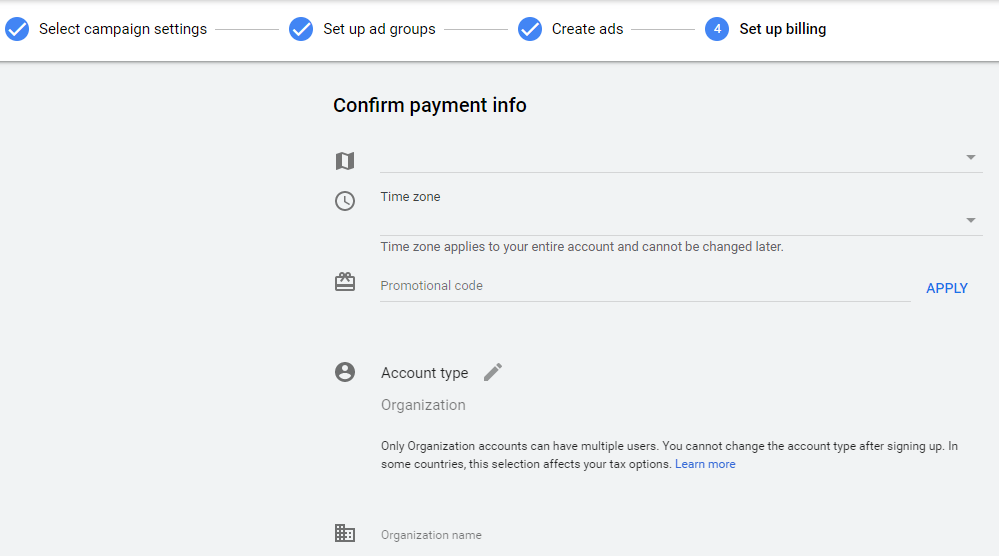
As you scroll down, you will have to select among the three payment options.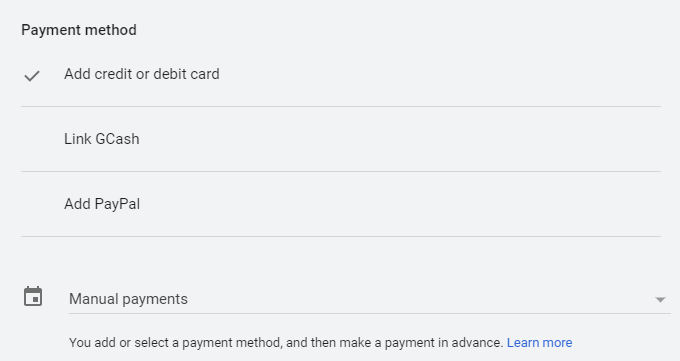
Your wedding DJ ad will now be reviewed by Google, and once approved, you can edit it and track its progress.
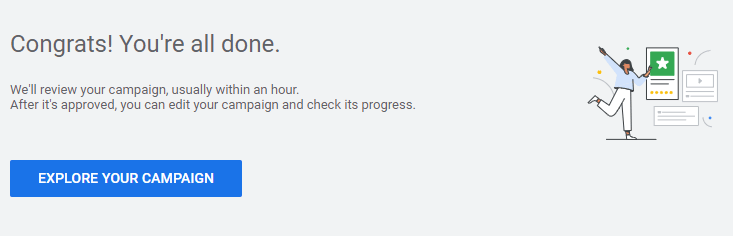
Are you still having trouble creating Google ads for your Wedding DJs Services?
Schedule a free strategy session with us.
8. Conversion
Conversion refers to the action that a person does to your ad. It is done through clicking, watching a video, purchasing a product, or signing up for a newsletter. Conversion rate is the percentage that shows the number of people that visit your website and completed a task.
How is a conversion rate calculated?
Simply divide the number of conversions by the number of total ad interactions that may be linked to conversion over the same time period.
Example:
Let’s say that your website receives 150 visitors per month and 25 sales. The conversion rate is 25 divided by 150 which is 16%.
Importance of conversion tracking
Tracking the conversion rate of your ad is essential when running ad campaigns as it gives you an idea of which among your ads, listings, and keywords are more effective for your business.
Adding conversion to your Google Ads campaign
To add the conversion of your wedding DJ campaign, navigate “Tools and Settings.” This is located on the upper portion of the page. Next, click “conversions.”
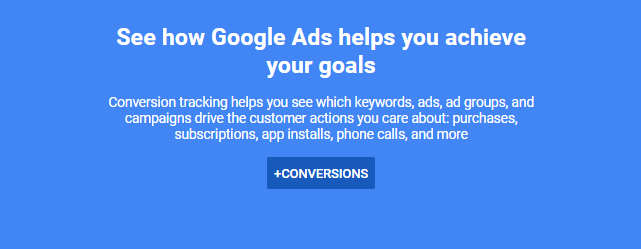
It will lead you to a page where you will choose the kind of conversion you want to track. Click “website.” This will help you track your online sales, link clicks, number of page views as well as sign-ups.
![]()
You’ll be taken to another page where you will create a conversion action for your website. Select a category of the action you want to track. Let’s say you want to get more book appointments. Click “Book appointment.”
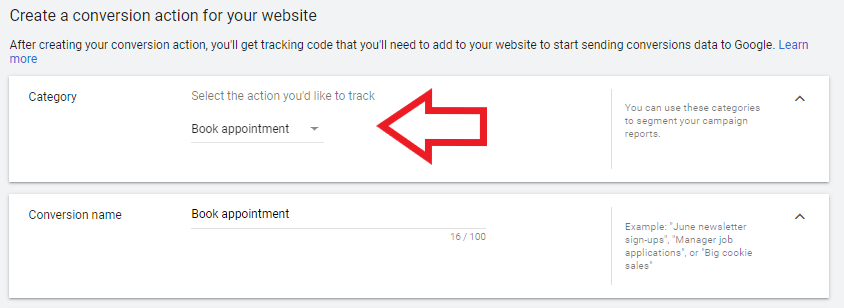
After that, set a specific “value” and “count” every time conversion happens. When you’re done, click “create and continue.”
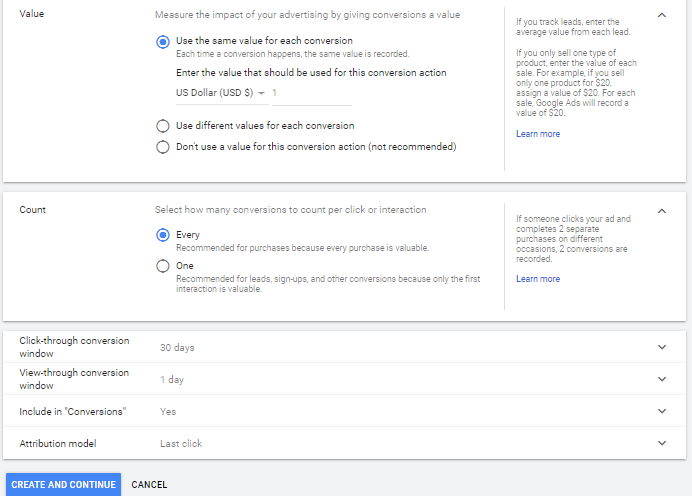
Want to know more about how conversion tracking works? Check out this blog about Conversion Tracking: A Beginner’s Guide
9. Key takeaways
To wrap things up, here are the things you have to keep in mind when creating a Google Ad campaign:
- Use negative keywords to save money
- Do a lot of research (keywords, competitors, audience)
- Set up conversion tracking to know the performance of your ad
Did you find this article helpful? Leave a comment below and let us know what you think.






