Currently, the incorporation of Google Ads for plumbers and many other businesses has become increasingly important and practical. Creating and running a Google Ads for plumbers campaign can get overwhelming. Let this step-by-step guide help your plumbing business reach greater growth and success by implementing Google Ads.
Table of Contents
ToggleWhy Google Ads?
Consumers search on Google to find potential solutions to their problems. Therefore, digital marketing is all about being present whenever consumers demand information about your plumbing business.
First, it is important to understand the main goals of Google Ads. One of the goals is to provide information to prospective customers at the time that they search for terms related to or of your business. The primary goal is of course to gain more leads for your company.
Within this guide, we will go over instructions on how to set up, analyze, and maintain your Google Ads for plumbing services.
Don’t have time to run your Google Ads for your plumbing business?
1. Creating a Google Ads Account for Plumbers
Setting up a Google Ads account is simple and easy. For this guide, we will use a fictitious plumbing company as the main example. Click on “Start Now“.
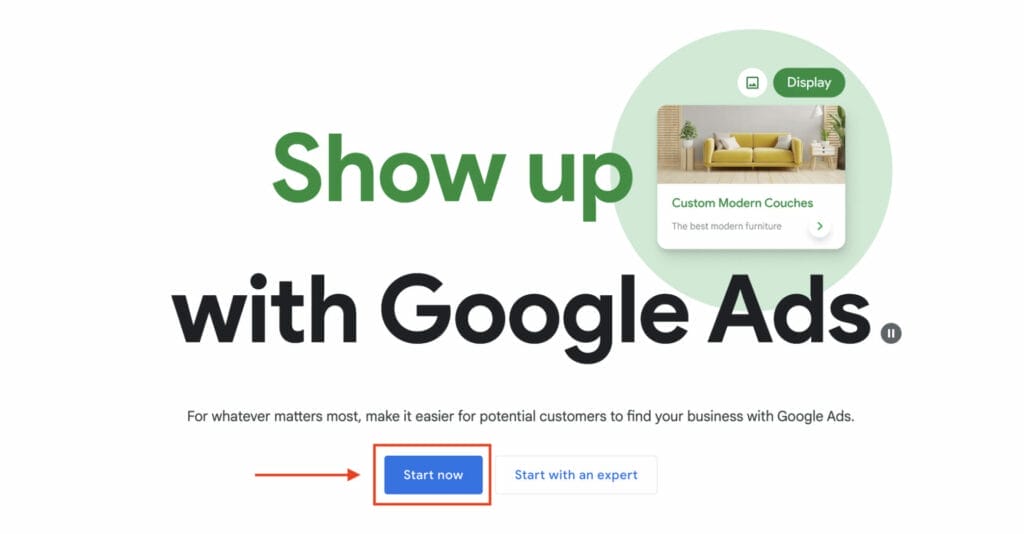
Once logged in to Google Ads, click “+New Campaign” to start your Google Ads for plumbers advertisement.

Campaigns consist of ad groups focusing on achieving goals such as increasing customer conversions for your business. Each campaign has its targeted audiences, location, and set budget. A Google Ads account typically consists of multiple campaigns that target different goals for the company in its digital marketing.
For this example, click “Create a campaign without a goal’s guidance”. This will give you more control over your campaign strategies, thus limiting Google’s input.
Next, you should select “Search” as your campaign type. It will then ask you to choose which results you want to see from the campaign. Go ahead and click “Website visits” and “Phone calls”.
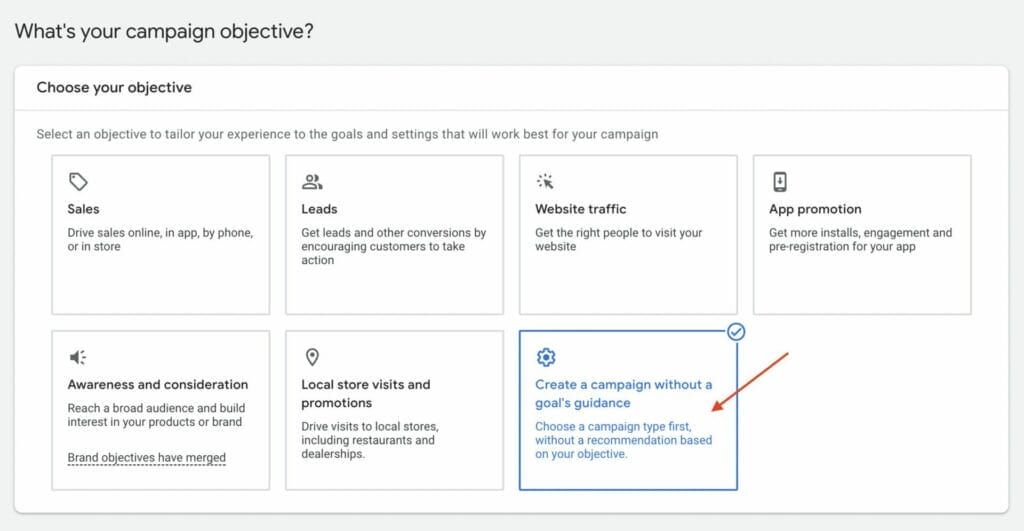
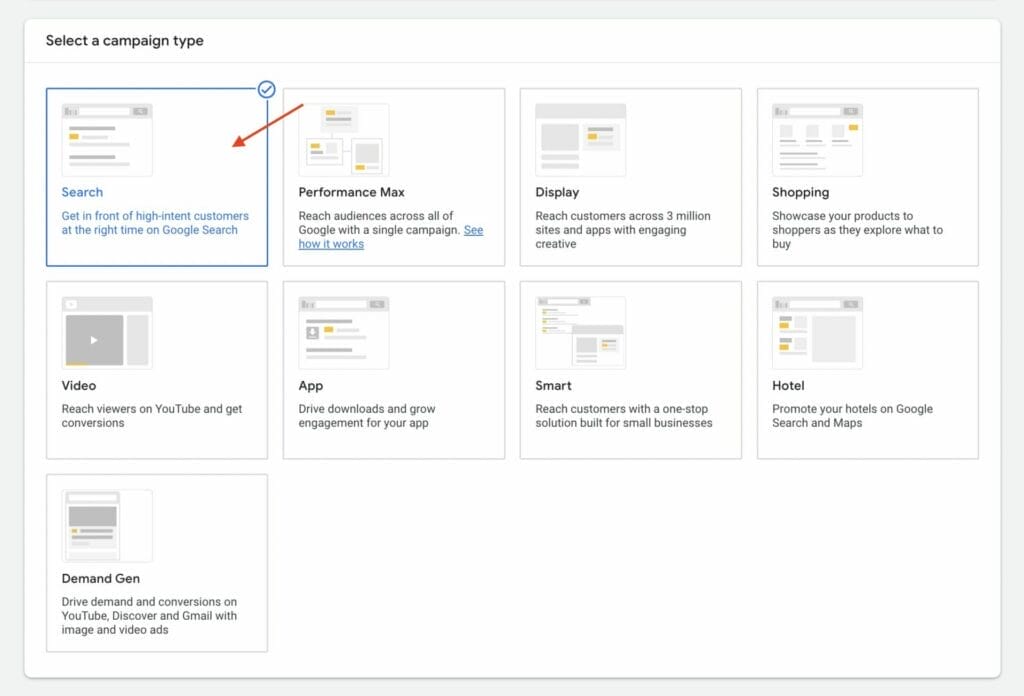
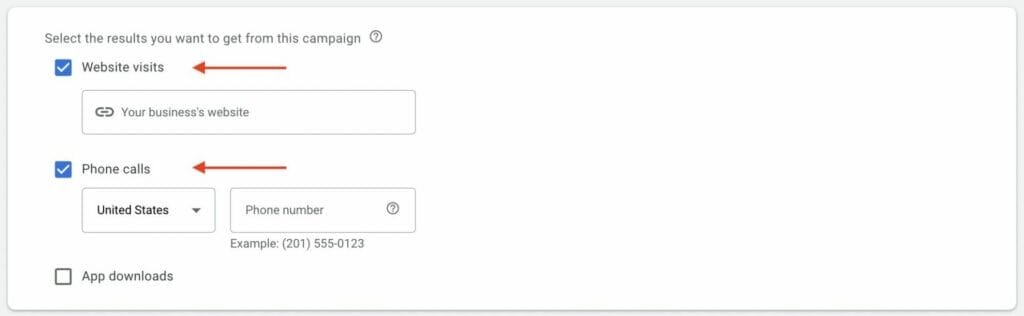
1.a. Configuring General Settings for Google Ads for Plumbers
Next, enter your campaign name. For this example, we will name this as “Plumbing Services – Search Campaign”.

Next, you will want to unselect the “Display Network”, but you may or may not keep “Search Network” selected depending on your budget.
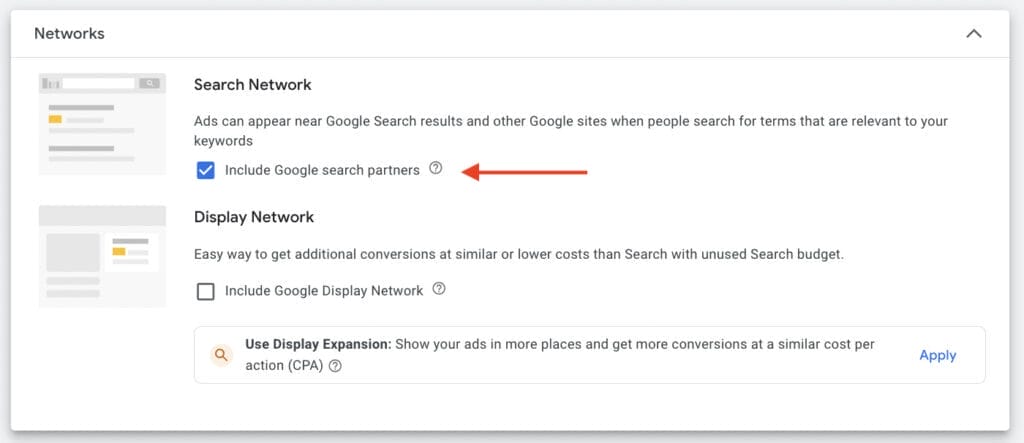
The display network is not necessarily considered the same as search advertising and is typically not as profitable for local plumbing businesses. This option will most likely get you to spend more money than you need because Google will show your ads to as many people as they can reach with the budget that you will provide in a later setting. The display network is not as efficient in terms of how your money is spent because it targets more random people on the web instead of people specifically searching for plumbers.
Search network allows your ads to get shown on Google’s (unspecified) network partners (examples: Yelp, Ask, DuckDuckGo, etc). Your ad will be displayed on these smaller search engines and sites. The biggest negative though is that Google will not inform you of the sites from which the traffic originated. You cannot pick and choose.
This is a good option to choose if you have a bigger budget for Google Ads.
You can always go back and change these settings at any time during the campaign.
1.b. Targeting and Audience
Here you can configure your settings for location, languages, and audiences. Make sure that your location is set on where your plumbing business is; I chose the United States. You can also choose to have a more narrowed location target, by entering your city, for example, “Irvine”.
Next, for language choice, you typically want to include only the languages that your target consumers speak. As a standard Google will have English selected, but if your customers speak additional languages and you can speak those languages, go ahead and include them as well.
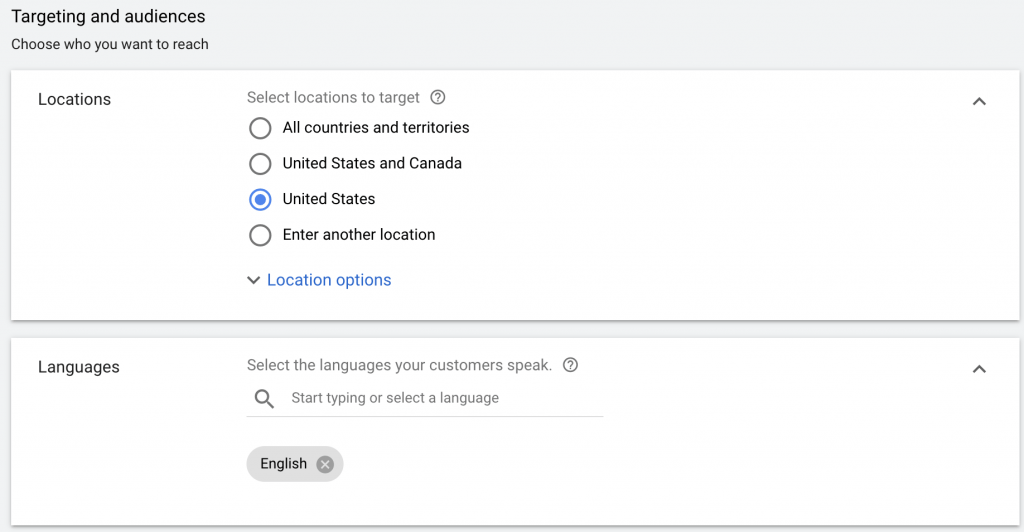
In the audience segments setting, you want to choose “Observation” and then add audiences via the search tab. For this campaign guide, I chose a few audiences relating to plumbing, like “Lawn & Garden Maintenance”, “Plumbing Fixtures” and “Plumbing Services”, but you can add more. You can always go back and change these choices at any time.
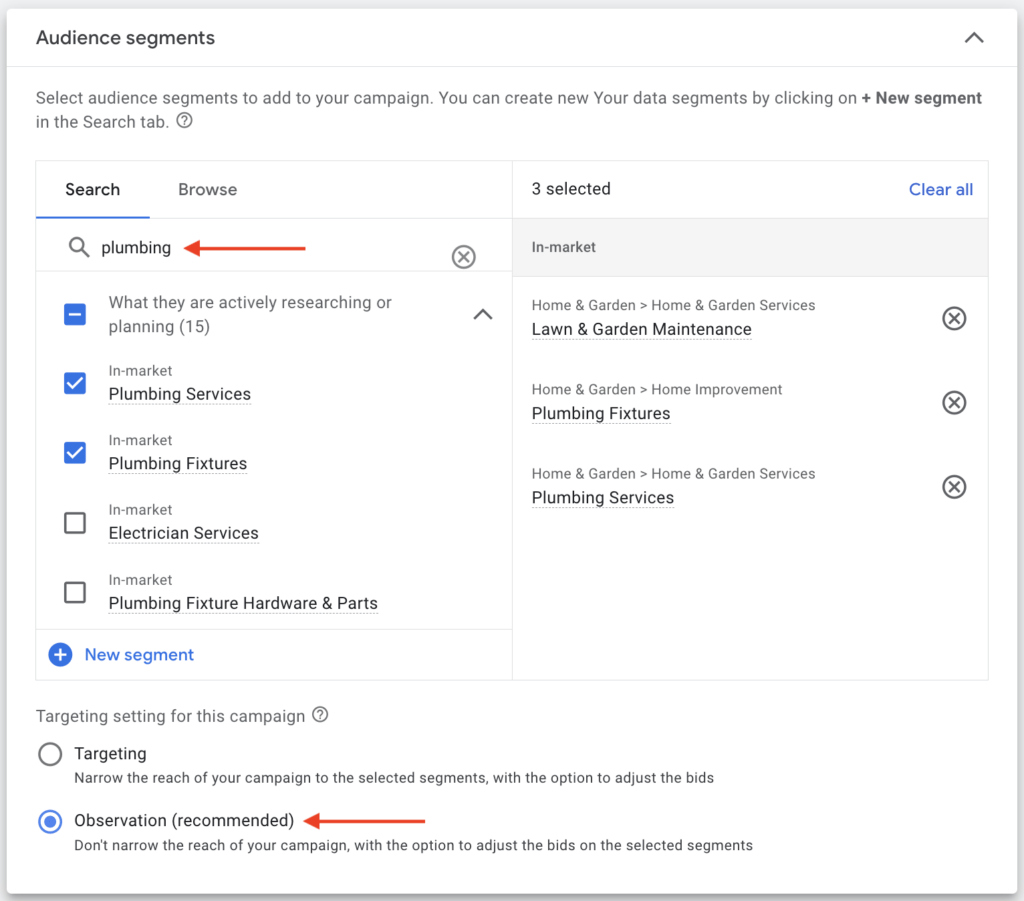
Need help figuring out which targeting and audiences are optimal for your plumbing business?
1.c. Setting Your Manual CPC Budget
For Google Ads, you can only set your budget on a daily level and not weekly or monthly. A good mindset to follow when creating your budget is to be conservative in spending. It is fairly easy to spend lots of money quickly, so it is important to optimize your budget spending.
Remember, your daily budget should reflect the most that you are willing to pay for the campaign.
For the demonstration, I’m going to set $50 as the daily budget for this campaign.
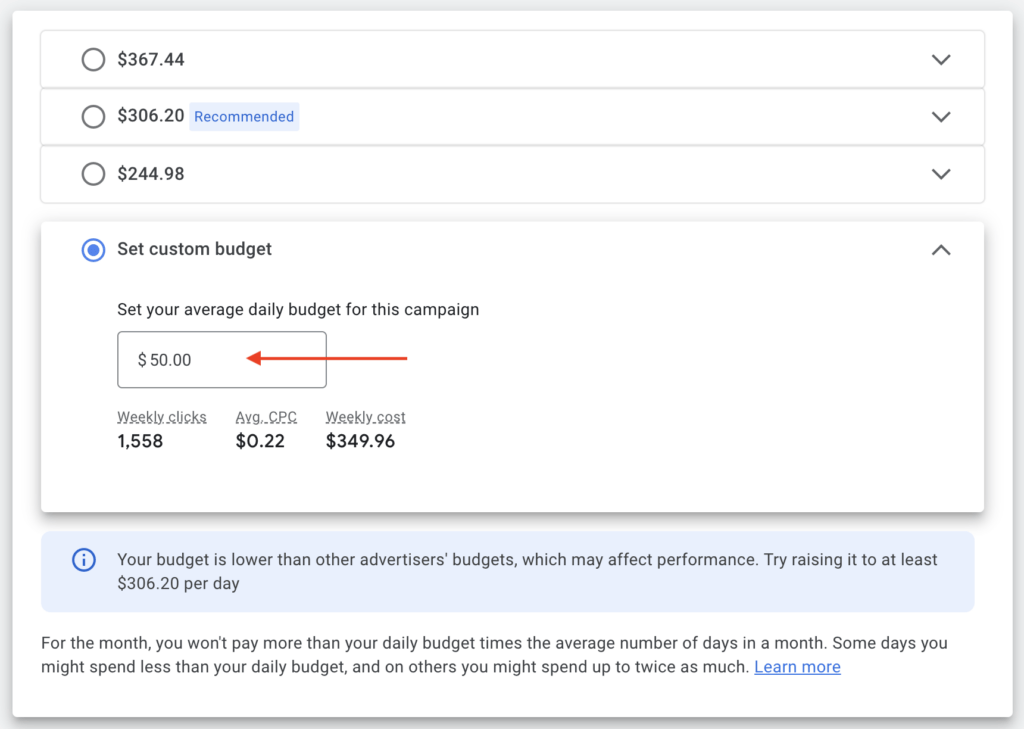
Next, for the bidding section, you want to focus on Clicks for this campaign. You can do a different focus in another campaign. Underneath there will be a box that says “Set a maximum cost per click bid limit”. You want to select the box because this will give you more control over how you want to allocate your daily budget. If you don’t check the box, Google will decide how your budget will be maximized.
Make sure to ignore the customer acquisition setting, since we don’t want to bid for new customers only.
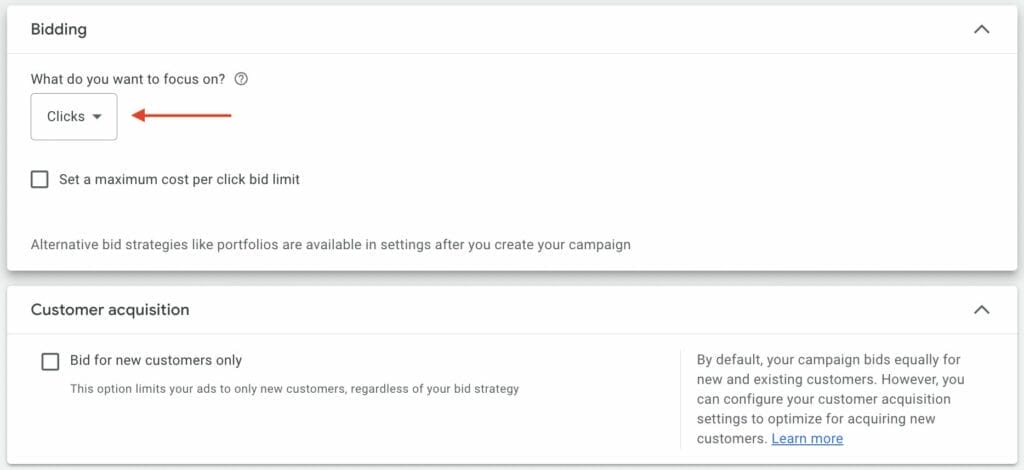
1.d. Ad Assets
In the Ad Assets section, you can add your site link, callouts, your plumbing business’ phone number, and other useful extensions. These ad assets can also be set at the ad group level so you have the option to skip this step as well.

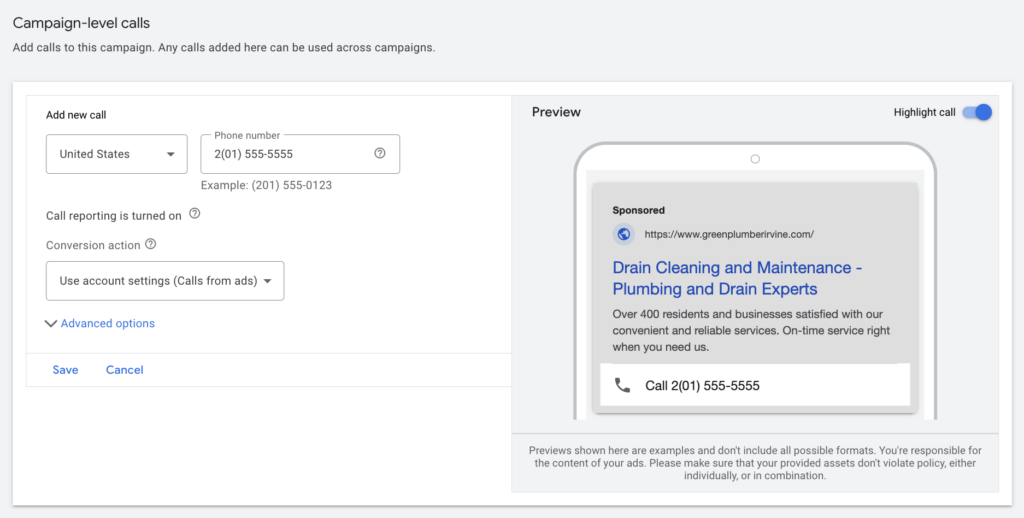
For a further discussion on assets, check out our other blog.
Google Ads can be overwhelming, want professional advice from our marketing team?
2. Ad Groups for Google Ads for Plumbers
The next part of your Google Ads account setup will be to create ad groups for this campaign.
Ad groups consist of advertisements that are related to each other and share similar themes. Your ad can display on a Google Search page if a user’s search query matches the keywords that you set for your ad group. When your ad gets clicked on it directs the user to your landing page.
The use of ad groups works together to fulfill set goals for a specific campaign. It is important to keep this in mind as you create your ads.
As a starting point, you can base ad groups on sections within your website; for example, a campaign can be on “plumbing services”. Various potential ad groups for this campaign could be for “drain cleaning” and “repiping”.
In the ad group setup page, Google will then ask you to include keywords that you want your ads to display. You can use Google’s built-in keyword searcher to get keyword ideas. By using this tool, you can see a list of keywords that Google suggests. Feel free to edit the list of keywords as you please. You can always go back during any point of your campaign to add or remove keywords.

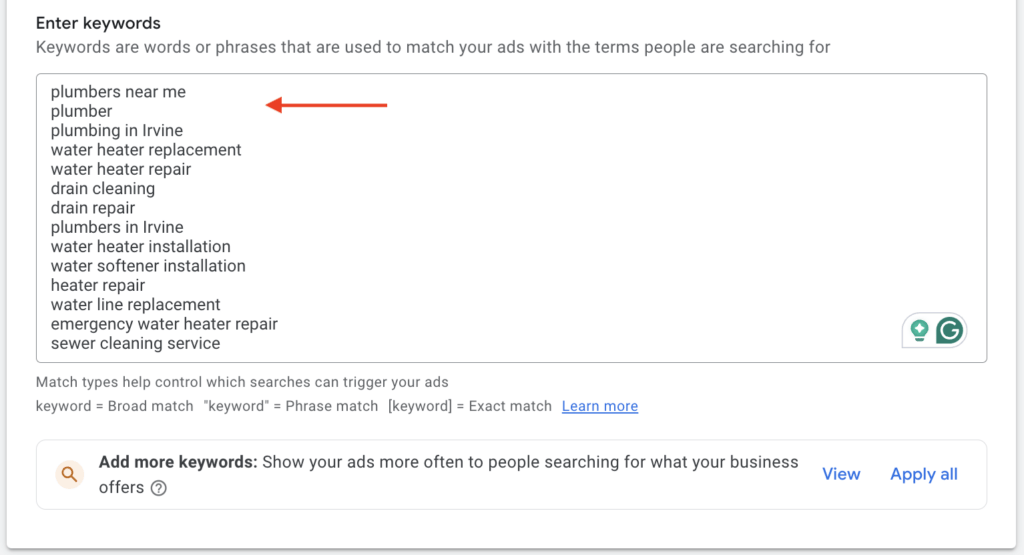
2.a. Creating Ad Groups
The ad group structure consists of:
- Final and Display URLs
- Headlines
- Descriptions
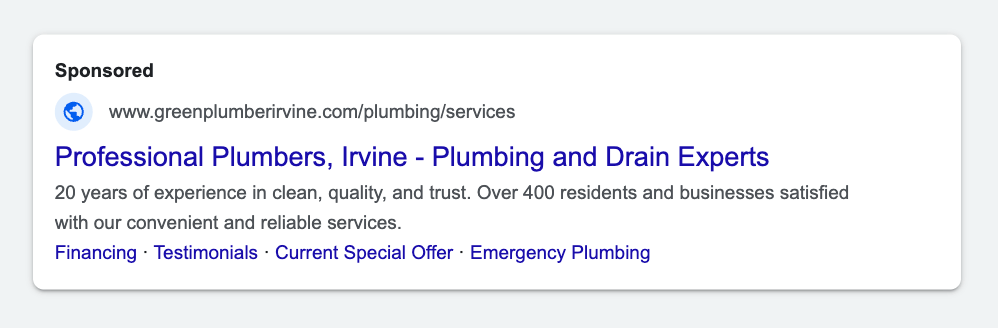
Final & Display URLs
The Final URL is the actual landing page for your site. When adding your URL use “HTTPS://” instead of “HTTP://” or else a warning sign will pop up.
The Final URL will direct the user to the corresponding page for the ad. For instance, if the ad talks about drain cleaning, then use the URL that goes to your site page on drain cleaning services. From there, users will be able to explore for themselves your range of plumbing services.
The Display URL is the link that is shown at the top of your ad. This should be short and relatable to your ad content. For example, “www.greenplumberirvine.com/plumbing-services” works because users know that this is the correct URL that corresponds with the ad for drain cleaning. The URL will direct them to the right landing page.
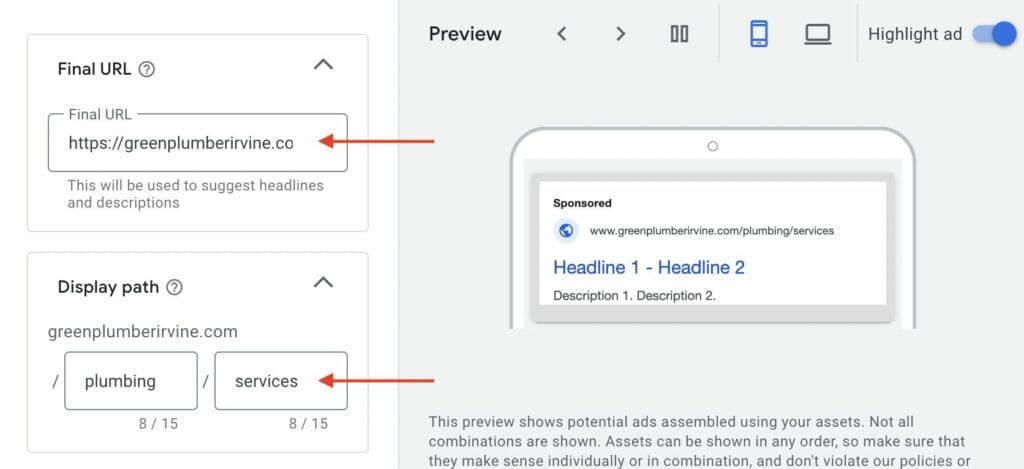
Headlines
For the number of headlines within your ad, Google suggests doing at least three, but you can do more. Each headline has a max of 30 character spaces. You want to use as much of the character space provided by Google. To achieve this it would mean having to reword phrases and changing words to fit the character spaces.
Headlines should contain your keywords and should showcase your company’s uniqueness and value to consumers. For instance, you can include same-day plumbing services within your headline if this is what sets your company apart from competitors. Or you can include pricing within your headline to discourage consumers who don’t fit your pricing segment.
Additionally, it is recommended to use a title case for your headlines, and you will also need a minimum of 3 headlines for your campaign.
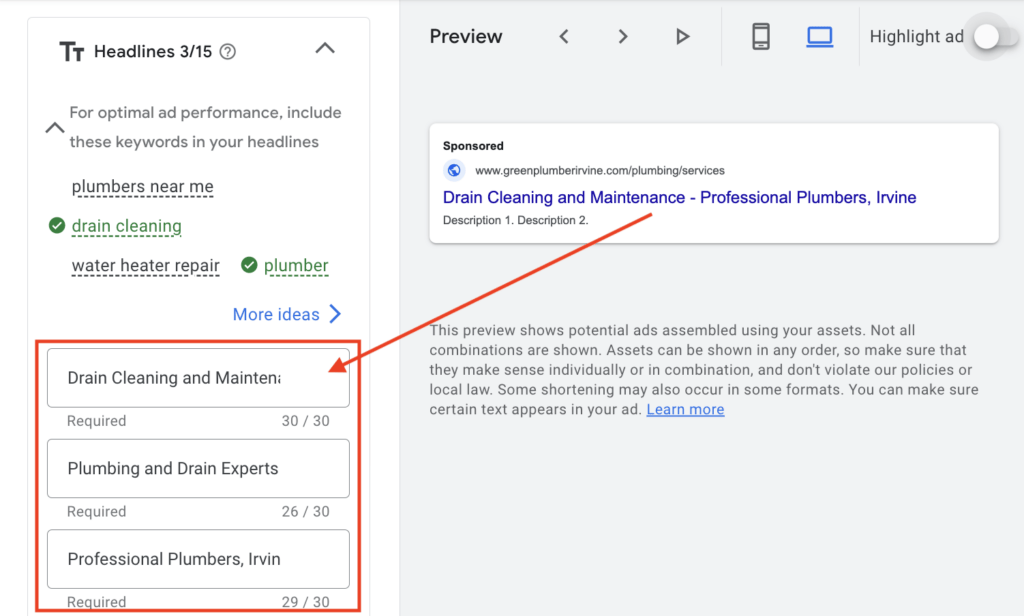
Descriptions
Google encourages ads to have at least two descriptions. Descriptions should display the authenticity or credibility of your plumbing services.
This can be done in numerous ways, for instance, you can mention how many consumers your plumbing company has helped. Or you can include how many years of experience your business has. By including these factors, users will be able to quickly identify the reliability or success of your business.
After adding your billing information you will be ready to launch your ad.
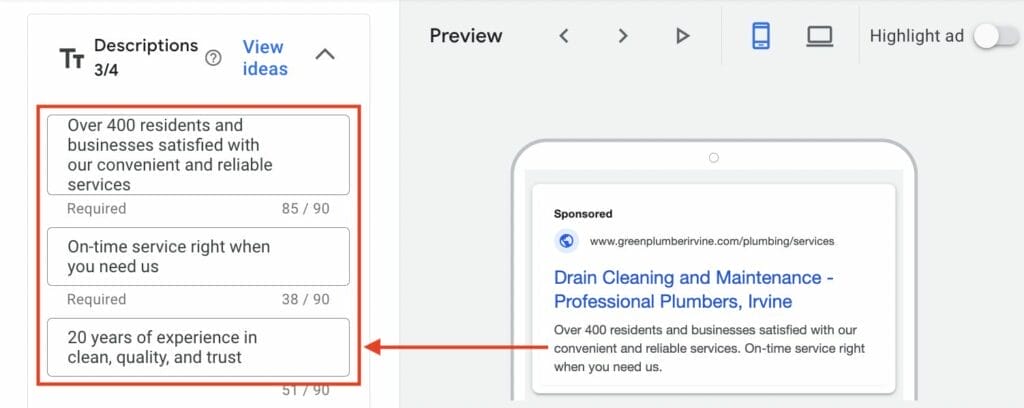
An important note: Make sure your ad adheres to Google’s rules. If your ad does not comply with Google’s rules, then your ad will get taken down.
Want help in creating Google ad copies?
3. Measuring Conversions
After your ad has been running for a bit you will need to identify performance measurements. The use of measurement platforms will allow you to examine factors such as your clicks, impressions, Click-Through Rates (CTR), Conversion Per Clicks (CPC), and Total Revenue.
3.a. Tracking With +Conversions
On the top bar click on “Tools & Settings” > “Conversions” > “+Conversions”.
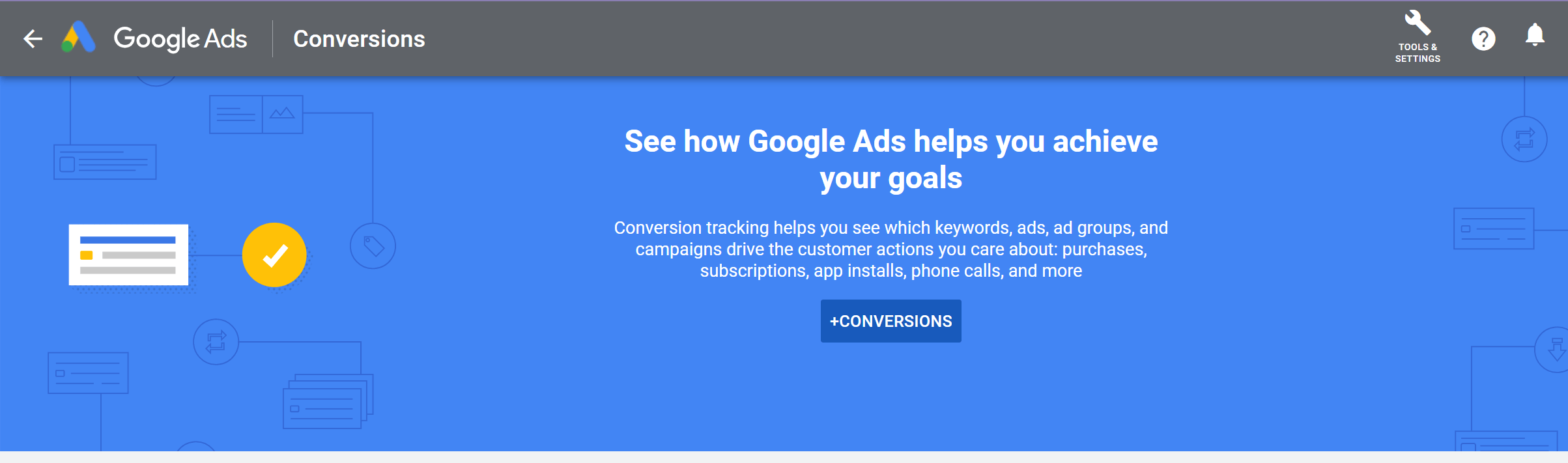
On the next page, it will ask you what kind of conversions you want to track, click “Website”.
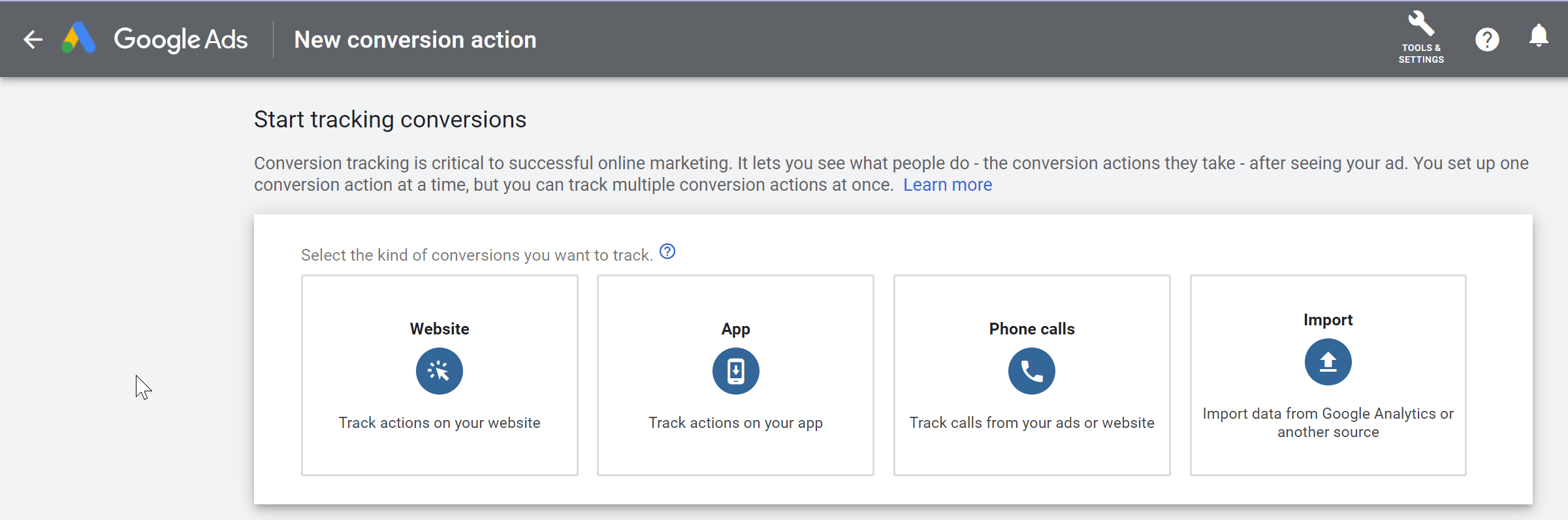
When analyzing conversions you want to keep in mind your goal for the campaign. For example, a campaign goal could be to generate more leads and so you can choose “Request Quote” for the category on conversions.
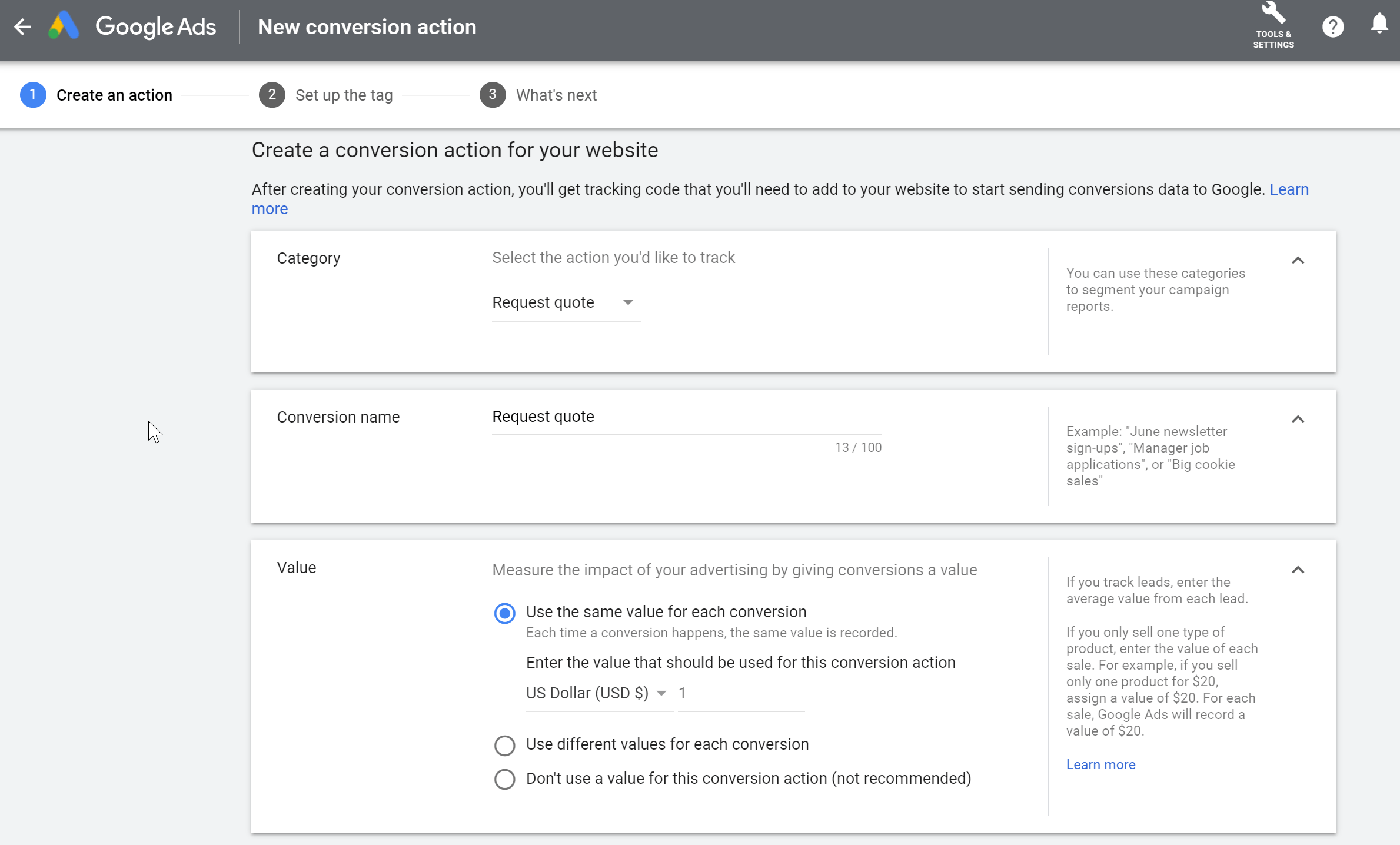
For the Value section, you can choose the same value for each conversion and adjust the value amount to your business.
Within the Count section choose “One” and then click “Create and Continue”.
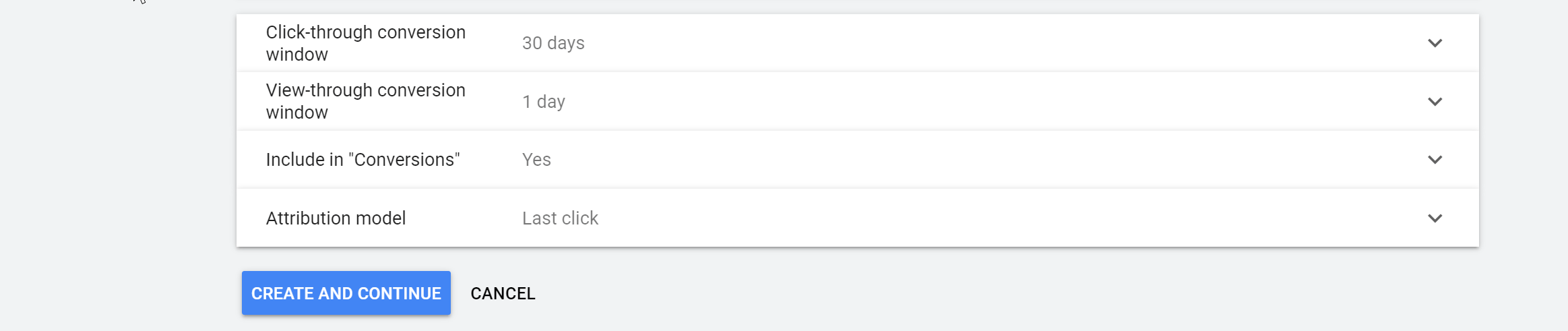
The next page will ask you to set up your tag for your conversion. Click “Use Google Tag Manager” then click “Next” and “Done”.
You will then be able to see a table of your set conversions.
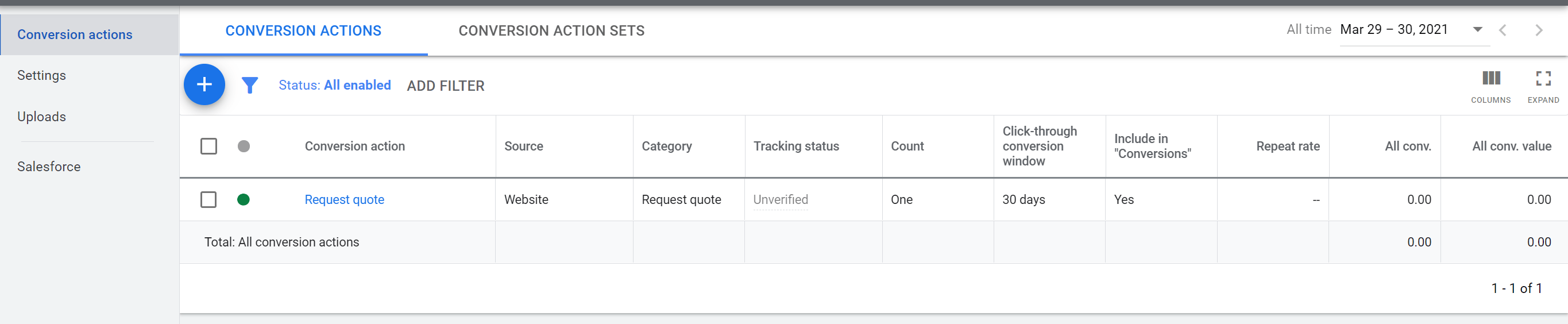
If you’re looking for more platforms that can measure how your keywords for your Google ads for plumbers are performing, check this out.
4. Keyword Notes
On your campaign home page, you can add or edit your keywords for your campaign at any time.
On the left side of your menu, go to “audiences, keywords, and content”, then select “Search Keywords” and click on the “+” button. This will allow you to use Google’s keyword generator to add keywords.
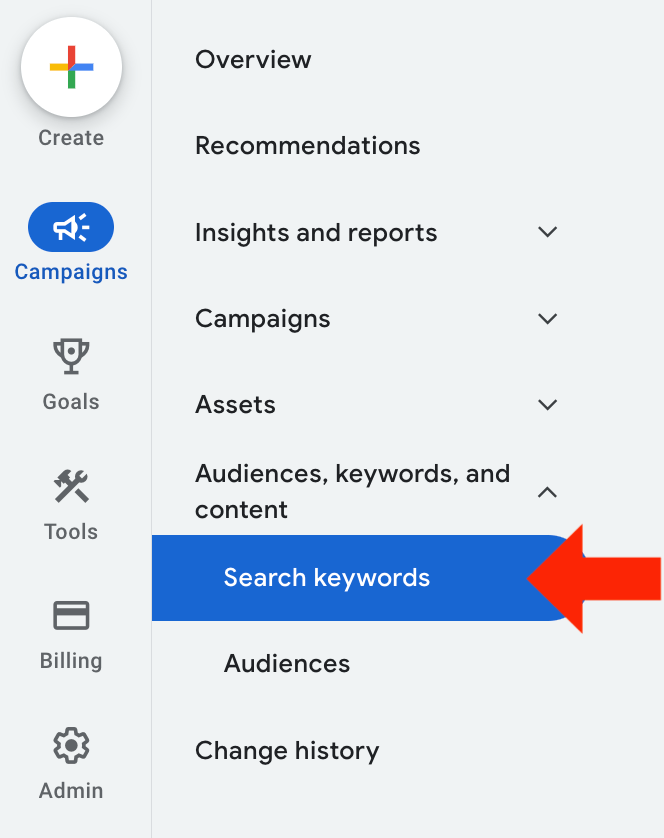
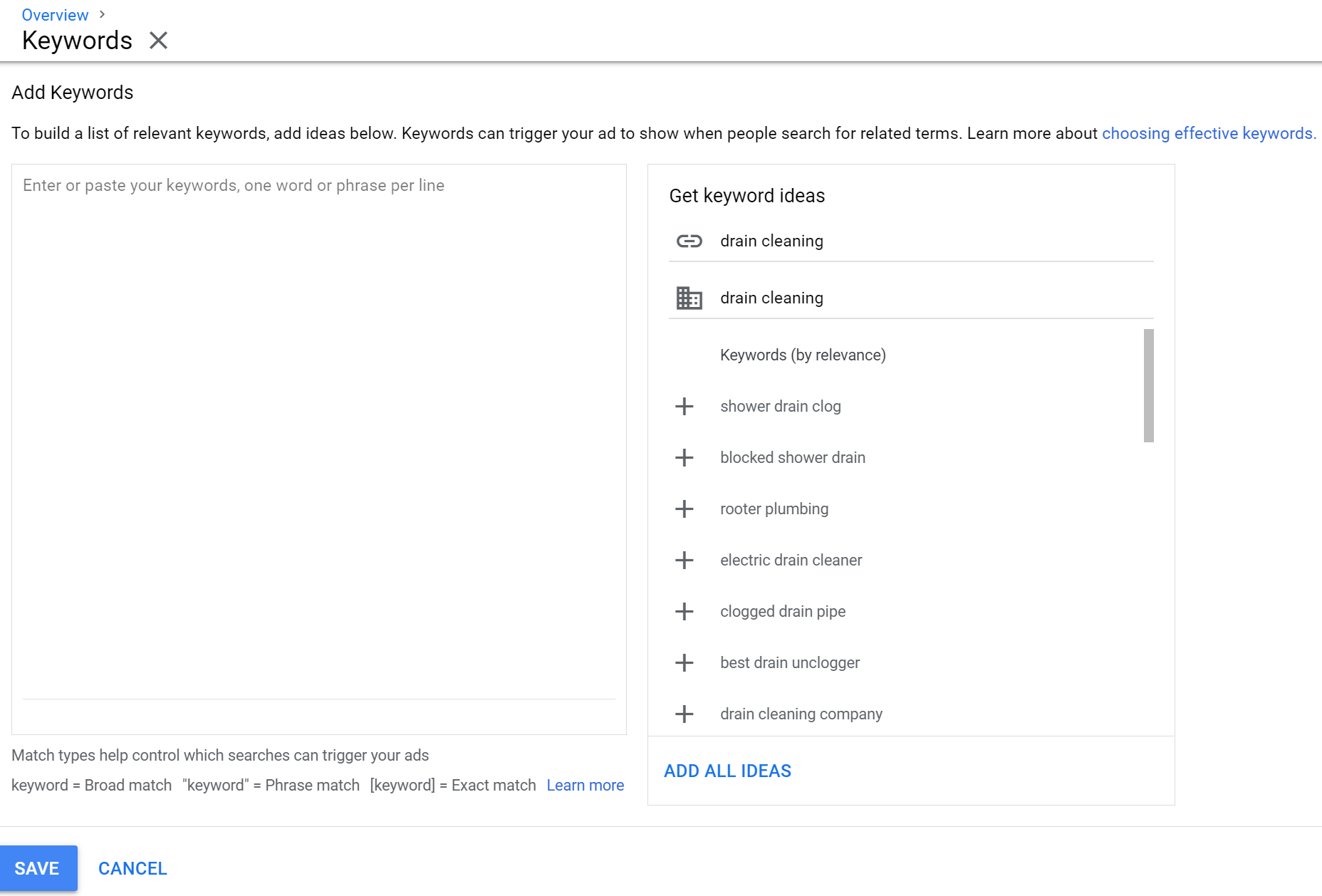
Exact Match
Exact match keywords allow your ad to only be shown if a user types the same words as your set keywords. This can be set up by using brackets to signify to Google that your words or phrase is an exact match.
For example:
- Exact Match: [drain cleaning service]
- User Search Term: drain cleaning service
In this example, since the user Google searched for the exact phrase, your plumbing ad will display to the user.
Negative
Negative keywords help you control when you don’t want your ads to be displayed for certain words or phrases. This is an important strategy as it allows you to save money and attract only prospective customers. Negative keywords are signified to Google by adding the minus sign in front of your keywords.
For example:
- Negative: -Drain Cleaning Youtube
This example excludes users who search for YouTube videos on how to clean drains because it implies that the user is not interested in hiring a professional plumber.
5. Landing Pages
Landing pages are the pages in your site that you direct a user to from your ad. The landing page should be a follow-up to what your ad refers to. Do not send them to your website’s main page if you’re talking about a specific service! It is also important to keep in mind that for each keyword there should be a landing page.
A good landing page:
- Does not take long to load
- Is user-friendly
- Has a clearly marked privacy policy
- Can be understood by Google
The example below shows a good example of a landing page.
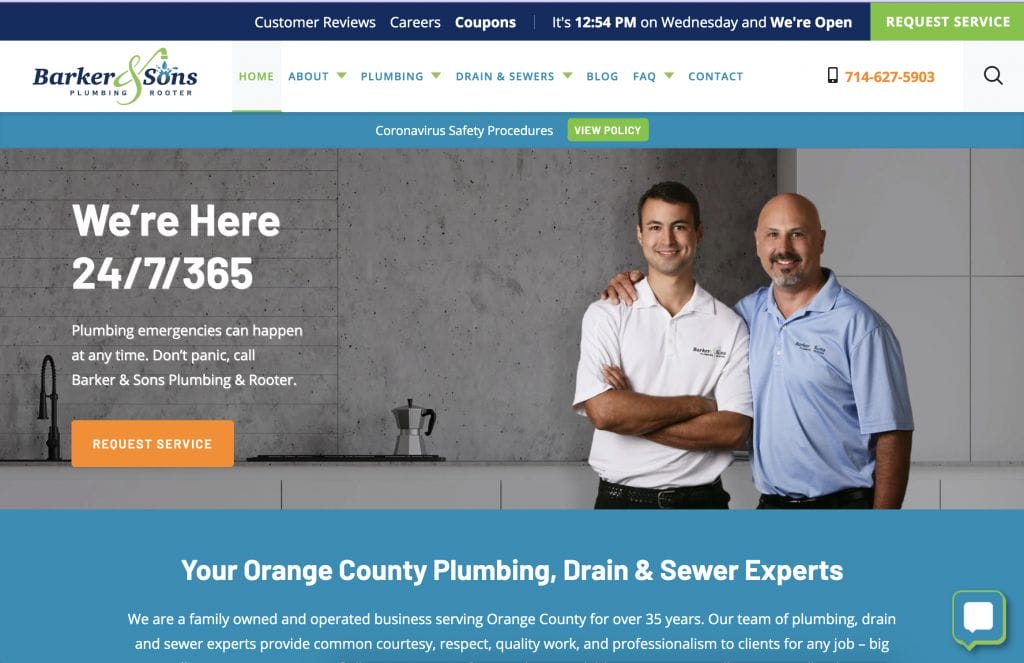
Looking for more tips on website designs, check this out.
YoYoFuMedia has been very successful in helping over 1,000 clients reach their advertising goals with Google Ads, which you can read more on YoYoFuMedia’s page. If you need assistance running, managing, and optimizing your Google Ads for Plumbers and want to experience the same success as our clients, our friendly team of experts can help!


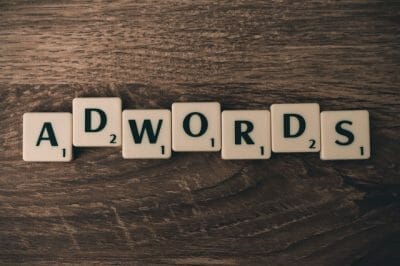
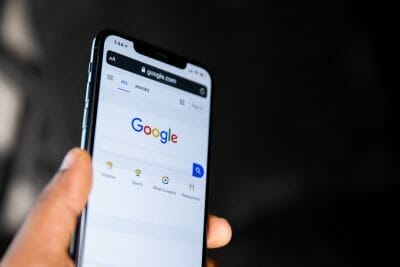



2 thoughts on “Google Ads for Plumbers – Best Guide for PPC in 2025”
I am interested in getting help with my Google ads for my plumbing company
Go ahead and book a free consultation with us!