- Step 1. Go to https://ads.google.com/ Login with the Google account that your Google Ads is on right now (most likely your Gmail account) or sign up for one if you don’t have one.
- Step 2. Look for the settings icon labeled “Admin” on the left side of your screen.
- Step 3. Click on “Admin”, then select “Access and Security”.
- Step 4. In Access and Security, go to the “Security” tab.
- Step 5. Scroll down to the end of the page to Allowed domains.
- Click “Add domain” then enter “yoyofumedia.com”. Don’t forget to click “Save”.

- Step 6. Scroll back to the top, then go to the “Users” tab.
- Step 7. See the blue “+” button? Click that.
- Step 8. You should be redirected to this screen: “Invite others to access”

- Step 9. Enter the email address of the person you want to give access to. For giving access to YoYoFuMedia, that would be: access@yoyofumedia.com
- In the new interface, the new addition in this setting is the “Access Expires” setting. Select “Never“. If you need to change this in the future, you can simply revoke or remove admin access.
- Step 10. Select “Read only” or “Admin” depending on what access you want to give.
- For “Read only” access, the person you give access to won’t be able to edit or change anything.
- For “Admin” it’s so the person can run your account.
- Step 11. After setting up your access settings, click “Send invitation” and you’re all set!


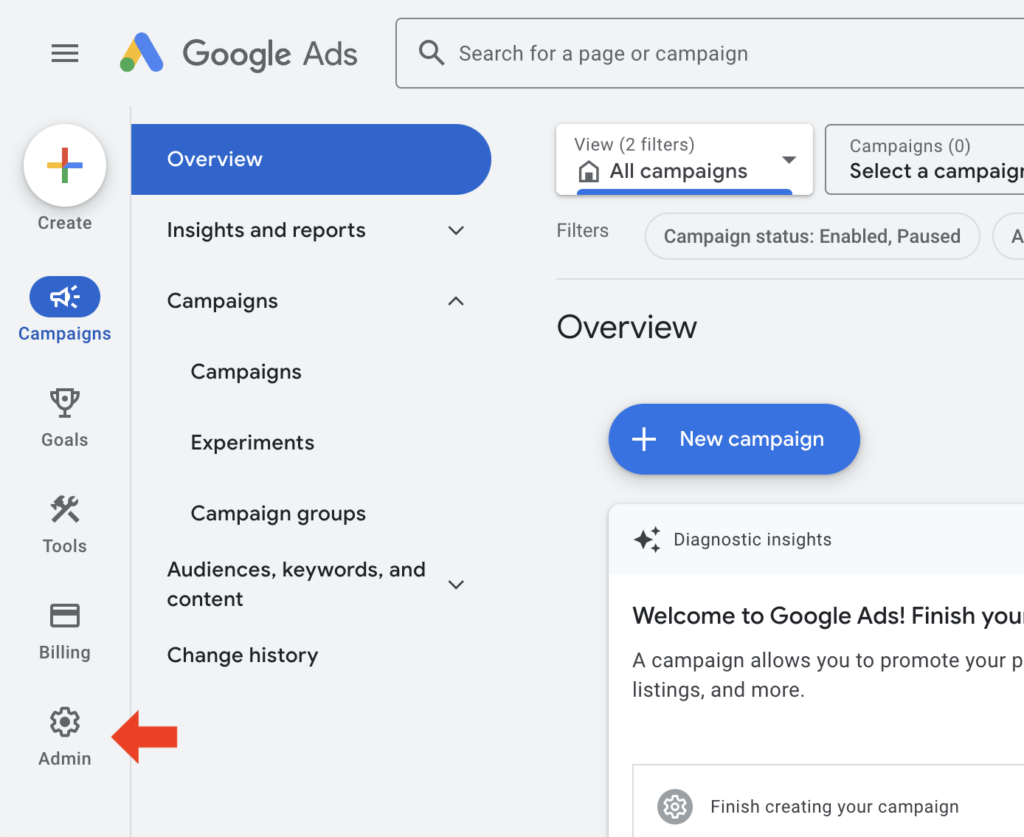
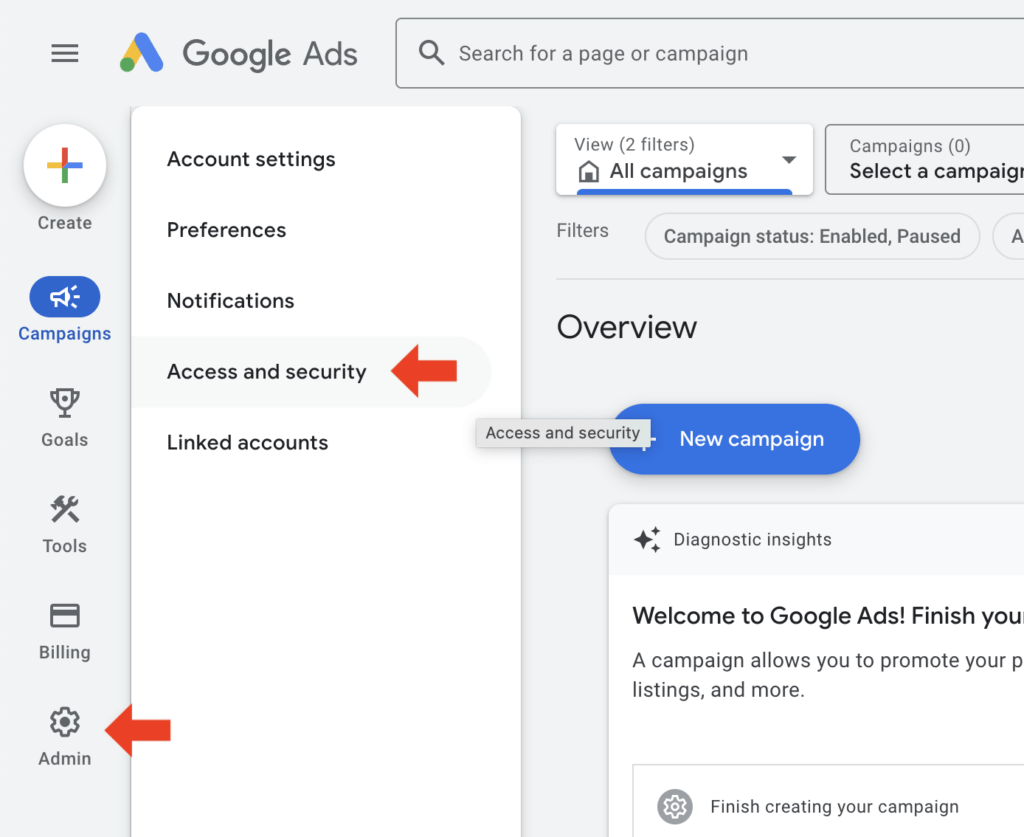
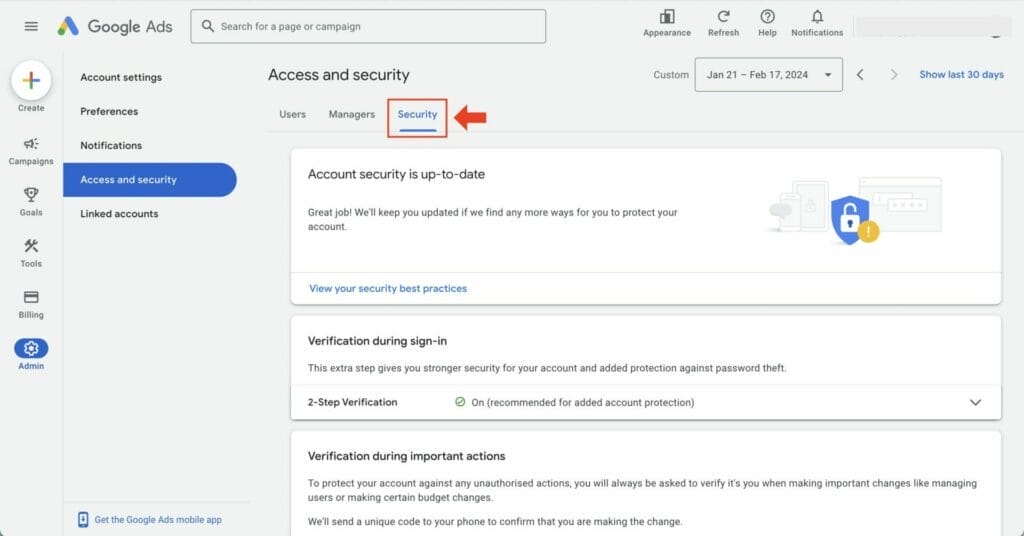
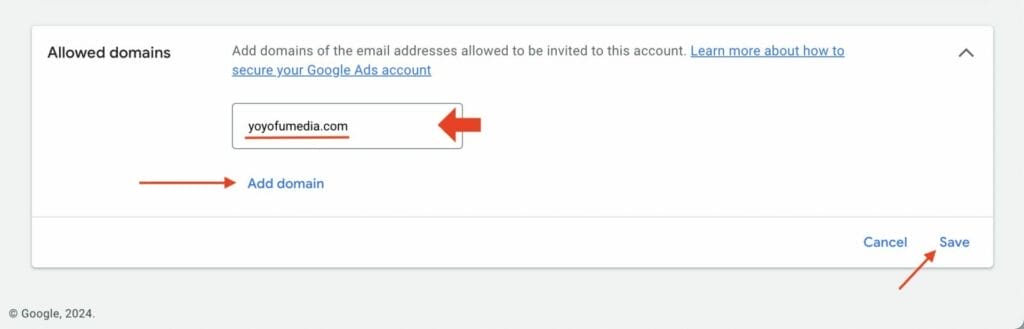

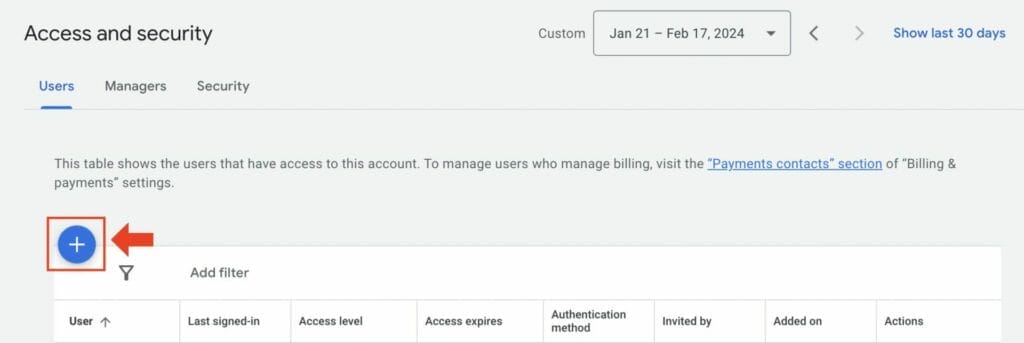
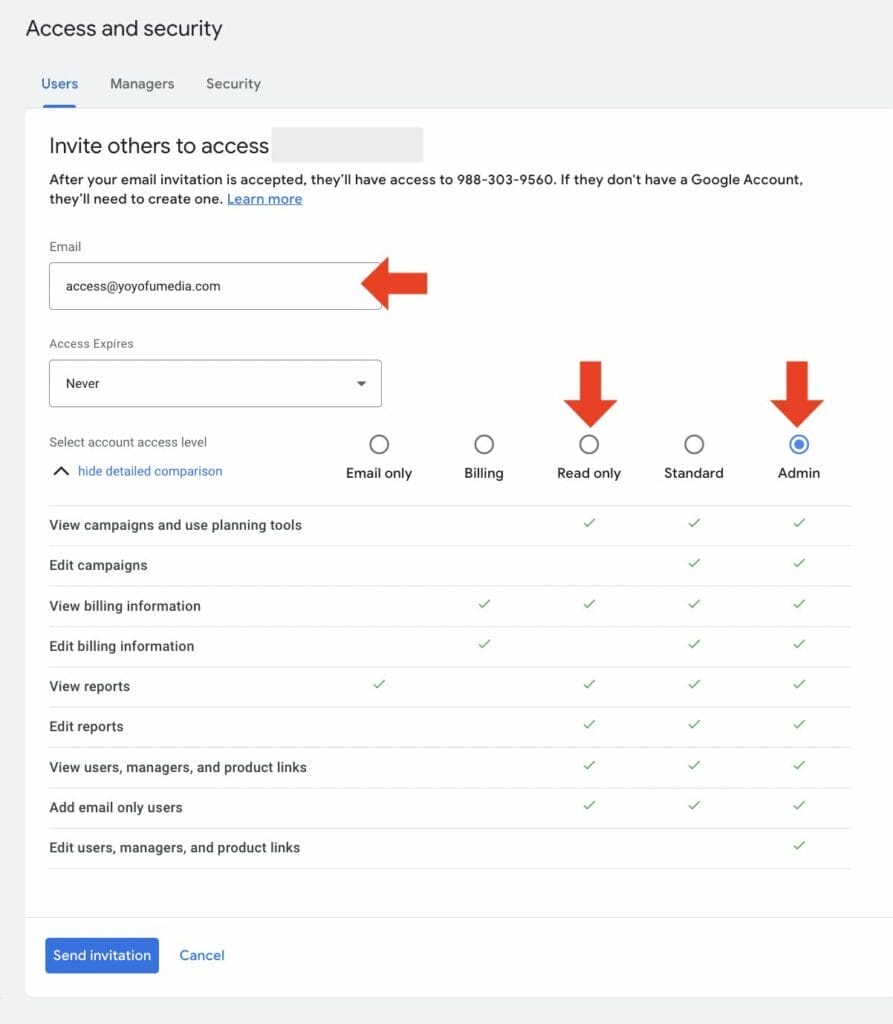
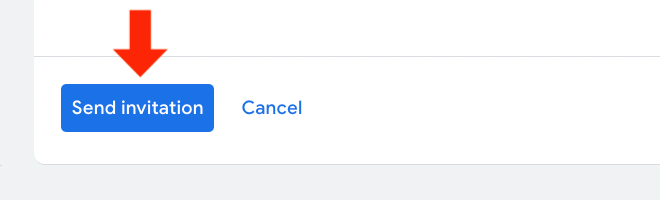





1 thought on “How To Give Read Only Or Admin Access In Google Ads”