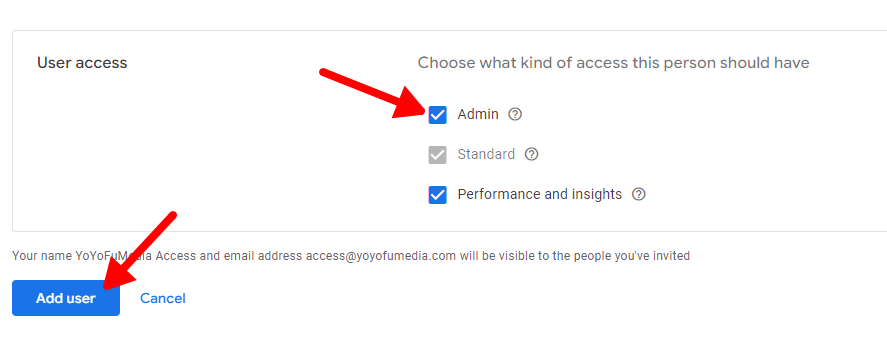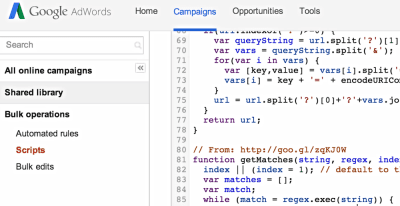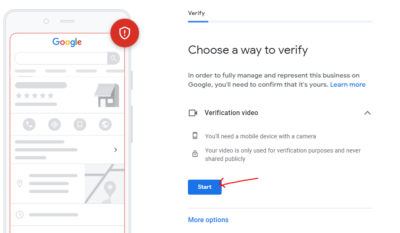Don’t know how to give Google Merchant Center access? Then this guide is for you.
If you need to give administrator access, user access, or any other higher level of access to Google Merchant Center, just follow this quick and easy step-by-step guide.
Give access to your Google Merchant Center account.
Step 1: Go to your Google Merchant Center and sign in to your account.
Step 2: Once logged in, you should be redirected to your dashboard. Click on the settings icon on the top right, then click “People and access”.

Step 3: Then on the account permissions, click the “Add user”.

Step 4: On the text box, enter the email address you want to give permission. If it’s us, enter access@yoyofumedia.com

Step 5: Then select “Admin” if you want to give full access to your account (recommended if you’re sharing your account with an agency). Then click “Add user”.

Step 6: Once done, you should see the email address listed with “Pending” verification status.

Step 7: Inform the person you’re giving access to so they can accept the access invitation for your Google Merchant Center account.
Want to know more about Google Merchant Center and how it can grow your business? Schedule an appointment with our experts today!