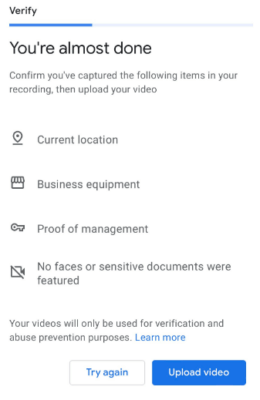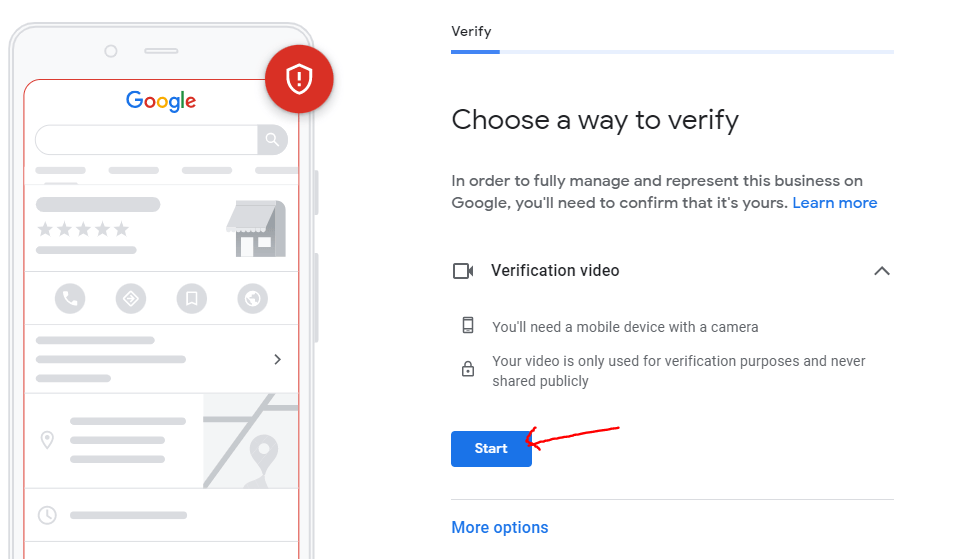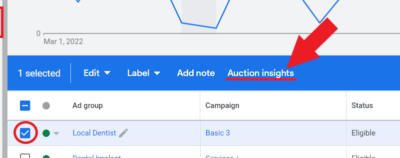Don’t know how to verify Google Business profile? This guide will show you how to verify your business profile through video verification.
Table of Contents
ToggleHave Access To Google Business Profile
Step 1: If the profile is created by an agency, ask for access and you should receive an email like this:
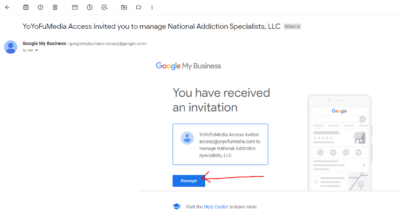
Step 2: Click the “Accept” button and this should redirect you to this page. Click Accept again.

Step 3: Once you click accept, you should be redirected to this page.
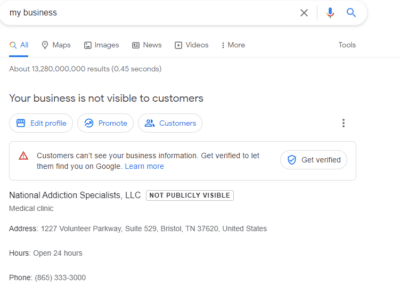
Log In To Your Google Business Account And Get Verified
Step 4: Now log in to your Google My Business account and you should see all the businesses that you are managing. Click “Get verified” for the profile that you want to verify.
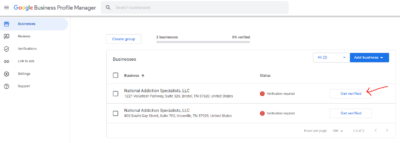
Step 5: This would show up on your screen if the address you provided has other businesses connected to it. Just click “This doesn’t match” then “Confirm”.
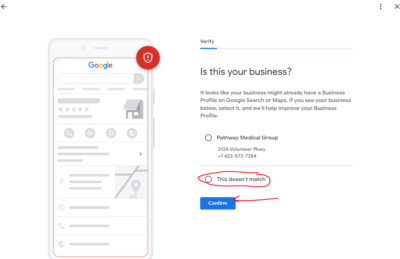
Step 6: Then on this part, click “Start”.
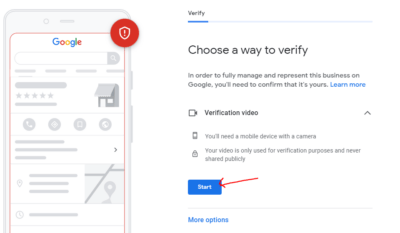
Step 7: Then click “Start recording”.

Step 8: Get your phone and scan this QR code on your screen. Make sure that your phone is logged in to the email address that is linked to the business profile.
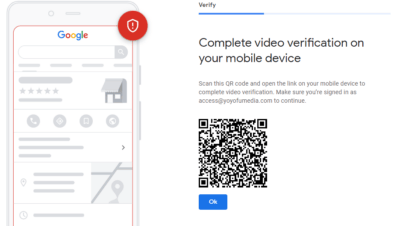
Use Your Phone to Verify Google Business Profile
Step 9: Once you scan the QR code using your phone, it would ask you the same questions again. Just choose “This doesn’t match” and click “Confirm”.
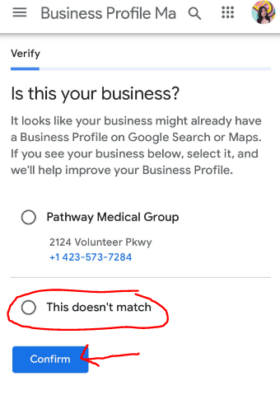
Step 10: Next, click “Start recording”.
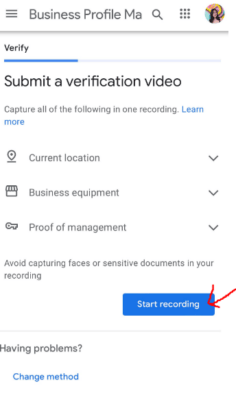
Step 11: Then it will ask for camera access. Click “Next”.
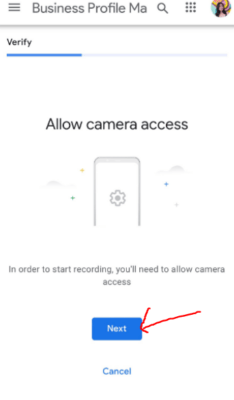
Step 12: Before you start recording your verification video:
- Make sure you are at a near street sign or outside the address that you provided. You need to show that you are actually at the address that you provided.
- If you can, show the office and business equipment that you have.
- If you have any business permit/license or anything that proves that your business is legitimate, show it on the video recording. Make sure that the video is not less than 30 seconds.
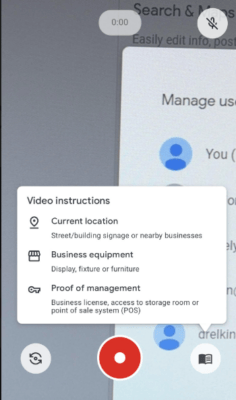
Step 13: Once you are done with the recording, you can now upload it, and wait for Google to verify it.