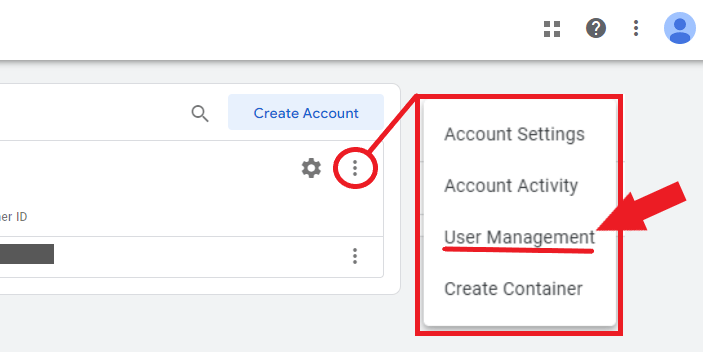Need to give admin access to Google Tag Manager? This guide is for you.
If you need to give administrator access, user access, or any other higher level of access for Google Tag manager, just follow this quick and easy step-by-step guide.
Give full administrator access on your Google Tag Manager account
Step 1: Go to your Google Tag Manager and sign in to your account.
Step 2: Then on your “Accounts”, click the three dots on the right-most side. Then choose “User Management”.

Step 3: Then on the account permissions, click the blue plus button on the right most side.
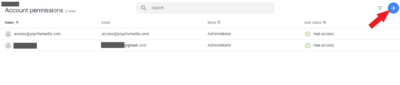
Step 4: Then choose “Add users”
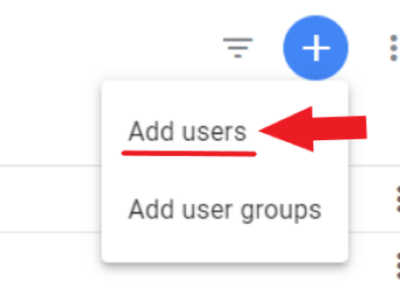
Step 5: On the text box, enter the email address you want to give permission to. If it’s us, enter access@yoyofumedia.com. Then make sure to check “Administrator” for the account permission.
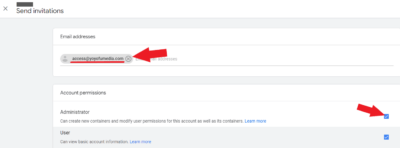
Step 6: Then for the container permissions option, click “Set all” and ensure all options are checked.
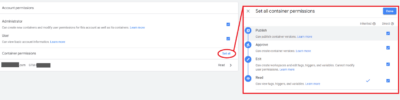
Step 7: Do this also for the last option. Click “Read” and check all the permission options.
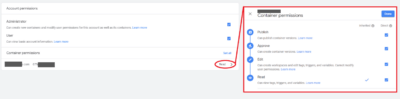
Step 8: Once everything is set up, click “Invite”
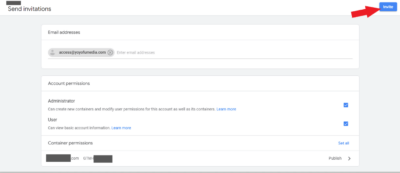
Step 9: You should see this after sending an invitation.

Step 10: Now that you have sent the invitation for Google Tag Manager access, inform the email address holder so they can accept the invitation.