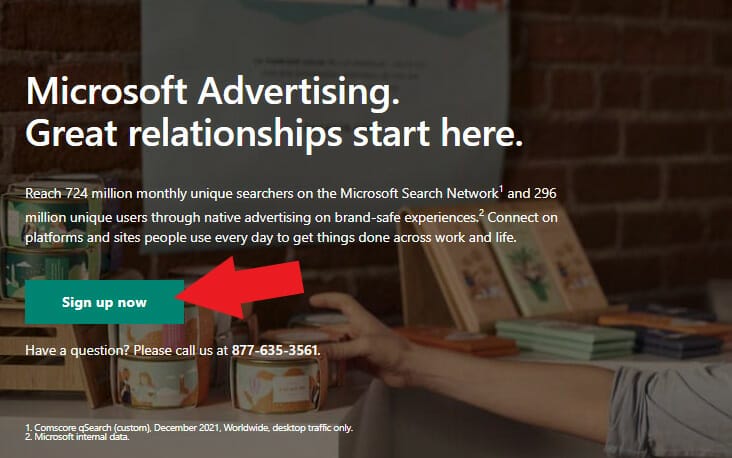Want to start advertising through Bing Ads with the help of a marketing agency? This guide will teach you how to set up your Microsoft Ads account (formerly Bing Ads) and how to give access to a marketing agency.
Table of Contents
ToggleCreate Microsoft Ads Account
Step 1: Go to the Microsoft Ads homepage. On the right side of the screen, click “Sign up now”.
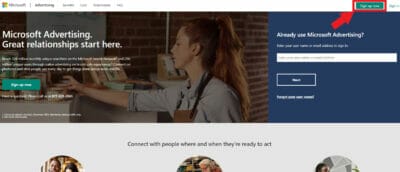
Step 2: If you already have an existing Microsoft account or email address like example@outlook.com and example@hotmail.com, type it in the text box then click “Next”. But if you are new and don’t have a Microsoft Advertising account, click “Create one!”.
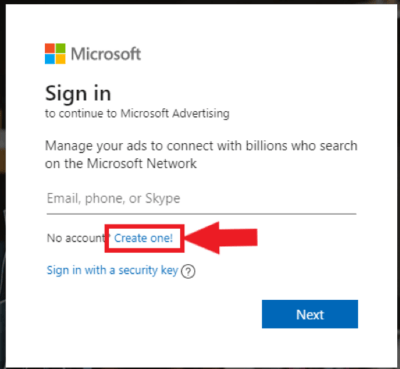
Step 3: If you have your own company email address (example@yourcompany.com) use that and type it on the text box and then click “Next” and then choose your password.

Step 4: You may or may not see this. Leave everything blank, and find “Expert mode” below and click that.
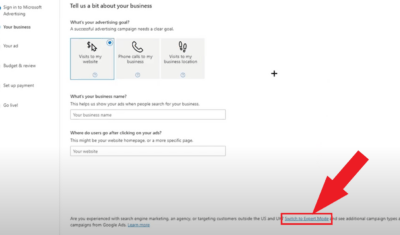
Step 5: You will be redirected to a page where you will have the option to create your first campaign in expert mode. Skip this for now and click “skip campaign creation”.
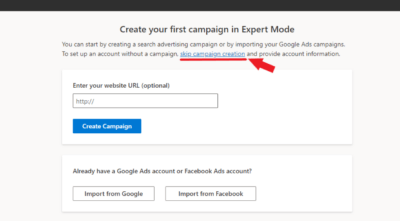
Warning: Don’t “import from Google/Facebook ads”, let the agency import it themselves, later. Differences between Google/Facebook Ads and Bing ads will mess up the import if not done right.
We only want to import some things but not others. I.e.: ad copy imports but bidding, timezone, and DSA, are different.
For example: In Google Ads, the time of day refers to your time zone as the advertiser (which you chose while setting up the account), while in Bing Ads it refers to the time of day for the user viewing the ad. So a simple import will mess up the ad schedule.
Although they are both PPC ads, there are major differences in algorithm and strategy under the hood. Leave it to the agency to do an advanced import.
Step 6: Now you have to type in important details about your business. Type in your legal business name, phone number, business location, preferred time zone, and currency. For primary use, choose “To promote this business”. Then click “Create account”.
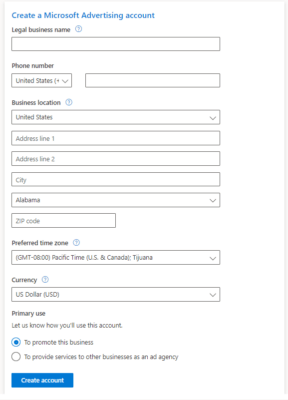
Step 7: You should see the summary of your account details here and you can edit it if you want to. Then, you need to provide your billing information. For payment setting, choose “Postpay” (Postpay works like Google Ads).
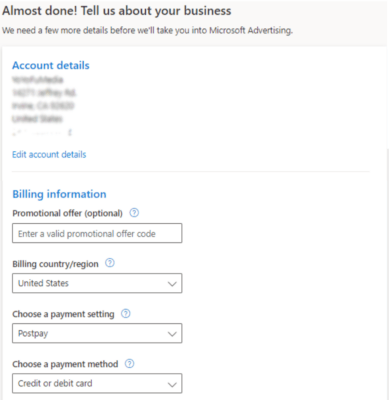
Step 8: Fill in your credit card details and billing address. Once you’re done, click “Finish Signup”.
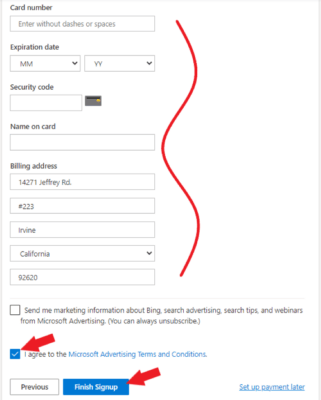
Step 9: You should see your Bing Ads dashboard now.
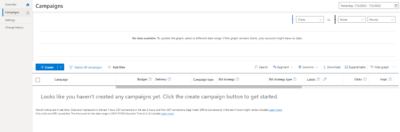
How To Share Admin Access To Agency
Step 1: Go to the tools of your Microsoft ads dashboard, then click “Account access”.
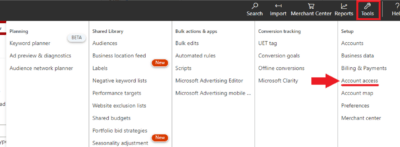
Step 2: On the user management tab, click “+ Invite user”.
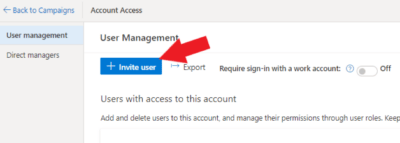
Step 3: Here, type in the details given by the marketing agency that you want to give your account access to. For the account role, this might depend on you but we recommend choosing Admin aka “Super Admin” access. Admin access will give full permissions and access to all accounts to make it easier for the agency to add their team to the account. This will also make the setup of third-party apps like CallTrackingMetrics much easier.
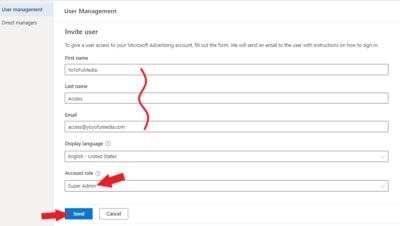
Step 4: You should see the pending invitation under “Users with access to this account”. Notify your agency that you have sent the access to your Bing Ads account.