Need to give read-only access to Google Analytics and Google Search Console for an audit? Follow these steps below.
If you need to give manager, editor, full, or any other higher level of access for these tools you can follow the same steps as well. Just at the end, instead of check-marking “Read” access at the end, check mark the higher permissions you want to give them.
Table of Contents
ToggleHow To Give Read Permissions for Google Analytics:
Step 1: In your Google Analytics account click “Admin”.
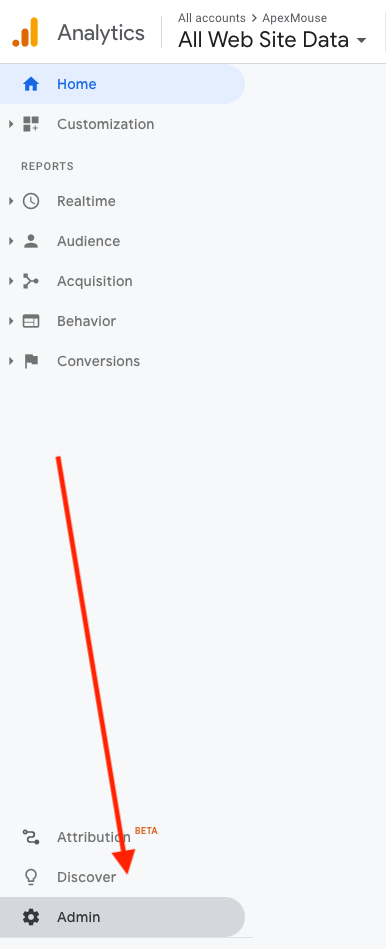
Step 2: And then click “Account User Management”. 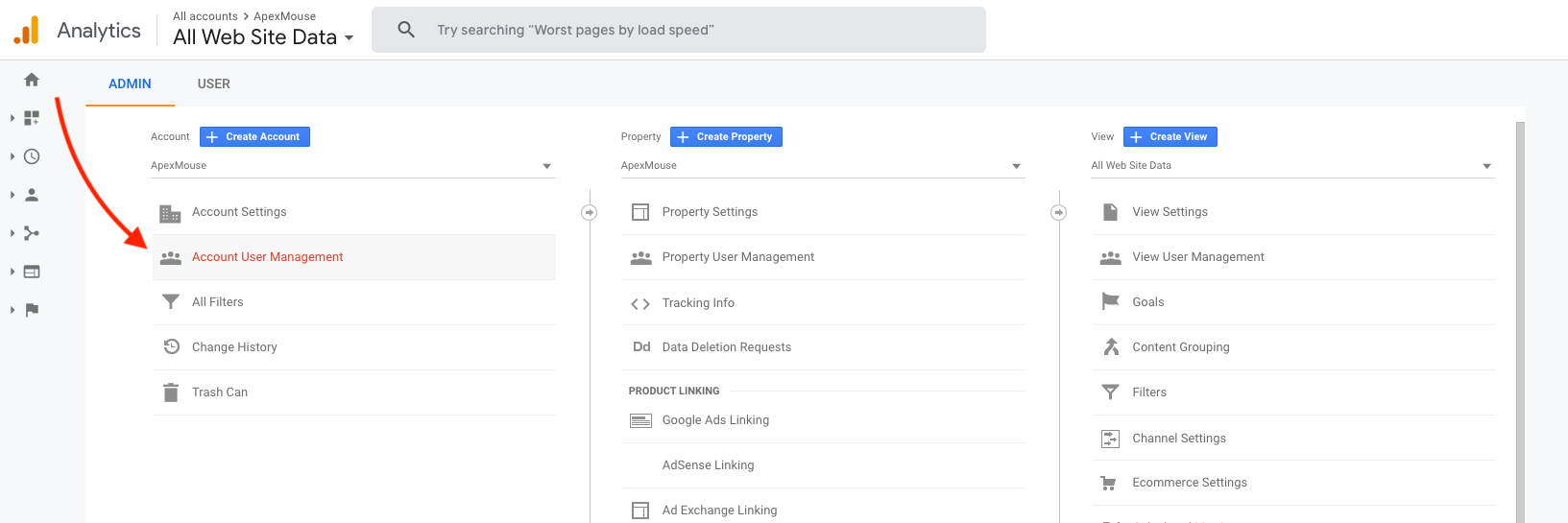 Note: Make sure it’s at the account level, not the property or view one.
Note: Make sure it’s at the account level, not the property or view one.
Step 3: Click the “(+)” symbol and click “Add users” on the drop down.
Step 4: Enter the email you want to give Google Analytics permission to. 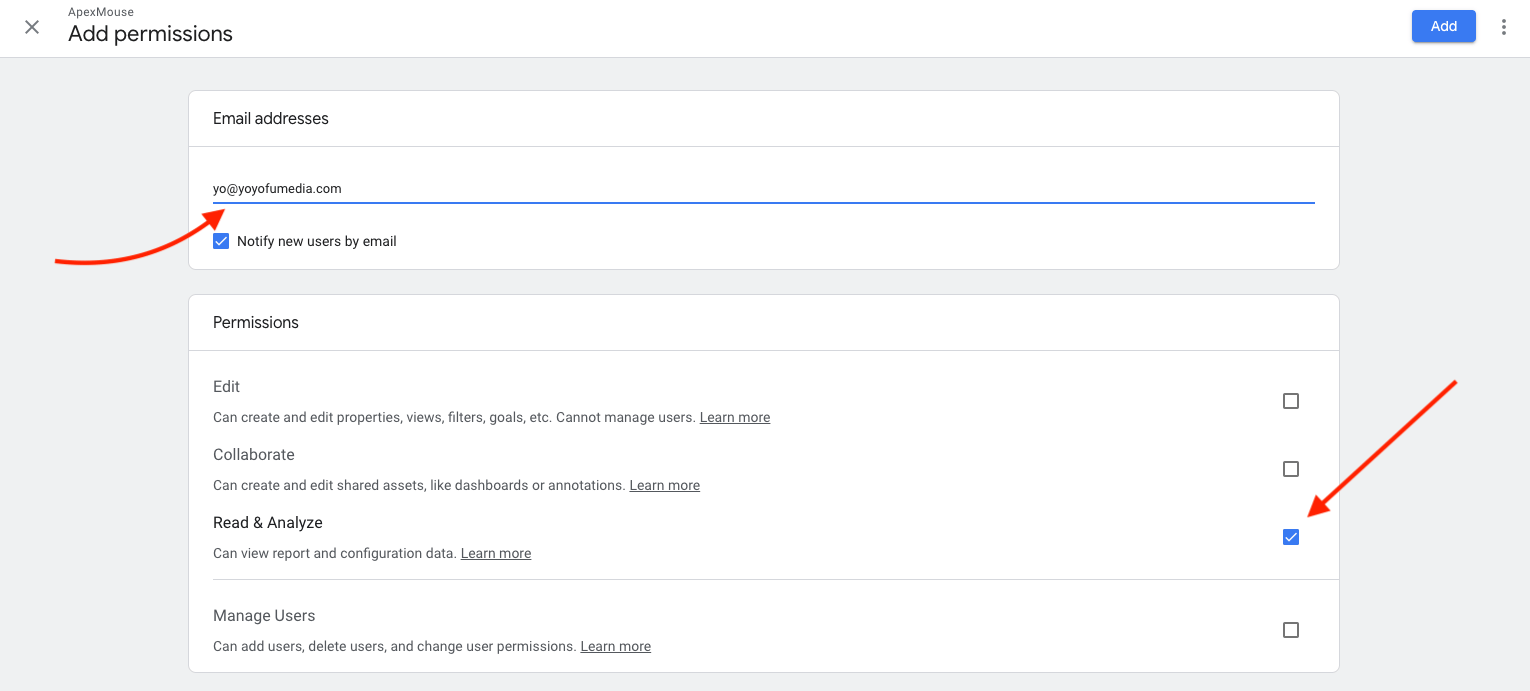
-
- To add us: access@yoyofumedia.com.
- And check “Read & Analyze” under permissions if it’s not already checked.
- Then click “Add” at the top right.
How To Give Read Access for Google Search Console.
Step 1: In your Google Search Console account click “Settings”.
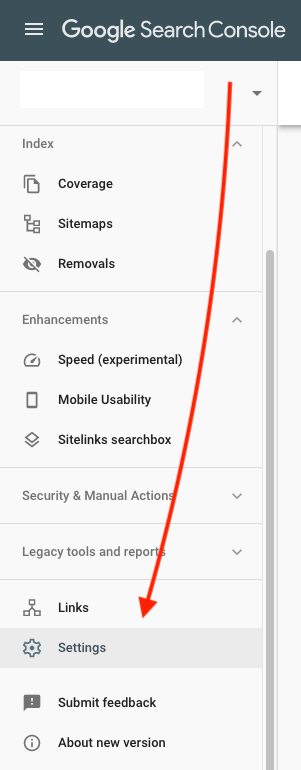
Step 2: You’ll need to be a verified owner to do this. Verified owner is the person who created the Google Search Console account and verified it with Google. If you are not “Users and Permissions won’t show up here”.
If you don’t have the proper permissions to add users, it’ll look like this: 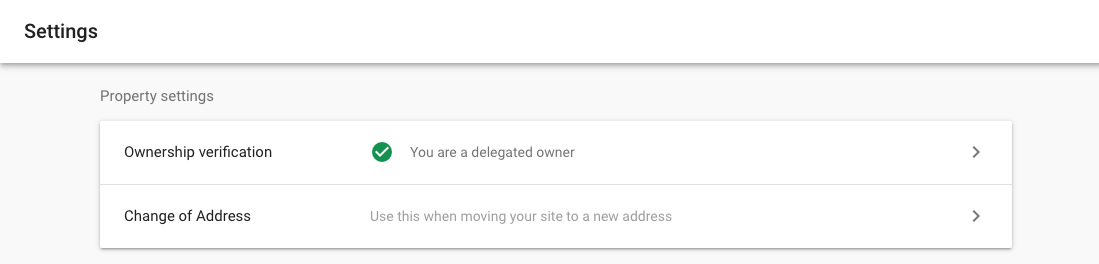
If you have the permissions it’ll look like this. Click on “Users and Permissions”.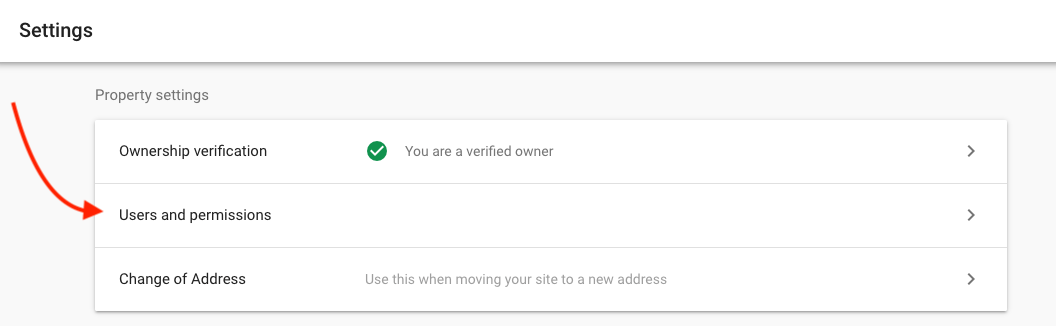
Step 3: Click “Add Users” on the top right.
Step 4: Enter the email address you want to give the permssion to. And select the level of permission. Full for editing access and Restricted for “read-only” access. 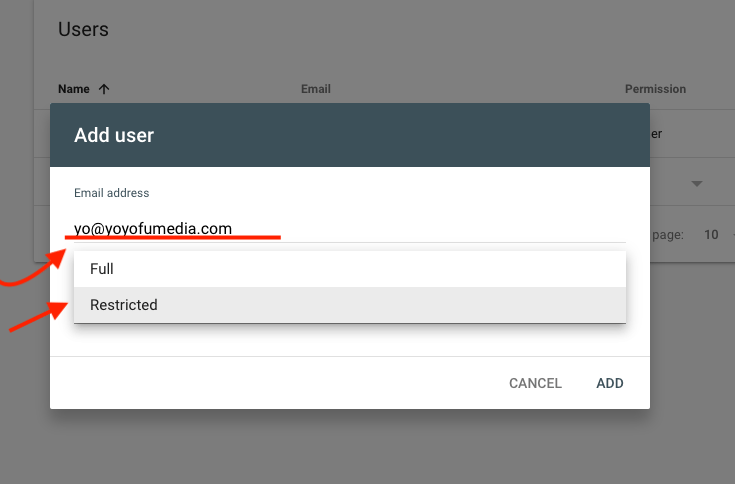
Click “Add”. And wala there you have it!
For info on how to give read access to Google Ads account read here.

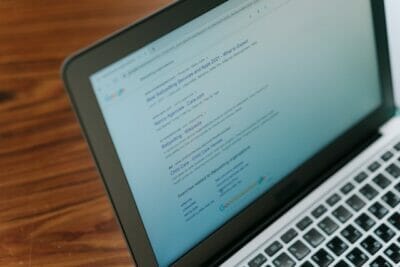
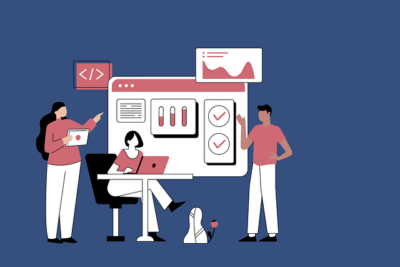
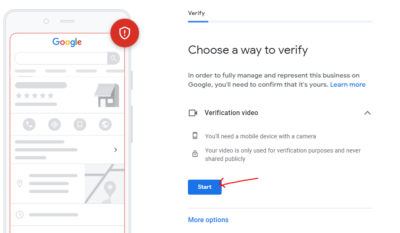


1 thought on “How To Give Read Access for Google Analytics and Google Search Console In 2025”
How To Give Read Access for Google Analytics and Google Search Console In 2020 are great!