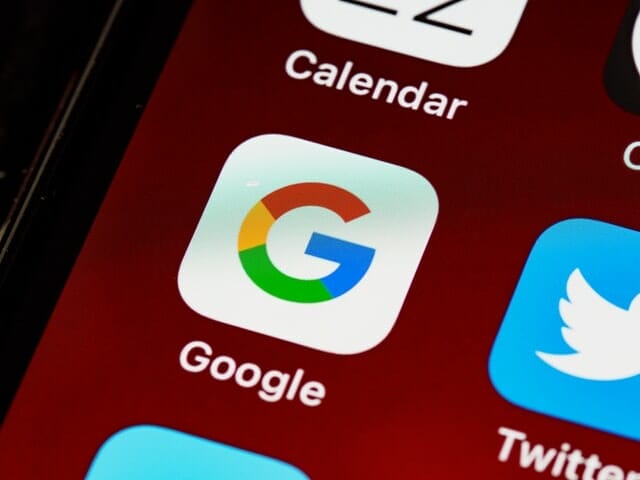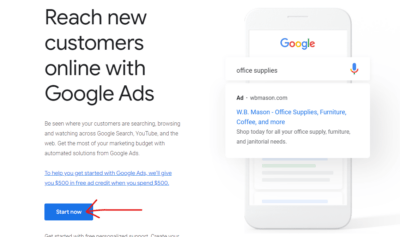In this era, where technologies keep on getting more and more advanced, promoting a business, usually, requires you to allot a budget for it. But in Google My business, you can post the latest updates about your business for free!
In this article, we made an easy step-by-step guide on how to post on Google for free along with the different types of Google posts you can publish for your business.
70% of individuals look at different businesses such as Google Search prior to their reservations like dining in a restaurant, visiting a store, or booking an appointment with a hairstylist, doctor, and other services.
But did you know that only a few local businesses are utilizing Google Posts? With that, they don’t have an idea of how much they are missing out on the opportunity of reaching out to potential customers.
Table of Contents
ToggleWhat are Google Posts?
It is a Google My Business feature where local businesses can create posts, about your business and share them directly with page visitors on their GMB account!
Regardless of what your rank is in the Google My Business map pack, creating Google posts helps your business get more conversions because the more people spend time reading your business listing, the more likely these visits lead to sales
Here’s an example of a Google Post under a business listing in mobile view:
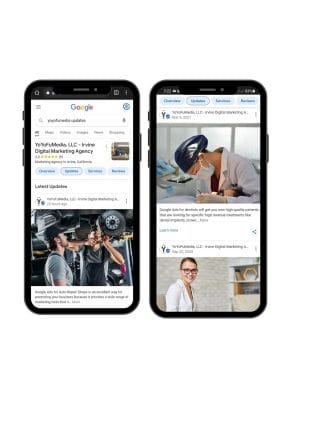
And this is how it looks like in desktop view:
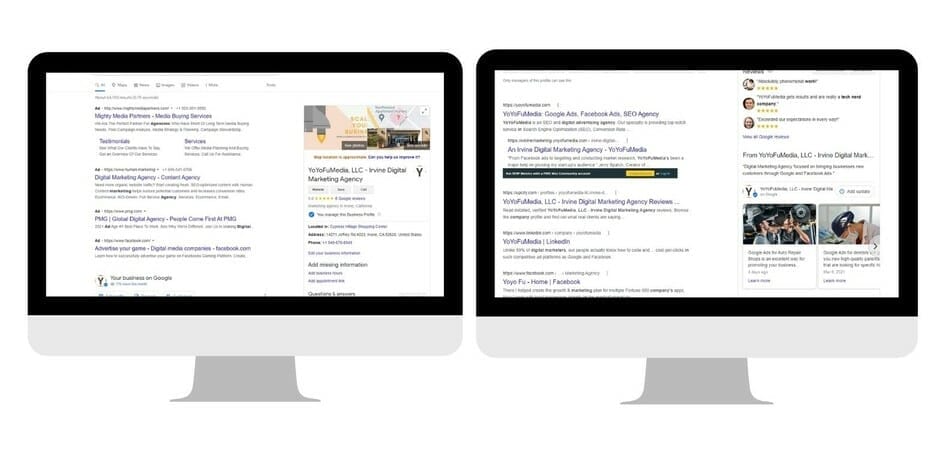
Don’t have time to create a Google Post?
How to Post on Google for Free
To create business posts. You must first have a Google My Business Profile.
GMB is one of the digital advertising tools that was developed in 2014. Google My Business was created to help your business be discovered by people who are looking for it, make it easier for your previous customers to leave reviews, find the basic details for your store, and more. This platform is also available for Android, iOS, and desktop users.
Step 1: Go to Google My Business and sign in to your Google My Business Account.
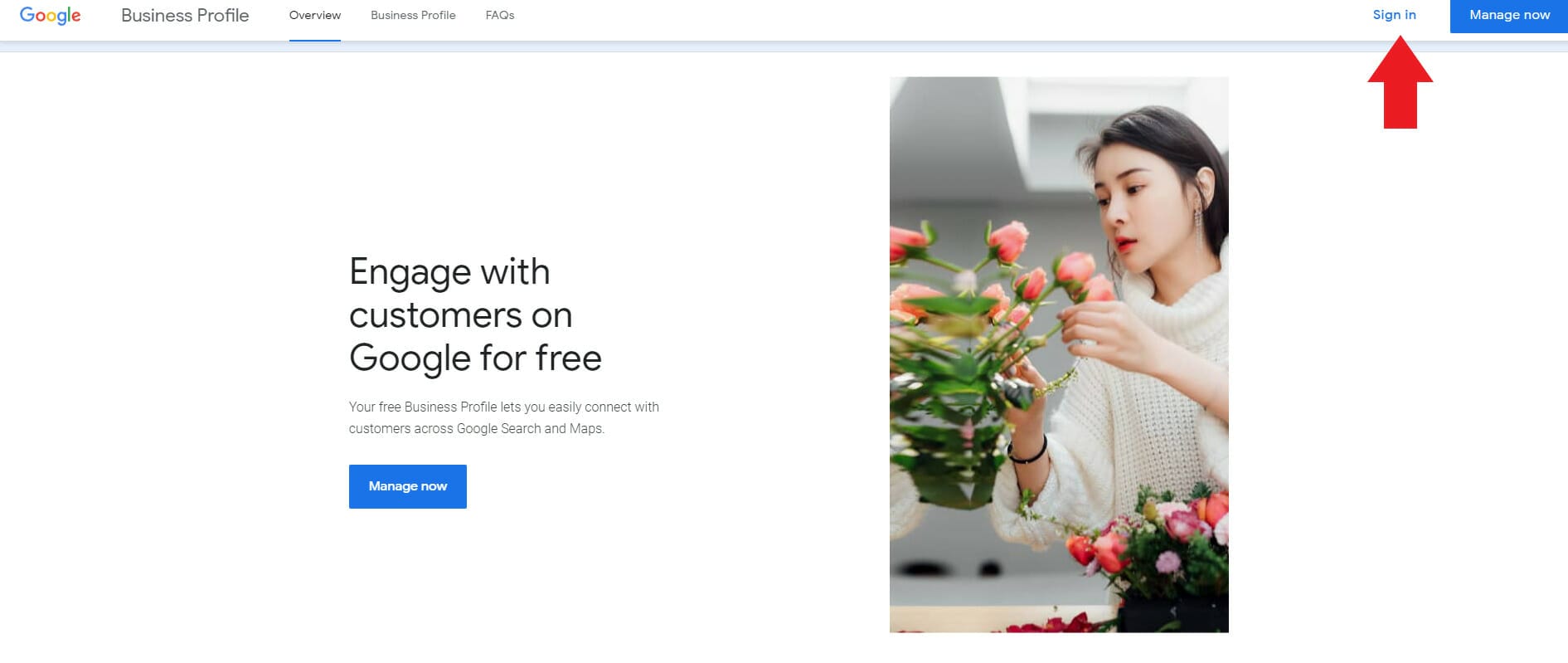
Don’t yet have a Google My Business profile? Here’s a step-by-step guide.
Step 2: Then, click “create post.”
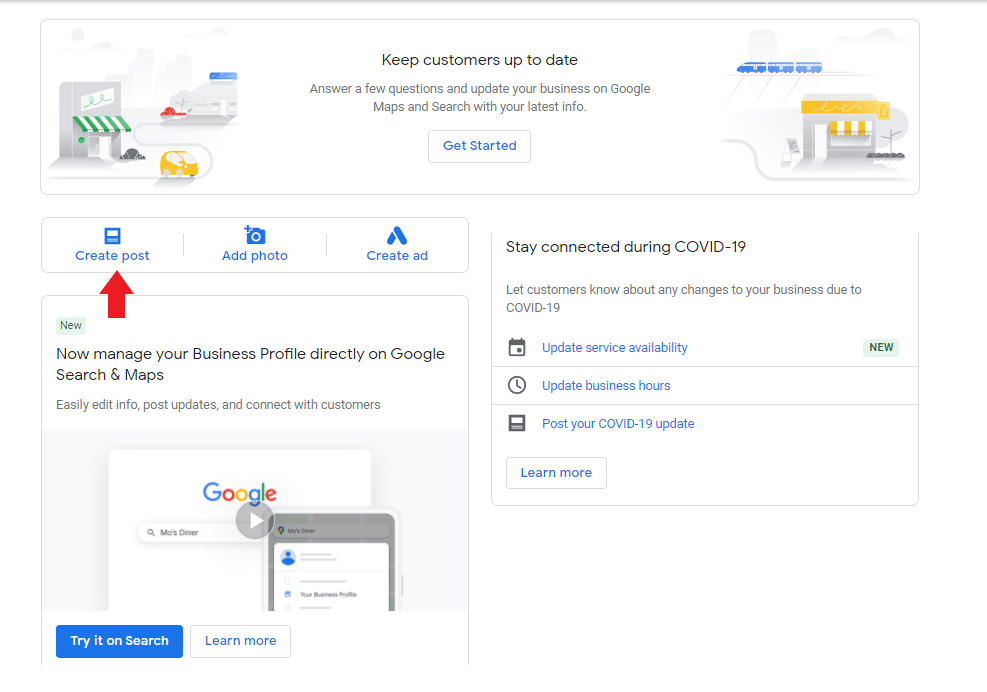
Step 3: In the pop-up, choose the kind of post you are going to create. It can be a post relating to the changes in your business due to COVID-19, an offer, announcing something new, about an event (e.g. Black Friday Sale, Soft Opening, Fundraising events, etc.), or a post about a new product.
Step 4: Then, you can upload a photo or video that goes along with your post.
Step 5: To see how it’ll look like once published, click “preview.”
Step 6: Click “publish.”
Easy right? Now, that you know the steps in creating GMB posts, it’s time to know the kinds of posts you can create from them.
Types of posts
When creating Google posts, there are four types of posts that you can choose from:
Covid-19 update
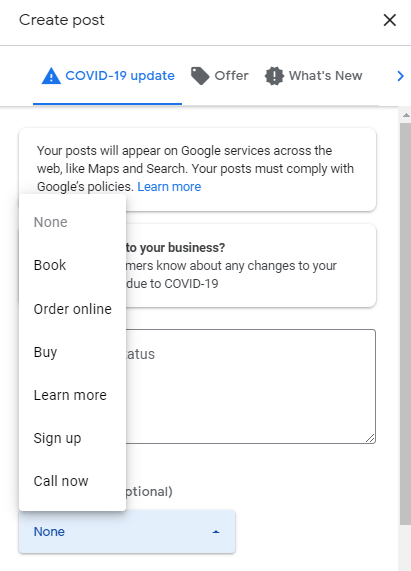
Here, you can write a status about the changes in your business due to Covid-19.
It can be about the changes in opening hours, limited guest capacity, etc.
You also have the option of adding a call-to-action button along with your status. There are 6 call-to-action buttons that you can choose from.
Call to action buttons available:
- Book
- Order online
- Buy
- Learn more
- Sign up
- Call now
If you want to see what your post looks like before publishing, you can do that by clicking the “preview” button. Once you are satisfied with the outcome, click “publish.”
Here’s an example:
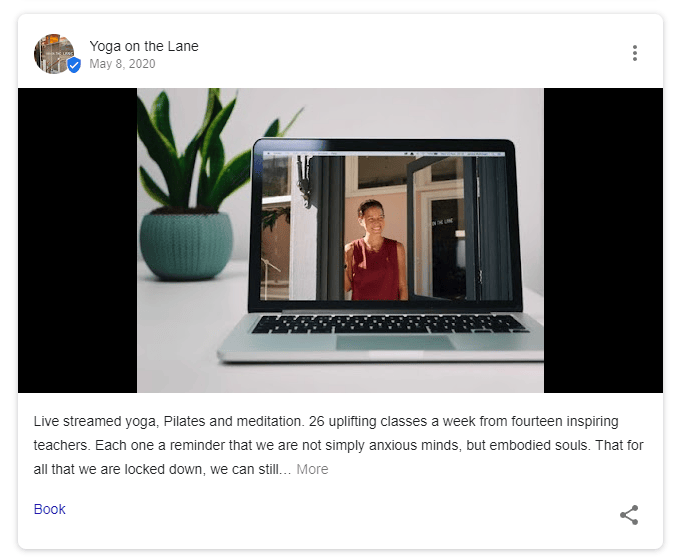
Offer
If you’re creating a post about an offer, start by creating a title that will capture the attention of the customers. Then, after coming up with an eye-catching title, it’s time for you to set the duration of the offer.
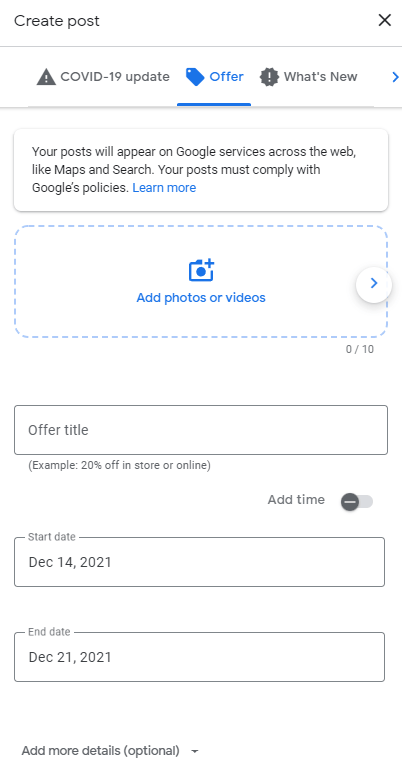
You could even add a time for it and attach a photo or video with it.
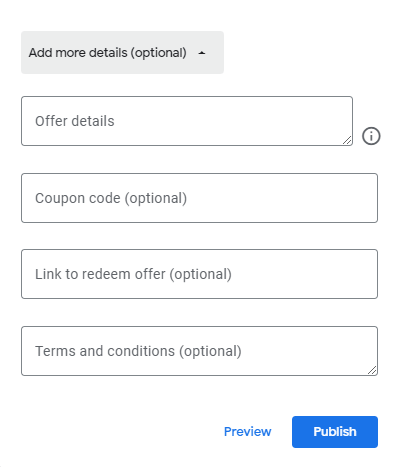
Optional:
- Adding details to your offer
- Indicating a coupon code
- The link that will allow them to redeem the offer
- Terms and conditions of the offer
Here’s an example of a Google post about an offer:
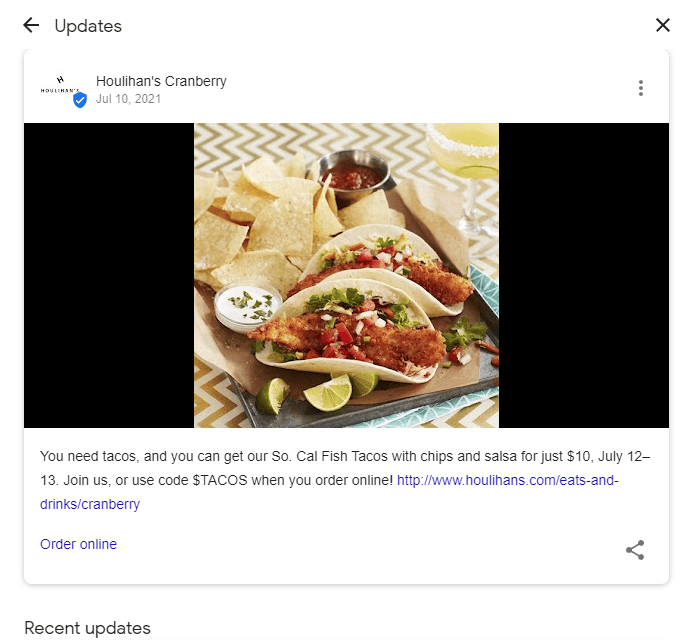
If you want to see how your post looks before publishing, you can do that by clicking the “preview” button. Click “Publish” once you are done creating the post.
What’s new
If it’s a post about something new in your business, you could also attach a photo or video along with the text. Adding a call to action button is also optional.
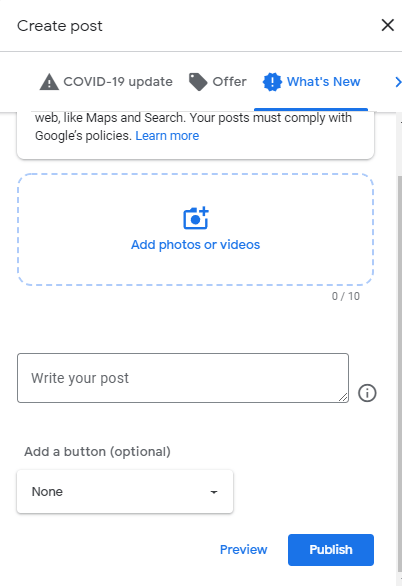
Call to action buttons that you can choose from:
- Book
- Order online
- Buy
- Learn more
- Sign up
- Call now
Here’s an example:

Event
If you’re writing a post about an event, write a post about the event you are hosting, and add a call-to-action button if you want the article to be interactive and after that, you can also attach a relevant photo or video with it. Once you are done, click the “publish” button.
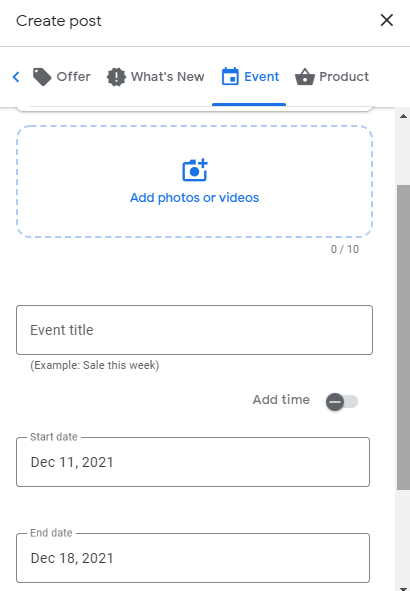
Here’s an example of a Google post about an event:
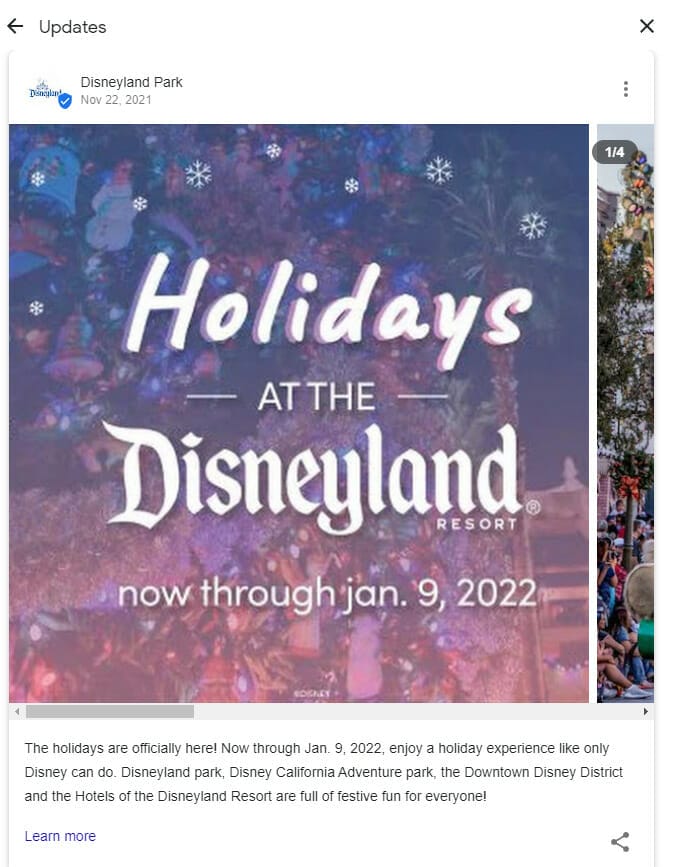
Product
If you are launching a new product, there are more details that you can include. This includes the name of the product, its category, and photo. Optional: You could also show the price range and write a description about it.
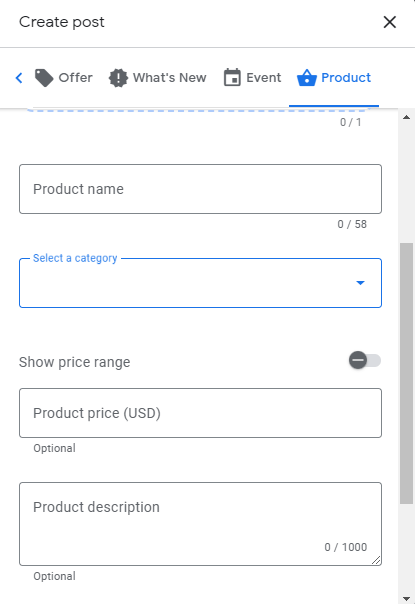
You can also check how your post will appear once posted by clicking “preview.”
When you’re done, click “publish.”
Here’s an example of a product post:
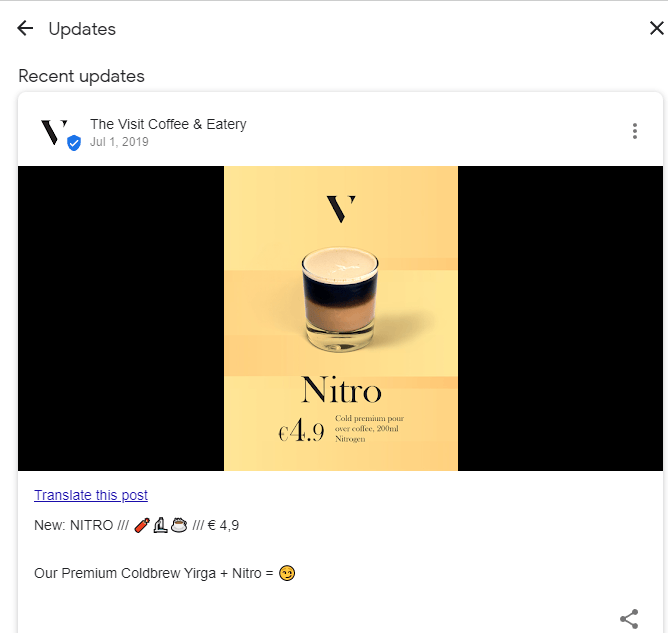
Now that you know how to post on Google for free, here are some tips on how to create an engaging post:
- Make sure to double-check the spelling and grammar of your content
- Avoid using images or videos that contain obscene or offensive language
- Only post links to trusted websites
- Posts must be suitable for all ages: Maintain a family-friendly tone in your posts by refraining from posting sexually suggestive or explicit content.
Conclusion
If you are a business owner that is looking for other ways to advertise your business to a wider population for free, Google Posts is the way to go! Creating posts on Google can lead to conversions especially if you are doing it right. Just keep in mind that when creating posts, don’t forget to publish consistently at least once a month.
Want us to create Google Posts for your business?