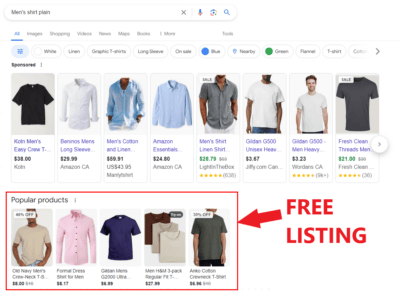Making sure that your website is up and running at all times is crucial. Whether you run a blog, an e-commerce site, or a corporate portal, website downtime can lead to lost revenue, damaged reputation, and frustrated users. This is where website monitoring tools come in, and among many app options available, MonSpark stands out as an effective and user-friendly solution. This article delves into a comprehensive review and guide on MonSpark, a free website monitoring app that you can use for your business.
Need help with your online presence?
Table of Contents
ToggleWhat is MonSpark?
MonSpark is a website monitoring application designed to help users keep track of their website’s uptime, performance, and overall health. It continuously monitors websites to ensure they are accessible and functioning correctly. If a website goes down or experiences performance issues, MonSpark can notify the user through customizable alert options such as email, SMS, or integrations with popular messaging platforms like Slack, Discord, and Microsoft Teams.

MonSpark provides detailed insights into various performance metrics, including load times and server response times, and maintains a log of past performance and uptime data for long-term analysis. It checks websites from multiple global locations to identify regional issues and offers a generous free plan, making it an excellent choice for small businesses, startups, and individual users who need reliable website monitoring without incurring significant costs.
You can get it for free, but they have other pricing tiers that you can try as well.

MonSpark: Free Website Monitoring App Features
Uptime Monitoring – Stay Online and Available
Continuously check your website to ensure it is accessible to users at all times. This feature provides real-time alerts if your website experiences downtime, allowing you to take action to restore service immediately.
Ping Monitoring – Network Reliability at Your Fingertips
Measures the round-trip time for messages sent from MonSpark’s servers to your website. This helps you detect network issues and latency problems, ensuring your website is reachable and responsive.
SSL Monitoring – Secure Your Connections
Essential for securing data transmitted between your website and its users. MonSpark’s SSL monitoring feature checks the status of your SSL certificates and alerts you if they are about to expire or if there are any issues, helping you maintain a secure website.
Port Monitoring – Monitor Critical Services
Allows you to check the status of specific ports on your server. This is crucial for ensuring that essential services, such as email servers or FTP servers, are operational and accessible.
DNS Record Monitoring – Ensure Accurate DNS Configuration
Important for directing traffic to your website. MonSpark monitors your DNS records to ensure they are correctly configured and alerts you to any changes or issues that could affect your website’s accessibility.
Whois Monitoring – Keep Track of Domain Ownership
Keep an eye on the registration details of your domain. It alerts you to any changes in ownership or registration status, helping you prevent unauthorized changes and ensuring your domain remains secure.
Lighthouse Audits – Optimize Performance and SEO
MonSpark integrates with Google Lighthouse to provide performance audits of your website. These audits offer insights into various aspects of your site’s performance, accessibility, best practices, and SEO, helping you optimize your site for better user experience and search engine rankings.
Screenshot Monitoring – Visual Verification
Allows you to capture and compare visual snapshots of your website. This feature helps you detect unwanted changes or issues with the visual appearance of your site, ensuring a consistent user experience.
Technology Monitoring – Track Technology Stack
Keep track of the technologies and frameworks used on your website. This helps you ensure compatibility, stay updated with the latest versions, and identify potential security vulnerabilities.
Text Monitoring – Monitor Key Content
Allows you to track specific text or keywords on your website. This is useful for ensuring that important content remains unchanged and detecting unauthorized modifications.
Cookie Monitoring – Ensure Compliance and Functionality
Checks the cookies used by your website. This helps you ensure compliance with privacy regulations and guarantees that your site’s functionality dependent on cookies operates correctly.
Source Code Monitoring – Detect Unauthorized Changes
Tracks changes to your website’s source code. This feature alerts you to unauthorized modifications, helping you maintain the integrity and security of your site.
Blacklist Monitoring – Stay Off Blacklists
Monitor various blacklists to ensure your website’s IP address is not listed. This helps you maintain a positive reputation and avoid issues with email deliverability and site accessibility.
URL Monitoring – Track Critical Links
Allows you to keep an eye on specific URLs on your website. This helps ensure that important pages are always available and functioning correctly.
Port Discovery Monitoring – Identify Open Ports
Scans your server to identify open ports. This helps you detect unauthorized services and secure your server against potential threats.
Sitemap Monitoring – Ensure Search Engine Indexing
Check the status of your website’s sitemap, ensuring it is accessible to search engines. This helps improve your site’s SEO by ensuring that search engines can index all relevant pages.
Subdomain Monitoring – Track Subdomain Availability
Monitors the availability and status of your subdomains. This is crucial for ensuring that all parts of your website ecosystem are accessible and functioning correctly.
Heartbeat (Cronjob) Monitoring – Monitor Scheduled Tasks
Tracks the execution of scheduled tasks (cronjobs) on your server. This helps ensure that critical background tasks are running as expected and alerts you to any failures.
Domain Expiration Monitoring – Prevent Unexpected Expirations
Keeps track of your domain’s expiration date. It alerts you well in advance of the expiry, ensuring you have ample time to renew your domain and avoid service interruptions.
You can read more about MonSpark website monitoring features here.
Want to increase your website traffic and online sales?
How to Get Started with MonSpark
Step 1: Create an account
Go to the MonSpark app website and register for a free account.

Follow the instructions to proceed with your MonSpark account.
Step 2: Create Monitors
Click “Create Monitor” on the upper right side of your dashboard.

Select which type of website monitor you want to set up, you can decide based on the features we discussed earlier in the article. If you want to create multiple monitors, click “Bulk Create Mode”.

Input your website here and select which monitor type you want to create. You can tick “Select All” or untick it then select just the monitor type that you need.

Then, you can create tags to easily filter your monitors on your dashboard. Don’t forget to set your location here then click “Create Monitors”.

Step 3: View And Interpret Data
Once you set up your monitors, you should see on your dashboard a quick summary of your monitor count – how many are active and how many are down at the moment. Below that, you can see the overall response time, ping, and TCP data of all your current monitors. You should see more if you have more monitor types.

You can see the summary here if there’s something wrong with the monitors. You can also adjust the time periods if needed. Just click on the tabs to change what monitor type summary you want to view.

Here in the event history, you can see each event for each monitor.

If you scroll down below, you can see more monitor details here. This one shows details about the Source Code Monitor, Sitemap Monitor, and Text Monitor for a specific website. You can click “View Details” to see more about this specific website URL and monitor type data.

Step 4: Create A Status Page
The status page is a page link that you can generate and share so people in your team can get quick insights into how your website is functioning.
To create a status page, click “Status Pages” from your left vertical menu and then click “Create Status Page from the upper right side of your screen. Then input “[business name/website] + Status” for uniformity. Then click “Save & Next Step”

Then drag which monitors you want to compile in the status page. Then click “Create Status Page”

Now you have created the status page. Click “View Status Page” to view.

You should see something like this. You can copy the URL of the status page and share it with others if needed. It’s also another way to view all monitor statuses under one website URL. You can also view incidents and maintenance data if available.

Our Verdict: An All-In-One Website Monitoring Tool
MonSpark is a multi-tool and stands out as a comprehensive solution for all types of website monitoring, offering powerful monitoring features that you can use for your website. Its UI/UX design is simple and pretty easy to work around. Dashboard is user-friendly and customizable which makes it easier to view and manage data. We also love the status page feature because it makes report and insights sharing seamless.
MonSpark also gives you lots of data to work on and it’s relatively cheaper compared to other competitors, providing excellent value for all of its features. Overall, it is a reliable and efficient tool for anyone serious about website performance and security.
Still don’t know where to start?
Conclusion
MonSpark is a powerful, free website monitoring app that offers essential features to keep your website running smoothly. Its real-time monitoring, customizable alerts, detailed analytics, and user-friendly interface make it an excellent choice for website owners and businesses. By using MonSpark, you can ensure the optimal performance and availability of your site, providing a seamless experience for your users and maintaining your online reputation.
For anyone looking to secure their online presence, MonSpark is a valuable tool that combines reliability, efficiency, and ease of use. If you need help with MonSpark setup and your overall marketing strategy, you can schedule a free consultation with our experts today!