Have you wanted to advertise your e-commerce business online but just don’t know how or which platform will be the best for your business? Google Shopping Ads is the best PPC platform for your online vitamin supplement business. By creating Google shopping ads for vitamin supplements, you will be able to effectively promote your products and e-commerce business to a greater audience reach, increase your advertising return on investment, drive more qualified traffic to your business, and increase revenue.
Table of Contents
Toggle1. What are Google Shopping Ads?
Google Shopping Ads uses the PPC or pay-per-click model, meaning you only pay when someone clicks on your shopping ads. Creating Google shopping ads for vitamin supplements will allow you to increase your brand’s visibility by appearing at the very top of search engine results pages, which will drive more traffic toward your e-commerce vitamin supplements store, and bring you high-quality leads.
Google shopping ads for vitamin supplements will also allow you to advertise on Google’s shopping tab, YouTube, the display network, and Gmail. For shopping ads, you will need to add photos of your products and include a title, price, store name, and more.
2. Google Shopping Ads vs. Google Search Ads
Google search ads and Google shopping ads can both help your business succeed with its advertising goals but it’s important to understand that there are things you can do with search ads that you cannot do with shopping ads.
Search ads will allow you to bid on specific keywords, and you will be able to promote both the products and services of your business. Meanwhile, shopping ads don’t function by bidding on keywords, and you can only promote products and not services. Lastly, search ads will mainly consist of text, while shopping ads will require products to include a photo, making the ads more visually appealing and ideal for e-commerce businesses.
3. Google Shopping Ads vs. Performance Max
Google shopping ads and performance max (pMax) are very similar, but it’s important to understand that the two have key differences.
Shopping campaigns only run shopping ads, and they are not as comprehensive as the features offered with pMax, but they allow more control over product listings and bids. Meanwhile, pMax is designed to run ads on all possible Google platforms (Search, Display, YouTube, Discover, Gmail, Maps), it uses Google’s learning capabilities to optimize your ads, and it can handle performance-based campaigns across ad groups, keywords, and channels.
Keep in mind that if you decide to choose pMax for your Google ads for vitamin supplements, you will have limited control over your campaign, but pMax will work by automatically mixing and matching your assets and showing optimized and compelling ads to potential buyers. In short, you will get the best results with less work, but we will discuss performance max in more detail later on in this article.
4. Google Shopping Ads vs SEO
As mentioned at the beginning of this article, creating Google Shopping Ads for vitamin supplements will allow you to appear at the very top of SERP, which means you won’t need to work so hard and put so much effort into outranking your competitors in organic search results.
Google shopping ads for vitamin supplements will give you a better return on advertising spend compared to SEO (search engine optimization) because Google Shopping ads usually get better CTR and conversion rates. SEO is another very effective strategy that provides long-term results, but it can take a long time (up to 18+ months) before you start seeing results.
Want to get started with Google Shopping Ads but not sure how?
Examples of Google Shopping Ads
Below is an example of Google Shopping ads results for “vitamin supplements” search query. As seen in the example, Google shopping ads will typically showcase the product through a photo, and details will include the product title, price, store name or brand name, and ratings. You can also include additional information like “Free Shipping” to encourage more conversions and sales.

SEO or organic results for vitamin supplements search queries will usually appear on the first page of Google’s search engine results pages after continuous optimization. Remember that it can take a long time before seeing the long-term results from your SEO efforts.


Lastly, Google Ads or Google Search Ads. This is the most popular type of campaign, and these ads will usually appear on the first page of SERP with a “Sponsored” label, just like in the examples below.

Note: Any vitamin supplements you will be advertising through your Google Shopping Ads must meet Google’s healthcare and medicine policy. You will need to take extra caution to ensure that your products won’t be flagged as inappropriate or labeled as drugs or medicines not approved for advertising by Google. If you are unsure about which products are allowed to be advertised through Google shopping ads, check Google’s unapproved pharmaceuticals and supplements list.
5. Create A Google Merchant Center Account
The first step needed to create your Google shopping ads for vitamin supplements is creating a Google Merchant Center account.
Start by clicking “Sign up for free” on Google for Retail.

Tell Google about your business by answering the following questions.

Click “Continue to Merchant Center”.
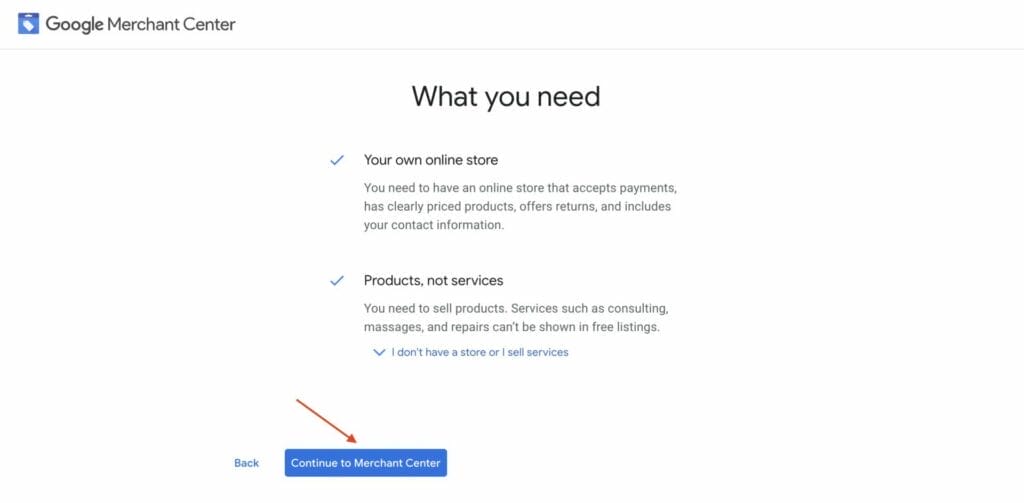
Then, enter your business information, like the business name and registered country before clicking “Continue to Merchant Center”.
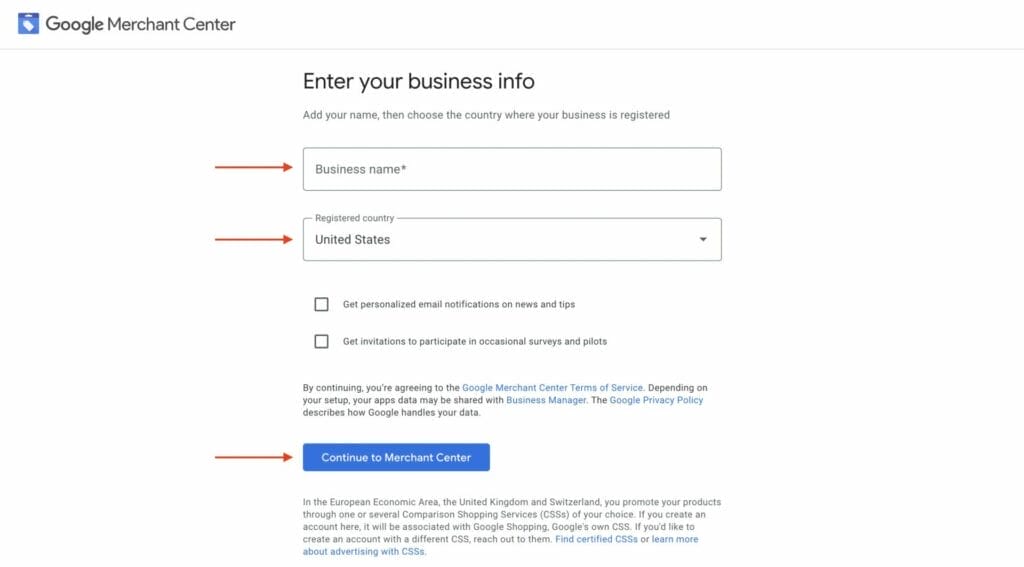
Once you’ve created your account, we recommend switching from Google Merchant Center Next to Google Merchant Center. Google Merchant Center is the classic version and allows you more control over your account, meanwhile Google Merchant Center is the newer and updated version but still has limitations as of March 2024. The newer version is potentially not available to all advertisers for now.
In your Google Merchant Center Next overview, click the “Help” icon to switch to the classic version.

Then, select “Use classic merchant center”.

Tick the box to agree to switch to the classic merchant center version, then select “Switch now”.

The example below shows how your Google Merchant Center dashboard should look like.
Ensure you verify and claim your vitamin supplements website on Google Merchant Center (GMC). This will ensure you have exclusive rights to use your website for product data on your GMC account.

Too busy to set up your Google Merchant Center account?
6. How to link Google Merchant Center to your Google Ads Account
When creating Google shopping ads for vitamin supplements, you need to link your Google ads account with your Google merchant center account.
Create a Google ads account on Ads Google if you currently don’t have one by clicking “Sign Up”.
Once you are done creating your Google ads account, go back to your Google Merchant Center account. In your overview, click the “Settings” icon, then select “Linked accounts”.

Click “Link to Google Ads”.

Choose “Link to your Google Ads account”, then select the Google ad account from the dropdown options.

Click “Link account”.

Your Google ads account should now be linked to your GMC account.

7. How to add products to Google Merchant Center
To add products to your Google Merchant Center account, click “All products” under the products tab, then select “Add products”.

Before uploading your products to GMC, make sure that you download or export the product list from your e-commerce shop, so you won’t have to add products one by one.
Select “Upload a product file”.

Click “Browse” then select your product file.

Once the file has been successfully uploaded, click “Add products from file” and wait until Google Merchant Center approves your product list.
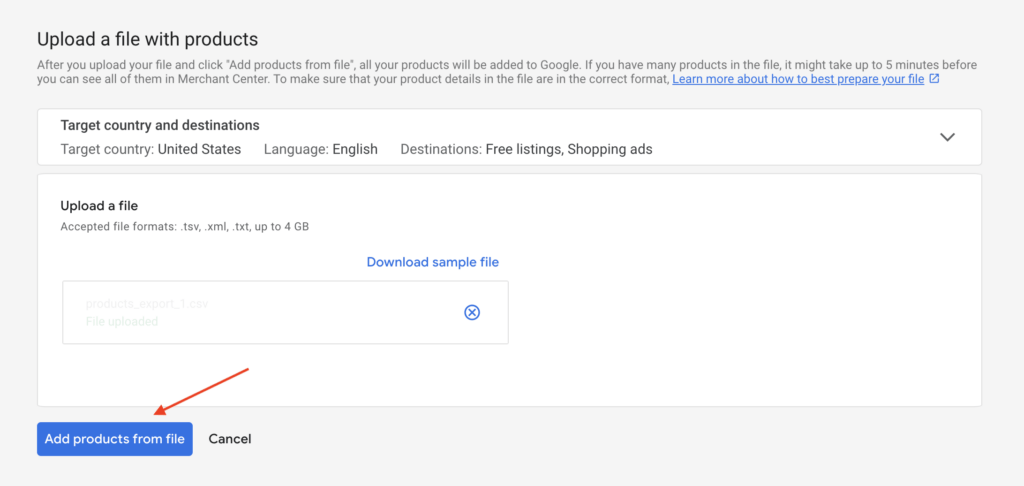
Don’t want to deal with setting up your Google Merchant Center account?
8. How to set up a Google Shopping Ads campaign
8.1 Campaign Settings
On your Google Ads overview, click “+New campaign”.
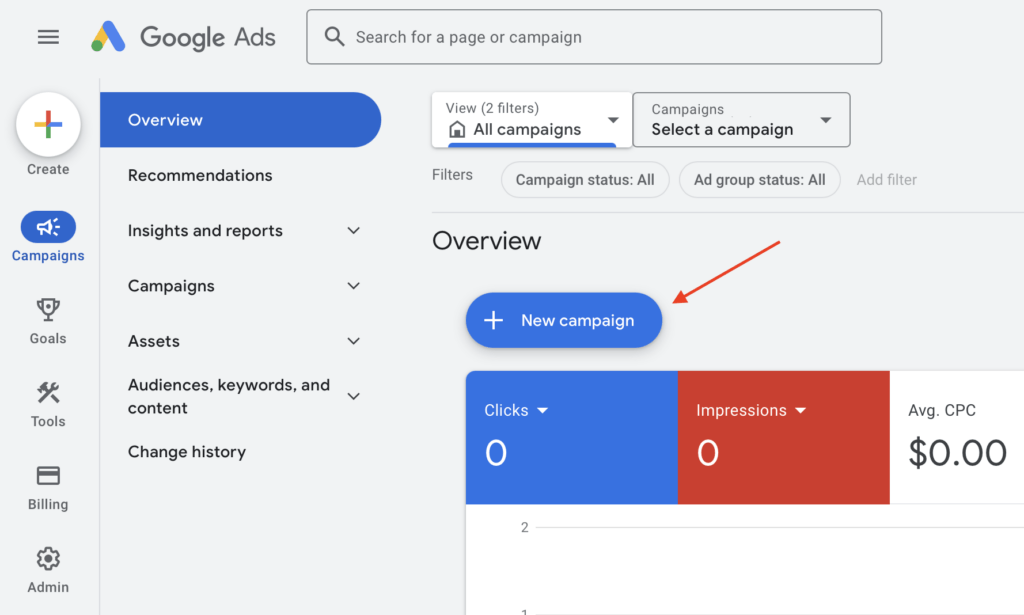
Select “Create a campaign without a goal’s guidance” as your campaign objective.
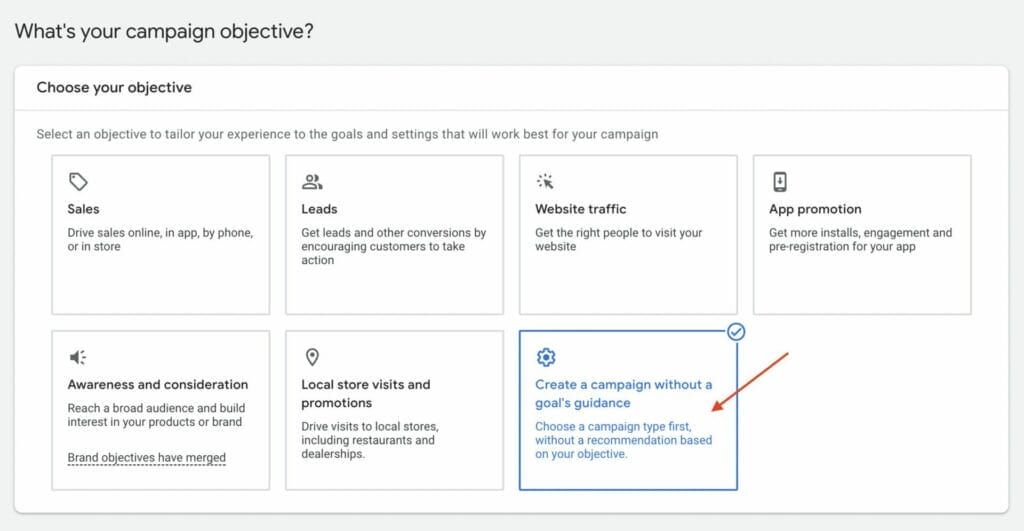
Next, select “Shopping” as your campaign type.

Select your Google Merchant Center to add products to your Google shopping ads for vitamin supplements campaign.

In your campaign subtype settings, choose “Standard Shopping campaign”.

Enter your campaign name. You can choose to enter the name of your brand or store and include “shopping ads” in the campaign name. This will make it easier to organize and differentiate your campaigns.
For this example, we will name this campaign “Vitamin Supplements Shopping Ads”.

For your inventory filter settings, you can choose to only select a part of your product feed, like a certain category or custom label. To do so, select “Filter: Advertise only products that match all your requirements” then select “Product Type”.
You can also choose to add this option later on in your product groups, but applying it in this setting will help you avoid mistakes.
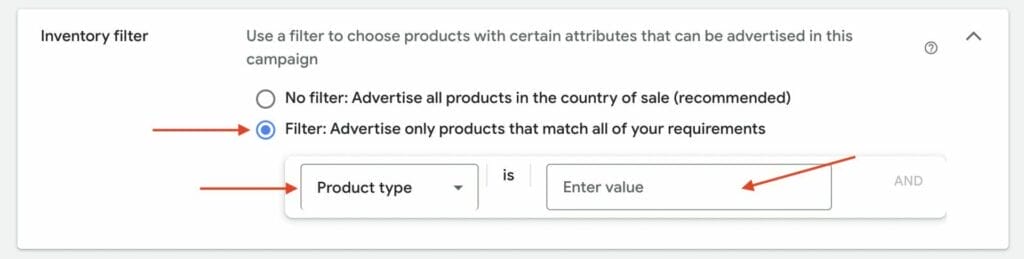
8.2 Bidding and Budget
Select “Manual CPC” as your bid strategy, since this is the most ideal option if it’s your first time creating a Google Shopping ads campaign.
Tick the box to “Help increase conversions with Enhanced CPC”, then select “Optimize for conversions”.

For your budget settings, you can enter $10 to start with your average daily budget for your Google shopping ads for vitamin supplements.
When your campaign is up and running, you can choose to increase or decrease this amount, depending on your campaign goals and overall ad spend budget.

In your campaign priority settings, choose “Low” if you decide to only run a single standard shopping campaign. If you want to conduct multiple campaigns that will target the same products, ensure that you select the correct campaign priority.
Note: The higher the campaign priority in Google, the less important the other campaigns will be for you, especially if they have a lower bid.

Do you need help deciding the right bidding and budget based on your industry?
8.3 Targeting Settings
For your targeting settings, you want to tick the box underneath to include Google search partners in your search network to ensure that your Google shopping ads for vitamin supplements will be shown across all Google channels and platforms.
Then, leave your device settings as they are.

Select the country you want your Google shopping ads for vitamin supplements to target, for example, “United States”.

If you want to create shopping ad campaigns to advertise in different countries, you will need to create a different campaign. Then you will need to choose “Enter another location” and enter the country of your choosing. You can also choose to optimize your location settings by clicking on “Advanced search”.
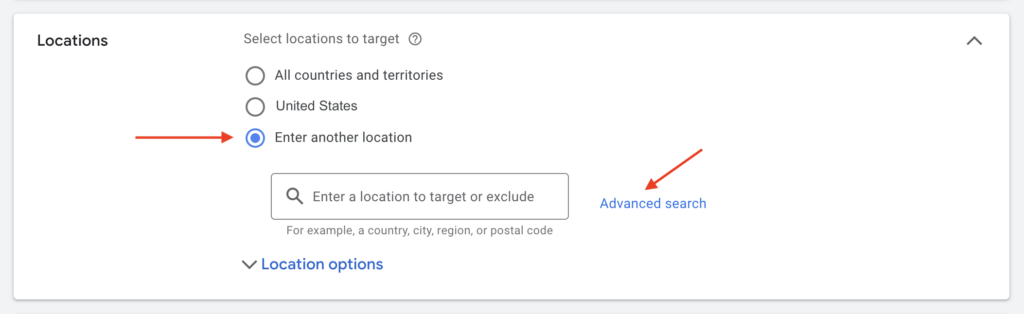
For your targeting location settings, select “Presence: People in or regularly in your targeted locations”.

Lastly, enter your first ad group name and bid amount.
For your ad groups, you could create multiple ad groups that focus on different subcategories from your product list, for example, one for “Fat Soluble Vitamins”, and another for “Water Soluble Vitamins”.
For your bid amount or cost per click, you can start with “$1” if you don’t have prior data for your Google shopping ads for vitamin supplements. This is also an ideal starting CPC amount if it’s your first time creating Google shopping ads.
Click “Create Campaign”.

9. How to subdivide product groups
Now that you have created your campaign, you can start subdividing more product groups for your campaign or add additional ad groups.
After creating one or multiple ad groups for your Google shopping ads for vitamin supplements, you can create a subset of your inventory (or a product group) where you can use the same bid for all the products in that specific subdivision product group.
To subdivide product groups in your campaign, go to “Campaigns” on the left side of your menu, then select “Ad groups”.
Click on the “Product groups” tab.

Under the product group table, hover over “All products” then click the plus sign that appears.
This will allow you to add a subdivision product group to your Google shopping ads for vitamin supplements.

Next to “Subdivide all products by:” click on the dropdown menu, then select “Product type”.
Select all your products, then click “Save without editing bids”.
You can also choose to split products based on item ID, custom label, and more.

After saving your product-type bids, you will see all your added subdivided product groups in the selected ad group.
Example:
- Ad group: “Fat Soluble Vitamins”
- Subdivided Ad Groups: “Vitamin A”, “Vitamin D”, “Vitamin E”, “Vitamin K”.

Not sure how to strategically subdivide your products?
10. How to create more ad groups

Then, enter your new ad group name and bid amount.
Consider creating as many ad groups as you need for your Google shopping ads for vitamin supplements because it will help you understand which products trigger your shopping ads, so you can adjust your bidding and so that your campaign can focus on the more profitable products from your e-commerce store.
Once you’ve entered your ad group name and your CPC bid amount, click “Save”.

Your ad groups should now be added to your Google shopping ads for vitamin supplements.

11. Ad extensions for Google Shopping Ads for Vitamin Supplements
One of the features we strongly recommend implementing in your Google shopping ads for vitamin supplements is ad extensions (also known as ad assets). Adding ad assets to your shopping ads will enrich your product offerings, helping you maximize the performance of your campaign and drive more traffic and conversions to your e-commerce store, which will give you a higher ROI.
- Merchant Promotions – These will usually appear as a “Special Offer” that includes some kind of incentive, for example, a freebie displayed beneath the product description. Merchant Promotions are great if you want to increase the click-through rate of your ad and have a competitive advantage over your local competitors.

- Product Ratings and Reviews – These are great ad assets to include when you have high product ratings and reviews because these will indicate to potential buyers that they can trust the quality of your products and the credibility of your vitamin supplements store.

- Annotations and Labels – These types of ad assets can be either sale price annotations, price drop annotations, or promotion annotations that provide additional information to your Google shopping ads for vitamin supplements. They can make your products and ad offers more appealing to your target audience, and they can increase impressions and clicks, improve your CTR, and enhance consumer trust. Sale price annotations, in particular, can provide a visual impact on potential buyers, as well as transparency and increased conversion rates.


- Shipping Labels – Providing shipping labels as ad assets to your campaign can help potential buyers decide to purchase your products since they won’t have to worry about shipping costs. Offering attractive shipping costs is another way businesses can stay competitive, and these can also help build trust and transparency with potential buyers.

- Return Policy – This is another effective shopping ad asset that can help your vitamin supplement e-commerce store stay ahead of the competition. Offering a returns policy can be very helpful for potential buyers who are in the consideration stage of the buying process, which can also increase CTR and encourage conversion.

Do you want to create ad extensions for your Google shopping ads for vitamin supplements?
12. Product Feed
To create your Google shopping ads for vitamin supplements, you need a product feed that contains all your product data from your e-commerce vitamin supplements store, such as attributes, titles, descriptions, ID, images, availability or in stock, channel, and condition. It is also critical to have a product feed to be able to use your Google Merchant Center account, and access and display your data through Google Shopping Ads, as well as to add or remove product data, set language, country targeting, and set feed rules.
You can save your product feed in different formats, like a product file or spreadsheet, but if your e-commerce store has a lot of products, we don’t recommend building your product feed manually since it can be time-consuming, errors are more likely to happen, and it will be difficult to regularly manage and update.
For product feeds that contain an extensive quantity of products and information that use an e-commerce platform like Shopify or WooCommerce, consider using a Content API to export your product feed, which will allow you to better manage your product catalog on Google Merchant Center.
Note: Your product feed must have enough product specification data, or you will risk Google disapproving your product feed, which will prevent you from running Google shopping ads for vitamin supplements.
How to optimize your data feed:
- Make your product titles and descriptions keyword-rich and appealing to your target audience.
- Include negative keywords.
- Check your prices are 100% accurate.
- If you want to advertise to different countries, you will need a product feed per country. (You will also need to set up a new campaign per sales country).
- Product photos should be high-quality and family-friendly.
- Do not edit your product images to have a watermark. This can cause Google to suspend your Google shopping ad.
13. Conversion Tracking
Conversion tracking is an essential tool for your business to use any of the Google Ads campaign types. By using a conversion tracking tool for your Google shopping ads for vitamin supplements, you will be able to properly manage and optimize your campaign, and identify your most high-performing product groups, which will help you work towards maximizing your conversions.
To set up conversion tracking for your Google shopping ads for vitamin supplements, consider one of the following options:
- Google Ads.
- Google Analytics.
- Install a global tag on all your landing pages.
- Use automation apps, plugins, or extensions.
Symprosys Google Shopping Feed is one of the tools we recommend using to track your conversions from your shopping ads campaign. Symprosys Google Shopping Feed will allow you to submit product feeds to various platforms, for example, Google Shopping, Facebook Shop, Instagram Shop, and Microsoft Shopping, and it will also allow you to create and manage your Google ads performance max campaigns.
It’s important to avoid accidentally creating duplicate conversions. This can happen when one or two conversions track the same thing, and you can avoid this by adding a transaction ID to ensure that when someone makes a purchase and re-opens the purchase confirmation page, it will not be counted as two conversions. If the transition ID is the same, Google will not consider this a second conversion.
Need help tracking your conversions?
14. How to optimize your Google shopping ads for vitamin supplements
Once you have created your Google shopping ads for vitamin supplements, create a document or spreadsheet to keep track of all the changes you make when you optimize your campaign. This will help you understand which changes made the most impact on the performance of your campaign, and which changes had minimal or no effect.
14.1 Optimization Pyramid
Using the optimization pyramid is a great way to optimize your Google shopping ads for vitamin supplements campaign. By using the optimization pyramid as a guide, you can focus on optimizing your campaign one level at a time. You can also choose to apply changes that will affect your campaign on multiple levels of the pyramid, which can help increase conversion rates.
When using the optimization pyramid as a guide, start from the first level (account structure), then make your way up (keywords, bidding, ads, bid adjustments) as you optimize your campaign for better results.

The account structure level of your optimization pyramid acts as the very foundation of your Google shopping ads for vitamin supplements, hence why it is so important that you provide Google with as much data as possible through your product feed. The account structure is also where your campaigns, ad groups, product groups, and products will be organized.

- Keywords – This level in your optimization pyramid focuses on showing up for the right search words, which means that your product titles and descriptions should be keyword-rich, easy to read, and appealing to potential consumers. This is also where you should include irrelevant keywords as negative keywords, to make sure that your Google shopping ads for vitamin supplements don’t show up in search queries that are irrelevant to your campaign.
- Bidding – This is the optimization level where you decide your price. Consider increasing your bidding price if your campaign isn’t getting enough impressions and clicks, or you can check your bidding and adjust the product group bid based on the campaign’s performance results.
- Ads – This is the level where you optimize your Google shopping ads for vitamin supplements to appear as attractive as possible for potential buyers, which will require information from your product feed or data feed. Make sure that your feed contains all the necessary attributes to help make your shopping ads more attractive, and use high-quality product photos.
- Bid adjustments – This is the last optimization level from the optimization pyramid, and this is where you can choose to make small or final tweaks to your Google shopping ads campaign. Some of the bid adjustments you can make are locations, ad schedules, and audiences. We only recommend doing this optimization step quarterly since it will require a significant amount of data to spot real trends.
Too busy to manage and optimize your Google shopping ads campaign?
15. Star Ratings in Google Shopping Ads
Star Ratings in Google Shopping Ads indicate to potential buyers how credible and trusted your brand and products are, which helps them determine if your product is worth their money based on reviews, feedback, and more. Adding star ratings to your campaign can also help catch the attention of your target audience, and can help potential consumers with their product research and purchase decisions, which can drive more high-quality customers and encourage an increase in conversion rates.
15.1 Product Ratings
To include product ratings in your Google shopping ads for vitamin supplements, you need a minimum of 50 reviews across all your products, and you can submit these product reviews using your Google Merchant Center account.
Once you have enough product reviews, you will be able to see these product ratings on your Google shopping ads campaigns, underneath the product tile. For Google to show your product rating, the overall rating will need to be a minimum of 3.5 out of 5 stars but take note that Google may also choose not to show your reviews and star ratings.
15.2 Seller Ratings
Seller ratings can improve the performance of your Google shopping ads for vitamin supplements, and having high-seller ratings will indicate to potential buyers that your business offers high-quality customer experiences. It also indicates that your brand is trustworthy and worth their money, which can drive more qualified customers to your landing pages.
If you want Google to show your seller rating, you will need a minimum of 150 unique seller reviews in the last 12 months, but just like product ratings, Google may not always choose to display this, and it may also not be available in all countries.
15.3 Performance Max
Now that we have covered the majority of all the key aspects to creating effective Google shopping ads for vitamin supplements, let’s discuss in detail how similar yet different shopping ads and performance max are.
Performance Max or pMax, is a unique and automated campaign type on Google Ads. It allows you to access all your Google Ads inventory from a single campaign, it has a wider reach, and it uses Google’s learning capabilities (driven by AI) to drive more conversions across the different channels on Google, for instance, Search, Display, YouTube, Discover, Gmail, and Maps.
When choosing Performance Max, you will need to give pMax all the information it needs so it can automatically create ads from your input. These will usually be driven by specific conversion goals at the campaign level, and it allows advertisers to experience an average of 18% more conversions at a similar cost per action.
15.4 Performance Max vs Smart Shopping
Performance Max and Smart Shopping Ads are campaigns that are both 100% automated and powered by Google’s AI. This means that Google decides who to target with your ads, based on its machine learning algorithms.
Similarities:
- Both use Google Merchant Center feeds.
- Enabled product targeting and schedule adjustments.
- Both allow you to automate your bids, like setting a target ROAS to help you achieve your desired goal.
- Both campaign types offer a way to measure your ad campaign profitability by using target Return On Ad Spend (ROAS).
- Use of machine learning algorithms to optimize bids for each keyword and product category.
Differences:
- Performance Max can handle performance-based campaigns across various ad groups, keywords, and Google platforms.
- Smart shopping ads mainly focus on maximizing sales conversions through clicks and sales, meanwhile, performance max allows you to select conversion goals and add conversion values for sales, leads, website traffic, local store visits, and promotions.
- Smart Shopping Campaign ad budgets are separated by network or objective which can limit effectiveness.
- Performance max ad budgets are combined across all your inventories and encouraged to be used across all goals to enhance overall performance to gain better results.
- Smart shopping campaigns are mainly limited to running shopping ads only.
If you are still undecided between choosing Performance Max or Smart Shopping ads for your e-commerce business, pMax surpasses Smart campaigns in terms of focus targets and goals, simplified automated bidding, audience signals, and valuable campaign performance insights.
16. Why Performance Max for Vitamin Supplements?
Before creating any performance max campaigns, it’s important to understand that pMax campaigns will take priority over all other existing shopping and search campaigns, meaning fewer insights and control.
Despite pMax campaigns giving you limited control, it will help your e-commerce business find more converting customers with a single, consolidated campaign, and pMax does this by automatically mixing and matching your assets to show compelling ads to potential buyers. This means that you won’t need to manage multiple campaigns to reach your advertising goals, so you can get the best results but with less work.
Google leverages signals we don’t see or can’t see, for instance, the previous search query before making the click, the last time the user searched for your product, and if they have seen your competitor’s product, but with the automation feature in pMax campaigns, you won’t have to worry about these aspects. In short, you won’t need to write ads, or conduct keyword research and you won’t have to think about where to show your ads or if you should set up different campaign types. Performance Max will have you covered in those aspects.
17. Performance Max Strategies
To ensure that your Performance Max campaigns give you the best results, you want to make sure you optimize your campaigns since they can drive conversions and value through bidding, creatives, targeting, and attribution across different platforms and media channels. Let’s look at the different strategies you can implement for your campaign to achieve your desired advertising goals and needs:
- Restrict your pMax campaign to Shopping with a feed-only campaign. This should be done for all products without adding text or image assets.
- Make sure your pMax campaign doesn’t show up for branded terms. To do this you can use brand exclusions or negative keyword lists.
- Identify your best-selling products through your feed via ID or custom labels and enter an ad spend budget that will maximize reach for these products.
- Consider running a pMax campaign with a single product to help scale. This product should have at least 50-100 conversions in the last 30 days for it to be effective.
- Run standard shopping ads campaigns for products that didn’t get as many impressions or clicks in the last 30 days from existing campaigns.
- Run standard shopping campaigns for new products in your catalog so you can integrate them into your performance max campaign after gaining enough data.
- Create a dedicated campaign for products you want or need to sell quickly, such as clearance or discounted products.
- Identify your top-selling products per season, then run a single product pMax campaign while keeping the other products in other pMax campaigns.
- Consider creating a pMax campaign for products that have very competitive pricing. You will need to identify these products and monitor price changes.
- If your standard shopping campaigns aren’t working or providing you with your desired results, consider pausing these shopping campaigns and starting Performance Max campaigns.
18. Performance Max Protection
Since performance max campaigns can take priority over all other existing campaigns in your Google ads account, if you decide to run a pMax campaign, here are some ways you can protect your other existing campaigns from pMax negatively affecting them too much:
- Branded Search Ads: Work on your quality score and ad rank, and use brand lists & exclusions or negative keywords in your campaign.
- Generic Search Ads: Add more keywords to your account and improve your quality score and ad rank.
- Shopping Ads: Use brand lists, exclusions, or negative keywords and only use Performance Max for specific categories to avoid products overlapping with your pMax campaign.
- YouTube In-Stream Ads: Run dedicated campaigns and improve quality score and ad rank.
- Discovery Ads: Similar to YouTube in-stream ads, run dedicated campaigns and improve both your quality score and ad rank.
19. Conclusion
Google Shopping Ads is one of the most powerful advertising platforms that can help your e-commerce business reach its advertising goals. This can translate to high conversion rates since it targets a buyer’s purchasing intent and allows you to rank at the top of relevant search queries, even above top organic search results.
Investing in Google shopping ads for vitamin supplements will boost your business’s online visibility, which will increase your advertising ROI and drive more quality leads to your e-commerce business, resulting in more revenue.
Does Google shopping ads for vitamin supplements sound like too much work for you? We make it easy for our clients! Book a free consultation with our experts and read how we were able to successfully help more than 1,000 clients reach their advertising goals with Google Ads on YoYoFuMedia’s page just like our Google Ads for E-Commerce Case.












