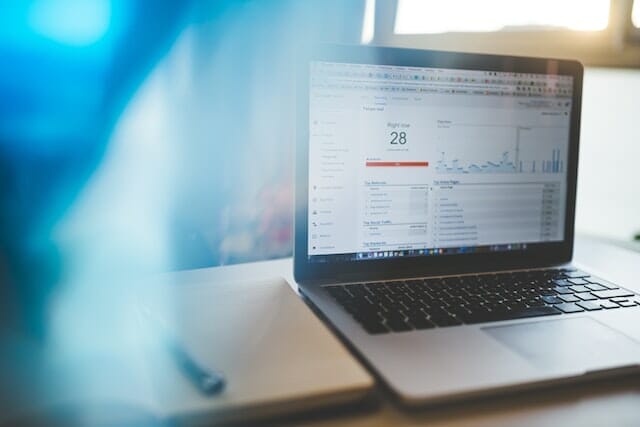Google Analytics is a platform that provides insights about your page visitors, and how well your website is performing and monitors user activities and trends on your website. In this blog post, we’ll walk you through the step-by-step process of how to set up Google Analytics for your HVAC website and how you can upgrade it to GA4.
Table of Contents
ToggleWhy Google Analytics for HVAC Companies?
Keep track of your website performance
Google Analytics helps businesses like your HVAC Company to have an idea of what’s going on with your website. It gives you visualized reports of your website’s performance such as your page visitor’s demographics, possible reasons why some of them leave immediately without taking any action, which pages suit their interests, and the list goes on. Also, you’ll be able to come up with strategies that can help improve your marketing efforts based on the data gathered in Analytics.
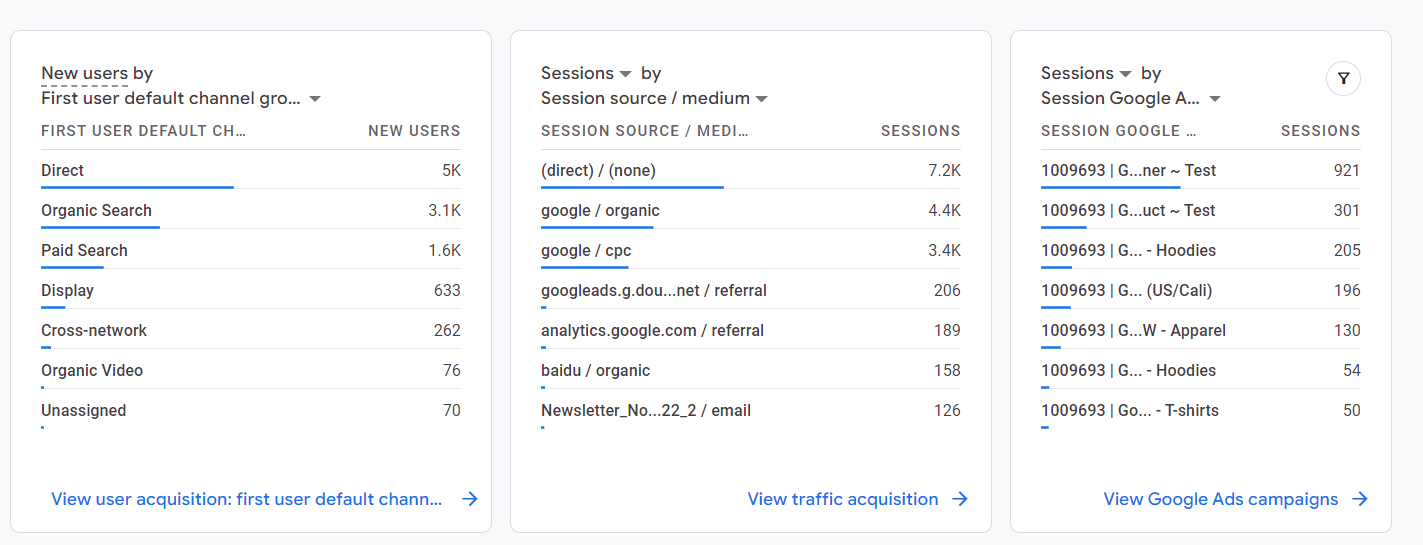
Get a better understanding of customer behavior
With Google Analytics, it’ll be easier for you to understand and analyze tons of useful data from your HVAC website. This includes the source of traffic you get on your website (e.g. paid search, direct, organic traffic, display ads, referral, etc.), what actions most of them do on your website (e.g. click on a link, watch a video, scroll through your blog, etc.), most viewed page on your site, and a lot more!
Best features you’ll get from Google Analytics:
- Charts and reports
- Creating charts and graphs about your HVAC company’s website’s performance can be time-consuming. But with Google Analytics, you can save time in doing manual work. On this platform, you will be able to choose the format of how your website data will be displayed on your dashboard (e.g. in the form of bar graphs, pie graphs, and tables) which will be helpful in interpreting tons of data on your website.
- Real-time reporting
- Let’s say you just recently started implementing a marketing campaign for your HVAC Company and you want to check if the tracking code you installed on your website works properly. With the use of Real-time analytics, you’ll be able to monitor the changes that take place on your HVAC website (e.g. if it drives more traffic to your website), how effective your marketing campaigns are, and how page visitors interact with your website through event tracking.
- Integration with other platforms
- Another good thing about Google Analytics is that you can integrate it with other platforms such as Google Ads and Search Console. Integrating with Google Ads allows you to get an in-depth analysis of data gathered for your HVAC company’s organic and PPC traffic while with Search Console, it’ll be easier for you to identify which among your landing pages attracts more potential customers, and understand which search queries help your landing page rank well.
- Customized reports
- You can also create reports based on the key metrics and dimensions that you want to compare and monitor. For example, if you want to compare how you acquire users based on a specific location, you can simply do that by clicking the “edit comparison” icon that’s located on the upper right portion of the metric you want to work on and it will show you reports in just a few seconds!

- You can also create reports based on the key metrics and dimensions that you want to compare and monitor. For example, if you want to compare how you acquire users based on a specific location, you can simply do that by clicking the “edit comparison” icon that’s located on the upper right portion of the metric you want to work on and it will show you reports in just a few seconds!
- Multi-channel funnel reports
- A multi-channel funnel tells you how your HVAC company’s marketing channels work to create sales and conversions. It’ll show you the interactions made by your page visitors that led to a successful conversion. This includes whether they came from email newsletters, social networks, custom campaigns you’ve created, referral sites, affiliates, as well as paid and organic search.
Does Google Analytics sound like a great idea for your HVAC Company?
Schedule A Free Strategy Session!
How to Setup Google Analytics for Your HVAC Website
In this section, we’ll walk you through the process of setting up Google Analytics for your HVAC website.
The first step is to go to https://analytics.google.com/analytics/web/. Then, click “Start measuring.”
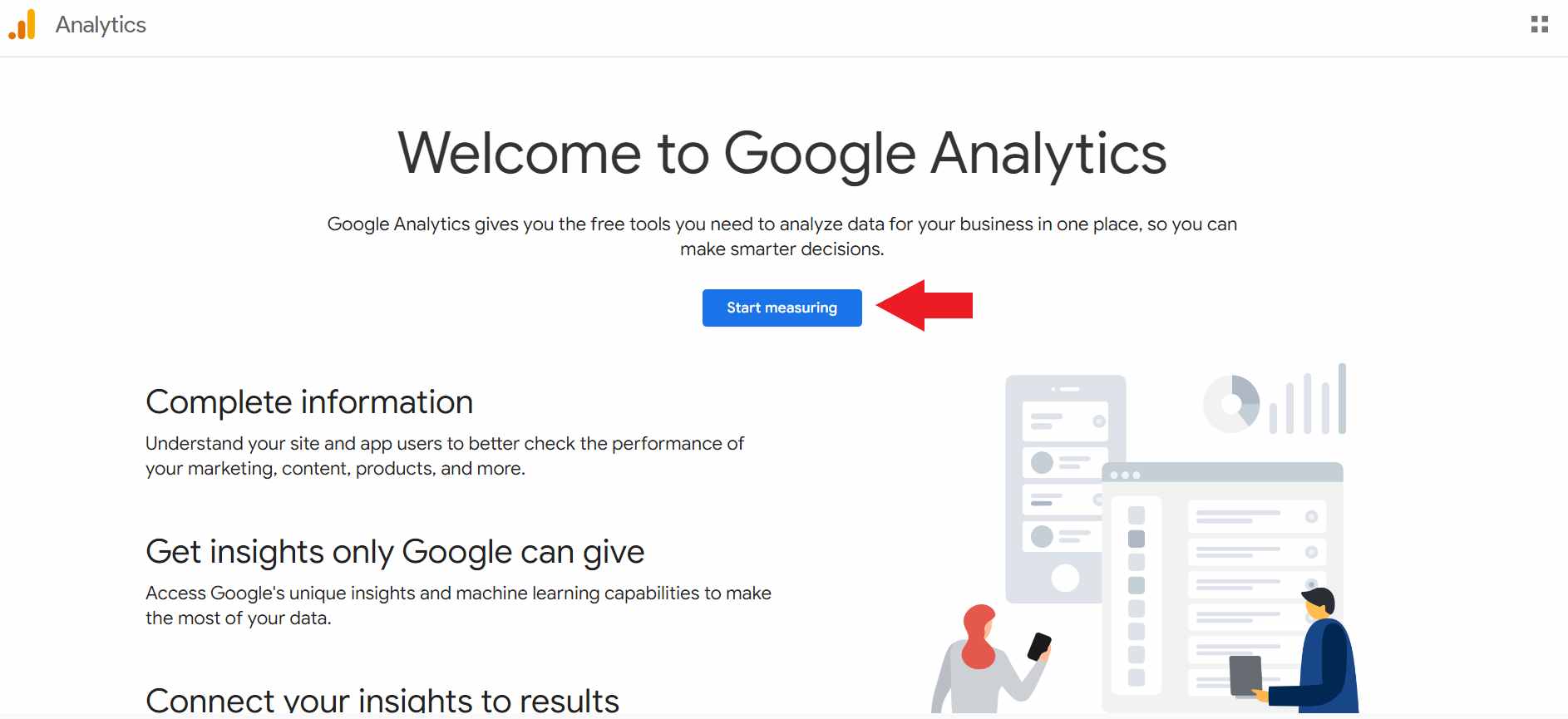
To start setting up your account, enter the name of your HVAC company under “account name”
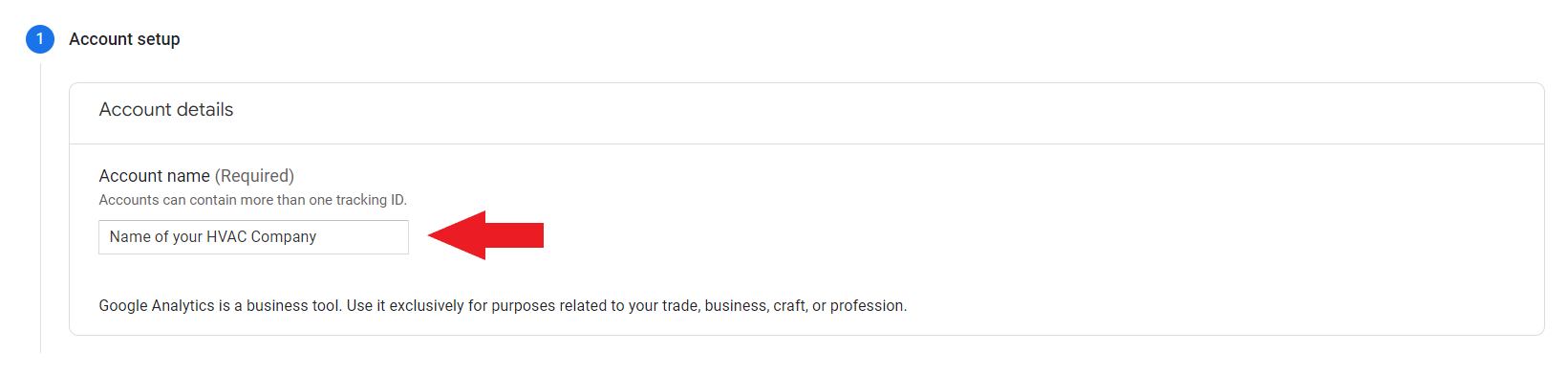
Next, under “Account Data Sharing Settings” check the box of how you want to share the data you’re about to collect from websites and other devices using Google Analytics. Then, click “Next.”
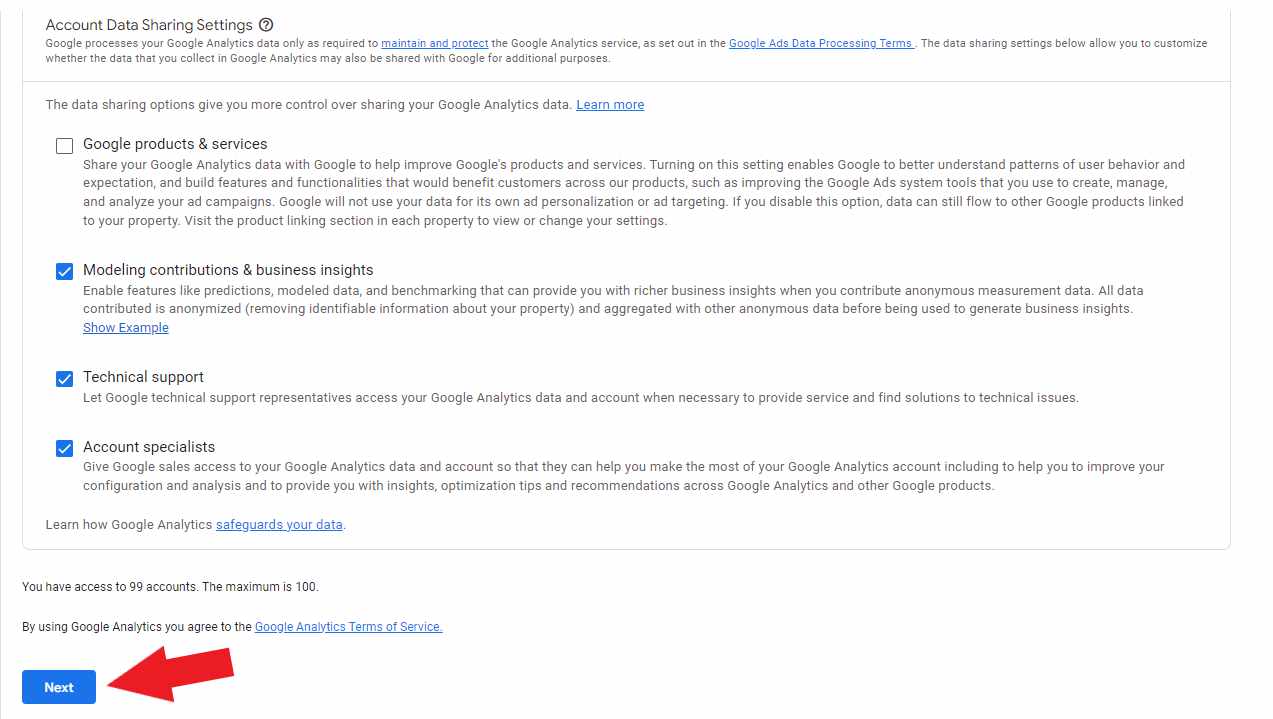
After that, you’ll be setting up your property. Create a name for the property that you’ll be creating (e.g. GA4 – Name of your HVAC Company) Then, set the timezone of where your HVAC company is located.
Followed by selecting the currency that you mainly use.
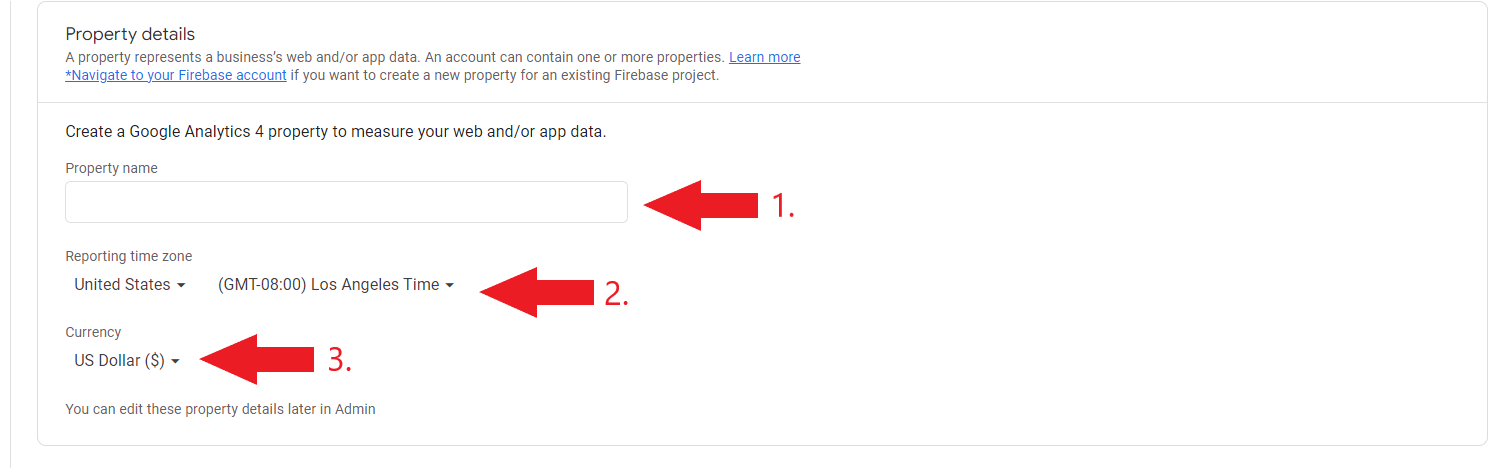
Scroll down and click “Show advanced options.” Then, toggle the button to create a Universal Analytics Property.

Enter the URL of your HVAC website. Then click “Create both a Google Analytics 4 and Universal Analytics Property.” After that, click “next.”
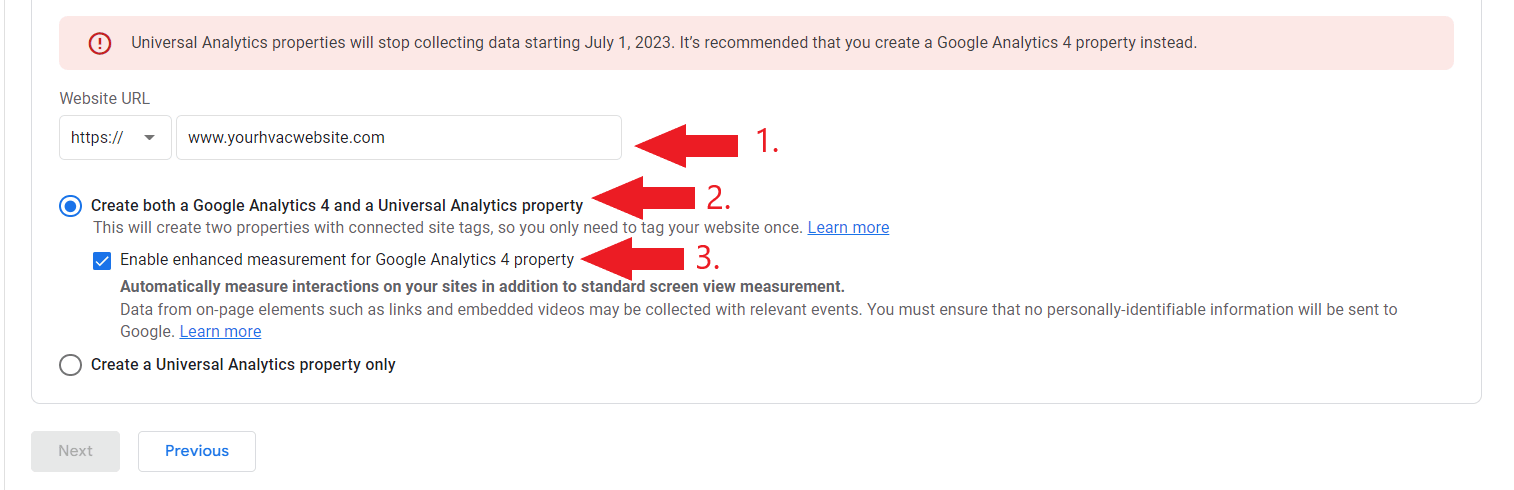
Select the category to which your HVAC company belongs. If it’s not shown among the choices, select “other business activities.”
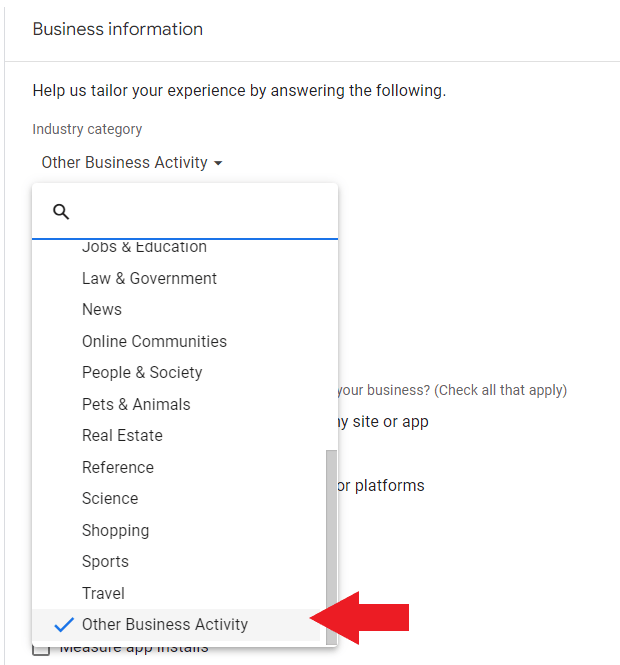
Choose the business size that best suits your HVAC company.
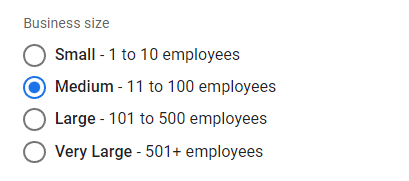
You’ll be asked to select how you’d like to use Google Analytics in analyzing the performance of your HVAC website. Check all that apply. Then, click “Create.”

Read the Google Analytics Terms and Service Agreement pop-up. Then, check the box that says “I also accept the Data Processing Terms as required by GDPR” followed by clicking the “I Accept” button.

You’ll land on the web stream page that contains the measurement ID that you’ll be using later as you install a tracking code to your HVAC website.
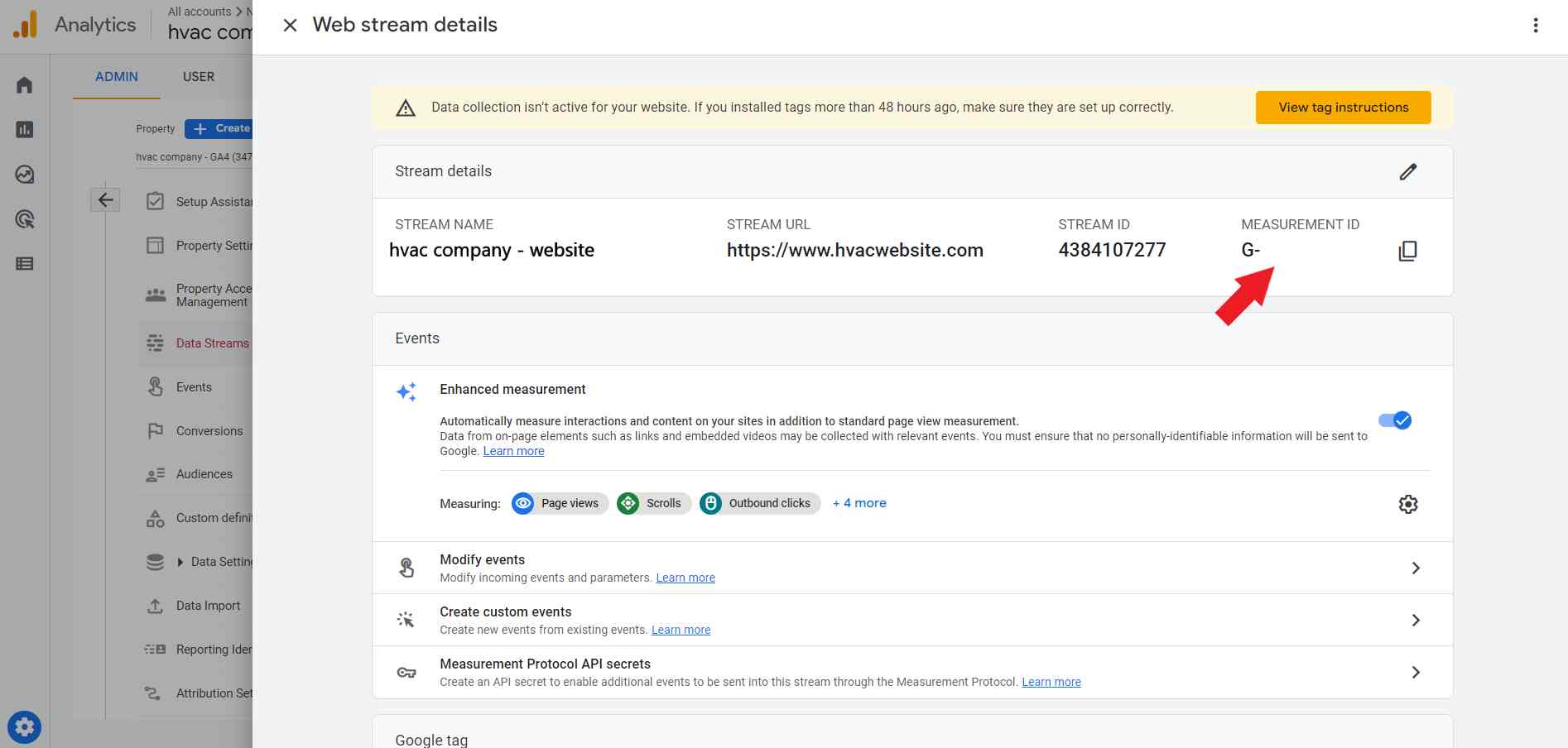
Congratulations! You have successfully created Universal Analytics and Google Analytics 4 properties. In the next section, you’ll learn how to set up your GA4 property.
Don’t have time to set up Google Analytics for your HVAC company?
How to set up Google Analytics 4 (after setting up Universal Analytics Property)
Since Universal Analytics will stop processing new data starting July 1, 2023, It’s best that you start setting up your GA4 property. In this section, we’ll walk you through the process of setting up GA4 from your HVAC’s Universal Analytics account.
Let’s get started!
Step 1: On your dashboard, go to “Admin”

Step 2: Under the “Property column” select “GA4 Setup Assistant”
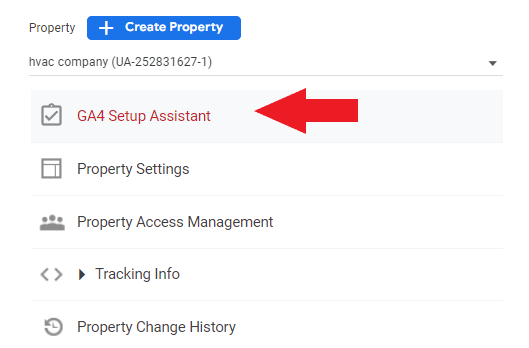
Step 3: Before proceeding to the next step, make sure that you are using the right account (for your HVAC website). Then, click “Get started” to start creating your Google Analytics 4 property.
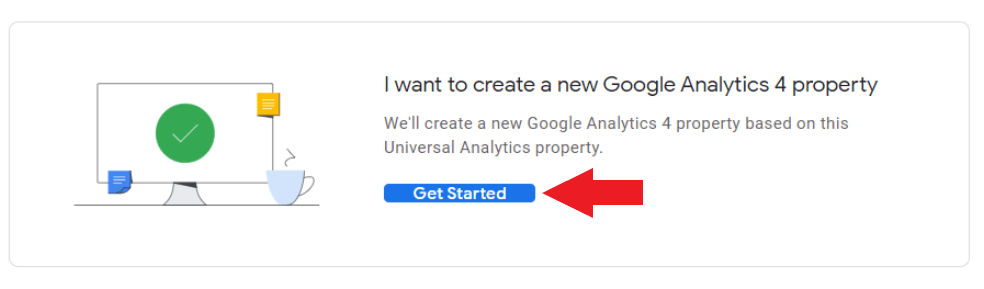
Step 4: A pop-up will appear telling you an overview of what’s going to happen once you create a GA4 property. Click “Create and Continue.”
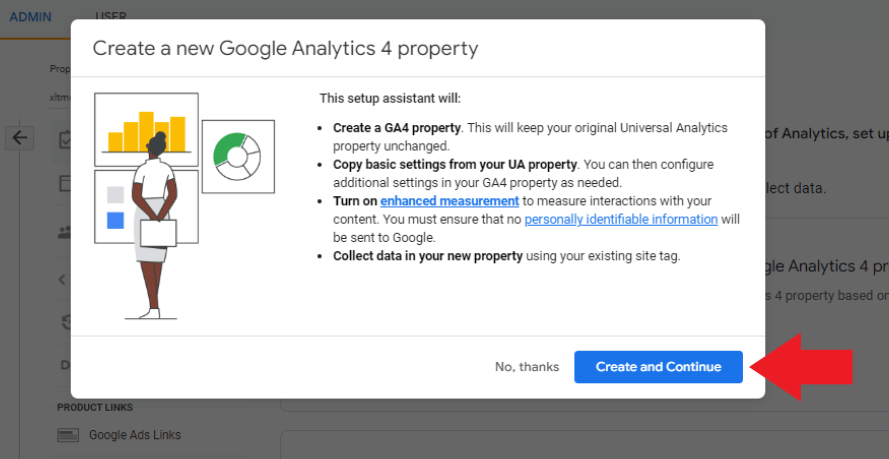
Step 5: Then, you’ll land on a page that says you’ve successfully connected your properties. Click “Go to your GA4 property.”
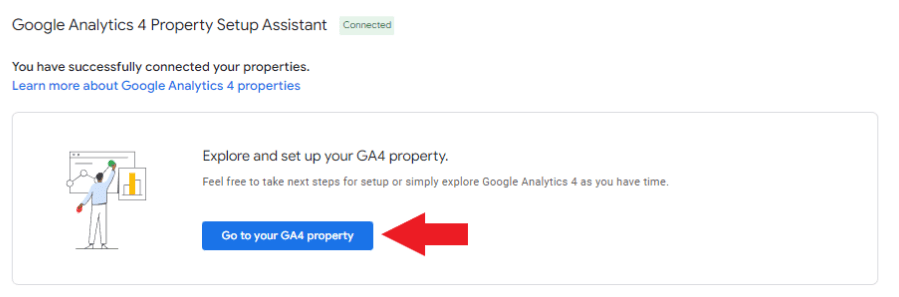
Having difficulties connecting with your HVAC Analytics property?
How to install your Google Tag manually
The next thing that we’re going to do is install your Google tag. There are two ways how you can install your tracking code. You can do it using a Tag Manager or manually through your website builder or CMS.
We recommend installing it manually because it’s much easier, especially for beginners. Here are the steps on how to do it:
Step 1: On your dashboard, click “admin.”
Step 2: Under the “Property column” click “Data Streams.” Then, select “Web” followed by the (>) arrow.
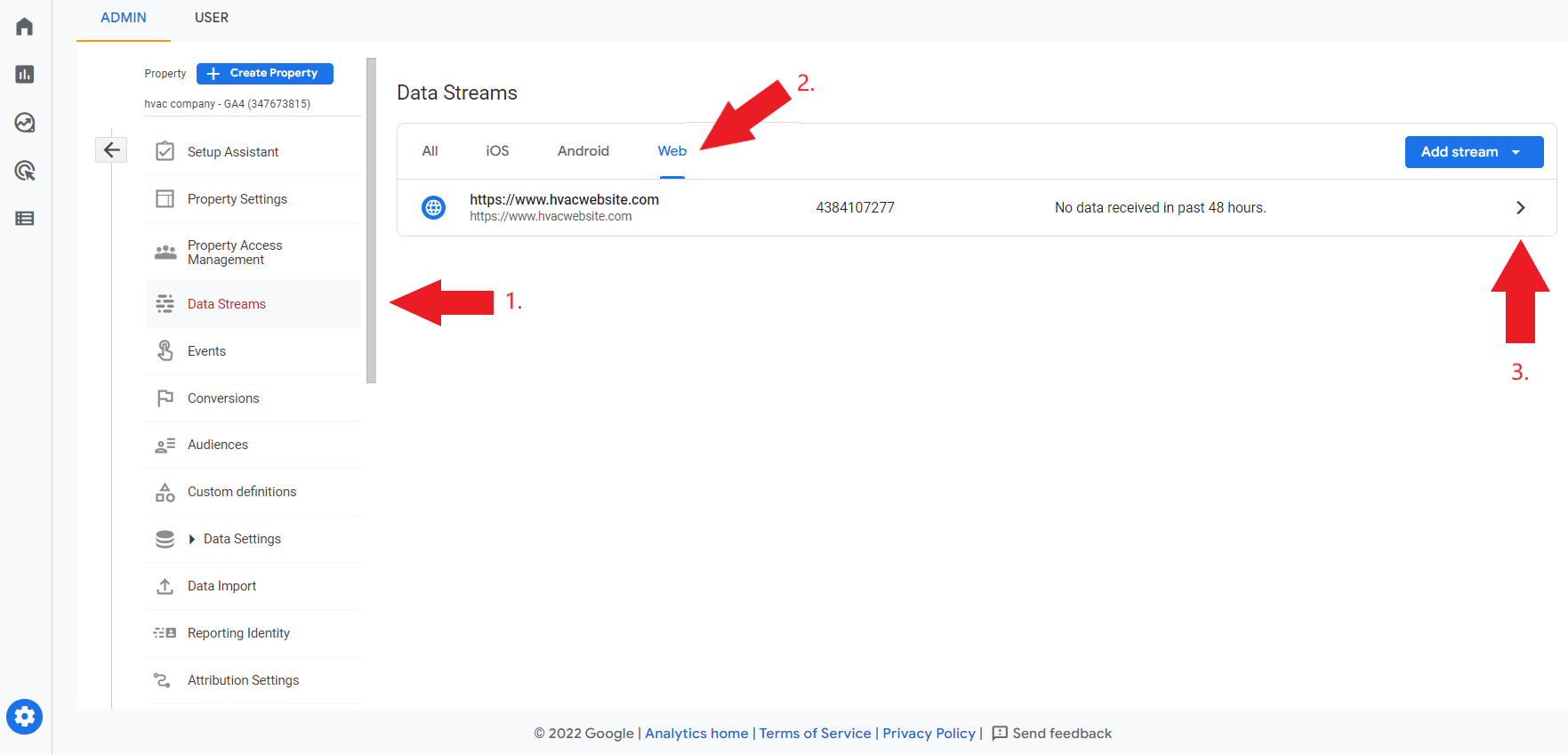
Step 3: You should see Web Stream Details. Under the Google Tag section, click “View tag instructions.”
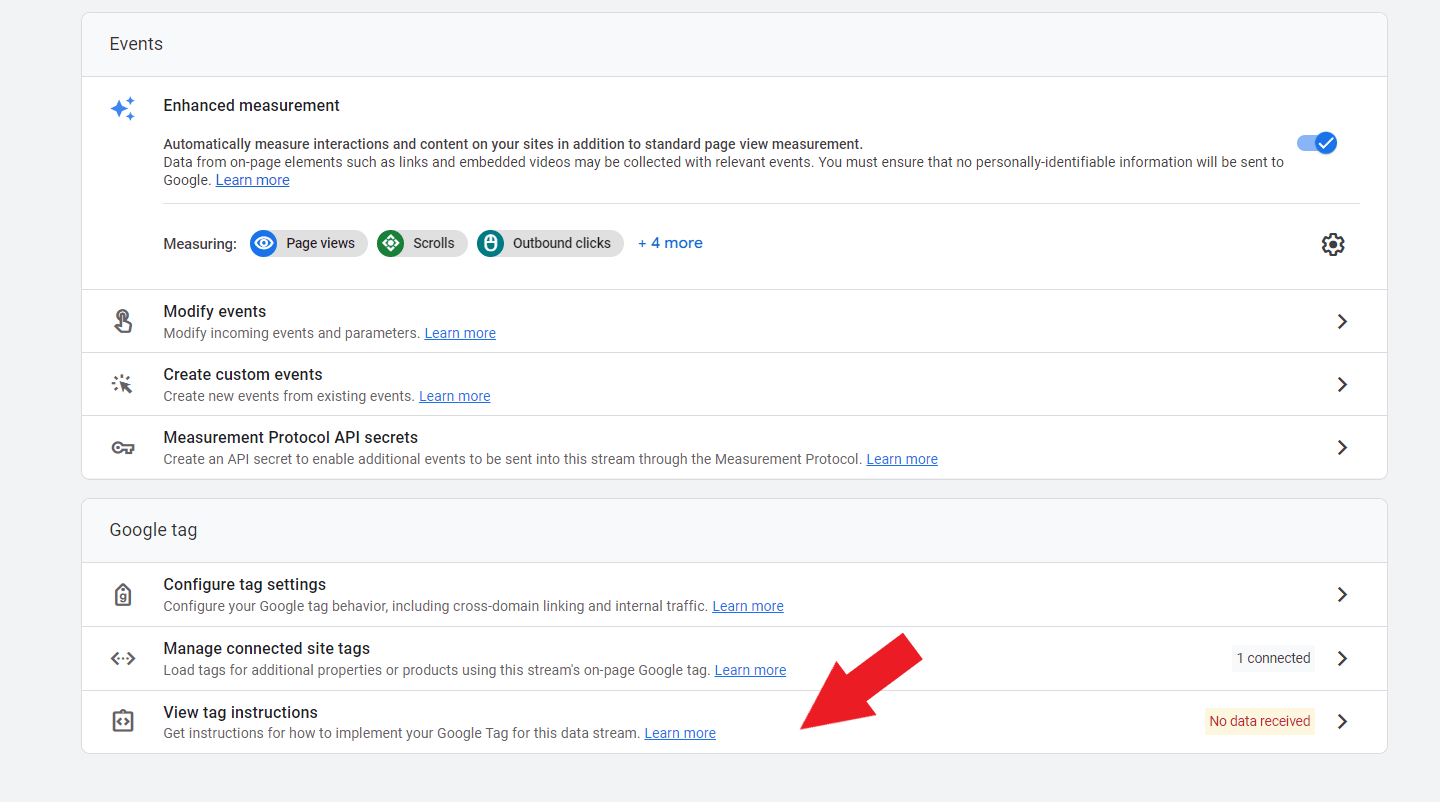
Step 4: Click “Install manually.” Then, copy your Google tag. 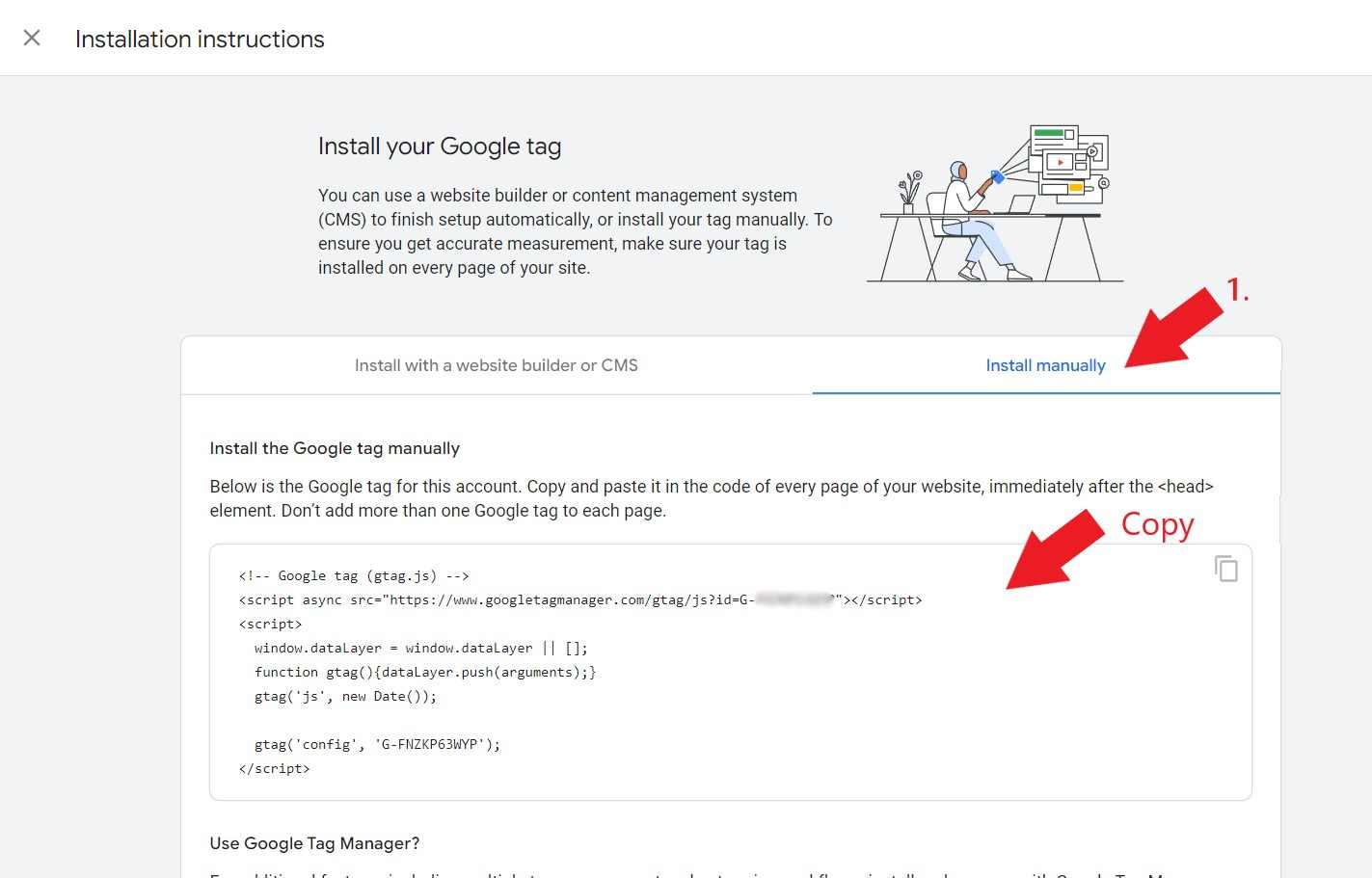
Step 5: Go to your website’s header and paste it on the <head> element on every page on your HVAC website.
For example, if you are using WordPress here’s what you’re going to do:
Scroll down and click “Code Snippets.”
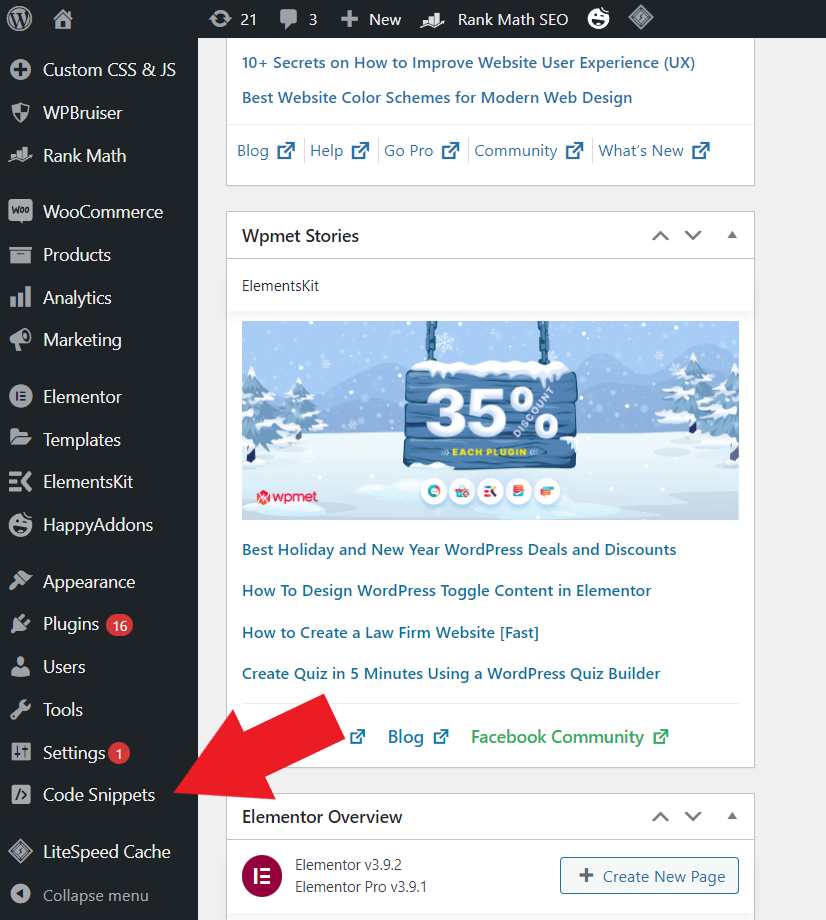
Then, click “Header and Footer.”
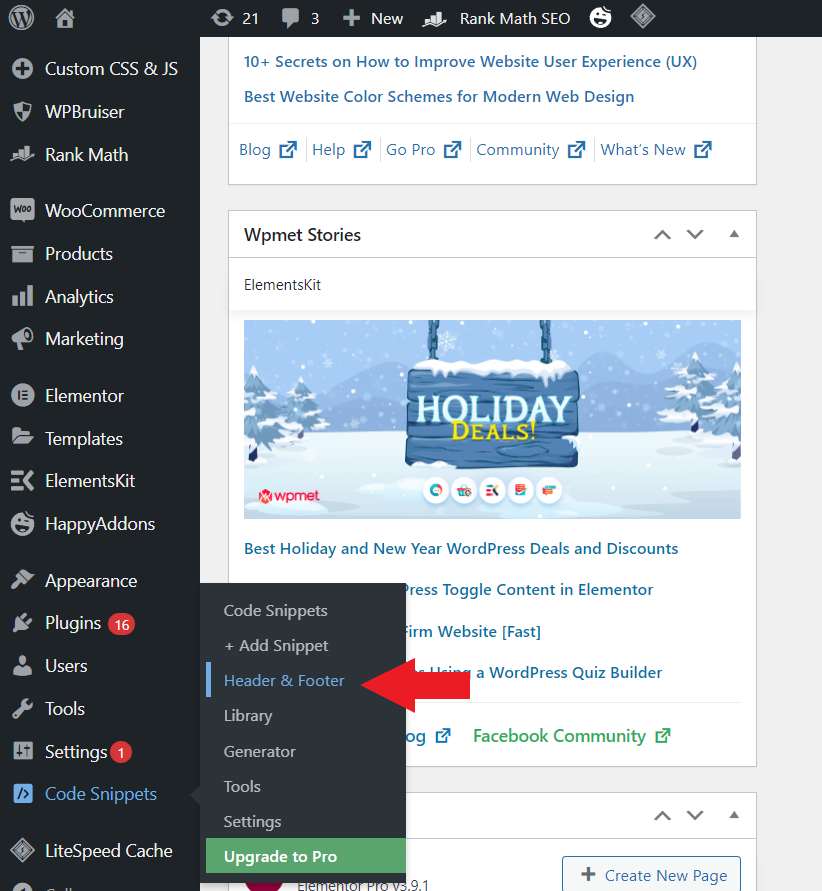
Go to the Header section and paste the Google tag you’ve copied from Google Analytics.
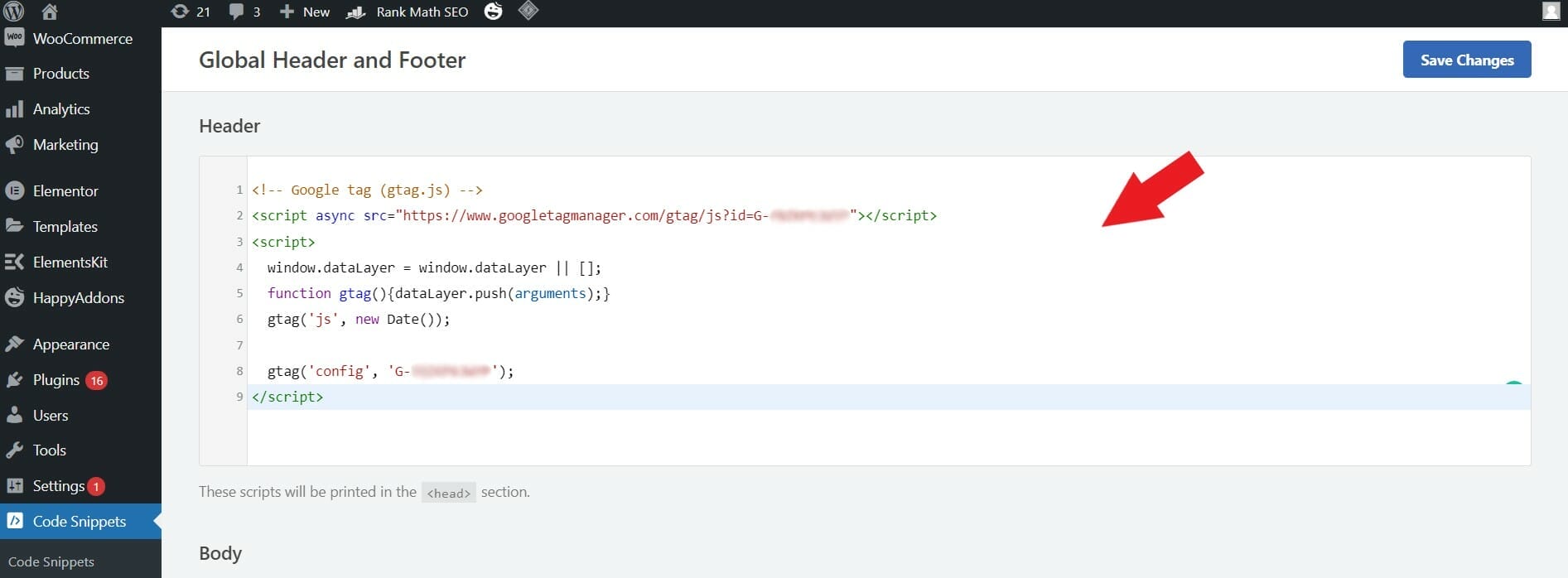
Then, click “save changes.”
How to install Google Tag through your website builder or CMS
Another way of installing your Google Tag is through your website builder or Content Management System (CMS).
Step 1: On your dashboard, click “admin.”
Step 2: Under the “Property column” click “Data Streams.” Then, select “Web” followed by the (>) arrow.
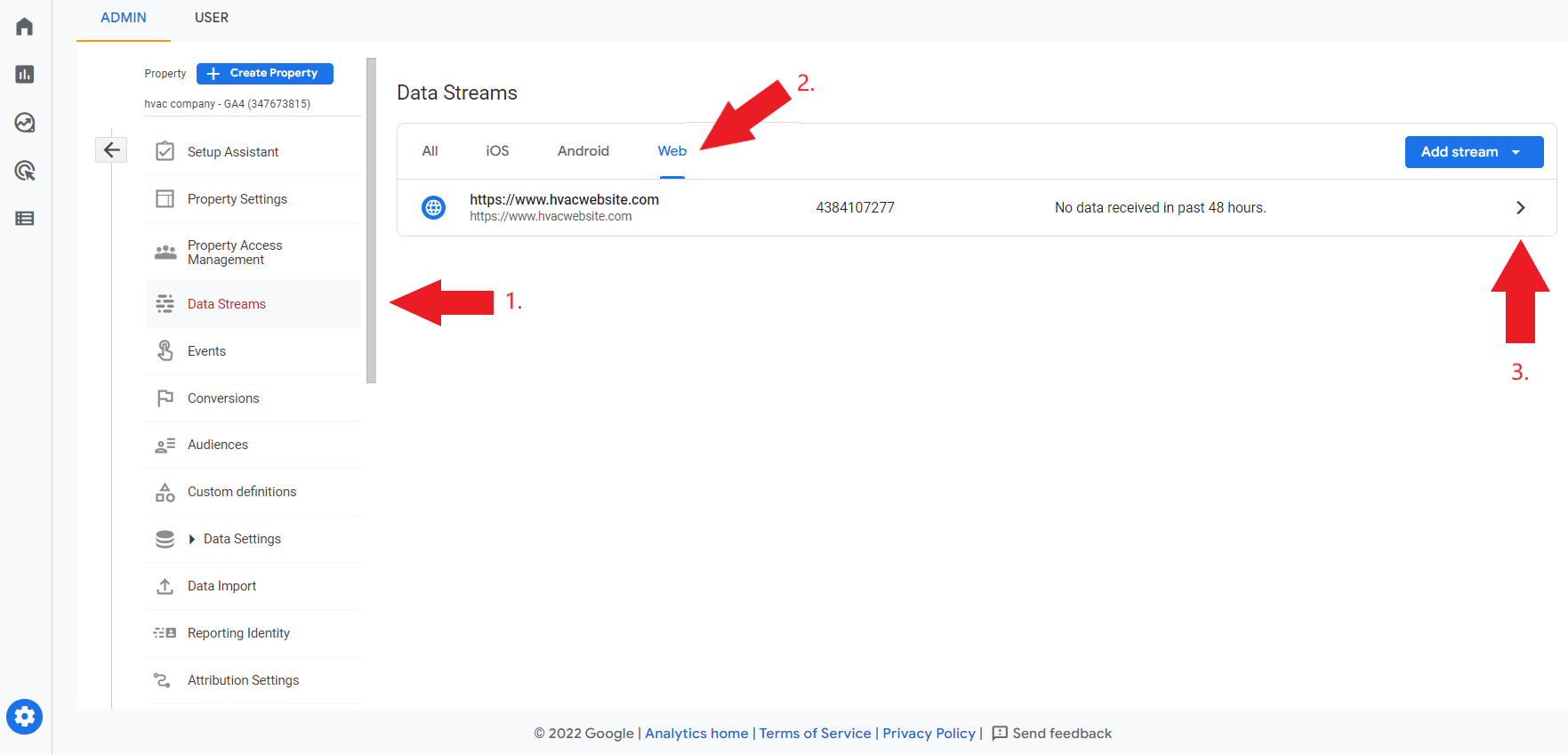
Step 3: You should see Web Stream Details. Under the Google Tag section, click “View tag instructions.”
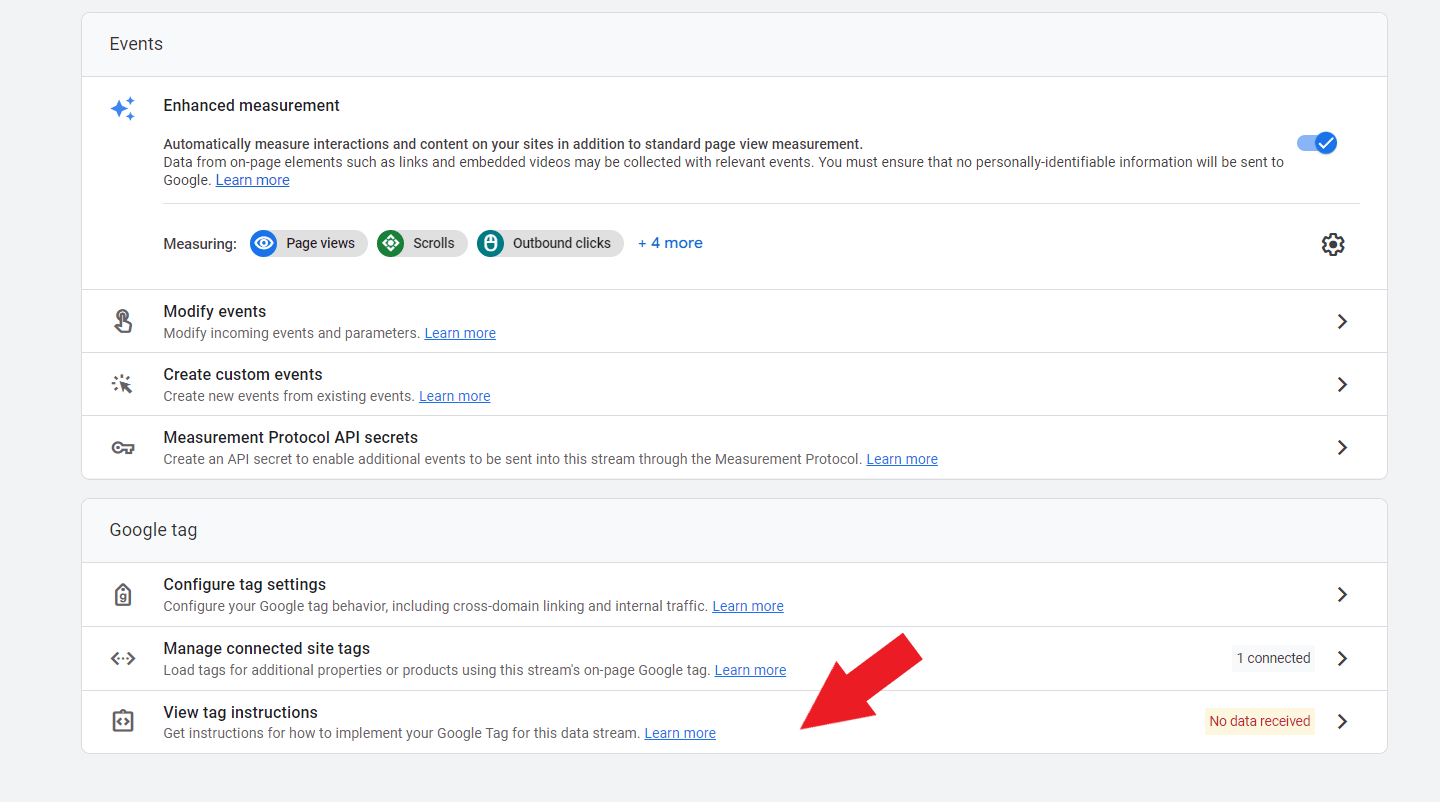
Step 4: Then, click “install with a website builder or CMS”
Step 5: Get installation instructions by entering the URL of your HVAC website. After that, click “scan.”
![]()
Step 6: Based on the detected website platform that you’re using for your HVAC website, you’ll be given specific instructions on how to install the tag. You can also install it manually (just add the tag to your header/footer plugin yourself).
For example, you’re using WordPress for your HVAC company’s website. In the example below, you can see that site already has two plugins (Monster Insights plugin or Site Kit plugin) that Google detected which can be used to add in the Google tag. Select the plugin that you are using on your HVAC website to view the instructions on how you can install the tag using your website builder.

Step 7: Follow the instructions given.
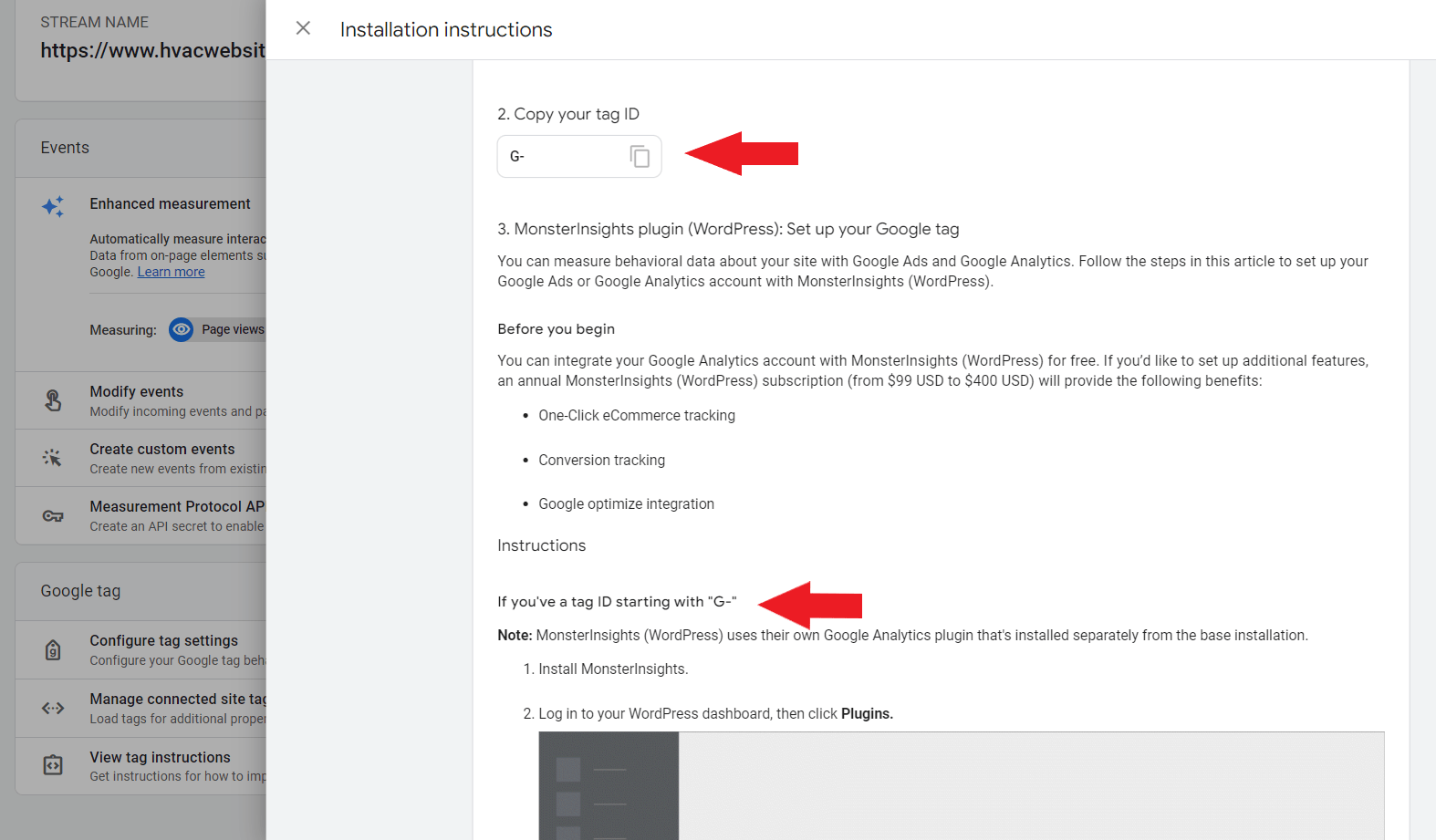
Need help installing the tag on your HVAC website? We got you!
How to add Google Analytics 4 (GA4) tracking code using Tag Manager
Before doing these steps, make sure that you have access to the Tag Manager container of your HVAC website and that you have at least an editor role in your Google Analytics account.
Step 1: Go to Google Tag Manager. On your dashboard, click “new.”
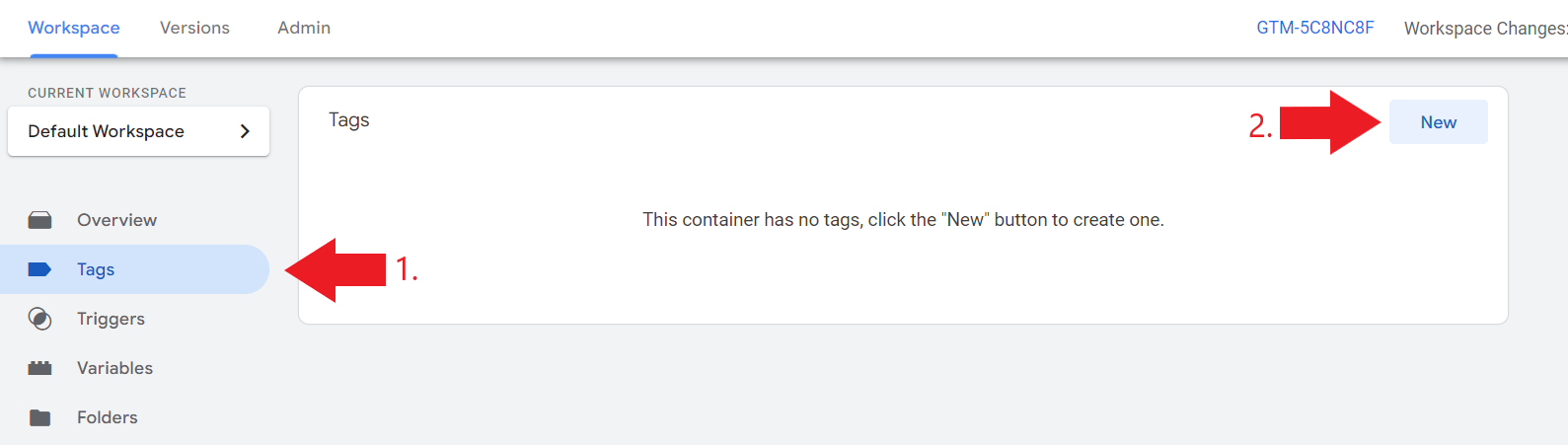
Step 2: Enter a name for your GA4 tag.
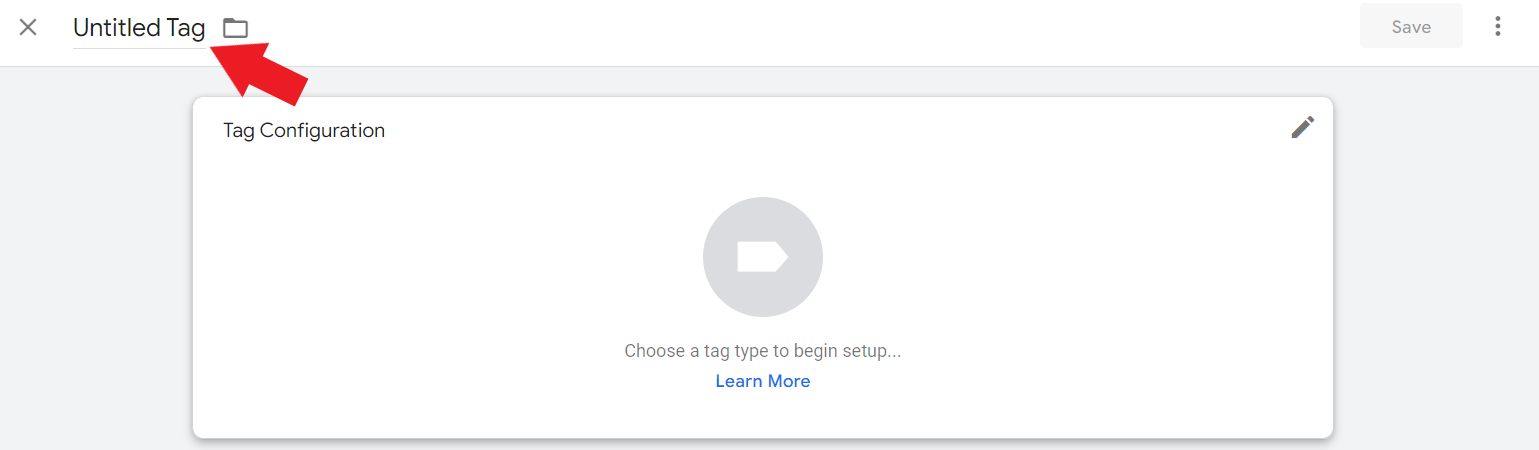
Step 3: Click the Tag Configuration box.

Step 4: Select “Google Analytics: GA4 Configuration.”
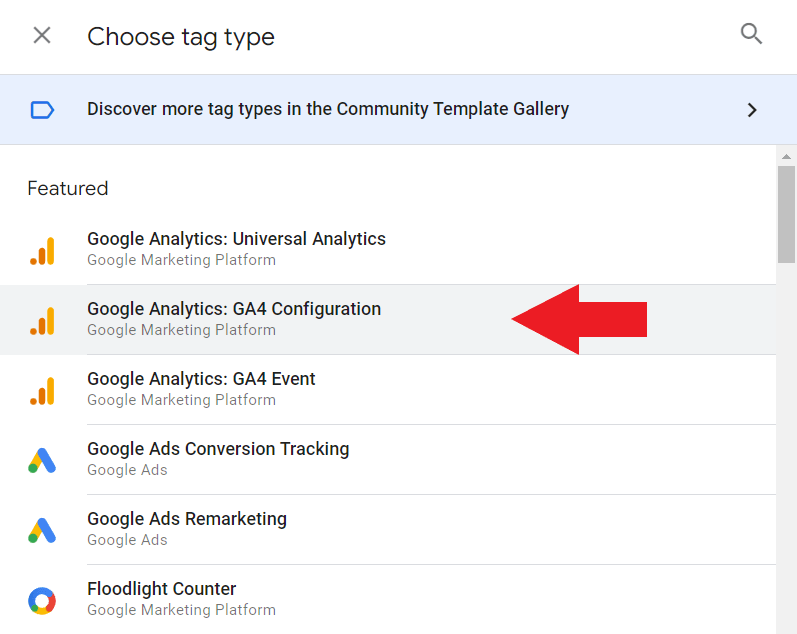
Step 5: Start configuring your tag. Enter your measurement ID (G-XXXXXXXXXX). Then, keep the “Send a page view event when this configuration loads” box checked.
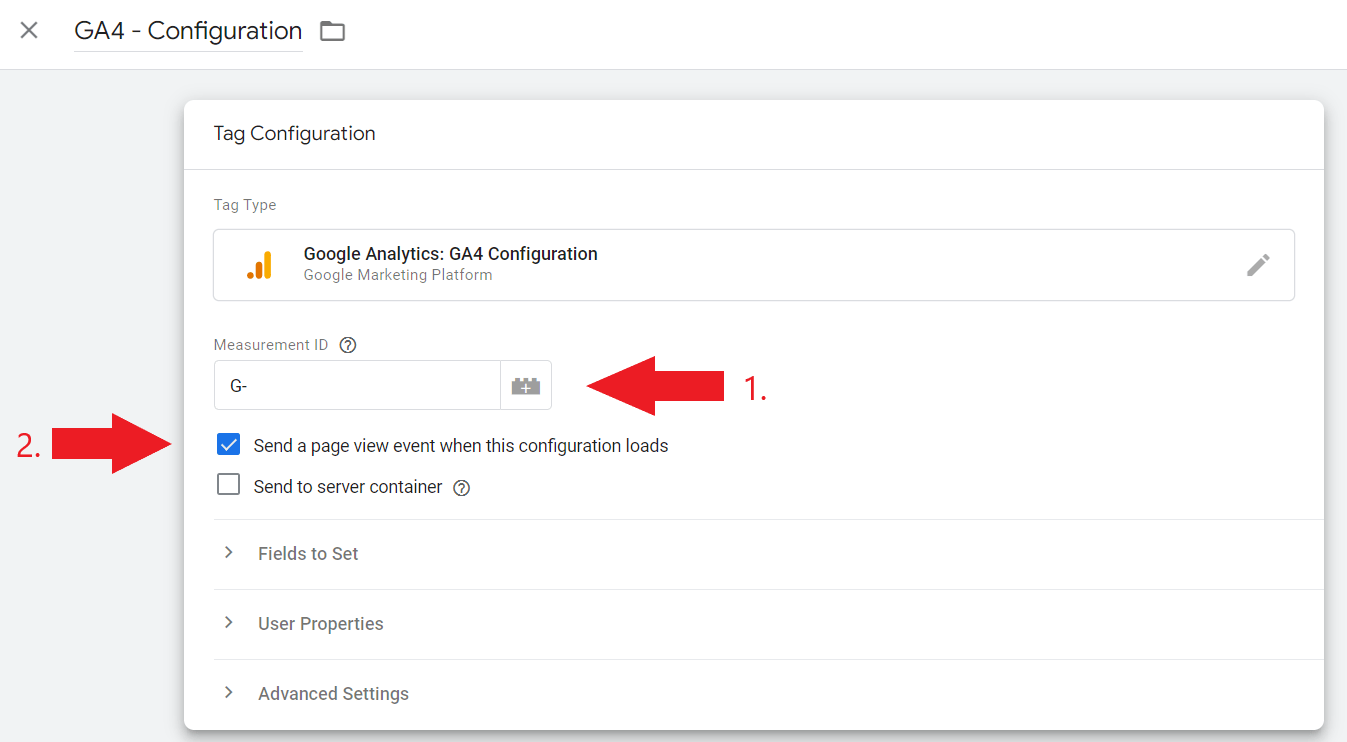
Step 6: Create a trigger. Click the triggering box.
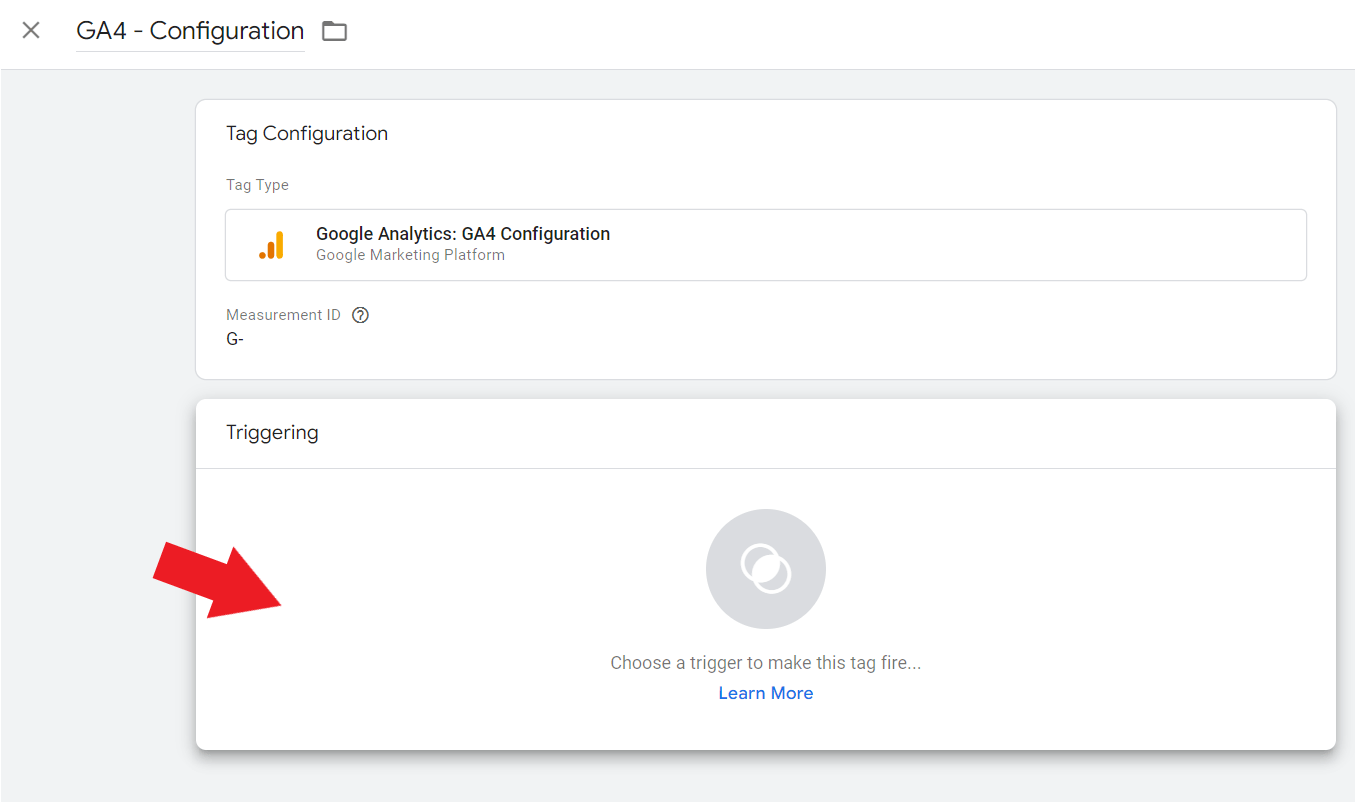
Step 7: Choose the “Initialization – All Pages” trigger. This will enable the tag to fire on every single page on your HVAC website.

Step 8: Then, click “save.”
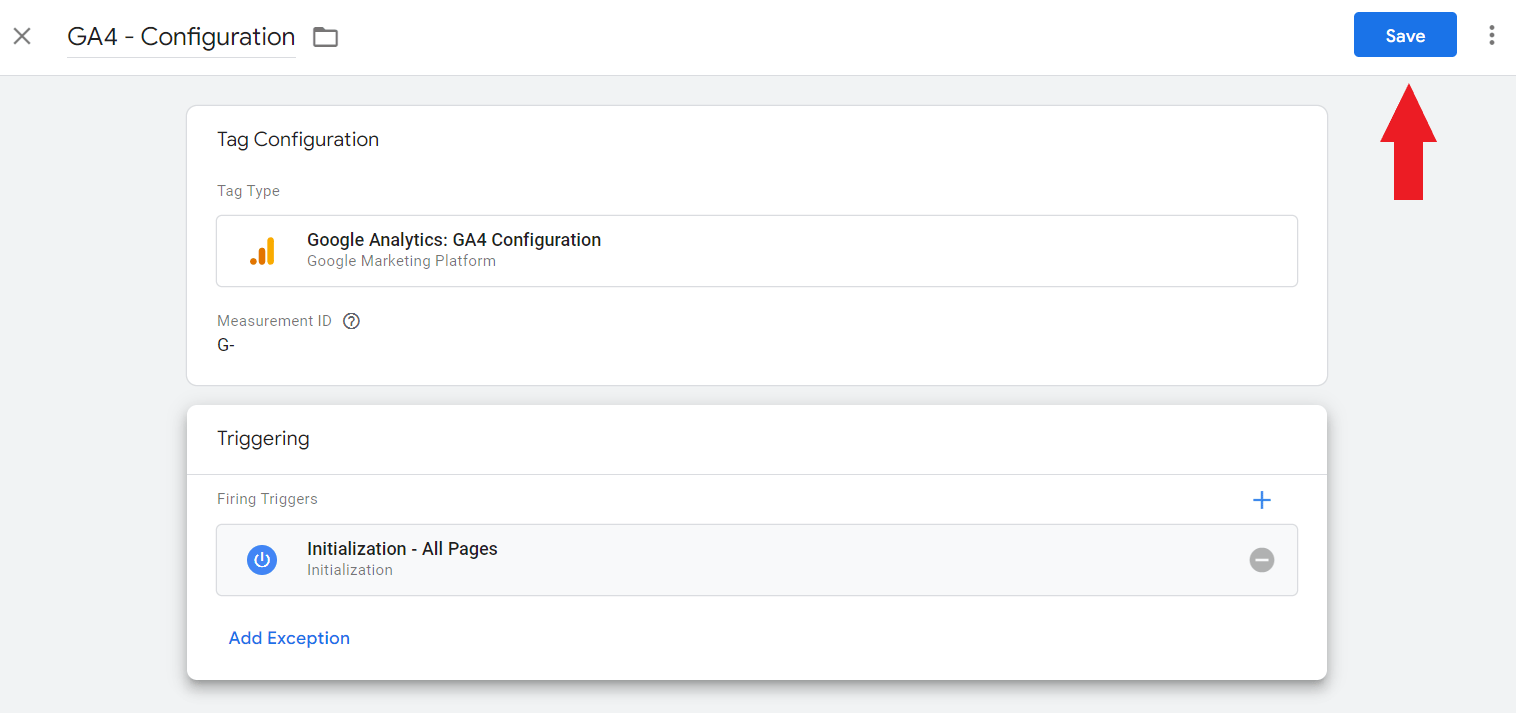
Step 9: Test to see if it works, click “Preview.” 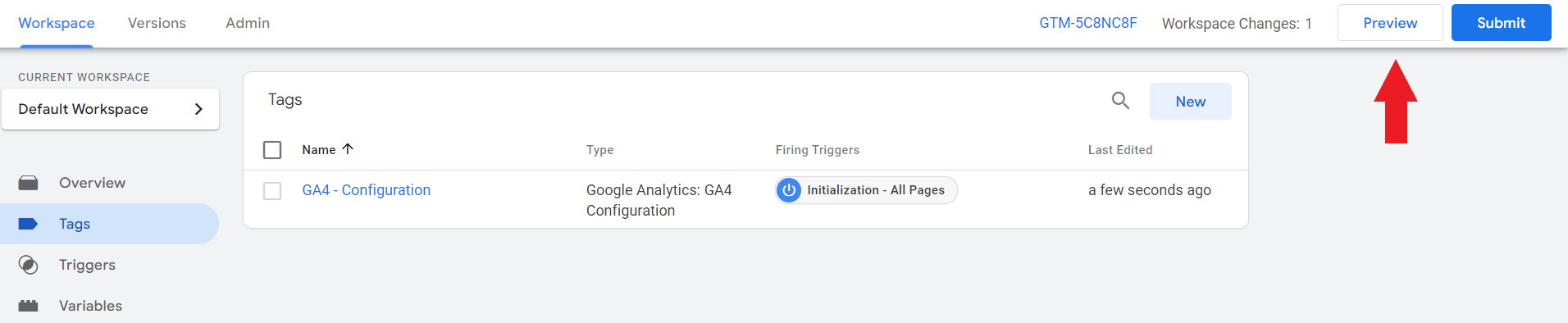
Step 10: A separate tab will open which will prompt you with Tag Assistant. Enter your HVAC Company’s Website URL. Then, click “connect.”
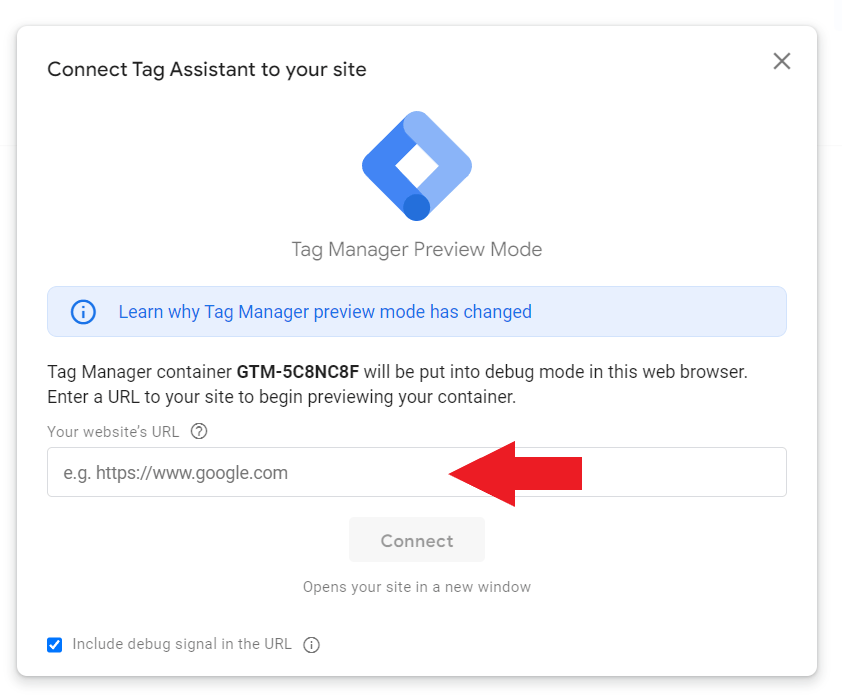
A separate window will appear with your HVAC website in it. Check if the Google Analytics: GA4 Configuration tag is fired when you visit your website with the tag. You’re supposed to see something that looks like this:
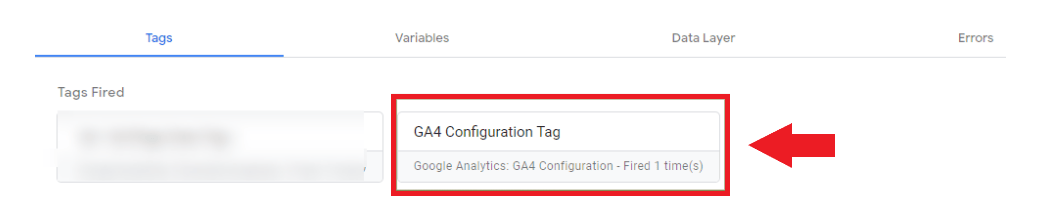
If you have other tags installed on your website (e.g. Google Ads conversion tracking), you’ll also see them there.
If your Google Tag didn’t fire, there must be something wrong with the way you set up your code. Learn more about the possible reasons why your tag is not firing in Tag Manager.
After debugging, close the Preview mode. Then, in your Workspace, make sure to click “submit” to publish changes.
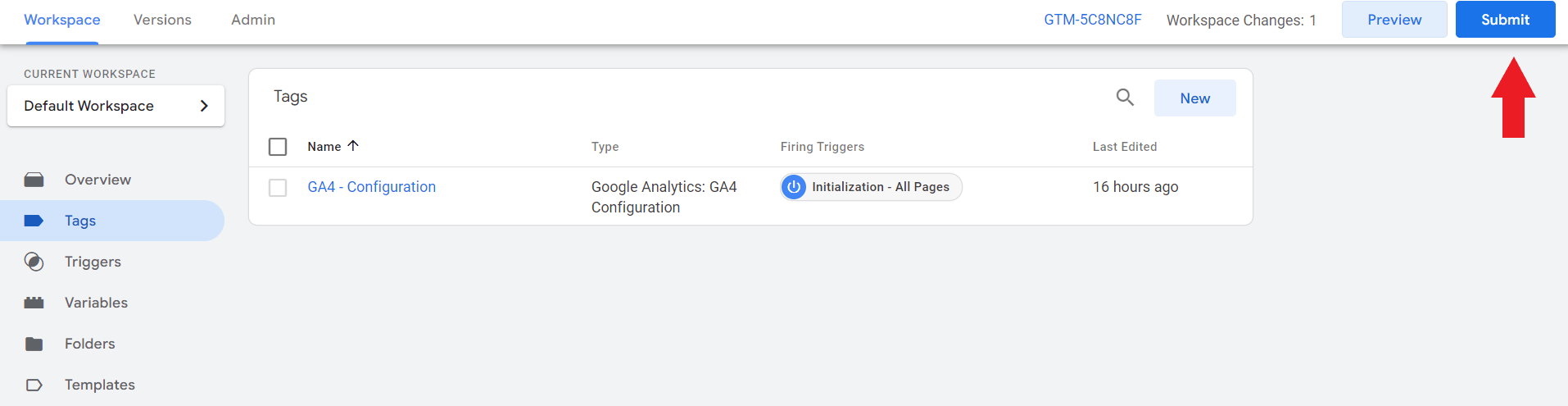
It will redirect you to this page. Add a version name and a short description for your tag. Then, click “publish.”
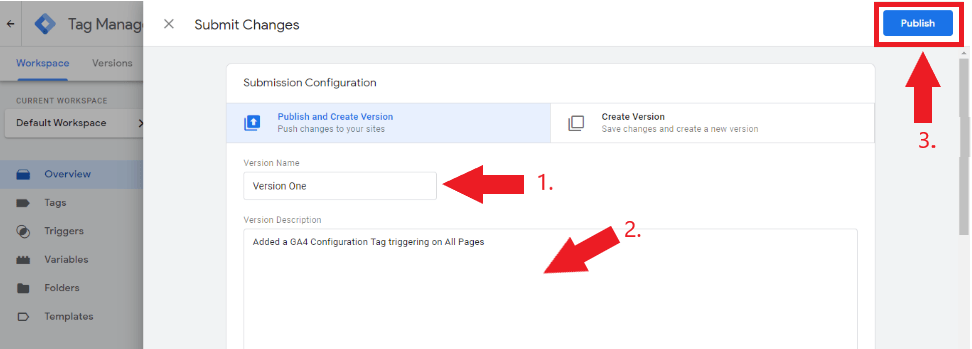
Source: https://support.google.com/tagmanager/
Haven’t yet started creating Ad Campaigns for your HVAC business? Check out our blog about Google Ads for HVAC Companies to learn more.
Changes between Universal Analytics and Google Analytics 4
To give you an overview of the main changes that you should expect as you go from Universal Analytics to GA4, here’s a table that will help you differentiate the two versions of Google Analytics.
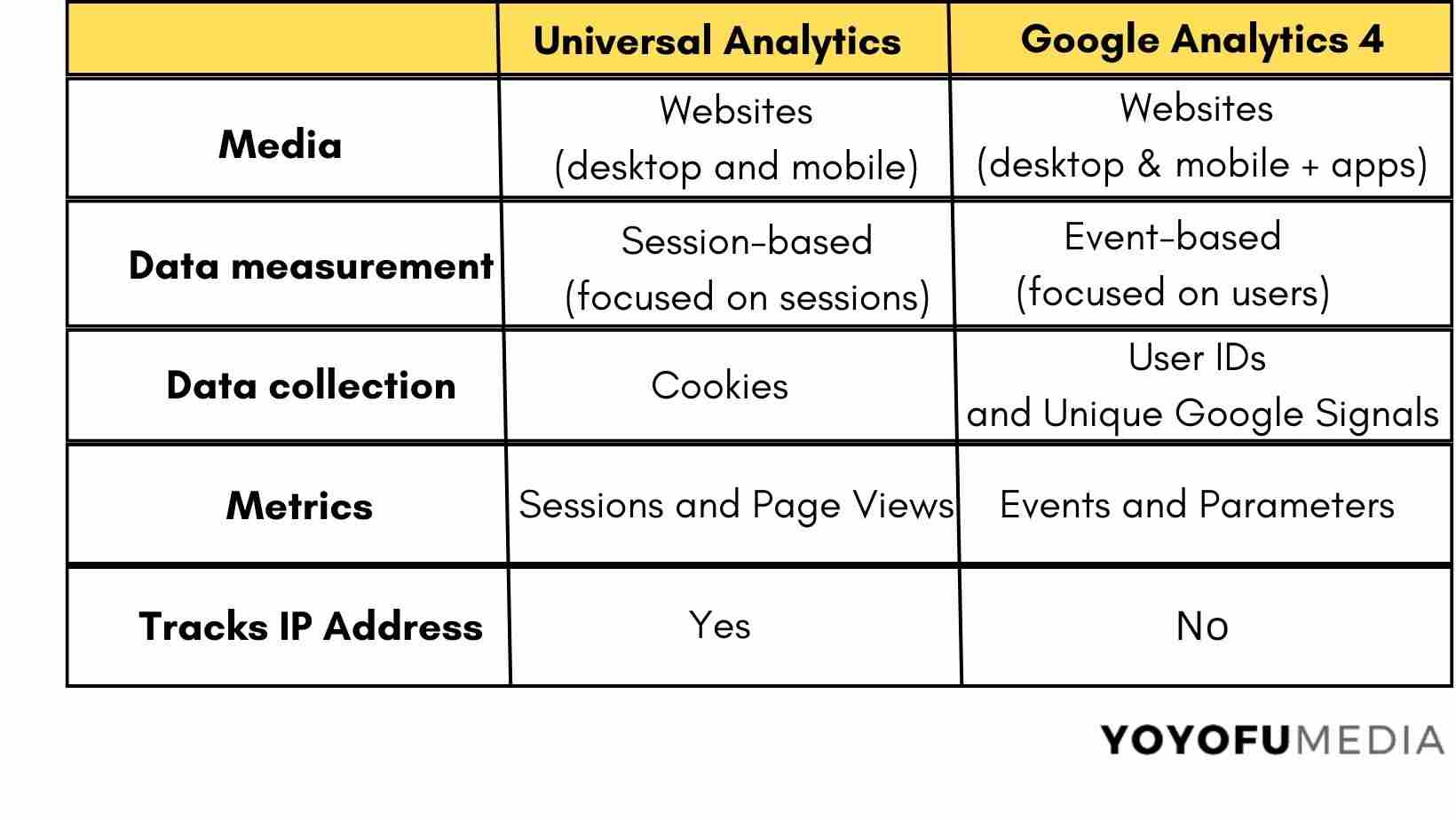
1. Interface
The first thing that you’ll notice once you start using GA4 in monitoring the performance of your HVAC website is how the elements in your dashboard have changed.
This is what your dashboard looks like in Universal Analytics:

And this is what it looks like in Google Analytics 4:
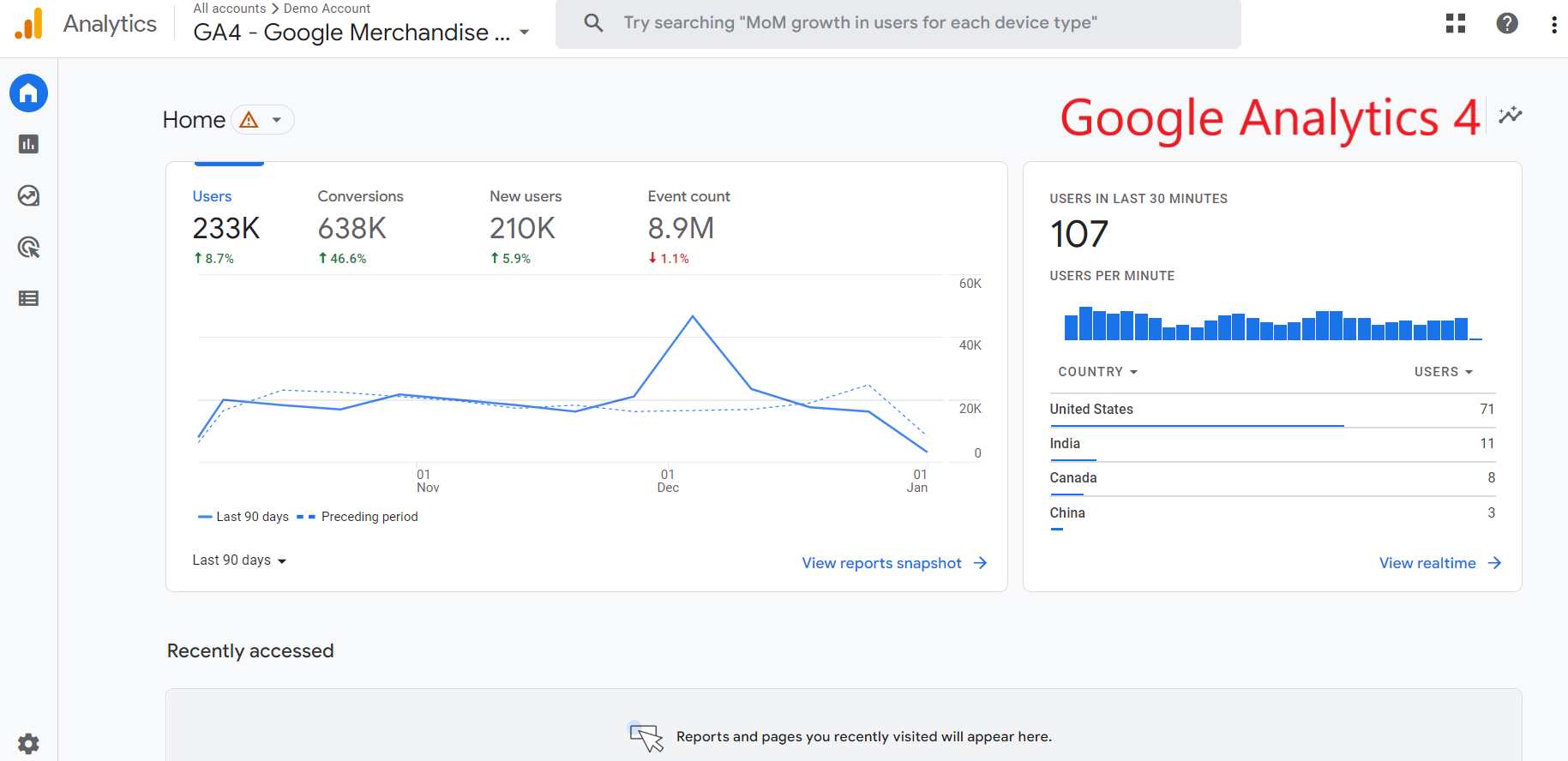
As you can see, the dashboard seems to be less cluttered in GA4 compared to Universal Analytics which will overwhelm you with its features. The latest version has a more intuitive interface which makes it easier for beginners who just started learning to analyze data based on their website’s performance.
2. Bye Bye, third-party cookies
Cookies help websites track specific user behavior (e.g. device details, shopping preferences, search history, geographic location, etc.) which can be helpful when you’re creating advertising campaigns that actually suit the interest of your target audience. It also allows websites to remember information for each visitor so that the next time they return to your site, they’ll have a better browsing experience.
However, when it comes to data collection, Google wanted to make targeted advertising less intrusive, and due to privacy concerns, GA4 will no longer track data using third-party cookies. Instead, they’ll be focusing on first-party cookies.
Difference between first-party cookies and third-party cookies
- First-party cookies are cookies placed by website owners to track user activity.
- Third-party cookies are cookies placed by other people other than the website owner. This means that your activity can also be tracked by third-party service providers such as live chat pop-ups and social media plugins installed on a website.
3. Bounce rate is out, engagement rate is in
In Ga4, the bounce rate will be replaced with the engagement rate. Since you won’t get that much information from the bounce rate (because it only focuses on actions and not time spent on your page), you should see this change as an opportunity to get better insights about how engaged your page visitors are to your landing pages.
For example, a user may visit one of your HVAC website’s landing pages and leave right after that user finishes reading your blog. If you’re using UA, that will be considered a bounce while on GA4, that will be considered an engagement because the user was able to fully consume your blog before leaving your site. Adding the time element gives you an idea that page visitors find your pages engaging or interesting.
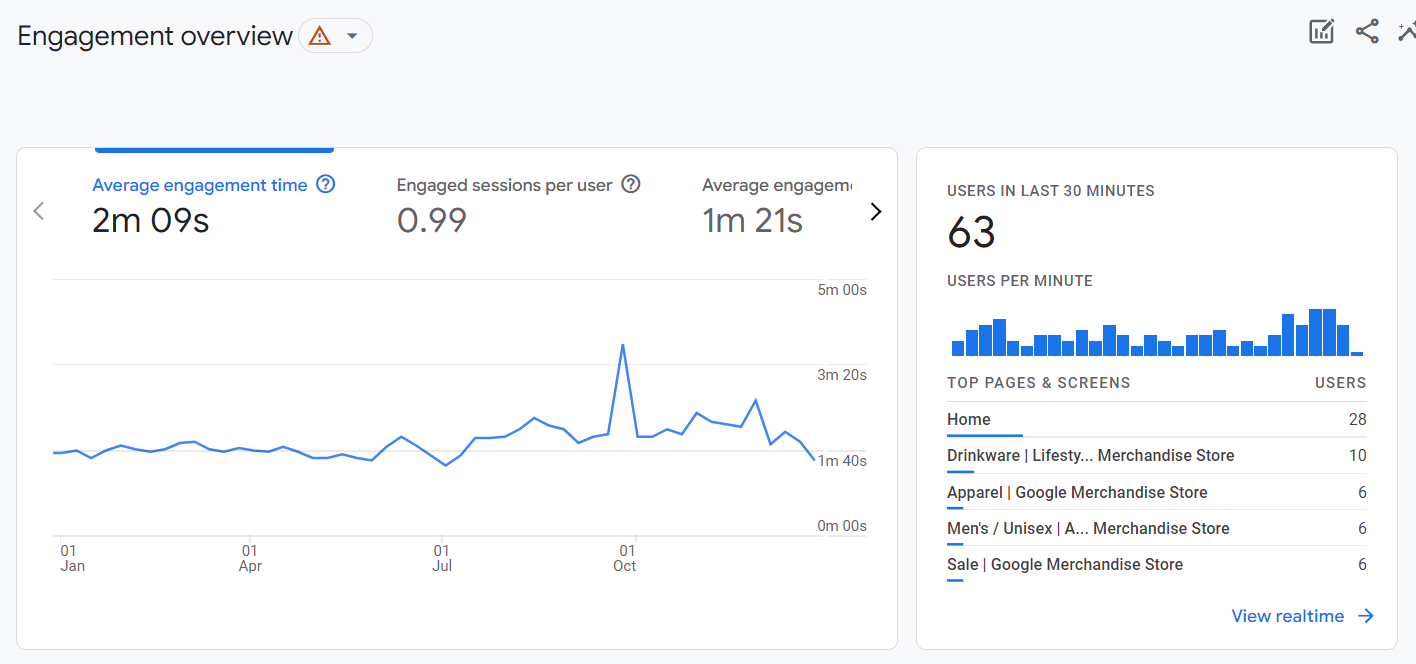
(although you can still see the bounce rate in GA4 using these steps)
Another metric that will undergo some changes is the definition of Page view. If you remember in Universal Analytics, Page view refers to the total number of pages viewed by a page visitor. But, on Google Analytics 4, they have combined the number of viewed pages on your HVAC website with the number of screen views.
4. From session-based data to event-based data
Instead of focusing on sessions and page views, Google Analytics 4 (GA4) will be collecting information based on every interaction made by a user on your HVAC website.
Difference between session-based and event-based data:
Session-based data
Sessions in Universal Analytics refer to the interactions (also known as “hits”) that occur on your HVAC website’s landing pages within a given timeframe. These are tracked based on page hits, eCommerce hits, and social interaction hits.
Event-based data
While on GA4, sessions are based on page views, and sessions are also known as “events.” Moreover, all of the interactions that take place on your landing pages will now be counted under “events” which include page views, scrolls, outbound clicks, site searches, video engagement, etc.

You might be wondering, “Should I start using GA4 as early as now?”
The sooner you start collecting data using GA4, the better. Especially if you don’t want to wait that long if you want to compare year-over-year data. Just follow the steps we mentioned earlier or schedule an appointment with us so we can start running data with the latest version of Google Analytics.
Reports in Google Analytics
Here’s a list of reports that you’ll get once you start using Google Analytics:
Customer life-cycle reports
The reports you’ll find in this section include how you acquire your page visitors down to how you were able to turn them into returning visitors.
Acquisition report
The acquisition report helps you identify where your traffic comes from (e.g. direct, organic search, paid search, display ads, etc.), the number of new users based on traffic source, and your top-performing landing pages (based on the engagement and conversion rate, average time spent on the page).
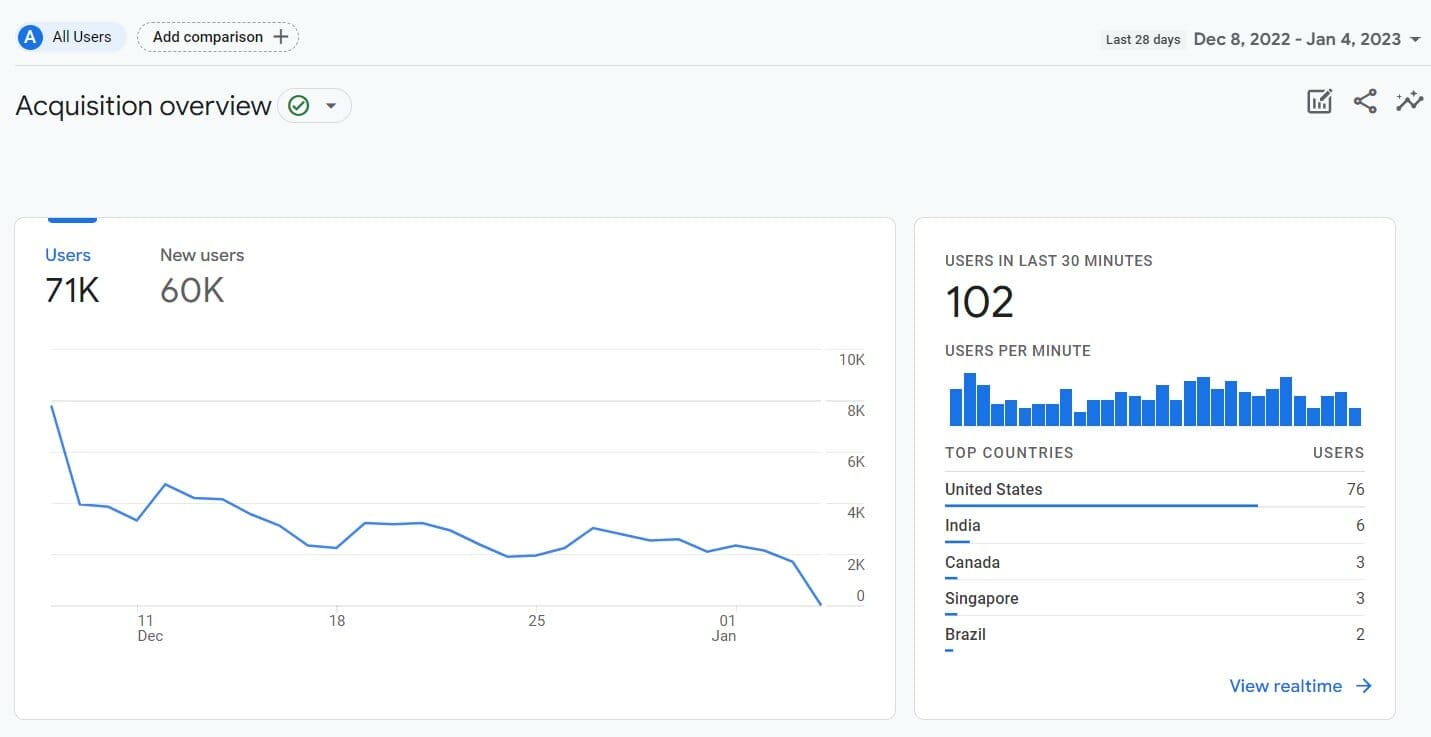
Engagement report
In the engagement report, you’ll see the interactions that most of your page visitors perform on your HVAC website (e.g. view your promotion offer, scroll, view page, etc.), the number of successful conversions over time, along with an overview of your most engaging landing pages.
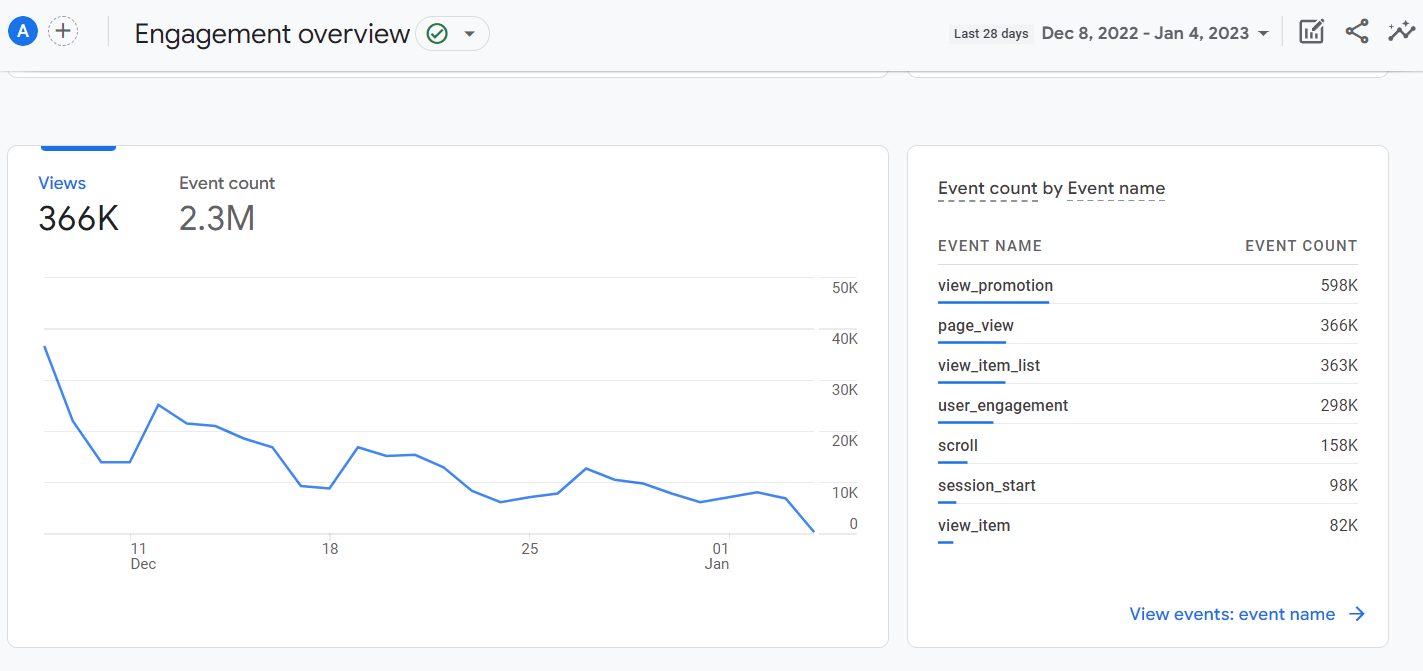
Monetization report
In the monetization report, you’ll see the amount you are generating based on your marketing efforts and track the sources of where you get your revenue from. Here, you’ll be able to identify how successful your campaigns are (e.g. checking the purchasing habits of your target audience).
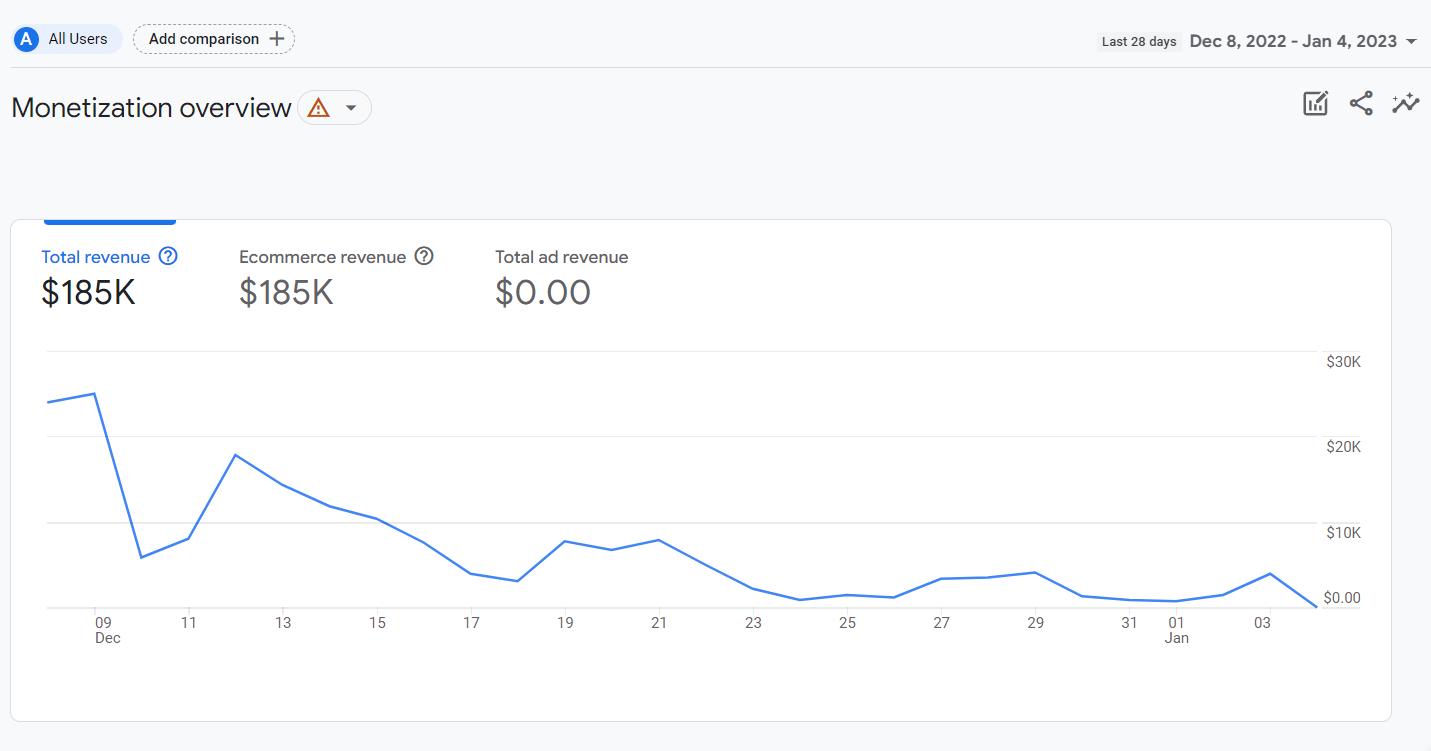
Retention report
In the retention report, you’ll have a better understanding of how long your page visitors stay on your HVAC website, how good your site is in retaining page visitors, and get a gist of your site’s new users and returning users.

Users report
The user’s report tells you more details about your page visitors. This includes the demographic details and the devices used which are important because it helps you get a clear picture of whether you’re reaching your target audience or not.
Demographics report
The demographics report tells you the engagement rate, average engagement time, engaged sessions per user, and conversions based on the geographic location of your page visitors.

Tech report
In a tech report, you’ll see how engaged your page visitors are based on the top browsers (e.g. Chrome, Safari, Edge, Firefox, Opera, etc.), operating systems (e.g. Android, iOS, Macintosh, Windows, etc.), and devices (e.g. mobile, desktop, tablet) they use.
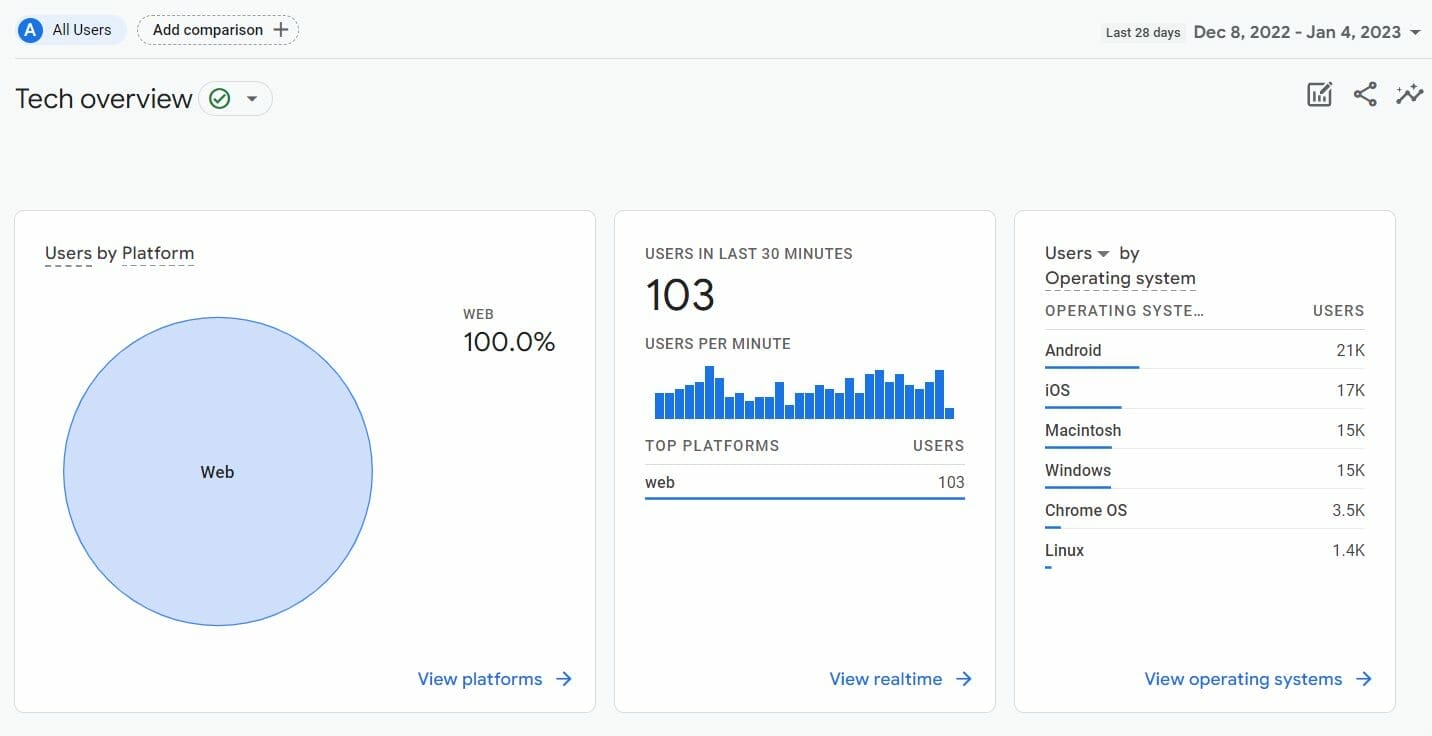
Other important key metrics in Google Analytics:
1. Conversion rate: This is the percentage of individuals who completed an action on your HVAC website.
2. Bounce rate: This refers to the percentage of individuals who viewed a page from your website and immediately left without taking an action.
3. Average pages per session: This refers to how engaging your landing pages are.
4. Traffic acquisition: This refers to where your page visitors come from (e.g. organic search, paid traffic).
5. Top landing pages: This refers to the page on your HVAC website that gets the most volume of traffic.
6. Returning visitors: This refers to the number of individuals who have visited your HVAC website before and revisited it.
7. Exit pages: This refers to the last page a visitor viewed on your HVAC website.
8. User retention: refers to page visitors who keep coming back to your HVAC website.
Want to know how to get your HVAC company listed in online directories? Check out our blog post about Google My Business for HVAC Companies to learn more.
Key takeaway
Google Analytics is one of the most powerful digital marketing tools in the market. Aside from helping you keep track of your HVAC company’s website performance, it’s also beginner-friendly which is a great help, especially to those who don’t have that much knowledge about coding.
If you have any questions, get on a call with us! Our digital marketing experts are here to help.