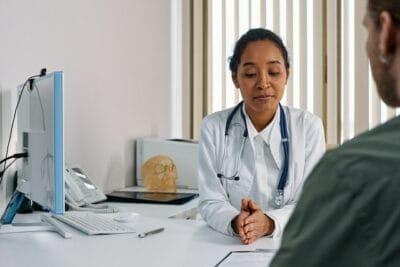Immediate visibility is everything. If your center’s ad isn’t ranked #1 when a patient needs urgent help, a large patient opportunity is lost.
Google Ads is the fastest way to keep your facility full.
This Google Ads for Rehabilitation Centers guide gives you a clear, step-by-step plan for full regulatory compliance and capturing immediate, high-value leads.
What is Google Ads for Rehabilitation Centers?
Google Ads is a pay-per-click (PPC) platform that enables your licensed and accredited rehabilitation center to bid for top-of-page visibility on Google’s search results. It ensures that when someone searches for a specific treatment program, your ad appears instantly.
Top Centers that appear upon searching, “alcohol detox near me”:

Due to the high value of a single admission, this platform offers the most direct and measurable return on investment (ROI) by connecting your admissions team with the most qualified prospective clients.
Secure LegitScript Certification
You cannot run any Google Search Ads (including alcohol detox, drug rehab, or sober living) in the United States, and many other countries without first obtaining LegitScript Certification.
This certification process is strict and requires you to prove that your facility is properly licensed, compliant with all regulations, and transparent about your services.
The Two Key Steps
1. Obtain LegitScript Certification:
Go to the official LegitScript website and begin the application process. This involves submitting extensive documentation on licensing, medical staffing, privacy policies, and facility accreditation.

This process can take several weeks to a month or more. Do not build your campaign until this certification is underway.
2. Submit Certification to Google
Once you receive the certification from LegitScript, you must submit it directly to Google via their application form for Healthcare and medicines. Google cross-references your certification number with LegitScript to verify your status.
Only after Google approves this submission will your account be whitelisted to run ads for addiction services.
Warning: Attempting to run ads without this certification will result in immediate ad disapproval and can lead to your entire Google Ads account being suspended.
This is a non-negotiable compliance barrier that must be cleared first.
Need Expert Compliance and Setup? The LegitScript process is complex and non-negotiable. Don’t risk account suspension by managing compliance alone.
Starting Your Google Ads Account
Go to the Google Ads Homepage and click “Start now”.
Explore the Google Ads homepage. To begin the setup process, click either of the blue “Start now” buttons on the page.

Sign In or Create a Google Account
If you already have a Google account (Gmail or Google Workspace), enter your email address and click “Next.”
If you do not have a Google account, you will need to click “Create account” and follow the prompts before proceeding.
Note: You must have a standard Google account to create a Google Ads account.

Creating Your First Campaign
There are two main ways to start:
Click the blue “+ New campaign” button in the main center pane, or the “+ Create” button in the left-hand navigation menu. Clicking either option will prompt the campaign setup wizard.

Choosing the Campaign Objective
The campaign objective guides Google’s system toward your desired business result. The starting objective is Leads.

Selecting the Campaign Type
The campaign type dictates where your ads appear. For the highest quality, most urgent client inquiries, the starting type is Search.
Search ads appear when a user actively types terms like “inpatient alcohol treatment”. These clients are at the highest point of intent, making the Search network the most efficient platform for capturing admissions-ready leads.

Name Your Campaign
After selecting your Objective and Campaign Type, the final preparatory step before entering the core settings is naming the campaign.
Do not use generic names like “Campaign 1.”
Follow this strict convention using a clean visual separator (such as an underscore (_), pipe (∣), or asterisk (∗)) to ensure clarity and organization when reporting or filtering:
Required Naming Format

Set Bidding Strategy
This is an important setting that dictates how Google spends your money.
Ensure the dropdown is set to “Clicks.”
We select “Clicks” over “Conversions” initially because you need data to determine the true Cost Per Acquisition (CPA) for a quality admission.
Networks
Google Search Partners Network
These are non-Google search sites that often provide very low-quality traffic that is unlikely to convert into an admission. Google “recommends” it to expand reach, but for high-cost keywords, it’s a budget drain.
Google Display Network
This network places your ads on millions of third-party websites and apps. Users on these sites are browsing, not actively searching for urgent addiction treatment, leading to extremely low conversion rates for rehab centers.
Disable both Search Partners and Display Network:

Click Next to proceed.
Set Precise Location Targeting
Define Location
Since this is a high-cost, high-intent local campaign, you must be extremely precise with your location settings to avoid wasting money outside your service area.
Select “Enter another location”
This overrides the default “All countries” setting.
Use “Advanced search”
Click the Advanced search link to open the map interface. Use this to target specific zip codes, cities (like Los Angeles), or, preferably, use Radius Targeting (e.g., a 25-mile radius around your facility) to capture nearby prospects.
Example Target: Los Angeles County or a 25-mile radius

Select “Presence: People in or regularly in your included locations”: This is a MANDATORY change. By default, Google targets users who merely “showed interest” in LA (e.g., someone in New York researching “LA rehab”). Switching to “Presence” restricts your ads to only users who are physically located in or regularly travel to your targeted area.
The default “Presence or interest” setting is Google’s biggest budget trap for localized businesses.
Always force your campaign to target only people who are physically present. This simple change is the single most effective way to secure your budget.

Set Campaign Language
This setting is critical because it tells Google the language your client is searching in and the language of your ad copy and landing pages.
- Select “English” (or the primary language of your targeted population and ad copy). Even when targeting a non-English speaking population within the US, ensure this language matches the primary language of the user’s browser setting and the language you are using in your ads.

EU Political Ads Compliance
Confirm EU Political Ads Status
This prompt is a required regulatory question from Google. For a standard addiction rehabilitation center campaign, which is focused on medical and behavioral health services, the answer should be:
Select “No, this campaign doesn’t have EU political ads”.

Political ads relate to elections, parties, and candidates. Unless you are running ads specifically about political or public interest issues that fall under Google’s policies for the EU, you must select “No.”
Set Ad Rotation
This setting determines how frequently Google tests your multiple ads against each other. For a new, high-stakes campaign where you need to gather data on which ad copy is the most effective, you must prevent Google from choosing too early.
Select “Do not optimize: Rotate ads indefinitely”.

This forces Google to show all the ad variations in your Ad Group more evenly. This allows you to gather statistically significant data before deciding which headline/description combination converts the best. Once you have a clear winner, you can switch back to “Optimize” later.
Overwhelmed by Technical Settings?
Set Campaign Start and End Dates
This section controls the duration of your campaign.
Start date
Ensure this is set to the current date or the desired launch date.
End date
Select the radio button for “None”. For a business-critical campaign like this (Local LA ∣ Alcohol Detox…), you want it to run indefinitely. You will manually pause or end the campaign when necessary.

Ad schedule: For a rehabilitation center, immediate response is critical, and admissions can happen at any hour. Therefore, it is essential to maintain 24/7 ad coverage.
- Ensure the schedule is set to “All days” from “00:00 to 00:00”. This default setting ensures your ads are eligible to run 24 hours a day, 7 days a week, capturing urgent nighttime and weekend inquiries.
- Note: You can use your phone call and form submission data later to see if, for example, 2 AM ads are too expensive for the return. However, for initial setup, always start with 24/7 coverage.

Let’s now proceed to the Ad Group creation stage!
Ad Group and Keyword Structure
The goal of this section is to create highly organized Ad Groups where every keyword in the group perfectly matches the ad copy you will write. This is the foundation of a high-quality campaign.
Set Up the First Ad Group
Ad Group Naming
Find the section to name your Ad Group. Based on our strategy, your first Ad Group will target immediate medical needs.
- Ad Group Name: Enter the name for your first group, e.g., Alcohol Detox LA.
Enter Keywords
You must now enter the list of high-value keywords that are specific to medical detox services in the LA area.
- Focus on Exact and Phrase Match: For this high-cost, high-intent campaign, we will use restricted match types to ensure your ads only show for highly relevant searches.
- In the “Enter keywords” box, paste the following set of keywords, ensuring each one is on a new line:
Match Type Keyword
Exact Match (for urgency)
- [alcohol detox center los angeles]
- [medical alcohol detox near me]
Phrase Match (for variations)
- “alcohol withdrawal treatment LA”
- “inpatient alcohol detox center”
- “alcohol detox with insurance”

Keyword Planner
A free tool within the Google Ads interface that provides search volume data (how many people search for a term) and cost estimates (suggested bids) for specific keywords. 
Negative Keywords
Specific words or phrases that you add to your campaign or Ad Group to prevent your ad from showing when those terms are included in a user’s search query.
Examples of Negative Keywords for your campaign:
- “how to quit”
- “self help”
- “natural remedies”
Responsive Search Ad (RSA) Creation
This is where you write the compelling ad copy that matches your Ad Group.
The goal here is maximum relevance. Every headline and description must speak directly to a user searching for medical detox (your ad group).
Final URL
This MUST be the landing page on your site dedicated to Alcohol Detox. Do not send traffic to the generic homepage.
Display Path
Use a clear, reassuring path that reinforces the search term.

Headlines
These are the most prominent, clickable parts of your ad, with a strict limit of 30 characters each. In a Responsive Search Ad (RSA), you provide up to 15 different headlines.
Google then rotates and combines them dynamically to create the most relevant ad for each search query. The goal is to maximize relevance and trigger an emotional response (urgency, trust, etc.).

Descriptions
These provide the supporting details for the headlines, with a limit of 90 characters each.
You provide up to 4 different descriptions. They expand on the offer, explain the key benefits (e.g., insurance acceptance, privacy, medical expertise), and include a clear Call-to-Action (CTA).

Sitelinks
These are clickable links that appear below your main ad copy, directing users to specific, high-intent pages on your site (e.g., “Verify Insurance,” “Facility Tour,” “Admissions Line”).
They increase the physical size of your ad on the Search Results Page, improving CTR.

Callouts
These are non-clickable snippets of text (up to 25 characters) that are used to highlight key trust factors and selling points without taking up valuable headline space.
They serve to build credibility and reinforce value immediately.

Budget
The Budget in Google Ads is the average amount of money you instruct the platform to spend on this specific campaign every day.
Daily Budget
This is the primary number you enter (e.g., $50.00).
Monthly Spend
Google guarantees that your total monthly spend will not exceed your Daily Budget multiplied by the average number of days in a month (approx. 30.4).
On any given day, Google may spend up to twice your daily budget to capture valuable traffic (a day when many high-intent users are searching).
This is why a precise Max CPC limit is critical to prevent a single high-cost click from consuming your entire daily allowance during these high-volume spikes.

Landing Page Best Practices for Rehabilitation Centers
The goal of your ad is to capture the click; the goal of your landing page is to capture the lead. Because users are in crisis, the page must be urgent, reassuring, and conversion-focused.
Mandatory Elements of a High-Converting Rehab Landing Page
1. Urgency-Focused Headlines
Short, punchy H1/H2 tags that match the ad’s theme and keyword. (e.g., “Medical Detox Available Now,” “Start Inpatient Treatment Today”).
2. Hero Image/Video
The main visual at the top of the page. Should convey safety, professionalism, and comfort. Avoid stock photos of sad people.
3. Clear Call-to-Action (CTA)
The button or text that prompts the user to take the primary action.
4. Key Benefits
A short, scannable bulleted list of 3-5 core selling points.
5. Unique Selling Proposition
What makes your center definitively better than the competitors.
6. Address User’s Concerns
Dedicated sections that proactively answer common, anxious questions.
7. Short Lead Form
A prominently placed form that requires minimal information.
8. Testimonials/Social Proof
Real quotes, star ratings, or logos of affiliations.
Landing Page Sample for Google Ads for Rehabilitation Centers:



Conversion Rule
The most successful rehab landing pages offer two clear conversion paths because users have different levels of urgency:
1. Low-Friction CTA
The user submits a form to “Verify Insurance Instantly” (low commitment, high volume).
2. High-Friction CTA
The user sees a massive, clickable phone number to “Call Our 24/7 Admissions Line” (high commitment, low volume, but highest value).
Conclusion
You have just finished creating a complex advertising system designed to beat the competition! Every step—from setting the initial budget to setting your maximum cost per click (CPC) —was designed to stop budget waste and find your best patients.
Google Ads is not just marketing; it is the fastest way to keep your facility full and stabilize your patient census. You need to be visible when a family is in crisis and ready to admit a patient.
Google Ads campaign puts your accredited center at the very top of the search results immediately. Investing in this platform is investing directly in your financial stability and the growth of your essential work.
If dealing with LegitScript compliance, setting up conversion tracking, and managing a large daily budget feels overwhelming, we are here to help.
We have helped hundreds of facilities successfully navigate these exact hurdles. Visit our Case Studies Page to learn more. By choosing us, you gain a partner who can manage the high cost of clicks, stop budget waste, and ensure your services reach the families who need them most.
Ready for Consistent Admissions?