In this article, we’ll be focusing on showing you a step-by-step guide on how to set up your Google Ads for car dealerships. Following this guide will increase your success in running your ads, and increase your sales.
Running a dealership isn’t easy. There are many ways to get your car sales up, but one of the biggest ways for this is through advertising. Today, most car buyers are going online and doing their research before they buy their car, which means your digital marketing strategy is more vital than ever.
This is where Google Ads come in. We’ve found that Google Ads for any business is highly effective. It’s a flexible marketing platform that will give you fast results, and increase your leads and customers.
Want to start Google Ads for car dealerships but don’t know how?
Table of Contents
Toggle1. What are Google Ads?
Google Ads is Google’s online advertising program. It operates under a pay-per-click (PPC) model, where advertisers pay Google only when people click on their ads. This gives endless possibilities to businesses and companies that want to increase their sales or profit.
1.1 What is the Difference Between Search Engine Optimization (SEO) and Google Ads?
Search Engine Optimization or SEO is the organic way of getting ranked on Google. You will have a lot of competitors and will need to do a fair amount of work to rank on the first page of Google searches. You will need to provide clear, helpful, descriptive, and relevant content that attracts people to get the traffic that you want on your website in order to slowly rank up. It is a long-term investment that usually takes 6-12 months to show results, but when you do, it is like a snowball effect that continues to grow.

Whereas with Google Ads, you can pay to run your ads and be on the front page right away.
Need help setting up your Google Ads? No problem, book a free consultation with us here:
1.2 Creating a Google Ads Account
Head to the Google Ads website to start creating your account.
![]()
Click the “Start Now” button to create your Google Ads account.
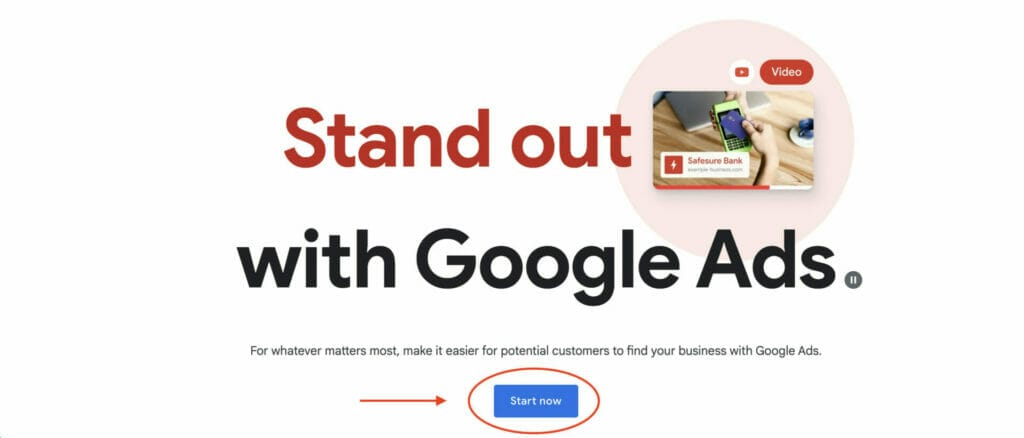
You can simply use your existing Google account, or you can create a new Google account with a different email address.
2. Setting up your Campaign for your Google Ads for Car Dealerships
When you’re logged in on your Google Ads dashboard, click on “+New campaign”.

Google will then ask you to choose an objective for your campaign. This is another guidance that Google wants to give you to help you set up your ads. Since we want to keep full control over our ads as much as possible, we’re going to click on “Create a campaign without a goal’s guidance” on the bottom right.
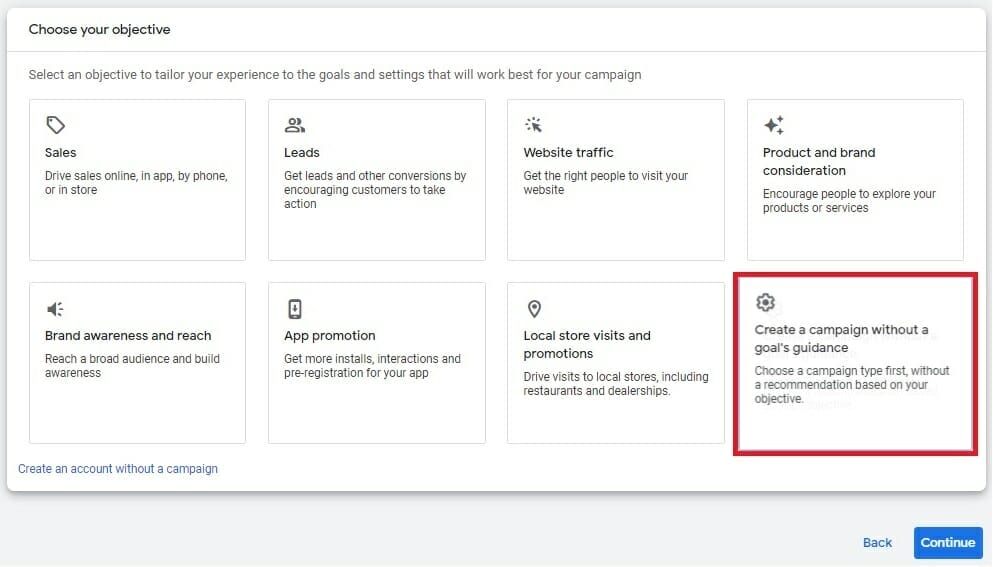
Google will then let you choose what type of ad you want to set up. Click “Search” as the campaign type because they’re very straightforward to set up and also very profitable, especially if you’re a beginner. Then, click “Continue”.

2.1 General Settings for Your Google Ads for Car Dealerships Campaign
Now, you’ll be defining the settings for your new campaign. The first thing to do is to give our campaign a name. For our dealership, we can write “Car Dealership” for our campaign name.

Under “Networks”, you would want to uncheck “Include Google Display Network” because we only want our ads to show up for people who type in specific keywords.
You can also uncheck “Include Google search partners” if you only want to show up in the Google search engine. In the future, if you think you’ve exhausted all the traffic from the Google search engine, then you can decide to check the box so you would show up in different search engines (ie: Duckduckgo) and see if it’s profitable for you.
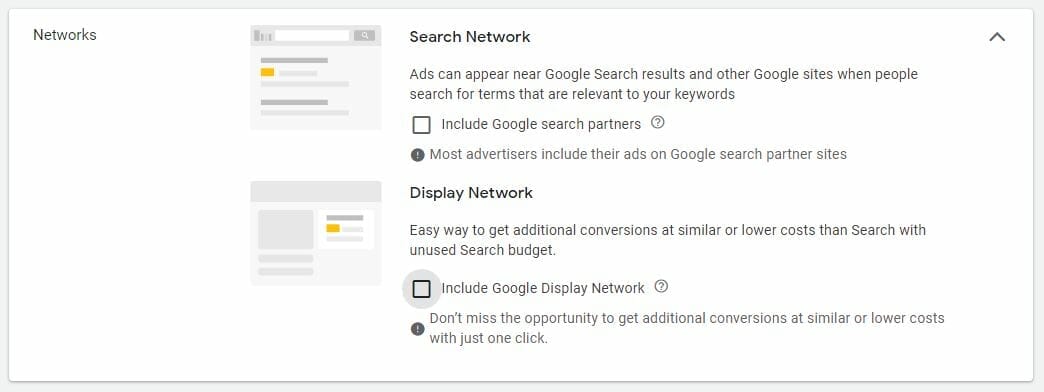
Below “Networks”, click “Show more settings” to expand it.
Here, you can set a start and an end date for your new campaign.
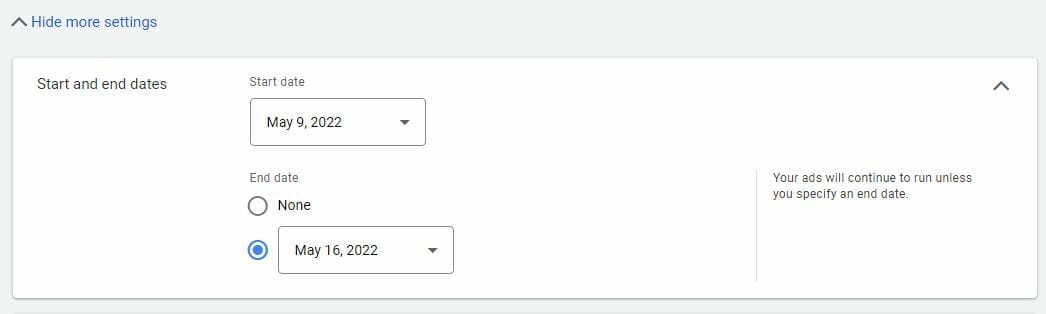
It’s preferable to set up your start date a few days from when you create the campaign so that you have time to set up for conversion tracking, or for more ads and campaigns. If you’re at risk of forgetting that you have set up your ads, it is best to set an end date for your campaign so that you can stop getting charged for it.
But if you’re confident enough because you can check your campaign every day or weekly to manage it, then you can just check “None” as your end date.
If you’re not confident enough to check your campaign every week, we’re here to help!
For “Ad Schedule”, you can set this up depending on when you want your ads to show up.
Let’s say your dealership is open from Monday to Friday from 9:00AM to 5:00PM and someone is in the store to answer calls or is able to sell things, then it’s best to set up your ad schedule at those times and days. However, if you’re going to be selling 24/7, then you can just keep it at ‘All days’.

2.2 Choosing a Demographic to Target
Here, you’ll be choosing your target audience.
Under “Locations”, choose where your customers are located. By default, it’s going to be set where you’re located at. You can also narrow it down to specific locations you want to include AND exclude. You don’t want your ads to show up in Europe if you’re not going to ship there or have no clients in the area.

For our car dealership, we will choose ‘Los Angeles California’ as our example location.
Click on “Location options” to expand it.
Check “Presence: People in or regularly in your targeted locations” because you want people to be present in that location, people who live there or you can work with.

For “Languages”, you simply want to use the language of your clients. Since our target location is in Los Angeles California, we can just select “English”.

In “Audience segments”, it allows us to be more detailed with the traffic that we want and don’t want.
You could search for audiences related to car dealerships, or you could click Browse and look for your audiences there. In this example, you can type in ‘cars’ and choose suggested audience segments.
You’ll want to select and include audiences you’re marketing to such as “Sedans (Used) or SUVs (Used)“, or whatever else you think is related to your target audience.
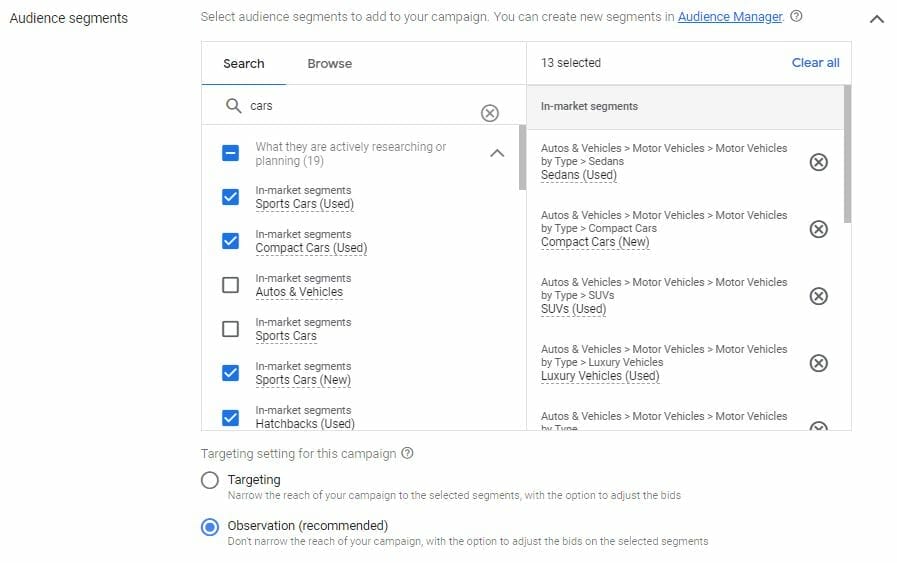
2.3 Budget and Bidding
Here, you’ll define how much you want to spend and how you want to spend it.
For “Budget”, you can set your average daily budget for the campaign and set what currency you want to use to pay Google. Let’s say you want to spend $1,200 a month for ads, then you should put “$40” as your average daily budget.

Beware that Google could be spending more than or less than $40 daily, depending on the clicks that you get. But your average budget will remain at around $40/day.
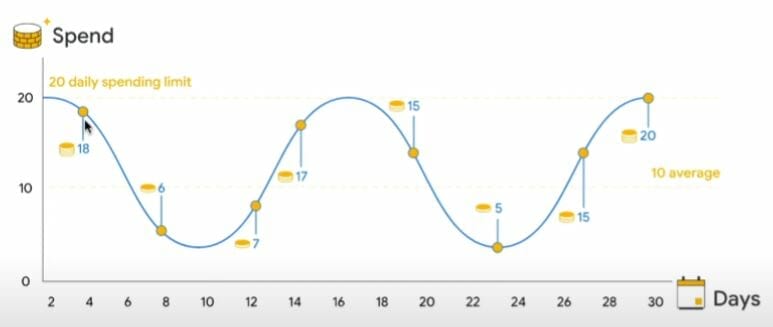
Our next step is “Bidding”, where we can define our bidding strategy and decide the maximum we’re willing to pay for a single click on our ad.
Click “Or, select bid strategy directly (not recommended)” so we can optimize later on what works.
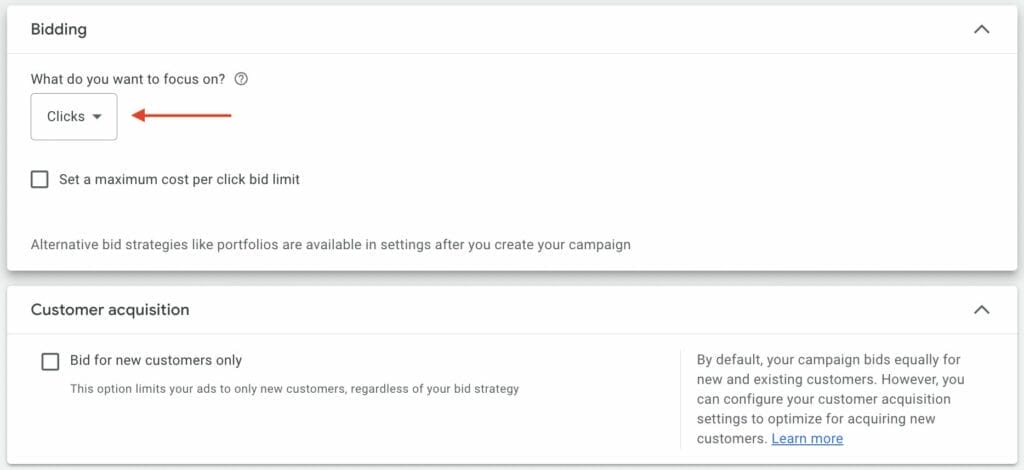
Select “Manual CPC”. This will allow us to set the maximum cost per click that we’re willing to pay for every single ad, which gives us more possibilities later on to optimize our ads.
Once you are done inputting all the necessary data, click “Save and Continue” to proceed to the next page.
3. Making Ad Groups for Google Ads for Car Dealerships
Here, we’ll tell you what ad groups are and how to create them.
3.1 What are Ad Groups?
Ad groups are ways of organizing your ads around keywords, topics, and interests that share similar targets. This is very essential to your campaign because it determines who you want to target and what your ad will contain.
3.2 Setting Up Your Ad Groups
First, we have to give our ad group a name. You can name the ad group based on the intention of the person who is searching for something.
Let’s say that the person is looking for car dealerships in Los Angeles, then we can name it ‘Car Dealerships in LA’.
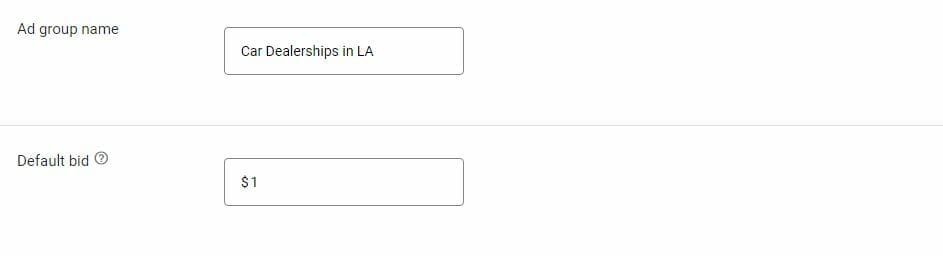
Your “Default Bid” will depend on what kind of industry you’re in. There’s a website called Wordstream where you would find the average cost per click for specific industries for 2021.
You don’t necessarily have to follow this, especially when you’re just starting, because prices are too high. You could always just start at a lower cost per click limit, and then increase it if you don’t think you’re getting enough traffic. You can always come back and change this later.
3.3 Adding Keywords for Your Car Dealership Business
Now, we’re going to have to find some keywords that we want our ad to show up for.
You can type in the URLs of your competitors and see what keywords will come up. You can also type in products or services you’re looking for to come up with keywords that are related.
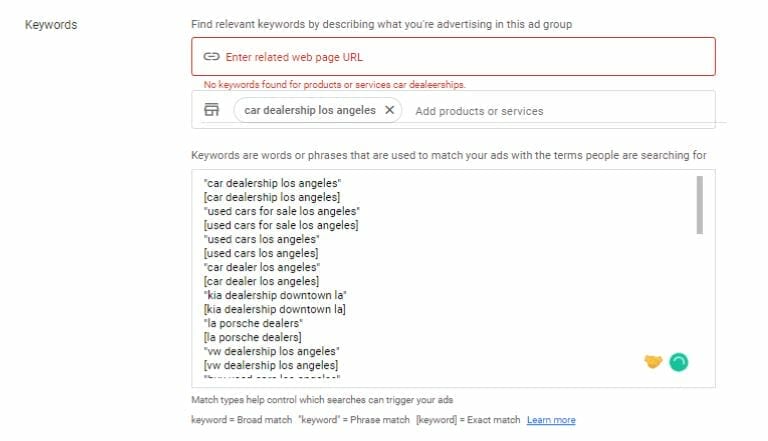
Make sure that you go through the entire list and filter out the results to only keep the ones you think that have specific intentions.
As you can see, we’re using quotation marks (“ “) and brackets ([ ]). We’re using keyword match types which define what specific keywords the ads should actually show up for. This is actually very good to use in the beginning.
Broad Match: These keywords include misspellings, synonyms, related searches, and other relevant variations.
Example: Keyword sell cars, Search used cars for sale
Phrase Match: These keywords are a phrase and close variations of that phrase.
Example: Keyword “car dealerships”, Search car dealerships near me
Exact Match: These keywords are exact terms and close variations of the exact term.
Example: Search [car dealership los angeles], Search car dealership los angeles
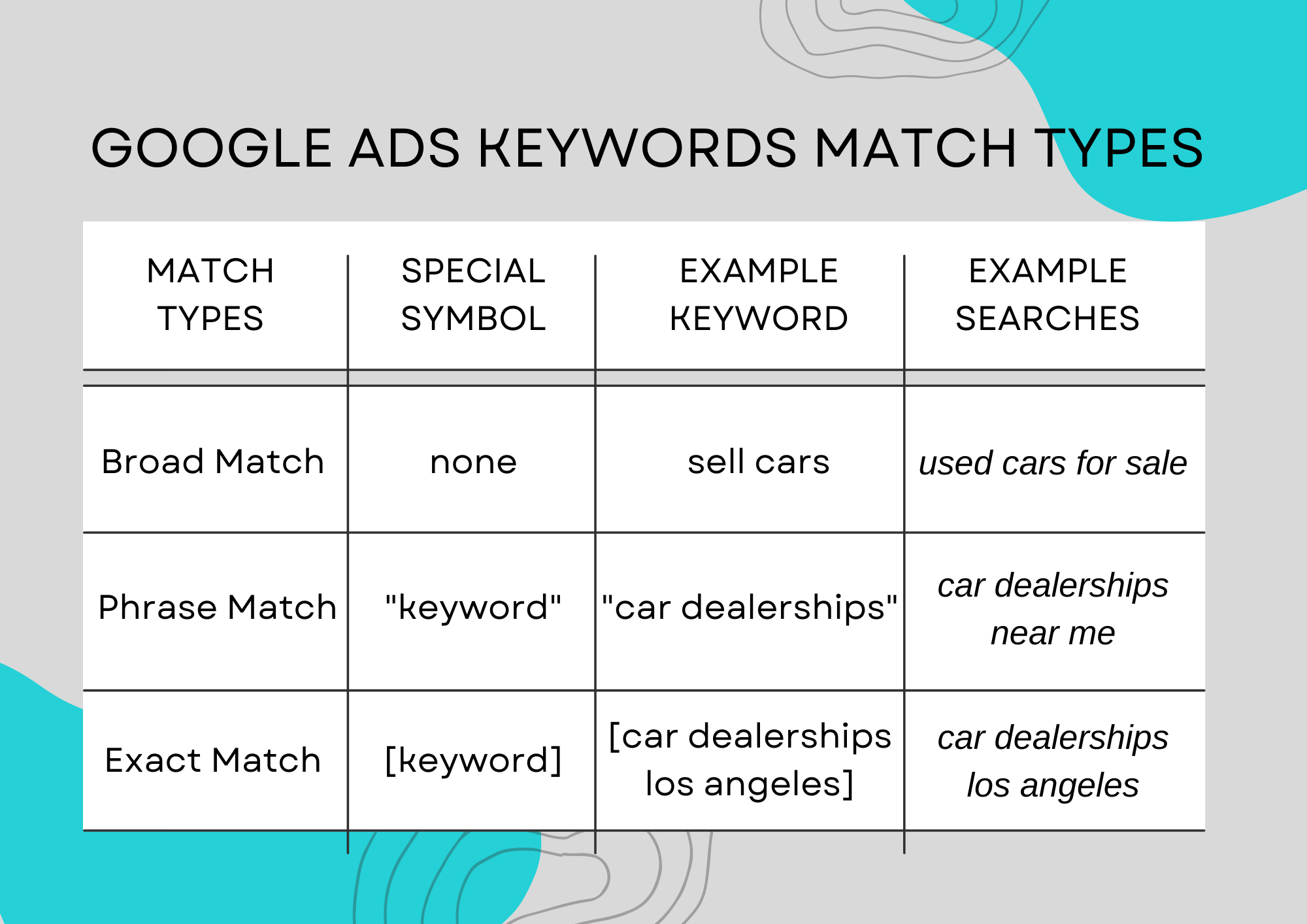
You can add more ad groups that will be related to your campaign by clicking “New ad group”, but for this example, we’ll stick to one for now. Once you’re done, you can click “Save and continue” to proceed.

Need help with keyword research?
4. Creating Ad Groups for your Google Ads for Car Dealerships
We’ll be creating ads for the ad groups that we’ve just created.
4.1 Final URL
This is where people will end up when they click on your ad. Put in the link of your store, product, or services here.
4.2 Display Path
This is what people will actually see as the display path before they click on your ad. It doesn’t have to be the actual URL that you have typed in “Final URL”.
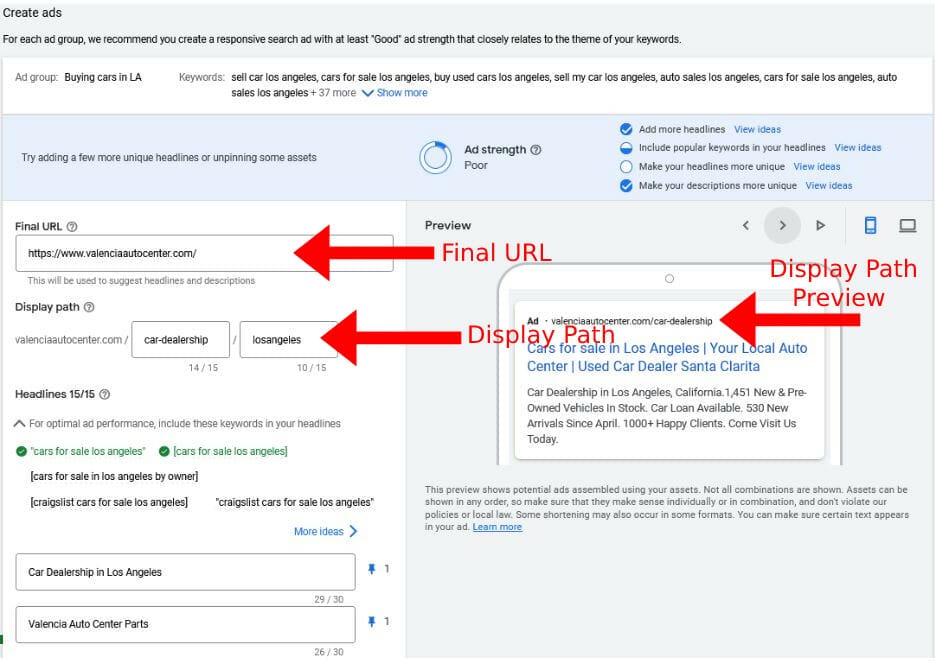
What we recommend you do here is use the keywords that you are targetting. We want our ad to be the most relevant for our keywords. It will become more relevant to what people are looking for. It will give us high relevancy and high-quality score, which will make us pay less for our ads.
4.3 Headlines
Headlines are very important. Make sure to use headlines that include your keywords and phrases. You can use up to 30 characters and add more headlines if you’d like. You should include headlines that will catch your customer’s attention.
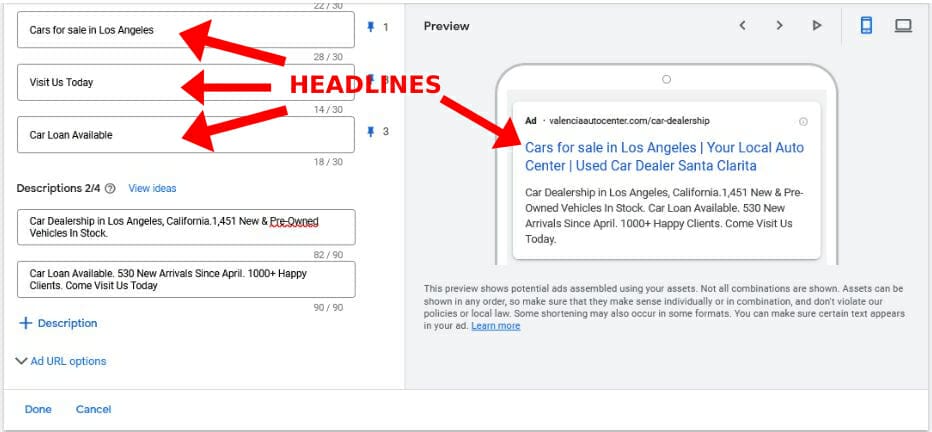
Google is gonna show at least 2 to 3 headlines that you’ve put in, and they rotate these over time. What you want to do is make sure that your main keyword headlines would show in the first position of the ad.
You can do this by clicking the “Pin” button beside your headlines, and selecting “Show only in position 1”. You can also select other headlines that should not be in the first position to show up only for the second or third position.
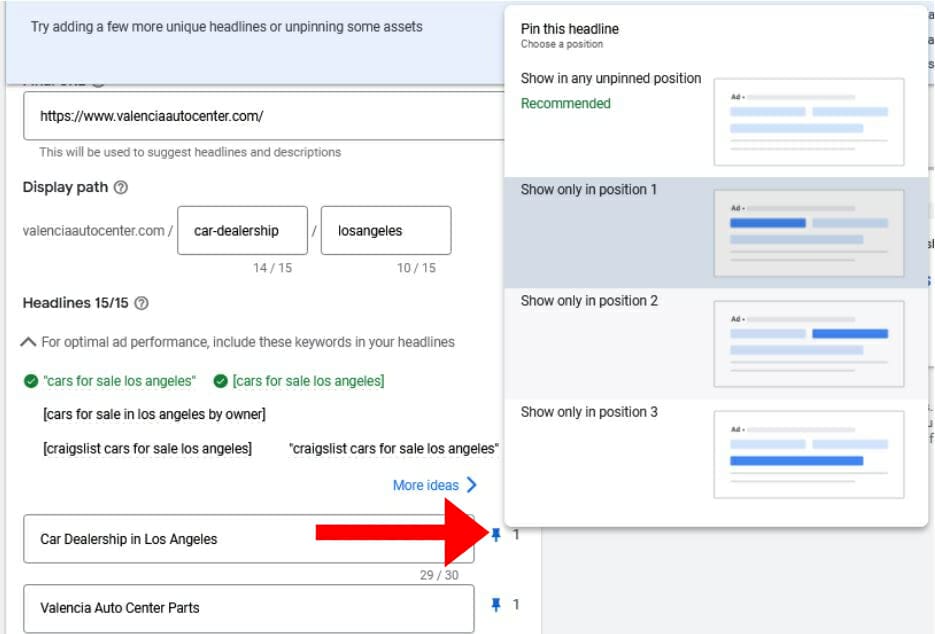
4.4 Descriptions
In here, you would want to put in keywords and phrases you’re going for. It is also recommended to put in numbers because people gravitate to numbers, and this will increase your click-through rate (CTR). What’s more important is that we actually maximize all of the 90 characters available here. It makes our ads bigger which will also increase our CTR.

When you’re all set, click on “Done” and then you can go to your next specific ad group to create another ad. Since we’re only doing one ad group, for now, we will click “Save and Continue” to proceed to the next step.
4.5 Set up billing
You’re going to have to put in your credit card information that will be charged for running the ads on Google. After this, Google will review your campaign which is usually within an hour. After it’s approved, you can edit your campaign and check its progress.
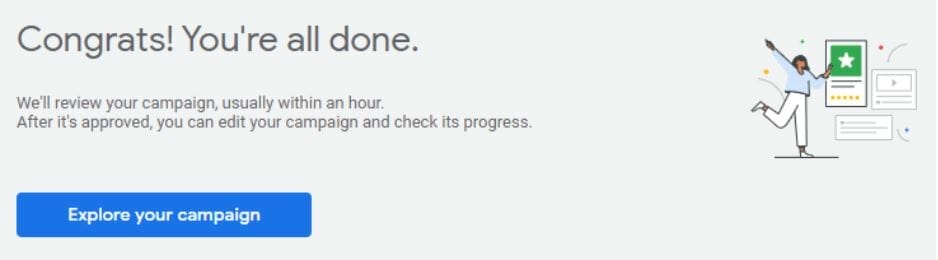
Congratulations! You just finished completing your first ad campaign!
5. What is a Landing Page?
It is a webpage that people “land” on after they click on a link in an email or ads from different websites. Its main purpose is to increase the conversion rates of your marketing campaign.
Landing pages are designed to encourage people to take action such as providing their contact information by filling up a form, in exchange for a special offer or deal.
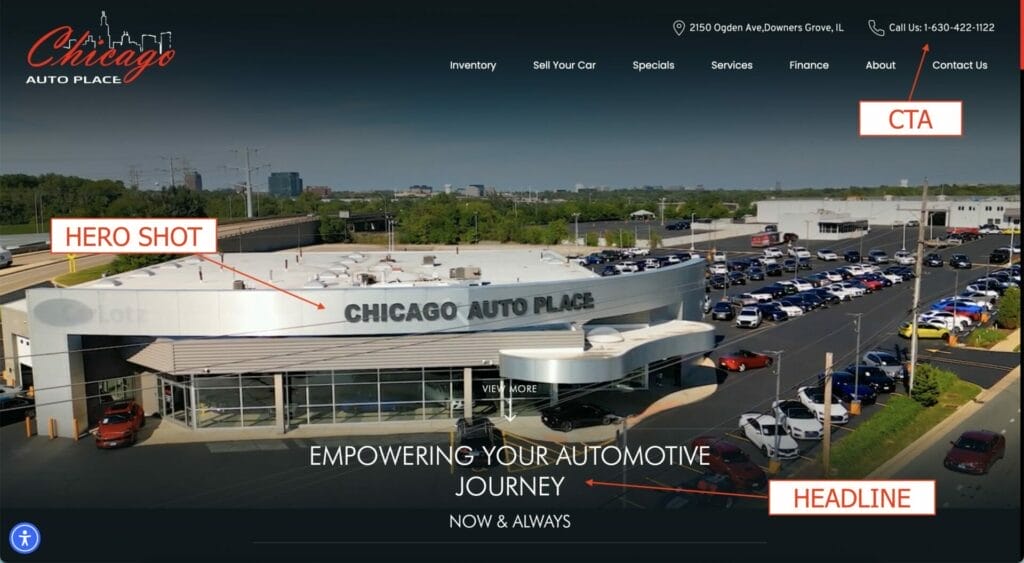
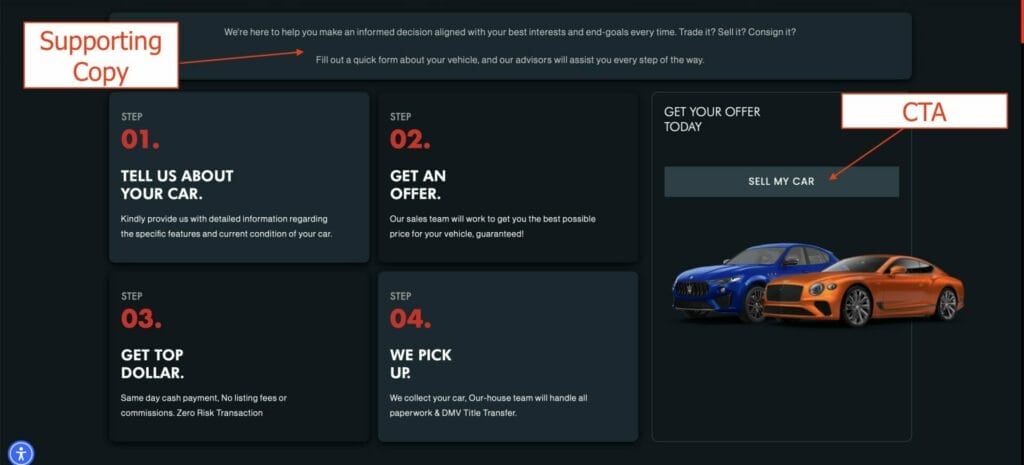
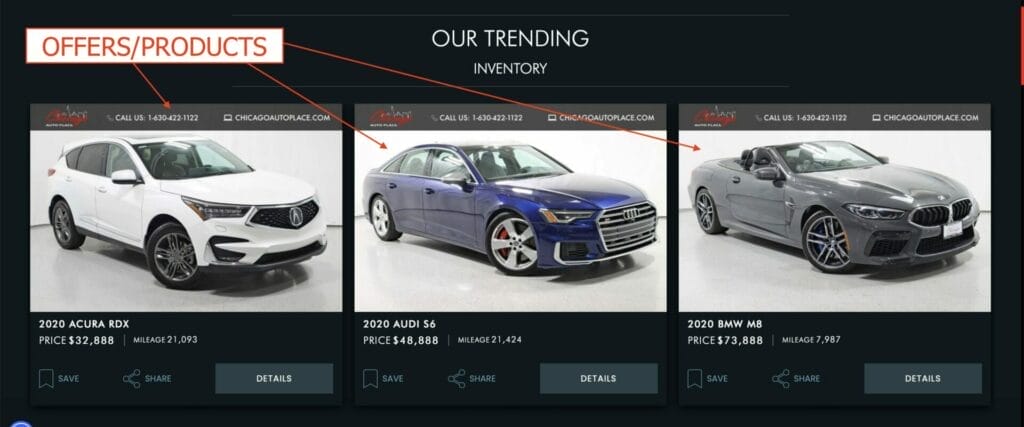
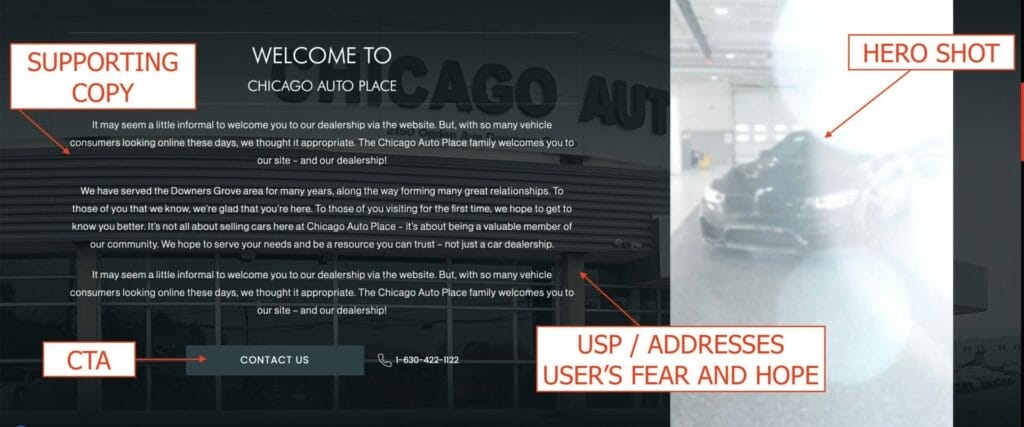
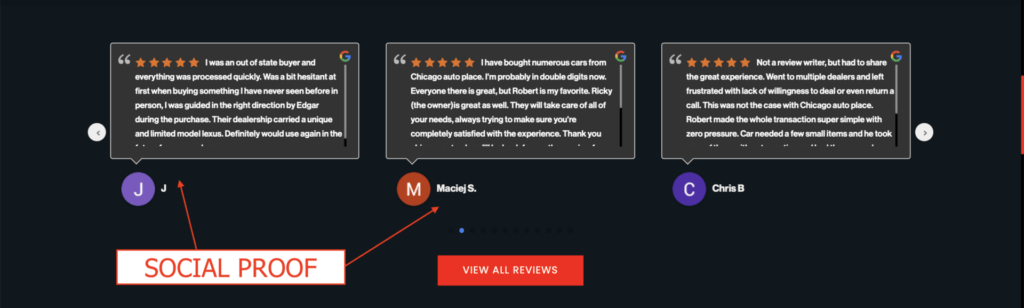
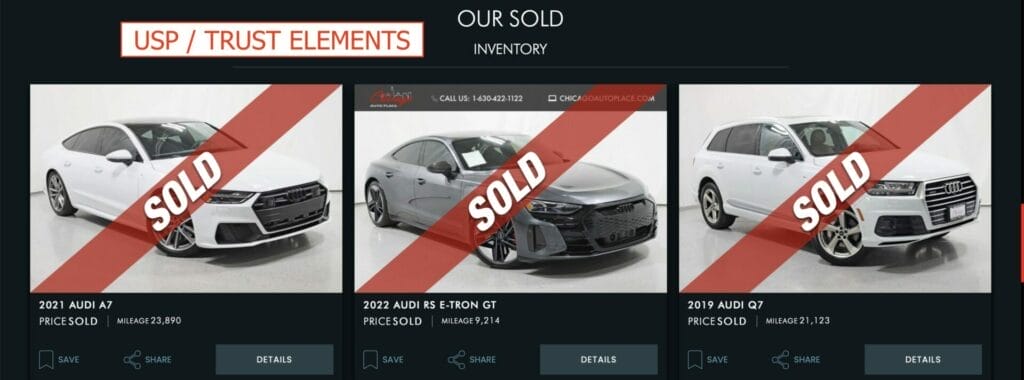
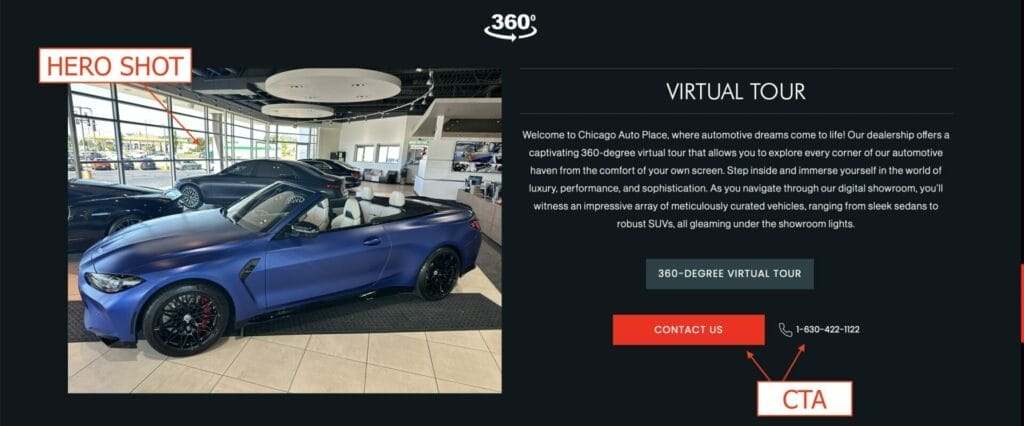
5.1 How Do Landing Pages Work?
- A person clicks on an ad and ends up on a landing page with a form.
- The person fills out the form, which converts them as a lead.
- The information provided on the form is stored in your database.
- You can market the lead based on the information they have given.
5.2 Benefits of Landing Pages
- Landing Pages increase conversions and leads.
- Landing pages generate actionable data and insights.
- Landing Pages can grow your email list.
- Landing Pages builds credibility.
- Landing Pages can be tested.
- Landing Pages increases search traffic.
5.3 What Makes a Good Landing Page?
- A clear Headline.
- High-quality image or Hero Shot.
- Content provides a solution to the problems and fears of the user.
- A Unique Selling Proposition.
- Key Benefits of the offer, product, or service.
- Plenty of CTAs.
- Social Proof or Testimonials.
- A Lead Form.
- FAQs Section.
Unsure how to put everything together?
Book a Free Consultation with us!
6. Google Ads – More Advanced Tips
6.1 What are Ad Assets?
Ad assets (previously known as ad extensions) are additional pieces of business information that show up with your ads, like store location, phone number, store rating, or more webpage links.
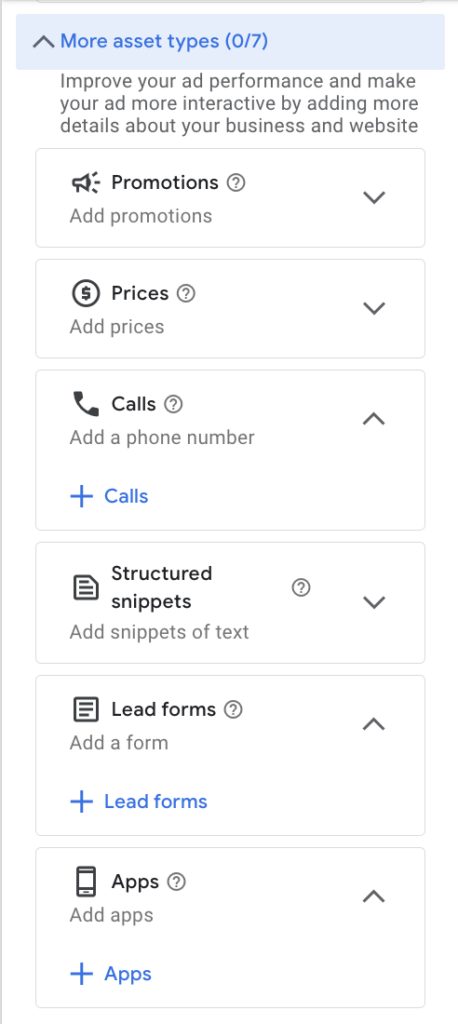
Sitelink assets are the most prominent ones, which basically lead to different pages on your website. These are great to add because they make your ad a lot bigger, and give people more possibilities where they can click on it. This will increase the CTR of your ad.
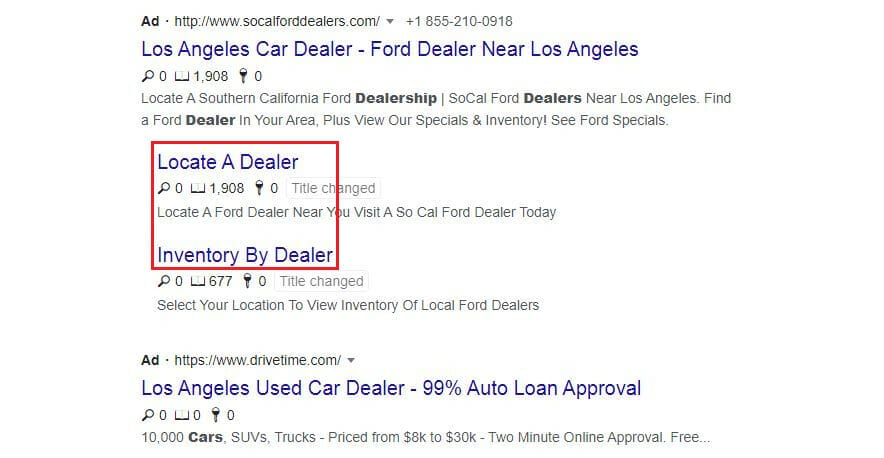
Other examples of ad assets are Structured Snippets or Callout assets. These are assets of your description for your ad, which again, makes your ad bigger. However, Google doesn’t usually show this ad asset, but you want to have the possibility to have these show up when Google decides to show them for you.
 Other types of Ad Assets for your Google Ads:
Other types of Ad Assets for your Google Ads:
- Call Assets – encourages calls to your business
- Lead Form Assets – get leads from people who submit your forms
- Location Assets – shows the business address and store hours
- Price Assets – show prices of products or services
- App Assets – encourages downloads of your app
- Promotion Assets – show special sales and offers
6.2 How to Add Assets
To add these assets, go to your dashboard and click on “Assets”.
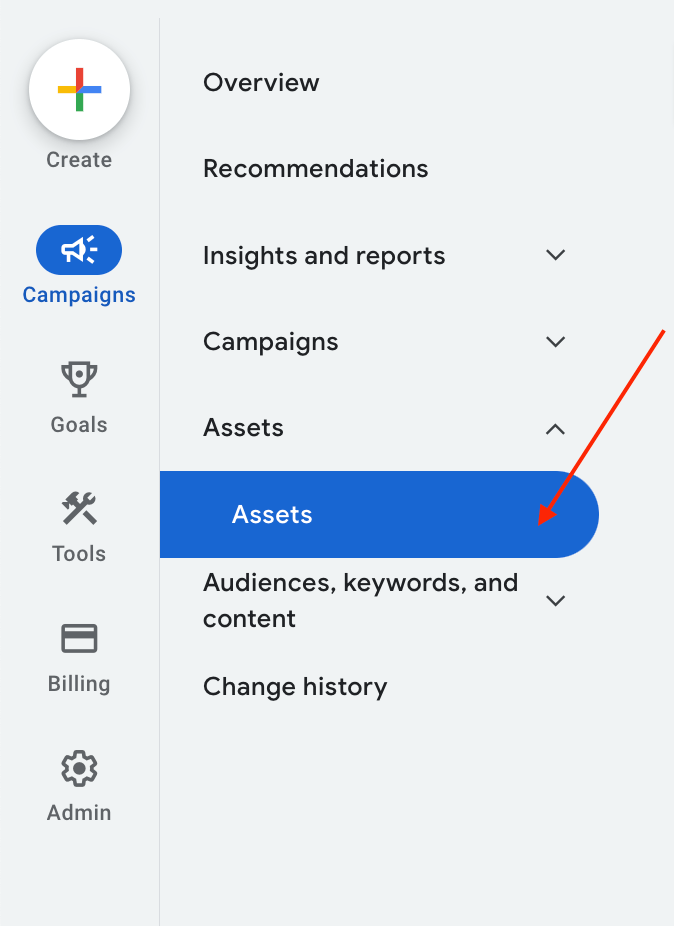
Then we’re going to click on the blue plus button “+”.

First, choose where you want to add your sitelink extension, whether on your account, campaign, or a specific ad group.
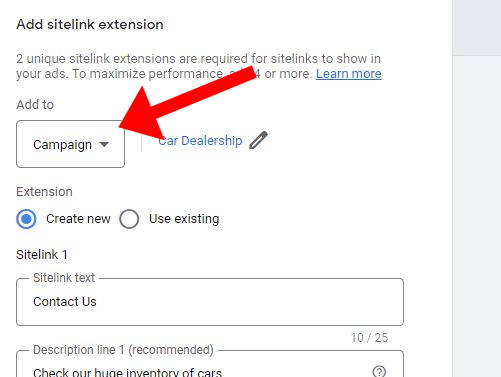
Then type in what sitelink text you want to show.
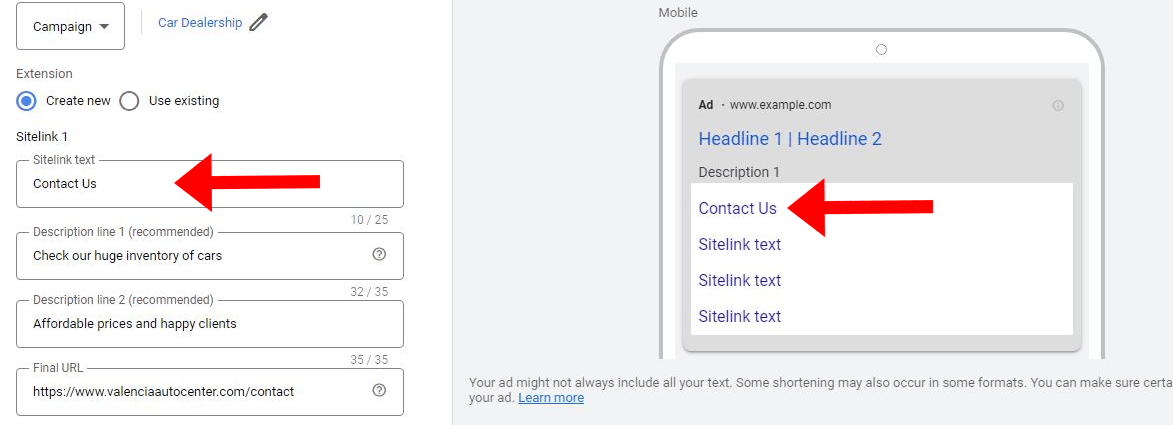
Again, maximize what you put in the description even if Google doesn’t show this often.
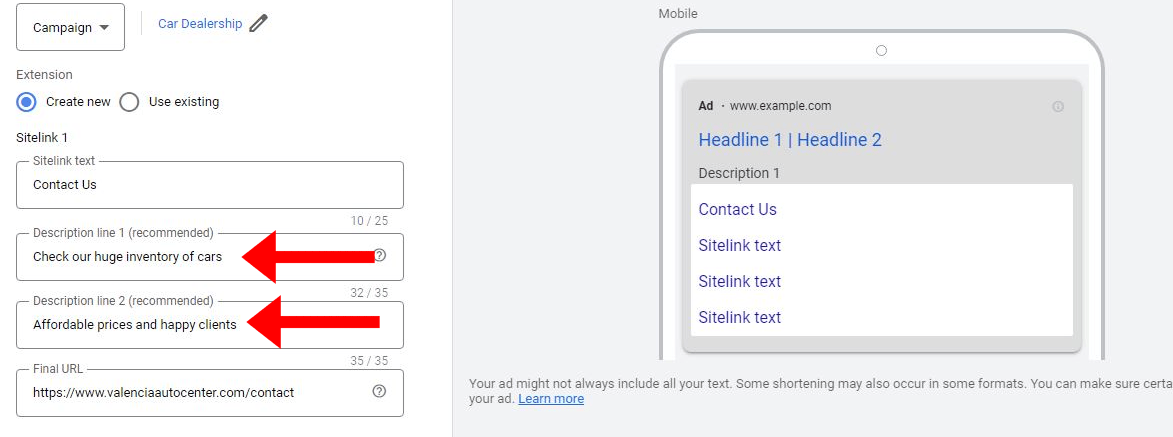
Lastly, type in the URL corresponding to your sitelink asset. Make sure it is a different URL from your main URL.
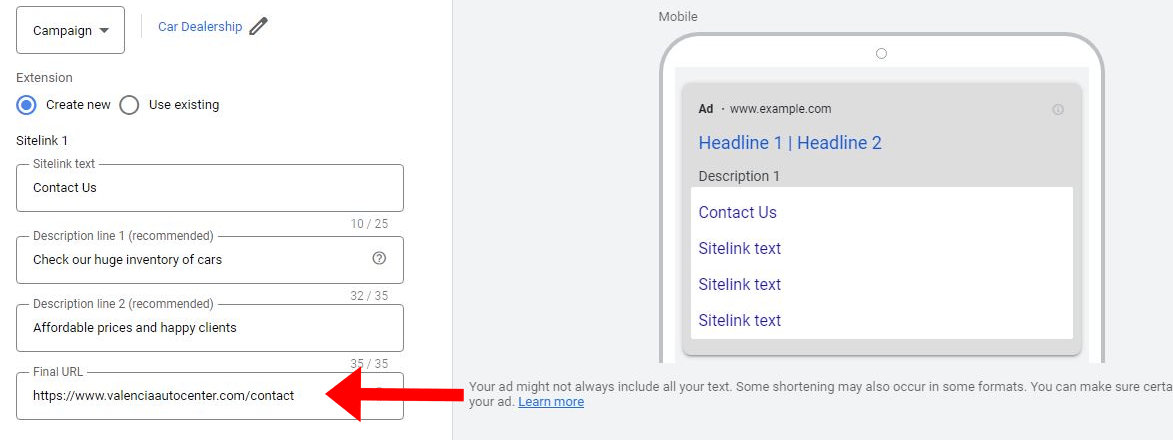
Click “Save” at the bottom once you are done.
If you want to add more ad assets, then you can always click the “plus” sign button again and choose a different extension.
To know more about ad extensions, check out this article on how to use ad assets.
6.3 Adding Negative Keywords Google Ads for Car Dealerships
This is also very important because it could save you a lot of money so that you don’t waste money on useless clicks. Go to your Dashboard and click on “Audiences, keywords, and content” to expand. Then click on “Search keywords”.
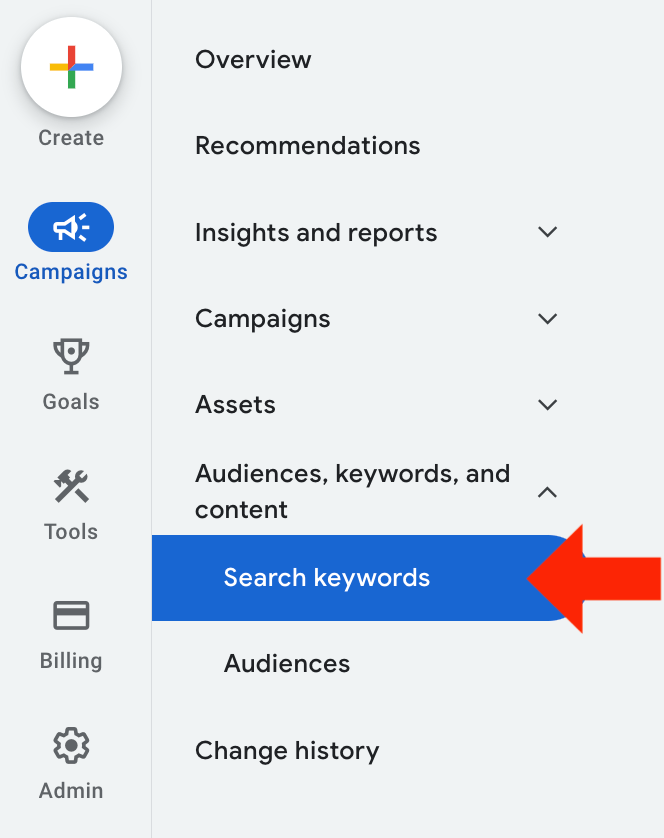
Then, click on the “negative search keywords” tab, and click “+negative keywords”.
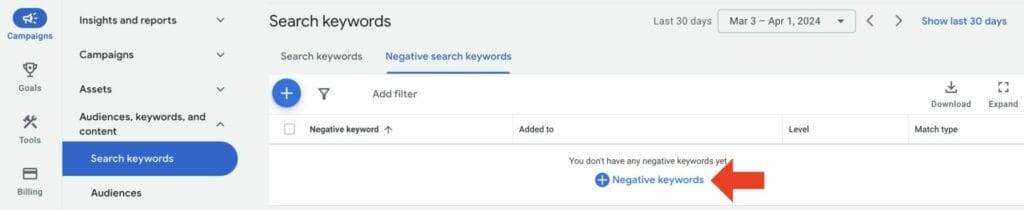
Choose where you want to add your negative keywords, whether in your campaign or an ad group.
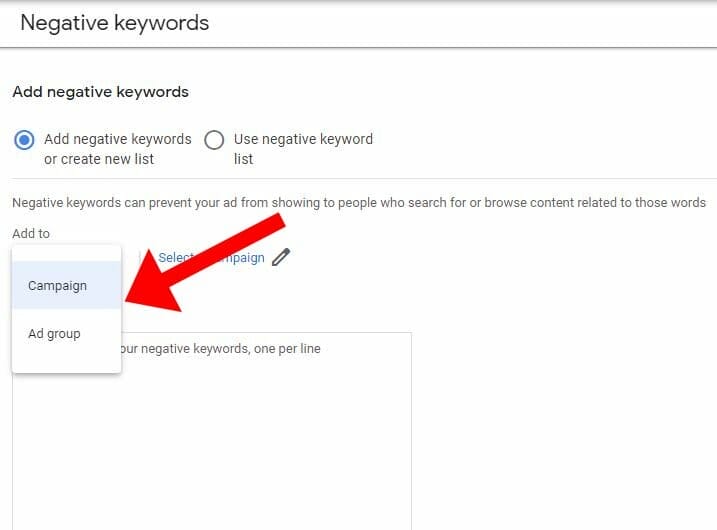
Here, you can add keywords, where if people type those in, our ads will not show up.
Example 1: Keyword free, Search used cars
Example 2: Keyword junk cars, Search secondhand cars
Example 3: Keyword rental, Search buying cars
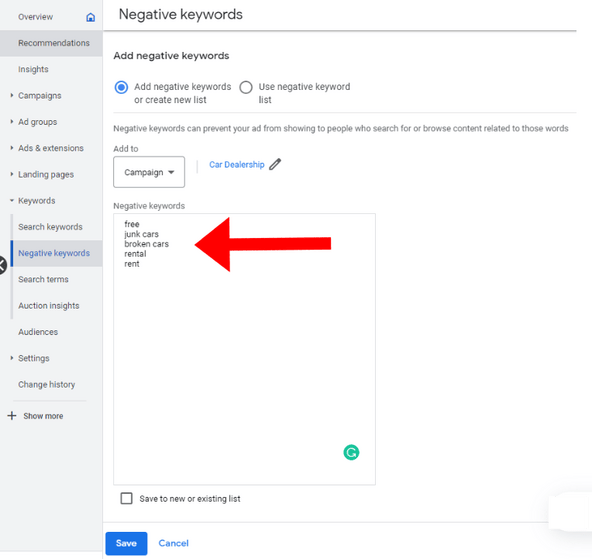
You want to build your negative keywords over time while you’re running your ads. When you’re done, click “Save”.
Every couple of days, check on your Google Ads account. Click “Keywords” to expand, then click “Search terms”.
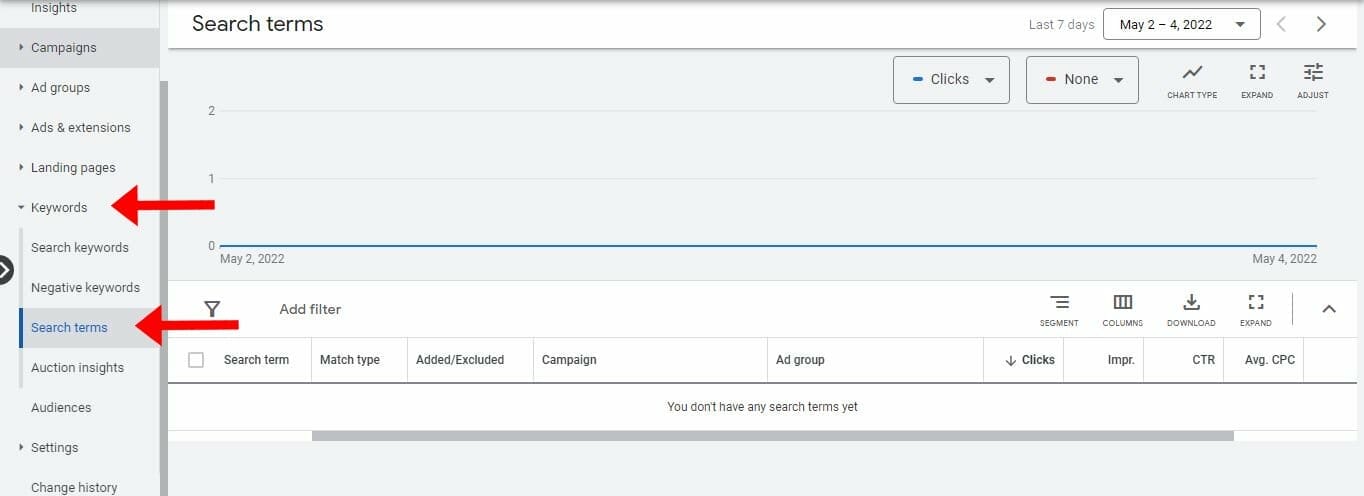
Here, you’re going to see all the search terms that your ad showed up for that resulted in a click. Then you can decide if those keywords are good possibilities to convert into a customer. If your answer is no, then you could possibly add it to your list of negative keywords. Over time, you’re going to be spending less money on useless clicks, and your profitability will go up.
6.4 How to Find More Keywords for Your Car Dealership Business
On your Google Ads Dashboard, click “Tools and Settings”. Under “Planning”, select “Keyword Planner”.
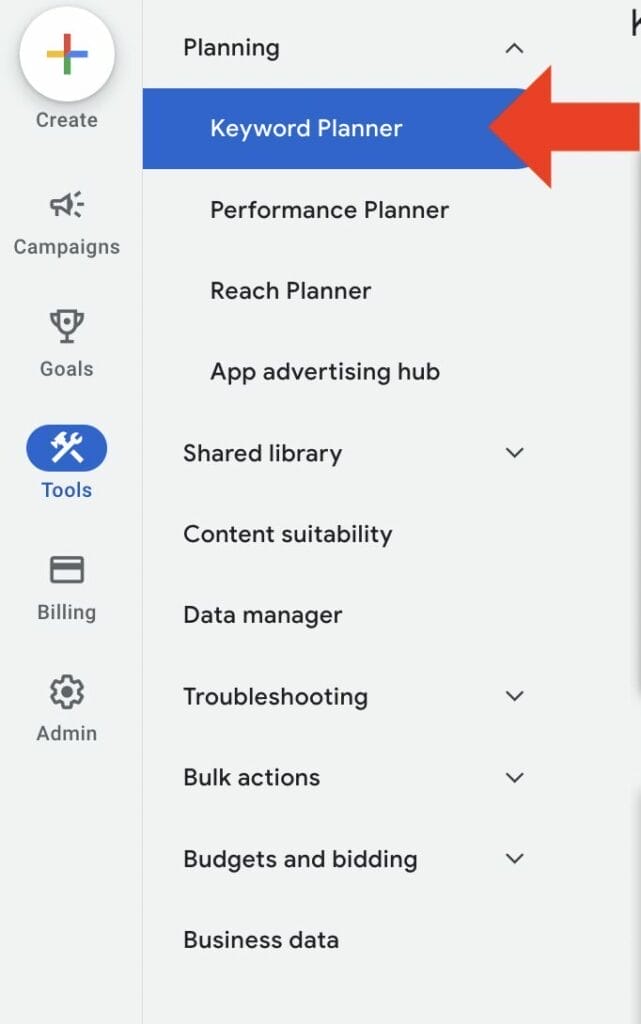
Click on “Discover new keywords”.
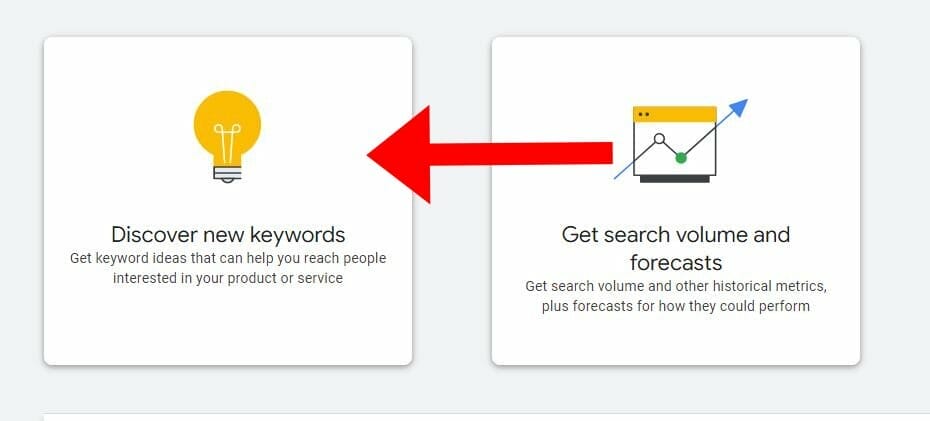
You can either type your own keywords that are related to your business, or you can also put in a website of a competitor and find keywords that way. Check if your language and location are correct. Then click “Get results”.
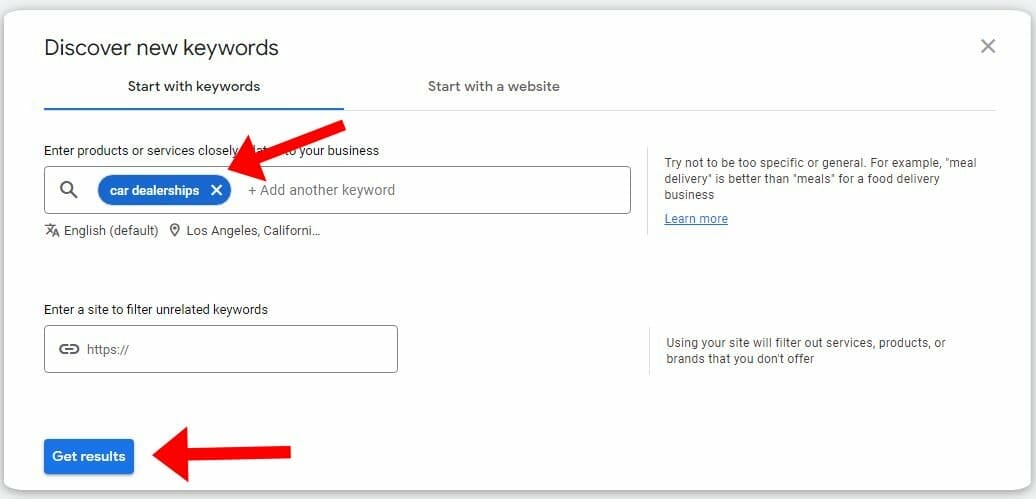
Google will then show you all the different keywords that are related to the main keyword you typed in. You would want to go through them and find keywords that maybe you didn’t think of, and add them to your list.
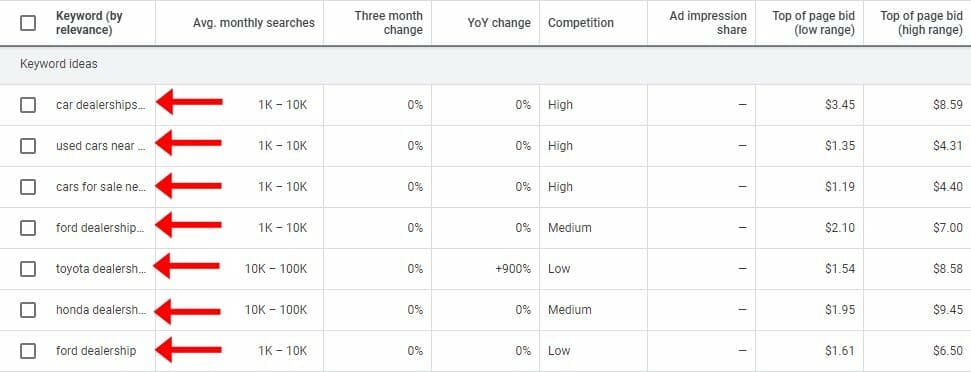
You can sort your list by ticking or unticking the boxes found in “Refine keywords”.

Once your list is sorted, you can tick the boxes of the keywords you want and download them by clicking “Download keyword ideas” in the upper right.

Then, you can put them in an Excel sheet and sort them so that you can create a new ad group for other specific intentions that you discovered on the keyword planner.
Grow Your Car Sales Today With Google Ads For Car Dealership
Use Google Ads so you won’t have to worry about getting clients. With the right strategy and management, your dealership will surely grow.
YoYoFuMedia has helped more than 1,000 clients grow their businesses, and experience a high ROI thanks to Google Ads, which you can learn more about here. If you want to experience the same success but need assistance making and managing Google Ads for your car dealership, set up a free consultation with our experts today!

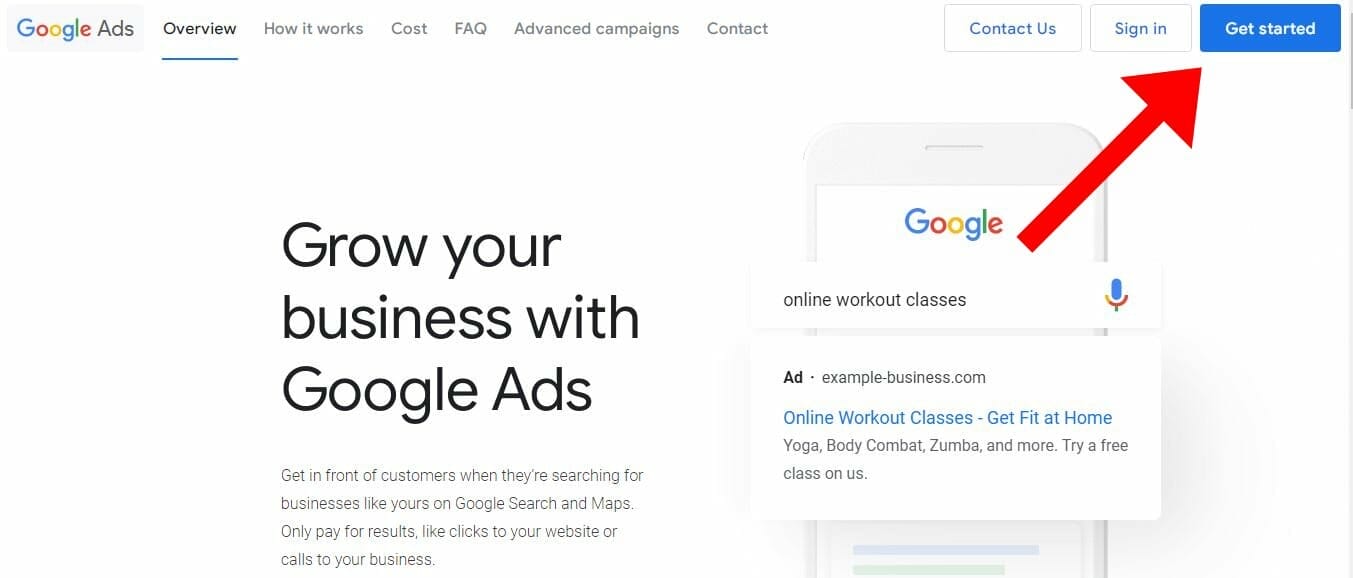
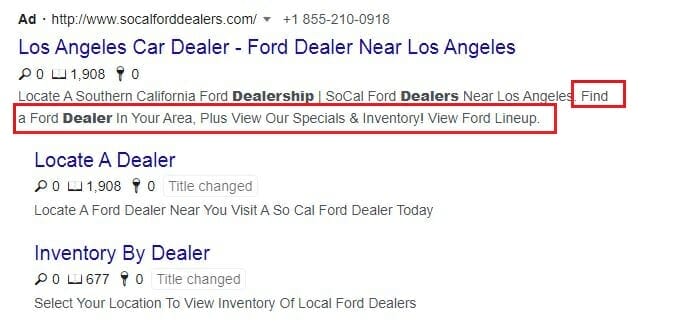 Other types of Ad Assets for your Google Ads:
Other types of Ad Assets for your Google Ads:



