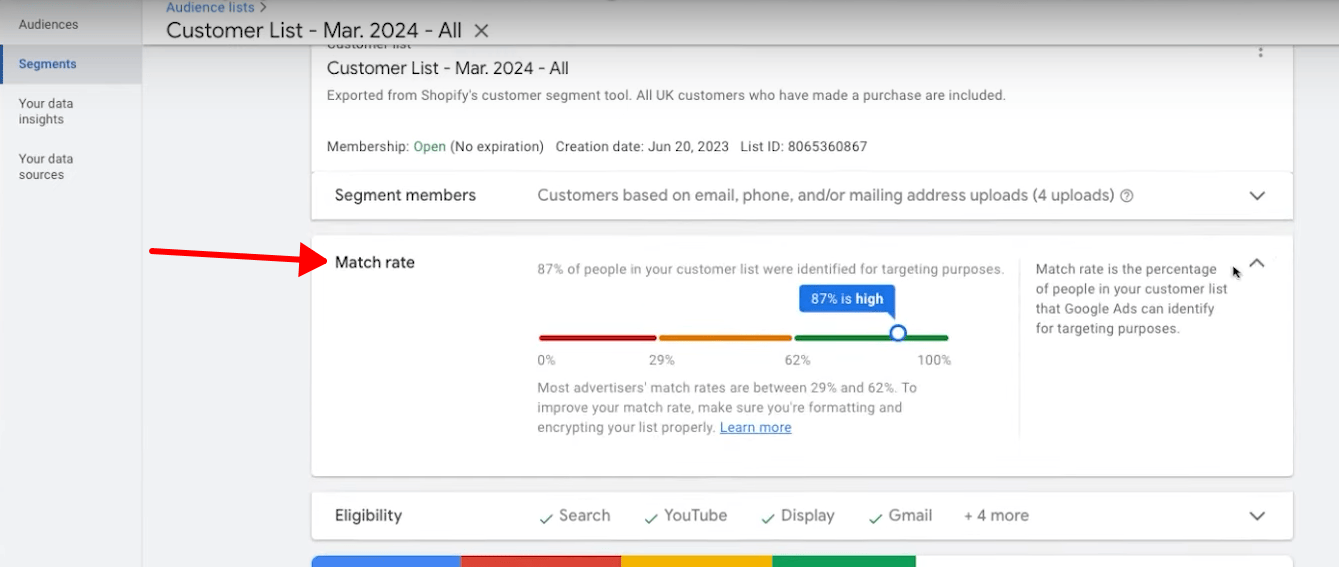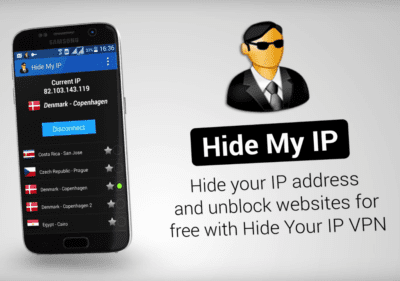Want to know how to upload customer list to Google Ads from Shopify? This guide is for you.
Google announced its plans to phase out the use of third-party cookies in its Chrome browser at the end of 2024 to prioritize its user privacy. This shift has a significant impact on digital marketers as it will change the way they track and target users across the web. To make sure you can keep up with this change, you need to prepare and learn how to upload customer list to Google Ads, especially if you have an e-commerce Shopify store.
Want to improve your Google Ads performance by uploading Shopify customer lists?
Table of Contents
ToggleHow To Upload Customer List To Google Ads From Shopify
Customer lists have been important for a while now but they’re getting even more important in 2024 now that due to the deprecation of third-party cookies, you want to feed Google as much data as you possibly can to train the smart bidding algorithm. The best way to do that is to directly upload customer list and here’s how you can do it step by step:
Step 1: Access Your Customer Data on Shopify
Log in to your Shopify account, once you’re in the Shopify dashboard, click “customer” from the left vertical menu. You should see all your past and current customers here.

Now we need to segment out a specific group of people to upload to Google Ads. In most cases, you want to make a segment of people who actually made a purchase from your online store or subscribed to email, but you can segment it by state, type of product purchased, etc.
In this example, we will segment people who purchased something from the online store. To do this, click on “Add filter” and type in “first order date” and “exists” (is not null), then click “Apply”.

Now you should see here the list of customers who purchased from your online store, in this example, 42% of the total customers already purchased. Then click “Export” on the upper right side.

This option should pop up, make sure that the filters are selected and all fields are included. For this example, we’ll select CSV for Excel, then click “Export customers”. It should send a file through your email, click on the file and make sure that it is downloaded as CSV on your computer.

Step 2: Prepare Your Customer List for Google Ads
Next step is to open a Google Sheet, go to File, and then click “Import”.

Upload your CSV file here. Uploading time will depend on how much data you have on your CSV file.

Now select “Append to current sheet” for import location, and leave other options as is. Then click “Import data”. This might take a while especially if you have a huge CSV file.

Just a quick discussion for formatting options, Google allows you to upload either a list of just email addresses for a streamlined upload – or email, phone, first name, last name, zip, and country, for a possibility to much with more customers, and that’s what we are going to do in this guide. We want to match our customer list to as many Google accounts as possible, so we’re going to include all those data points.

Now that the Google sheet has loaded, you’ll need to remove other data points that are not needed. In this example, we’ll remove customer ID, accepts email, default address, etc. Just leave first name, last name, zip code, country, and phone number.

Once you have your data ready, make sure to match the name and format from the table shown earlier.

Now that you have everything ready to go, click “File” > “Download” > “Comma Separated Values”, and it should downloaded to your computer.

You can read more about formatting customer data file here.
Want to increase your revenue?
Step 3: Upload Your Customer List To Google Ads
Now that the final CSV file is downloaded, go to your Google Ads account. Go to “Tools and settings”, then “Audience manager”.

Now on the Segments tab, click the plus button and select “Customer list”.

Select “Upload a file manually”.

Input your audience name, select “Upload Emails, Phone, and/or Mailing Addresses”, upload your CSV file that we edited recently, then check the box for Google compliance policies.

If you want to set a membership duration, then you can do so here. You can also add a description so it’s easier to remember the contents of your customer list. Once done, click “Save and continue”.

Once it is uploaded, you should see the summary of your customer list upload.

Keep in mind that the customer list needs to have at least 1,000 matched customers before you can use it. Once uploaded, it will start populating. You can see here that the file you uploaded has a “processing” status and this will take 24 to 48 hours to complete.

Once done processing, “Match rate” will show you how many people in your customer list were identified for targeting purposes.

With your customer match audience set up in Google Ads, you can now create targeted campaigns to reach your existing customers. You can customize ad messaging, offers, and promotions to resonate with your existing customers and encourage repeat purchases.
You can use it for audience signals in Performance Max and Google Ads algorithm can start using those data points as signals for its bidding and optimization. Make sure to monitor the performance of your campaigns and make adjustments as needed to optimize results. The best practice for this is to upload your lists as often as possible. This will significantly improve your campaign performance moving forward without those third-party cookies as Google is removing them at the end of the year.
Still don’t know where to start?
Conclusion
By uploading your customer list from Shopify to Google Ads and creating targeted campaigns using customer match audiences, you can take advantage of both platforms to engage with your existing customer base effectively. This strategy allows you to deliver personalized marketing messages that resonate with your customers, driving engagement, loyalty, and ultimately, sales. As you continue to refine your targeting and messaging based on performance data, you can further optimize your advertising efforts and achieve your business goals.
If you want to take your marketing strategies to the next level, you can set up a free consultation with our experts today!