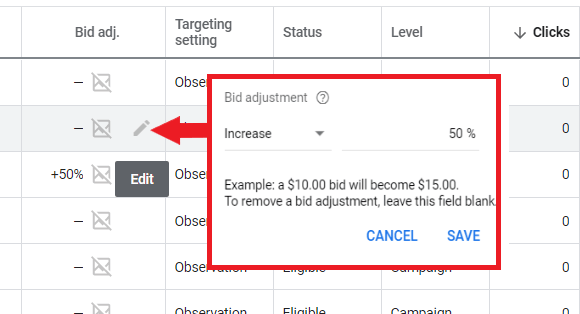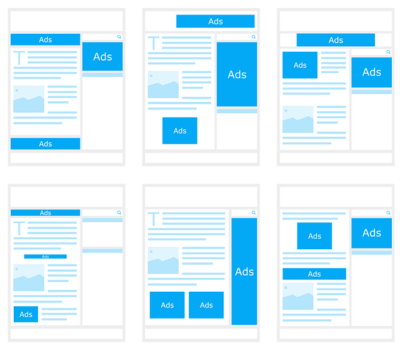These advanced Google Ads optimization strategies will definitely outrank your competitors on Google search results. In this article, we will discuss some advanced steps to boost the performance of your overall ad campaign.
Do you want advanced optimization for your ads but don’t know where to start?
Google Ads is indeed the best online advertising platform that you can use for your business. Although it is not free and you still need to allot a budget to make your ads active, there are still lots of ways to minimize spending by optimizing your ad campaign.
If you haven’t started basic optimization for your ad campaign, we suggest reading this article about Google Ads optimization tips & tricks to improve your campaign strategy.
After you are done with basic optimization, we recommend following these advanced techniques so you could maximize your ad performance and budget:
Table of Contents
ToggleCreate An Out-Of-Area Campaign
Out-of-area campaigns are just exactly the same as your main campaign, the difference is that its location targeting is outside your actual target area.
It is possible that people from other areas might be looking for business in your target location. They could be planning to visit your location and looking for the exact products and services that you offer, or they are helping someone else that is currently staying in your target area.
Some industries like hotels, catering, wedding photographers, airport shuttle, amusement parks, attractions, and any other businesses that are popular with tourists or visitors. Creating an out-of-area might be useful in these cases and you want your ad to show up to these people.
But if your business does not usually get clients from outside your target location radius, this would be also useful as you will have insights if people visiting your area are interested in your products or services. Also, you don’t need to set another budget for this as you can just include it in your shared budget list.
You just need to be extra specific on your keywords and create intensive negative keyword lists to make sure that you will not waste money on this campaign.
Duplicate main campaign
To create an ‘out-of-area’ campaign, duplicate the main campaign that you are running for your business. This will make everything easier as you only need to edit the location settings after this.
Click the ‘All campaigns’ tab on your left main vertical menu, and then click on ‘ Campaigns’ under the insights tab. Then, click on the check box of the campaign you are using for out-of-area. After that, click on the edit dropdown above then click ‘Copy’.
Click on the checkbox again, click edit, then this time, choose ‘Paste’.
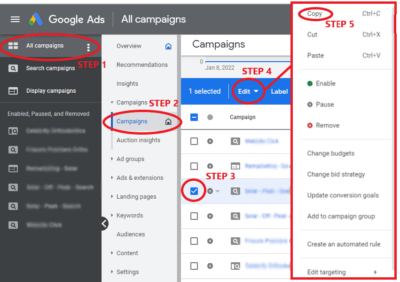
You should see these options before you successfully paste the duplicate campaign. Choose ‘Pause new campaigns after pasting’ and then click ‘Paste’. It is better to temporarily pause this duplicate campaign as we are still going to edit it.
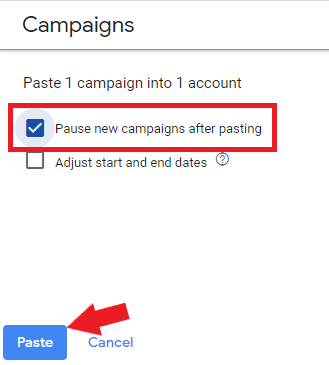
Now pasting your duplicate campaign will take a few seconds or minutes. You can just click ‘Run in background’ so you can work on other settings if you have to.
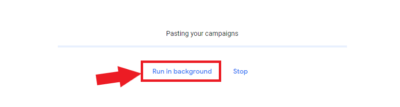
Once your campaign is duplicated, make sure to change its campaign name to prevent confusion. We recommend adding ‘out-of-area’ in the label to make it easier to recognize.
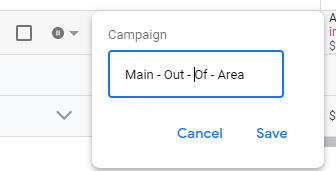
Now you should have an out-of-area listed in your campaign tab:
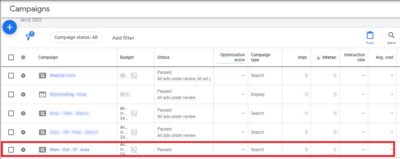
Update keyword list of the out-of-area campaign
Your goal here is to update your keyword list and make sure that you are only using geo-keywords. Geo-keywords are keywords that have locations in them.
Click on your ‘out-of-area’ campaign and go to the ‘Keywords’ tab, you will see here the list of all your keywords under this campaign. If you already have geo-keywords included in your list, you can just filter out your list and delete non-geo-keywords.
To do this, make sure that the ‘Keyword status’ is ‘All’, and then click on ‘Add filter’.
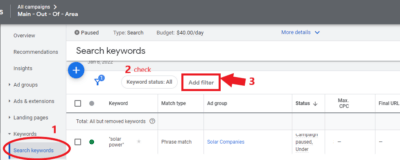
Now search for the ‘Keyword text’ filter then click on it.
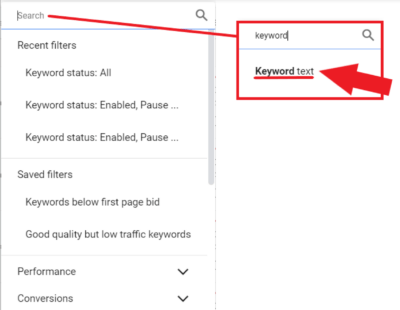
After that, click on the dropdown icon and choose ‘does not contain’. Type in the location that you are targeting, and then click ‘Apply’. If you have another location that is included as a geo-keyword, repeat these steps and add all locations in the filter. What we want to do is to have a list of keywords that do not have any location in them.
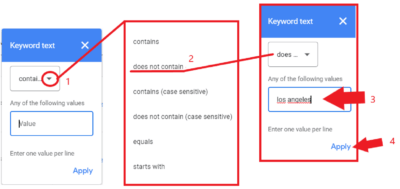
Once you have added all geo-keyword filters, you should see the list of your keywords here that does not have any location in it. Click on the top checkbox to select all the keywords.
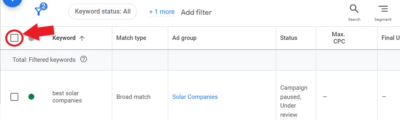
Once you have selected all the keywords, click on the ‘Edit’ dropdown icon, and then select ‘Remove’. This will all remove non-location keywords and only location keywords will be left.
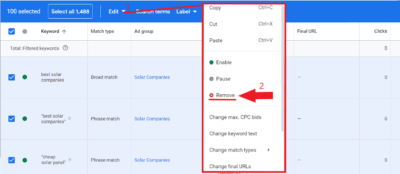
The reason behind this is you only want these ‘out-of-area’ ads to be triggered only when the keywords are pertaining to the location that you are serving.
Now if you don’t have geo-keywords included in your list, you can just use this keyword merger tool online.
Paste your keywords in the first box, then on the second box type in all the locations that your services are available. After that, click on ‘+Extra Options’ below.
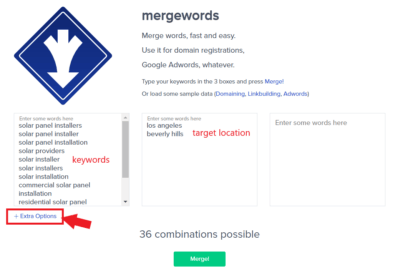
Now you have the option to set conditions when you merge keywords. Make sure that for separator, ‘Space’ is selected, and for ‘wrap in:’ choose ‘[]’ or the bracket option.
If you will go back and read some of our Google Ads guides, we discuss what these notations are used for. In this case, brackets are for exact match types. This means that your ads will only be triggered if the exact keywords are being typed in the search query. You can also repeat these steps and this time select ‘Wrap in:’ quotation marks (phrase match).
Finally, click ‘Merge!’.
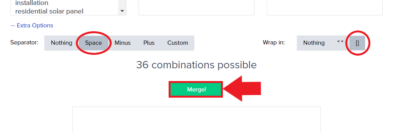
You should have this merge list of keywords with locations. Copy this and paste it on your Search keywords list, make sure that you are listing the keywords in the right ad groups.
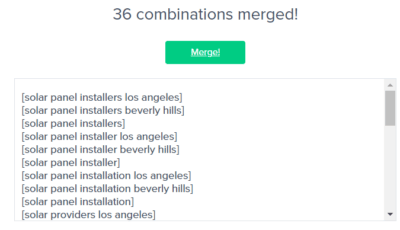
Modify the location targeting and settings
Now we need to change the location targeting. Go to the locations tab and select all the locations, click ‘Edit’ then select ‘Remove’. This will delete all the locations you are targeting (this is a duplicate campaign don’t worry).
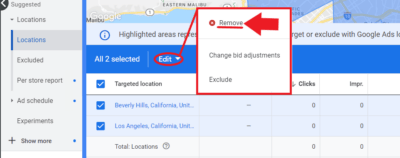
Now your goal here is instead of listing your target areas, you have to list areas outside your target location. This is because the goal of this campaign is to reach people (outside your target area) who are looking for your services in your target location.
The next step is to click the plus button and add locations that are outside your target area. So here, we list all the states in the US except for ‘California’ since it is our target location. And since in this example, our main target location is Los Angeles, California, we want to make sure that areas outside Los Angeles are also included in this list.
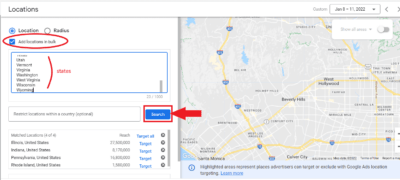
Once you are done, click ‘Save’. You have now an ‘out-of-area’ campaign and you will have insights if there are people interested in your services outside your target location.
Don’t have the time to create an ‘out-of-area’ campaign?
Analyzing Hidden Data & Metrics
Impressions, clicks, conversions, and other basic metrics you see in your column are just surface-level information. In order to do advanced Google Ads optimization, you have to look at hidden data that may further improve your ad campaign and will definitely help you outrank competitors.
Search partners
Search partners are websites within Search networks that have partnered with Google to show some product and service advertisements. Search partners include Google sites (Youtube etc.), and non-Google websites. You can read more about search partners here.
To see data for search partners, go to the campaigns tab and on the column table, click on the ‘Segment’ icon. Then choose ‘Network (with search partners)’.
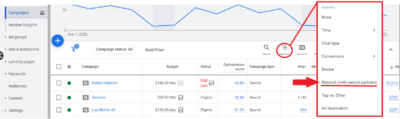
You will see here the data for your search partners. Or if your ad appeared in the search partners.

Based on the example data above, the ads are indeed showing to search partners network since it is getting impressions. But it seems that the ads are not converting when shown in search partners, with this information you can either keep observing this data or just turn this off since you are still spending on clicks for this.
To turn this off, click on the campaign that you want to optimize and click the settings tab. Go to networks and make sure that the ‘Search Network’ is unchecked.
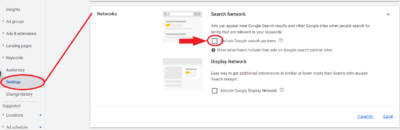
Click Type
Next is to segment by ‘Click type’. You will see here which part of the ad people clicks on, it could be the headline or sitelink. Again, go to the ‘Campaigns’ tab and click on the ‘Segment’ icon above the column table. Then, click on ‘Click type’.

You should see here the data for how much your headlines and site links are being clicked. How much of your conversions, came from the headline or sitelink clicks?
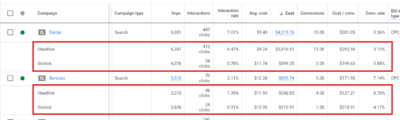
You would also notice that the amount of impression will be different in headline and sitelink, this means that sometimes your sitelinks are not showing.
Conversion Actions
You can compare the conversion action between your campaigns, ad groups, ads, extensions, and keywords. Just go to the campaign tab, or which level you want to view your data, click on the ‘Segment’ icon, choose ‘Conversions’, and then ‘Conversion action’.
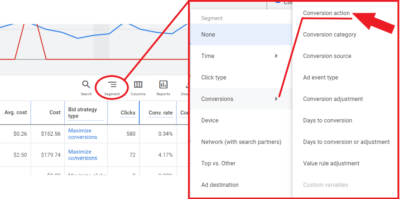
This should give you an idea of which conversion actions are converting the most. In this example, we can see that booking an appointment (form) is converting more compared to other actions.
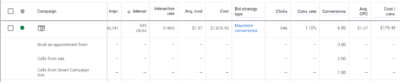
Conversion action data could also be compared through different dates to check how it is doing as the month goes by. Just go to the dates and click “compare”.
Top vs other
If you are struggling with positions, bids, and it is important to you to rank high on Google search results or that your ads are always above organic results — then make sure to check these ‘Top vs other’ data.
To view this data, again click on the ‘Campaigns’ tab, then click the ‘Segment’ icon, and then select ‘Top vs Other’.
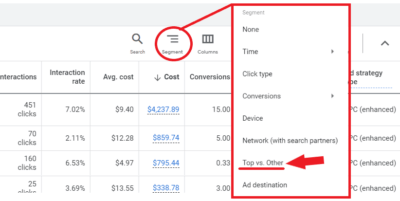
This should show you the data that you can view and analyze for your ad ranking and position. In this example, if you look at the ‘Impr.’ column, ‘Google search: Top’ has 4,111 out of 6,422 impressions. This only means that the campaign is showing more often above organic search results 64% of the time.
That is a good number and it means that most of the time, the ads are ranking high and positioned above organic results. The data also shows that whenever your ads are ranked and positioned below organic results, it is not converting at all.
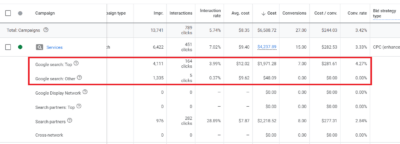
If your display and search networks are turned on, you can also see the data whenever your ads are shown at the top in a search partner site and display site.
Analyze data from your ad extensions
Ad extensions are a great feature you can always add to your ads. It does not only increases the size of your ad, but it definitely adds value to your overall ad campaign. In order to maximize the performance of your extensions, you can look at some data to make better and more informed decisions.
If you haven’t tried creating extensions or don’t know how to set them up, read this article about how to use ad extensions.
Now, go to your campaigns tab and choose the campaign you want to optimize. Then go to the ‘Ads & extensions’ tab, click extensions, then make sure to view it in table preview to make the data easier to look at.
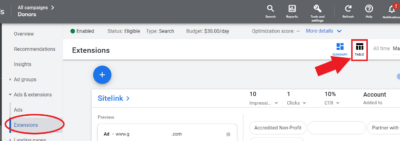
You will see the performance of all your campaign extensions here. If you scroll below, you will see the overall data of each extension you’ve added to the campaign. This is where you will see if the extensions are doing well in getting traffic to your campaign.

In this example, you can see that the last sitelink is getting impressions but not getting any clicks, this might indicate that the text is not appealing enough, or not related to the ad copy at all. We could remove this sitelink and replace it with different content or text.
There are some cases that you have sitelinks that might be getting lots of clicks but no conversions at all, these may be because of the landing page. Maybe the landing page is broken, or hard to navigate, or it is not related to the sitelink at all.
Always test out different extensions and see how they will perform. Also, remember to not only look at one metric and always consider other data as well because all of it is connected and has indications.
Not sure how ad extensions work?
Using Advanced Google Ads Optimization Is A Game Changer
If you haven’t optimized your Google Ads campaign, now is the right time! Google recommends optimizing your campaign at least half an hour per week, this will definitely boost the performance of your campaign and will definitely outrank your competitors.
If you want to optimize your ad campaign, but don’t have the time and don’t know where to start, you can schedule a free consultation with our Google Ads experts today!